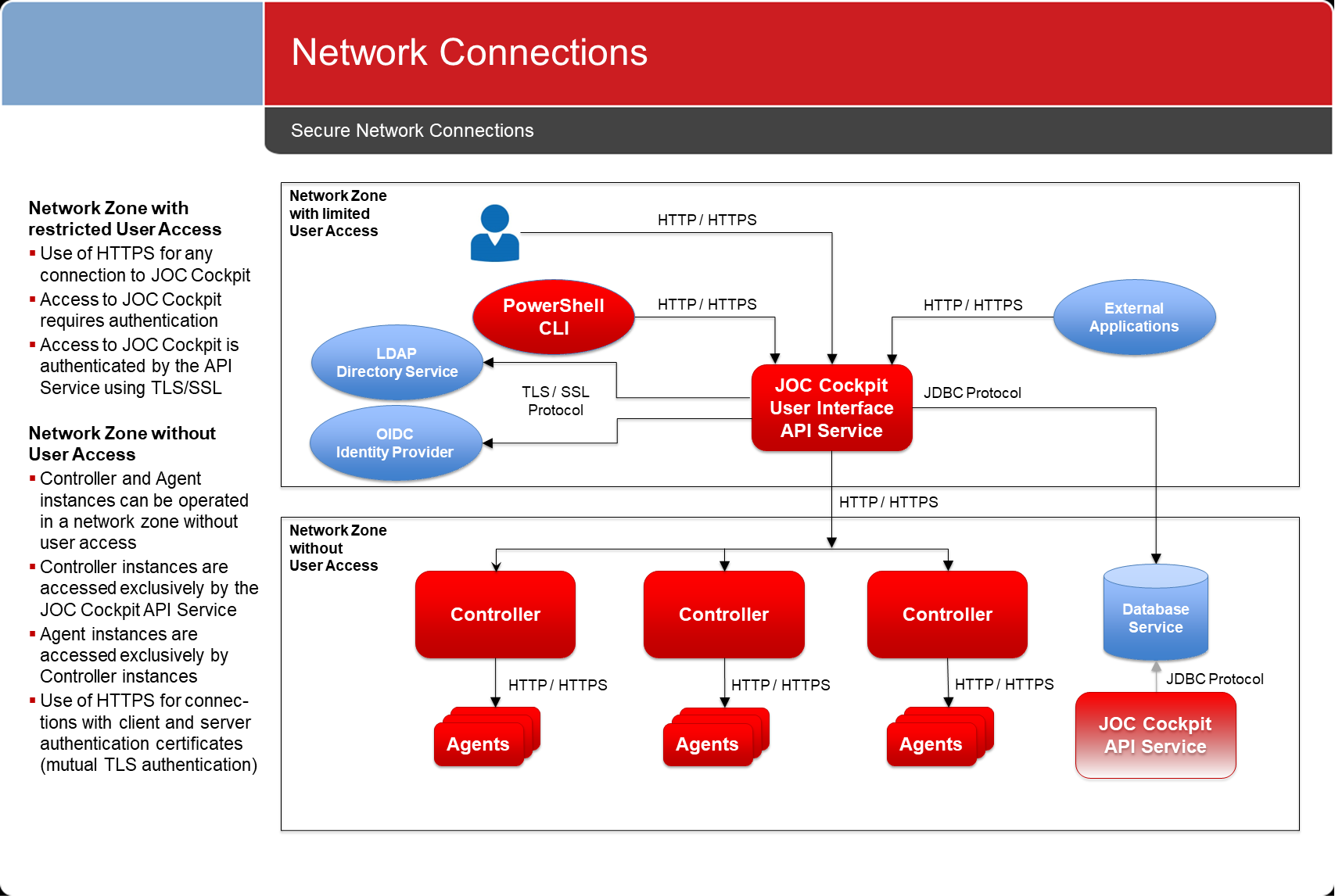Introduction
- JS7 products are easy to install out-of-the-box. However, a number of configuration items should be considered when operating JS7 for a secure environment.
- Secure operation is applied to the following areas:
- Connection Management
- Network Connections
- Database Connections
- Access Management
- Authentication
- Authorization
- Credentials Management
- Database Credentials
- Job Credentials
- Connection Management
- Secure operation includes users configuring JS7 products in a compliance-conformant way.
Connection Management
JS7 products use the following connections:
The above diagram suggests that the JOC Cockpit is the only JS7 product that is directly exposed to user access.
- This allows to operate JS7 products in different network zones. JOC Cockpit can be located in a deployment zone from which users deploy workflows. Controllers and Agents can be operated in more secure network zones.
- The underlying principle is to allow connections from a less secure deployment zone to more secure zones and to deny connections to go the opposite way.
- If jobs are operated on JS7 Agents that require access to the JS7 REST Web Service API then it is recommended to set up additional JOC Cockpit API Server instances. Such instances do not include the user interface but serve the REST Web Service API only. Any number of API Server instances can be set up & operated in parallel and they can be located close to JS7 Agents.
Network Connections
All network connections are unidirectional, as indicated by the direction of the arrows in the diagram above.
Default Configuration
The following default configuration is implemented by the installer if users do not modify settings during installation:
- All network connections make use of HTTP:
- Connections by users to the JS7 - Browser User Interface
- Connections by the Unix Shell ClI and PowerShell CLI or external applications to the JS7 - REST Web Service API
- Connections by the JOC Cockpit to the JS7 Controller.
- Connections by JS7 Controller instances to Agents
- Port Usage
- The JOC Cockpit can be accessed at port 4446
- The JOC Cockpit REST Web Service can be accessed at port 4446
- The JS7 Controller uses port 4444
- The JS7 Agent listens to port 4445
- Network Interface Usage
- By default JS7 products will listen to the above mentioned ports on any available network interfaces.
- Firewall Settings
- Open ports in your firewall exclusively for the hosts, protocols and ports as specified above. Consider allowing connections only for the directions indicated in the diagram above.
Secure Configuration
The following settings are recommend to ensure secure network connections:
- Configure network connections to use HTTPS:
- Use of HTTPS includes providing certificates for the hosts that JS7 products are operated for. Private CA-signed Certificates and Public CA-signed Certificates are both acceptable. For details see JS7 - How to create X.509 SSL TLS Certificates.
- As HTTPS is limited to secure connections, additional authentication is required. In this case, a JS7 Controller instance is configured to authenticate with an Agent in order to guarantee that the Controller instance is in fact, what it claims to be and is entitled to access the Agent.
- The JS7 - Secure Connections article explains the use of the built-in Certificate Authority and the use with external Certificate Authorities.
- For detailed instructions for configuration see:
- JS7 - JOC Cockpit HTTPS Connections, which explains HTTPS configuration for the JOC Cockpit and connection to the JS7 Controller.
- JS7 - Controller HTTPS Connections
- JS7 - Agent HTTPS Connections
- Restrict use of network interfaces:
- Consider restricting JS7 products to only listen to specific network interfaces.
- The JS7 Controller can be configured by use of the
--http-portand--https-portcommand line options to specify network interfaces, see the JS7 - Controller - Command Line Operation article for details. - The JS7 Agent can be configured by use of the
--http-portand--https-portoptions to specify network interfaces, see JS7 - Agent Command Line Operation. - The JOC Cockpit can be similarly configured to only use specific network interfaces, see:
Database Connections
The JOC Cockpit API Service is the only JS7 product that uses a database.
Database connections are based on JDBC. If JDBC type 4 drivers are used then a DBMS client is not required for the operation of the JOC Cockpit. The Hibernate access layer is used for database access.
Consider DBMS vendor instructions how to set up secure connections to the database,
Default Configuration
- JS7 ships with JDBC Drivers that are open source or that are free for distribution with JS7.
- The JOC Cockpit installer allows:
- specification of alternative JDBC Drivers that can be downloaded from the respective vendor's web site.
- specification of individual Hibernate configuration files with security related settings.
- For details see the JS7 - Database article.
Secure Configuration
- Depending on the DBMS version in use it is preferable to download and apply the DBMS vendor's current JDBC Driver version:
- For use with MySQL® the JDBC Driver is not included with JS7. Instead a MariaDB® driver is provided for access to MySQL® databases.
- For use with SQL Server® the JDBC Driver is not included. Instead users have to download a current JDBC Driver from the vendor's site.
- For use with Oracle® the JDBC Driver is included. Newer JDBC Driver versions might be available from the vendor's web site.
- Vendor-specific JDBC Drivers include support for specific authentication mechanisms. For example
- the use of JDBC with Oracle Wallet, see JS7 - How to make JOC Cockpit connect to an Oracle database using Wallet®,
- the use of JDBC with Integrated Security, see JS7 - How to connect to an SQL Server database without using passwords.
- Consider additional security related settings that apply to your DBMS in the Hibernate configuration file. For the location of this file see the JS7 - Database article.
Access Management
Access to JS7 products is centrally secured by the JS7 - REST Web Service API. This interface is used by the JS7 - Browser User Interface and by external applications using the REST API.
Roles and Permissions
Default Configuration
- Refer to the hints provided in the JS7 - JOC Cockpit - Secure Operation article.
- The JOC Cockpit by default ships with the
JOC-INITIALIdentity Service, see JS7 - Identity Services which includes:- use of the JS7 - JOC Identity Service for authentication with user accounts and passwords stored as hash values in the JS7 - Database.
- use of local role assignment,
- the following default values for user account, password and assigned roles (see JS7 - Manage User Accounts for more information):
- Active User Account:
- user account:
root - password:
root- Users are required to modify the initial password on first login.
- user account:
- Active Role:
all
- Available Roles:
administratorallapi_userapplication_managerbusiness_userincident_managerit_operator
- Active User Account:
- no other accounts are available by default.
- The JS7 Controller is not accessed by users but exclusively by the JOC Cockpit via the JS7 - REST Web Service API.
- Default authentication for the connection from the JOC Cockpit to the Controller is provided by asymmetric passwords available with:
- the JS7 - Settings page in section "joc" with the settings
controller_connection_joc_passwordandcontroller_connection_history_password, - the Controller's
private.conffile which holds thepasswordsetting by default as a hashed value.
- the JS7 - Settings page in section "joc" with the settings
- It is recommended that JS7 - Certificate based Authentication using HTTPS connections with mutual authentication is implemented, see JS7 - Controller HTTPS Connections.
- Default authentication for the connection from the JOC Cockpit to the Controller is provided by asymmetric passwords available with:
- JS7 Agents are not accessed by users but exclusively by a JS7 Controller. Default authentication is not provided.
Secure Configuration
- Using the default
rootuser account that ships with the JOC Cockpit is not recommended. The default user account is intended to enable initial login only. - A fine-grained set of permissions is available that can be applied to any operation in the JOC Cockpit and in the JS7 REST Web Service API. Such permissions can freely be grouped to roles, see JS7 - Authorization.
- JS7 - Identity Services offer a number of authentication methods that can be combined for single-factor and multi-factor authentication (MFA).
- The JS7 - LDAP Identity Service can be used to establish role assignment for users based on membership in LDAP Directory Service security groups.
- The JS7 - Certificate Identity Service and JS7 - FIDO Identity Service can be used for MFA.
Identity Services
Default Configuration
- JS7 - Identity Services offer a number of authentication methods such as LDAP, OIDC, FIDO2 etc.
- By default access to the JOC Cockpit is ruled by local authentication management from the JS7 - JOC Identity Service. This Identity Services stores hashed credentials in the database.
- No other Identity Service is active by default.
Secure Configuration
- Users can switch to one of the supported Identity Services such as
- JS7 - LDAP Identity Service,
- LDAP Directory Services can be accessed for authentication and authorization:
- users can connect by specifying their domain account.
- membership in security groups can be optionally mapped to roles managed with JOC Cockpit.
- The use of LDAP allows operation of a JOC Cockpit configuration that contains neither user account data, passwords nor user role assignments.
- This applies to any LDAP compliant product such as Microsoft Active Directory®, OpenLDAP etc.
- LDAP Directory Services can be accessed for authentication and authorization:
- JS7 - OIDC Identity Service
- OIDC offers token based authentication that includes a direct connection between the user and the Identity Provider.
- JOC Cockpit has no access to passwords in this authentication scheme.
- JS7 - Certificate Identity Service
- Client Authentication certificates can act as a replacement for passwords.
- The Identity Service can be used for single-factor authentication and for MFA.
- JS7 - FIDO Identity Service
- Public/private key authentication by use of a secure device eliminates the use of passwords.
- The Identity Service can be used for single-factor authentication and for MFA.
- JS7 - LDAP Identity Service,
- A number of Identity Services can be combined to be optional or required. This allows to authenticate with one Identity Service from a list of available services and it allows to force authentication with all configured Identity Services.
- Users should consider to disable the initial JOC Identity Service when more secure Identity Services are in place.
Credentials Management
Database Credentials
Default Configuration
- Database credentials are specified during installation and are added to the following Hibernate configuration file:
- JOC Cockpit: for access to the reporting database:
JETTY_BASE/resources/joc/hibernate.cfg.xml - For details see the JS7 - Database article.
- JOC Cockpit: for access to the reporting database:
- No default values are provided by the installer.
Secure Configuration
- Do not use passwords.
- There is one way only how to securely handle passwords: not to use them.
- Use Integrated Security
- This authentication scheme is based on the fact that the account which a product is operated for has already been authenticated and therefore can access a database without specifying user/password credentials.
- This feature is available for a number of DBMS such as:
- Microsoft SQL Server®, see the JS7 - How to connect to an SQL Server database without using passwords article.
- Oracle® including support for Oracle® Wallet, see the JS7 - How to make JOC Cockpit connect to an Oracle database using Wallet® article.
- Encrypt passwords
- Users can encrypt database credentials from assymetric keys, for details see JS7 - How to encrypt and decrypt Database Credentials.
Job Credentials
Default Configuration
- The Windows Service for the JS7 Controller and Agent runs in the system account.
- The installer allows specification of a different account and the addition of credentials for that account. The installer does not store passwords entered during installation.
- By default jobs are executed in the context of the account that the JS7 Agent is operated with.
Secure Configuration
- Use of Accounts
- It is considered a bad idea to run a JS7 Controller or Agent using a Unix root account or Windows Administrator account.
- Certainly this makes life easy when it comes to switching to other user accounts or for accessing directories and files.
- However, users should not grant more permissions to a process than required.
- Use specific user accounts to run JS7 Controllers and Agents:
- Do not use the system account (Windows) or root account (Unix).
- Create specific service accounts that are limited to the privileges that are required to execute jobs.
- There are a number of options when it comes to running jobs for different user accounts:
- In Unix environments:
- Job scripts can switch to a different user context by use of
sudoorsucommands.sudois the preferred option as this is the standard Unix tool which allows secure configuration of the accounts that are allowed to execute certain commands (sudoersfile). In additionsudoprovides reporting capabilities about the (ab)use of commands. - Find details from the JS7 - Running Jobs as a different User on Unix article.
- Job scripts can switch to a different user context by use of
- In Windows environments:
- You can use the Windows Credential Manager to safely store the credentials of the user account that a job should be executed for. The Agent will then read the credentials and will create a new process to run a job in the target user account's context. This is the preferred solution as it does not store credentials in the Agent or workflow configuration.
- Find detailed information from the JS7 - Running Jobs as a different User on Windows article.
- For all environments:
- You can run a number of Agent instances in parallel using different user accounts.
- In Unix environments:
- It is considered a bad idea to run a JS7 Controller or Agent using a Unix root account or Windows Administrator account.
- Use of Credentials
- Do not specify credentials for Windows Service accounts during installation:
- The graphical installer stores such credentials in binary format and forwards them to the Windows Service interface. There is no guarantee that such credentials will be logged by some Windows mechanism.
- Instead, use the Windows Service Panel to manually specify credentials for the service account.
- A credential store can be used for jobs that require credentials, for example to access a database: see the JS7 - Credential Store article for more information.
- Credentials are not provided from parameters (that could be logged in clear text), instead an interface is provided that allows on demand access to the credential store.
- This feature is available for Shell jobs and for JVM jobs, for example JS7 - JITL Database Jobs, JS7 - JITL SSH Jobs etc.
- Use the the feature of JS7 - Encryption and Decryption, for encryption of order variables and job arguments see JS7 - Encryption - Integration with Workflows - Jobs - Orders
- Do not specify credentials for Windows Service accounts during installation:
File Transfer Credentials
Such credentials are intended for use with the YADE file transfer utility, which is available from built-in job templates.
Default Configuration
- By default any accounts/passwords that are used for source connections, target connections and proxy connections are stored in clear text.
- See the YADE - Reference Documentation - Parameter Reference for more information.
Secure Configuration
- Use the YADE Credential Store to manage credentials centrally in a store which is referenced by YADE configuration items. See the How to set-up the Credential Store and YADE Parameter Reference - CredentialStoreFragment articles for more information.
- Should you use FTP connections then consider switching to use of SFTP.
- SFTP connections can be used with private/public key files - there is no need to use passwords for such connections.