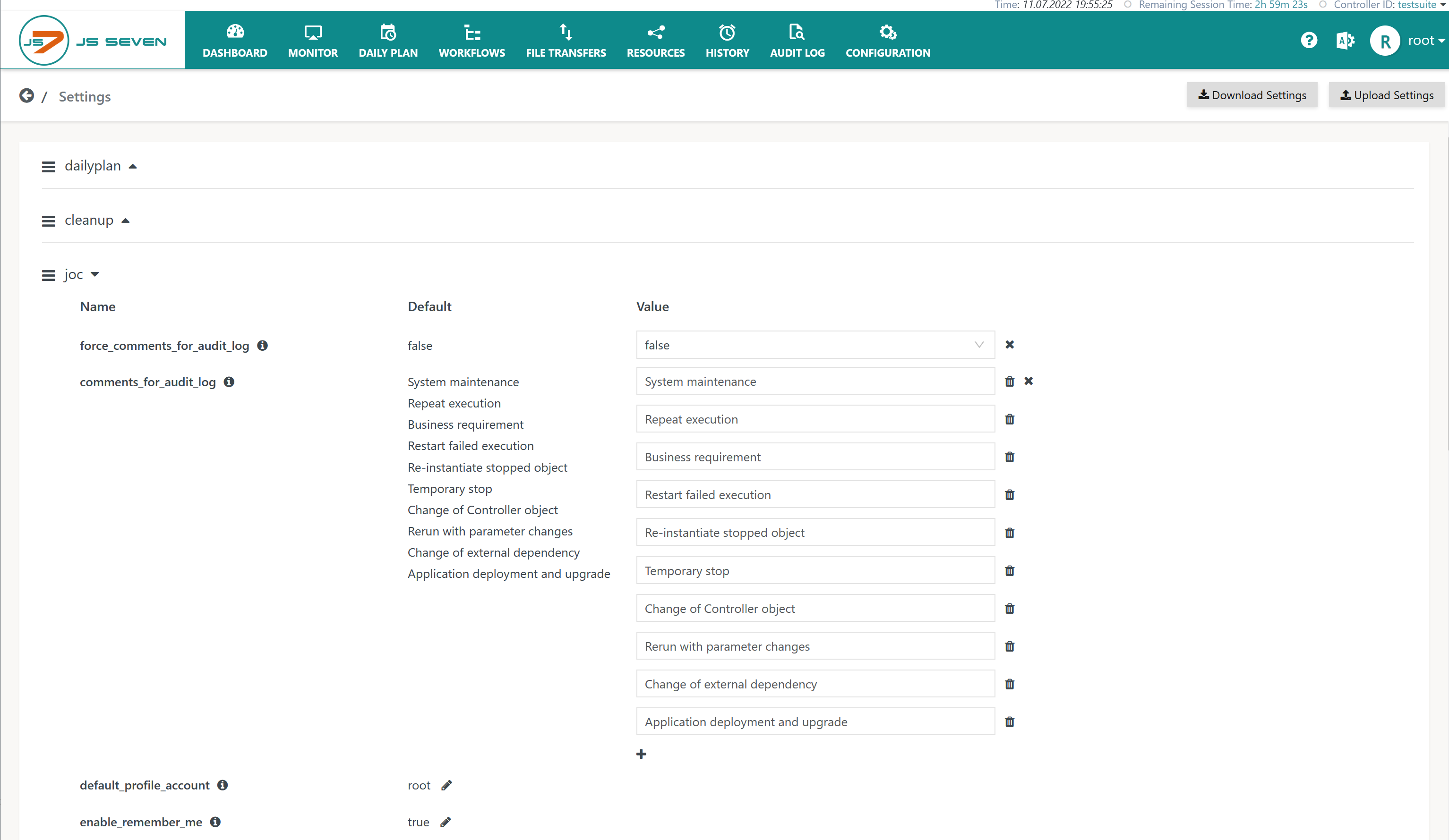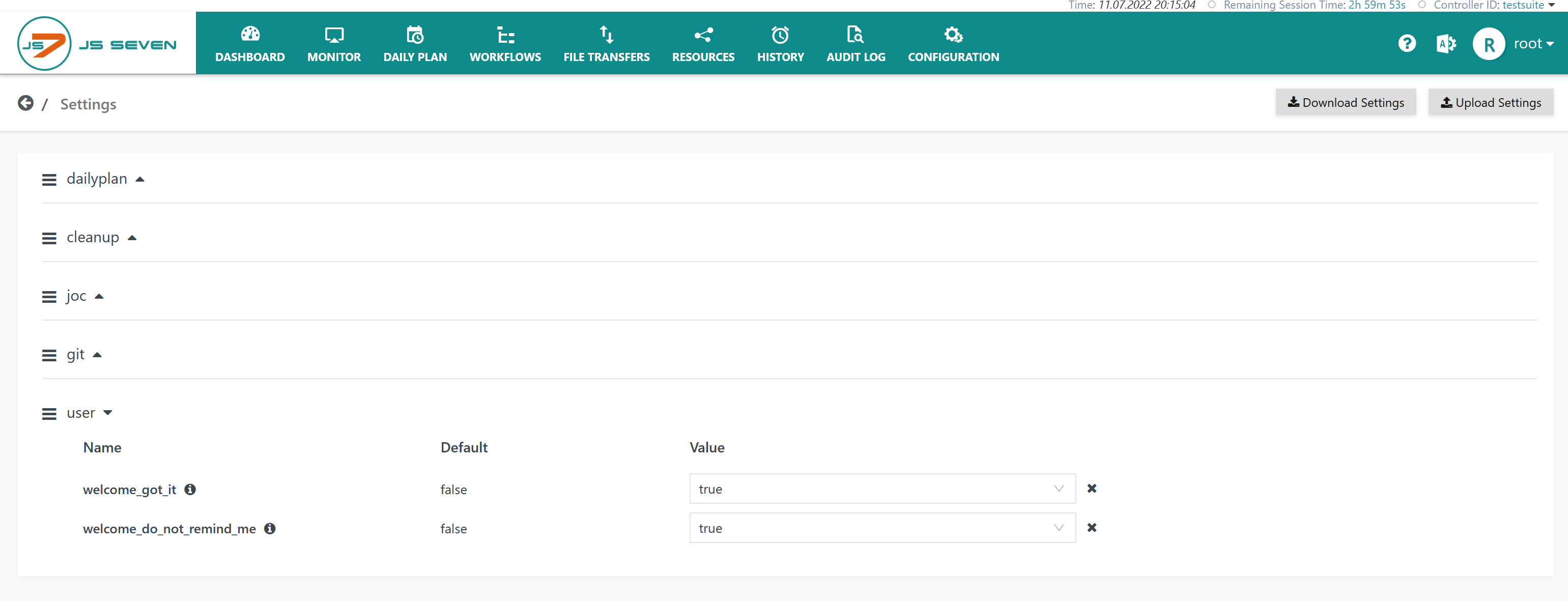Introduction
- JOC Cockpit offers run-time settings that can be modified using the GUI and which are applied immediately without restarting JOC Cockpit.
- In addition, installation options and configuration items are available that require a restart of JOC Cockpit, see JS7 - JOC Cockpit Configuration Items.
- Settings are available from the installation of JOC Cockpit and are populated from default values.
Settings Page
The Settings page is available from the icon for an administrative account, located in the right upper corner of any JOC Cockpit view:
The Settings page is organized in sections like this:
Explanation:
- Download and Upload buttons are provided to manage the JSON representation of settings.
- Find an example for download: global-setting.json
- The JSON representation does not include default values that are provided by JOC Cockpit. Instead, it only includes modified values.
- Settings are organized in the following sections:
dailyplan- The section includes settings used by the JS7 - Daily Plan.
- The settings for this section are described in the JS7 - Daily Plan Service article.
cleanup- The section includes settings that are applied when purging data during JS7 - Database Maintenance.
- The settings for this section are described in the JS7 - Cleanup Service article.
identityService- Starting from Release 2.7.0 settings are available from the Settings page. Settings are explained in the Identity and Access Management Settings section of this article.
- Before Release 2.7.0 settings are available from the Manage Identity Services page in JOC Cockpit, see JS7 - Identity Services.
lognoticiation- The section includes settings used for notifications by JS7 - Log Management.
- The settings for this section are described in the JS7 - Log Notification Service article.
joc- The section includes general settings for operation of JOC Cockpit.
- The settings for this section are described below in the JOC Cockpit Settings section of this page.
git- The section includes settings for use with Git integration.
- The settings for this section are described in the JS7 - Inventory Git Integration article.
user- The section includes settings that are managed per user.
- The settings for this section are described below in the User Settings section of this page.
- The name and default value is displayed for each setting.
- The value of a setting can be modified after clicking the pencil icon .
- Clicking the icon removes an updated value and the default value becomes active again.
Identity and Access Management Settings
The following settings are available in the identityService section of the Settings page:
| Category | Setting | Default Value | Explanation |
|---|---|---|---|
| identityService | idle_session_timeout | 30m | Specifies the maximum duration in minutes of an idle session in JOC Cockpit.
|
initial_password | initial | Specifies the initial password used when creating new accounts or when resetting passwords in the JS7 - JOC Identity Service.
| |
minimum_password_length | 1 | Specifies the minimum length for passwords in the JS7 - JOC Identity Service.
|
JOC Cockpit Settings
Settings for operation of JOC Cockpit are available from the joc section in the Settings page:
Explanation:
| Category | Setting | Default Value | Explanation |
|---|---|---|---|
| Audit Log | force_comments_for_audit_log | false | Specifies that a reason has to be added for the JS7 - Audit Log for any changes applied to objects such as adding an Order, cancelling an Order etc.
|
comments_for_audit_log | Specifies a list of possible comments for selection by a user when performing a GUI operation that modifies an object. In addition to using list entries, users are free to use individual comments when performing such operations.
| ||
default_profile_account | root | When user accounts are added to the JOC Cockpit using the JS7 - Identity Services then JS7 - Profiles are created with individual settings for each user account.
| |
| Login | enable_remember_me | true | This setting enables the Remember me checkbox that is available from the login window and which stores user's credentials such as account and password in a site cookie. As a result the user account and password are populated with the next login.
|
| Inventory |
| copy | Specifies the prefix/suffix to be used for object names when performing copy & paste operations in the JOC Cockpit GUI.
|
| restored | The JS7 - Inventory, chapter: Trash Operations stores removed objects to the inventory trash.
| |
| imported | The JS7 - Inventory Export and Import operations allow objects to be imported from an archive file.
| |
| Views | show_view_* | These settings can be used to disable individual views that are available from the JOC Cockpit GUI by main menu items such as Daily Plan, Monitor, Workflows etc.
| |
display_folders_in_views | true | Specifies that in views such as Workflows, Daily Plan, Resources->Calendars, Resources->Resource Locks, Resources->Notice Boards scheduling object names and paths are displayed. If the false value is used for this setting, then the path is omitted from display of objects. In JS7 any objects names are unique. | |
| Controller |
| JS7 offers consistent configuration without use of passwords, see JS7 - Secure Operation. This includes the connection from JOC Cockpit to Controllers which can be secured by JS7 - Configuration for mutual HTTPS Server Authentication and Client Authentication. If users do not wish to configure mutual authentication for Controller connections then a password has to be used to identify the JOC Cockpit with the Controller.
If a password is modified in the Settings page, then it has to be modified in the Controller's It is recommended that the password in the active Controller instance's | |
| Unicode | encoding | The encoding is applied if JOC Cockpit is operated for Windows environments. Windows does not support Unicode but makes use of code pages. In case that the Windows code page cannot be detected automatically users can specify the code page, for details see JS7 - Unicode Support. | |
| License | disable_warning_on_license_expiration | false | JS7 offers to display warnings in case of upcoming license expiration, for details see the JS7 - How to manage License Expiration Warnings article. The feature to display license expiration warnings can be disabled by assigning this setting the value |
| Logs | log_ext_directory | Specifies a directory that is accessible for JOC Cockpit and to which copies of order log files and task log files will be written. | |
log_ext_order_history | Specifies that a JSON file holding information about the order history is created in case of successful orders, failed orders or both. Possible values include:
| ||
log_ext_order | Specifies that an order log file is created in case of successful orders, failed orders or both. Possible values include:
| ||
log_ext_task | Specifies that a task log file is created in case of successful task, failed tasks or both. Possible values include:
| ||
log_maximum_display_size | 10 MB | JOC Cockpit offers log output for display with the Log View window if the size of uncompressed log output does not exceed this value. Otherwise the log is offered for download only. The size is assumed in MB. | |
log_applicable_size | 500 MB | If this value for the size of a job's log output is exceeded then the JS7 - History Service will truncate the log output and will use the first and last 100 KB for the task log. The original log file will be removed. The size is assumed in MB. | |
log_maximum_size | 1000 MB | If this value for the size of a job's log output is exceeded, then the JS7 - History Service will truncate the log output and will use the first 100 KB for the task log. The original log file will be removed. The size is assumed in MB. | |
| Links | joc_reverse_proxy_url | If JOC Cockpit is not accessible from its original URL but from a reverse proxy service only, then this value specifies the URL to be used, for example with e-mail notifications. | |
| Jobs | allow_empty_arguments | false | By default arguments that are specified for jobs have to hold values as otherwise the workflow is considered invalid. This setting overrides the default behavior and allows empty values to be specified. |
| Orders | allow_undeclared_variables | false | By default any order variables have to be declared with the workflow. This setting changes the default behavior and allows orders to specify arbitrary variables. Users should be aware that jobs and related instructions will fail if they reference variables that are not specified by incoming orders. |
| Tags | num_of_tags_displayed_as_order_id | 0 | Specifies the number of tags displayed with each order. A value 0 will suppress display of tags. Consider that display of a larger number of tags per order can cause performance penalties. For details see JS7 - Tagging - Orders. |
| 0 | Specifies the number of tags displayed with each workflow. A value 0 will suppress display of tags. | |
| Approval |
| Specifies the name of the Requestor role that is assigned accounts which are subject to the JS7 - Approval Process. | |
| Reports | -Xmx64M | Specifies the Java options used when creating JS7 - Reports. The default value considers the minimum Java heap space required to create reports. Users who find a larger number of job executions per day might have to increase this value to match memory needs. |
User Settings
Users receive a Welcome popup window as shown below when connecting to JOC Cockpit for the first time:
The Welcome popup window provides links for downloading defaults for Job Resources and examples for Workflows and related objects.
- Downloadable files are described in the JS7 - Getting Started article.
- .The popup window offers three options:
Got it: Signals acceptance and prevents further reminders from occurring.Remind me later: the Welcome popup window will be displayed once again for the user within the next 24 hours.Do not remind me: no further reminders will occur.
The options of the Welcome popup window are stored with the user's settings as shown in the next screenshot:
Kiosk Mode Settings
When operated for JS7 - Kiosk Mode the Settings page offers modification of the following settings:
Explanation:
| Category | Setting | Default Value | Explanation |
|---|---|---|---|
| Kiosk | kiosk_role | kiosk | Specifies the name of the role that is assigned an account used for operation in kiosk mode:
|
view_dashboard_duration | 20 | Specifies the duration in seconds for which the JS7 - Dashboard will be displayed. Users are free to modify the dashboard layout for the account used for kiosk mode.
| |
15 | Specifies the duration in seconds for which the Monitor -> Order Notifications view will be displayed, for details see JS7 - Monitor.
| ||
15 | Specifies the duration in seconds for which the Monitor -> System Notifications view will be displayed, for details see JS7 - Monitor.
| ||
30 | Specifies the duration in seconds for which the JS7 - Task History view will be displayed.
| ||
0 | Specifies the duration in seconds for which the JS7 - Order History view will be displayed.
|