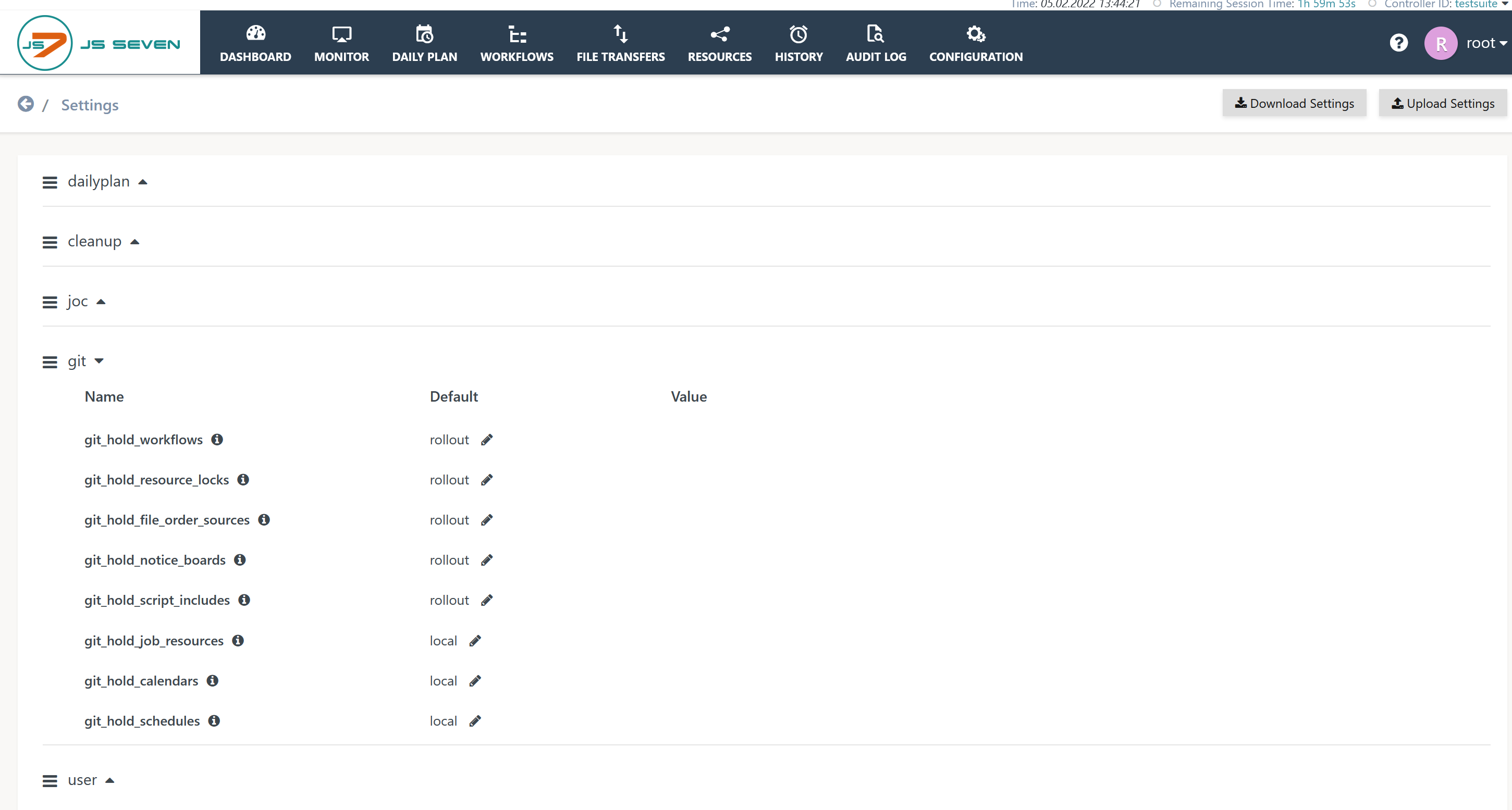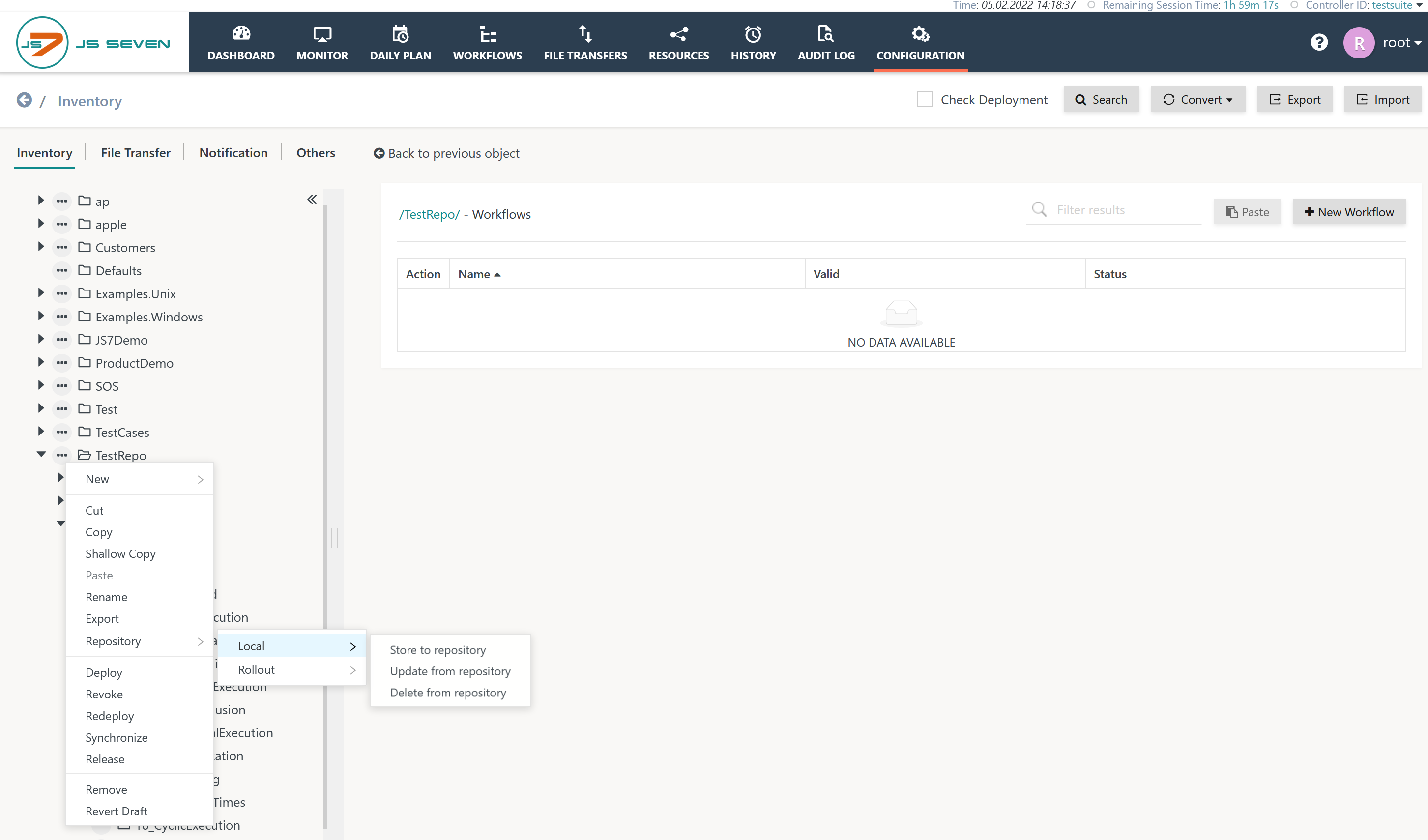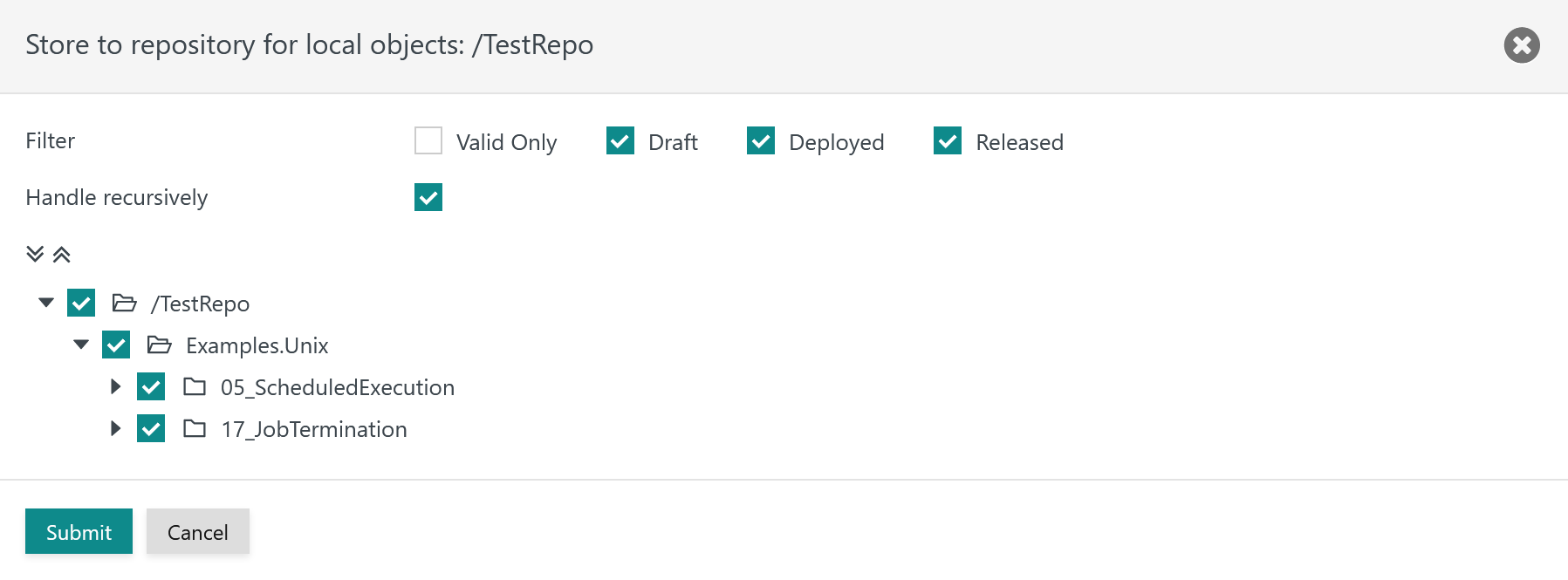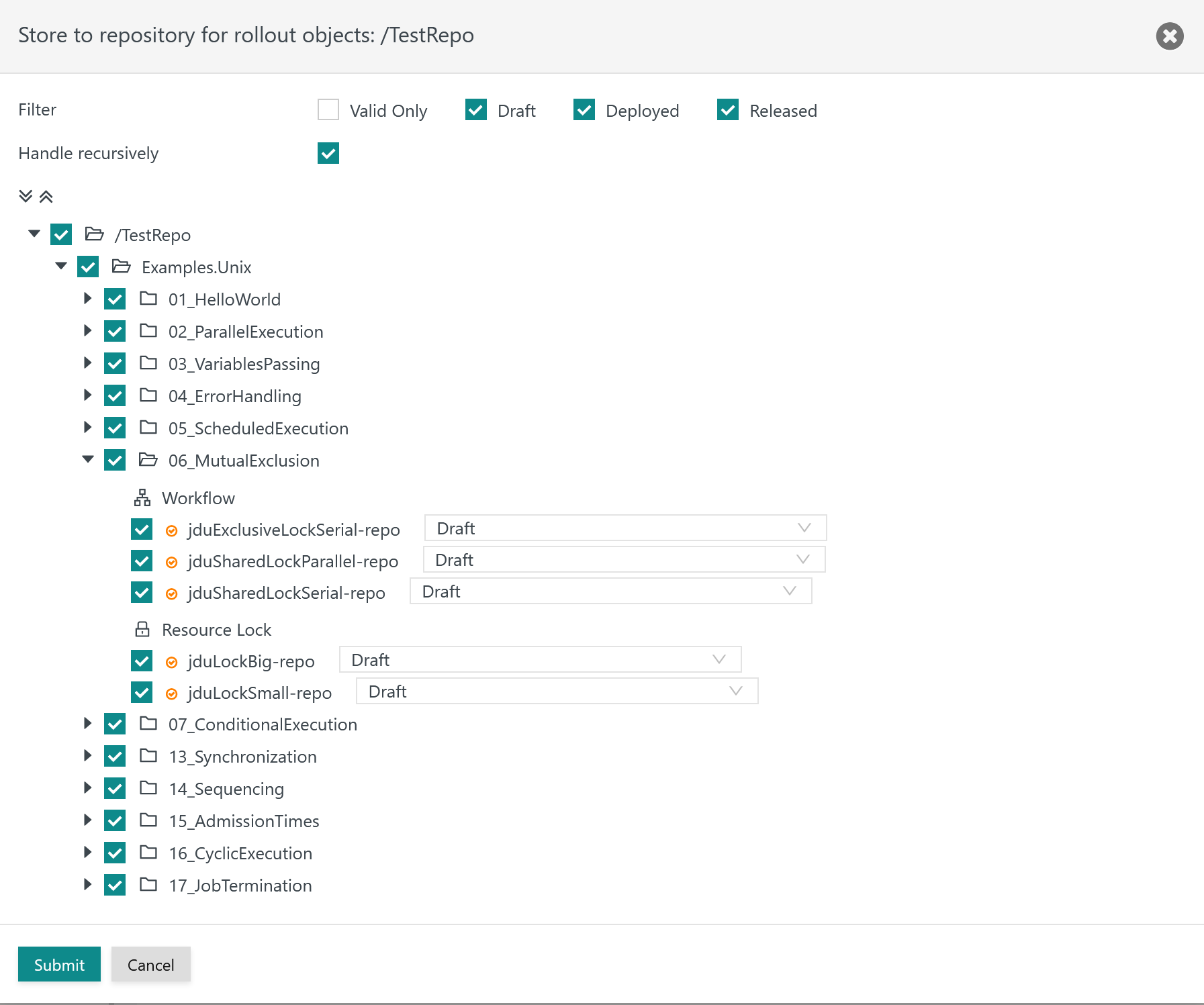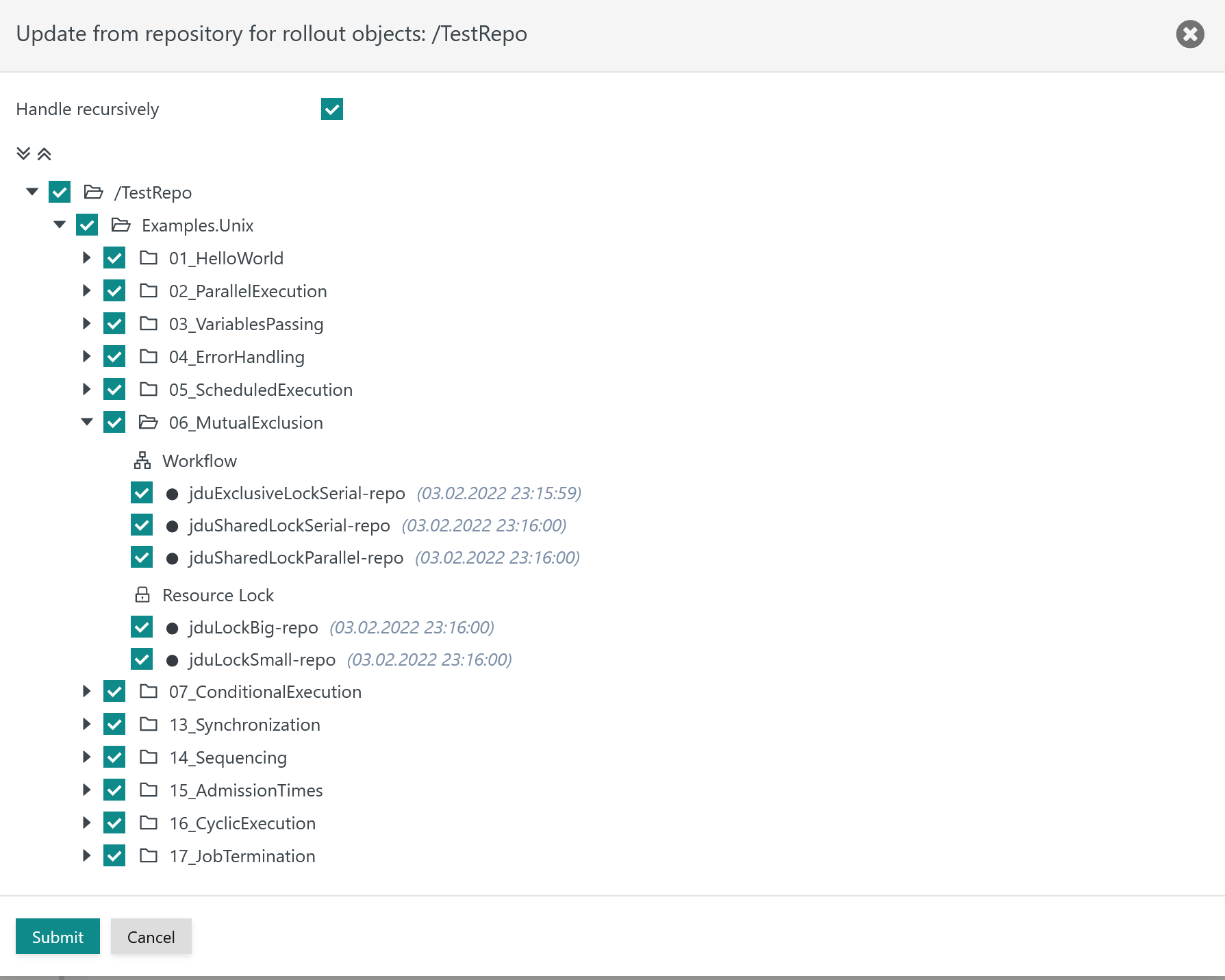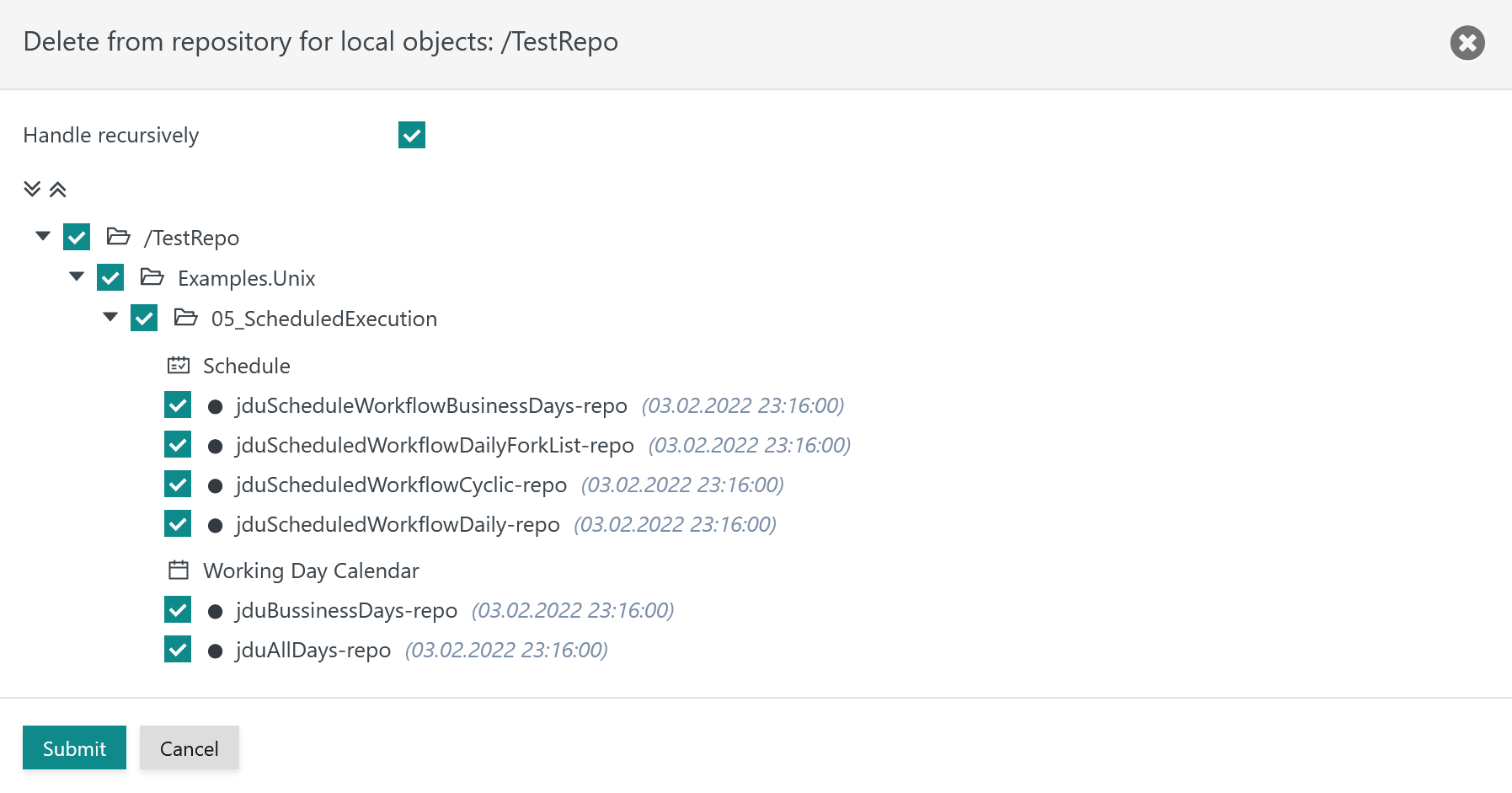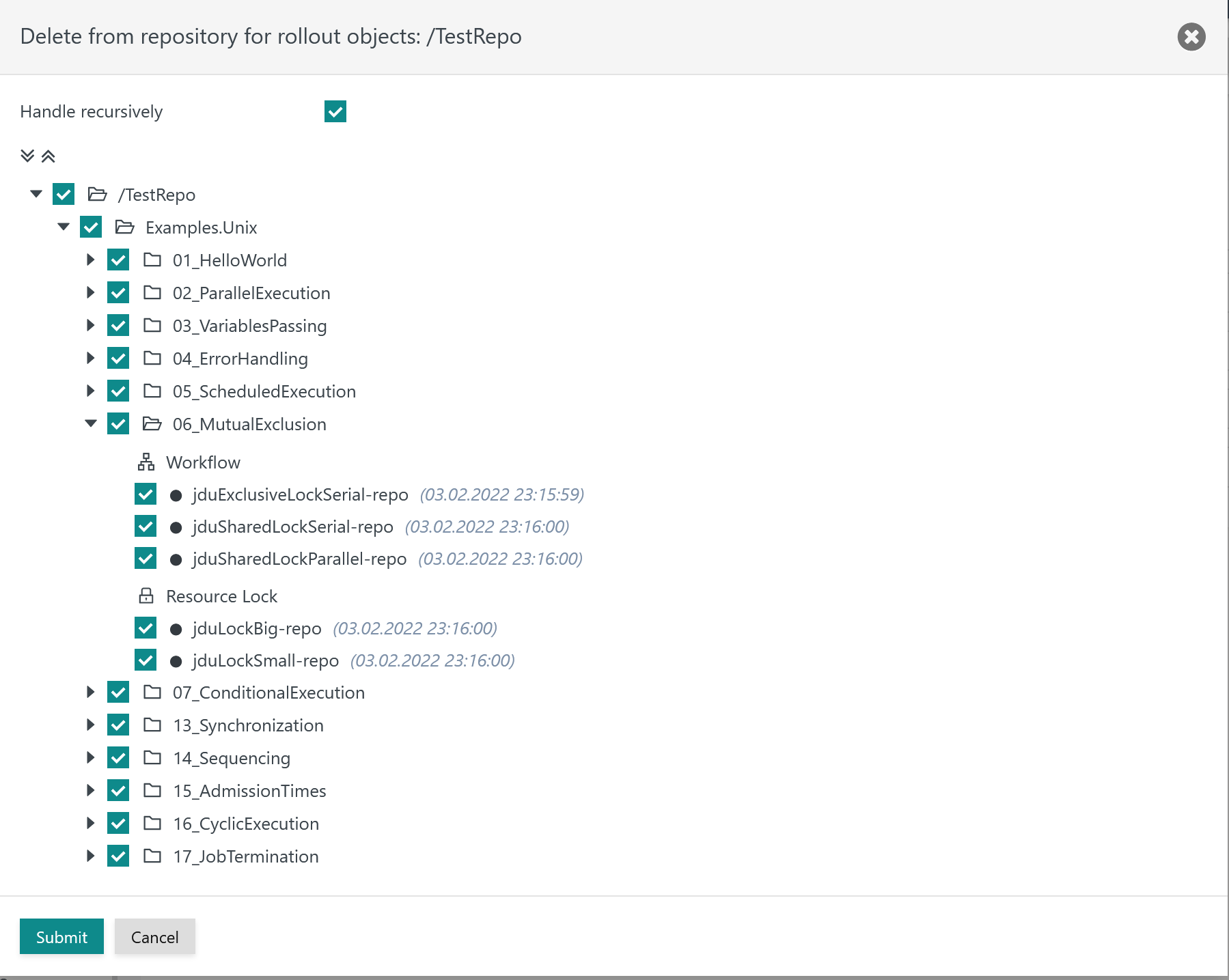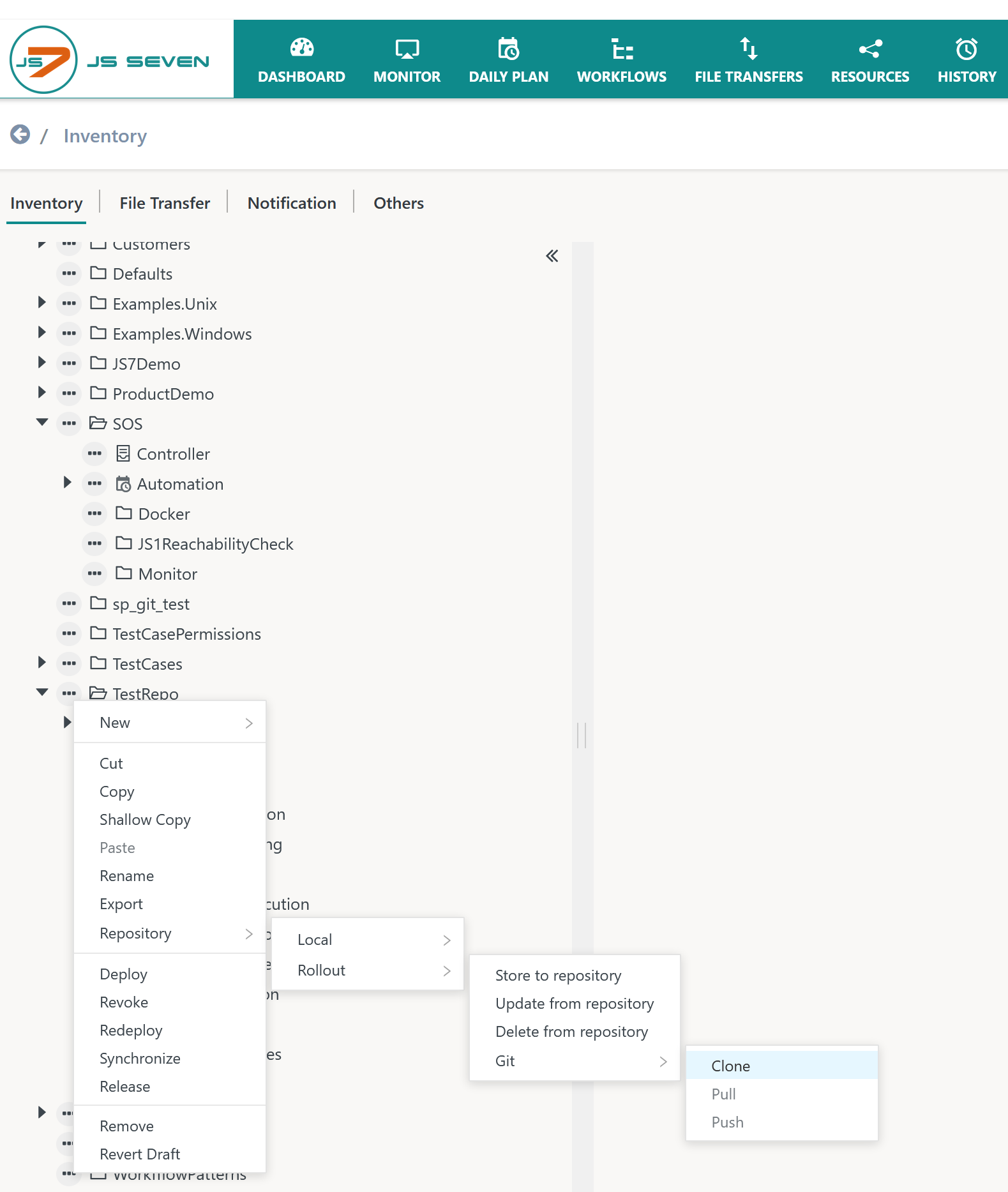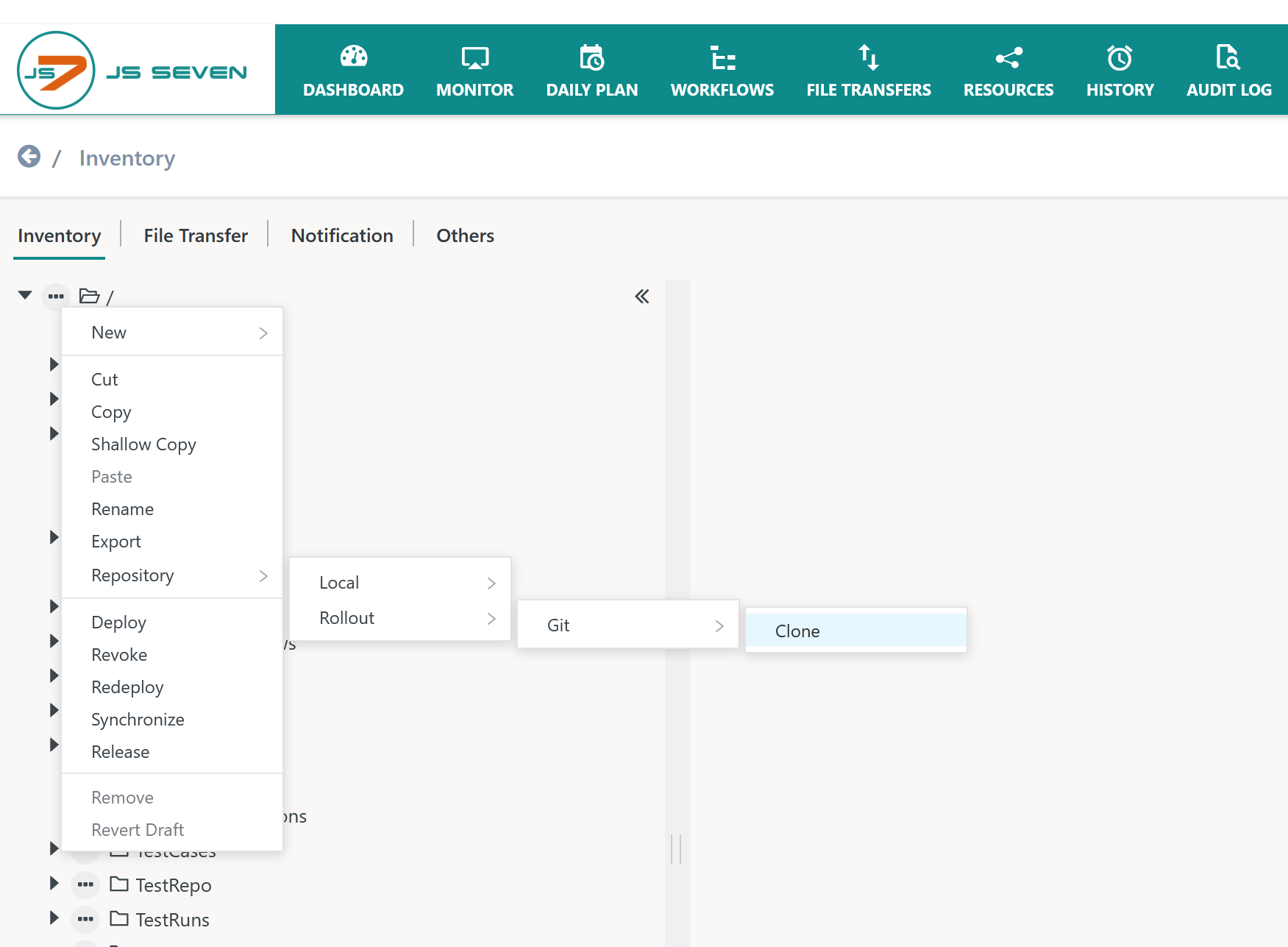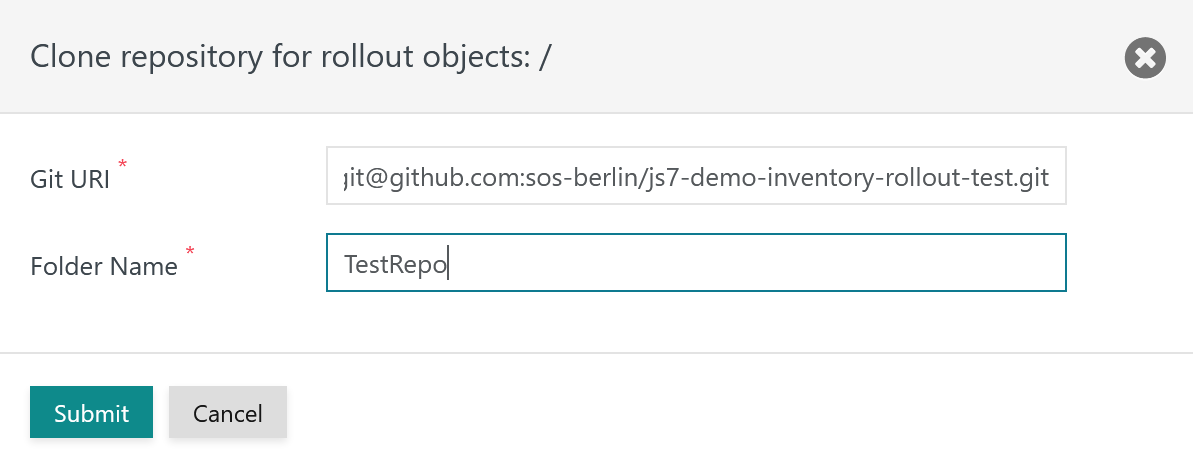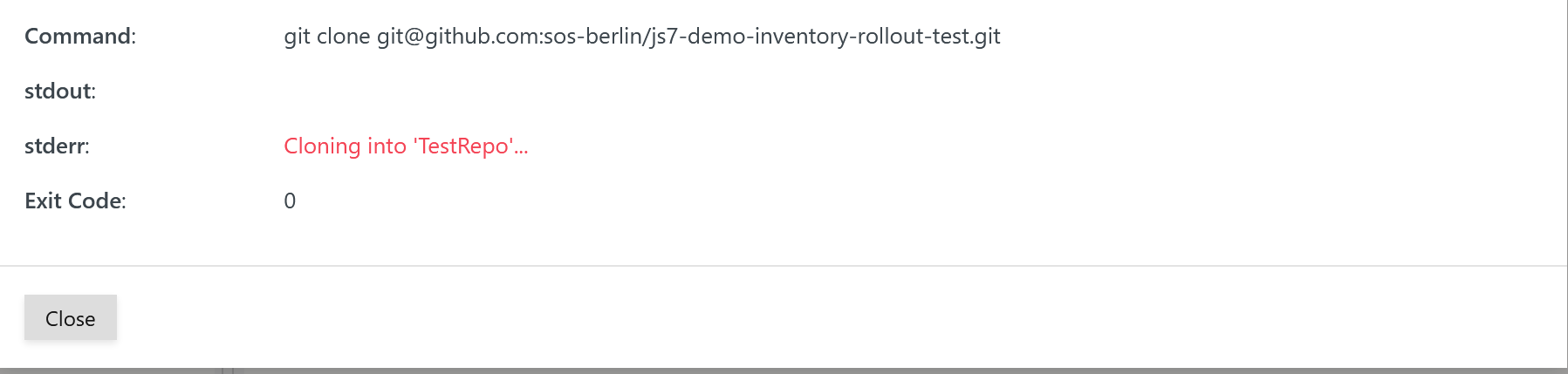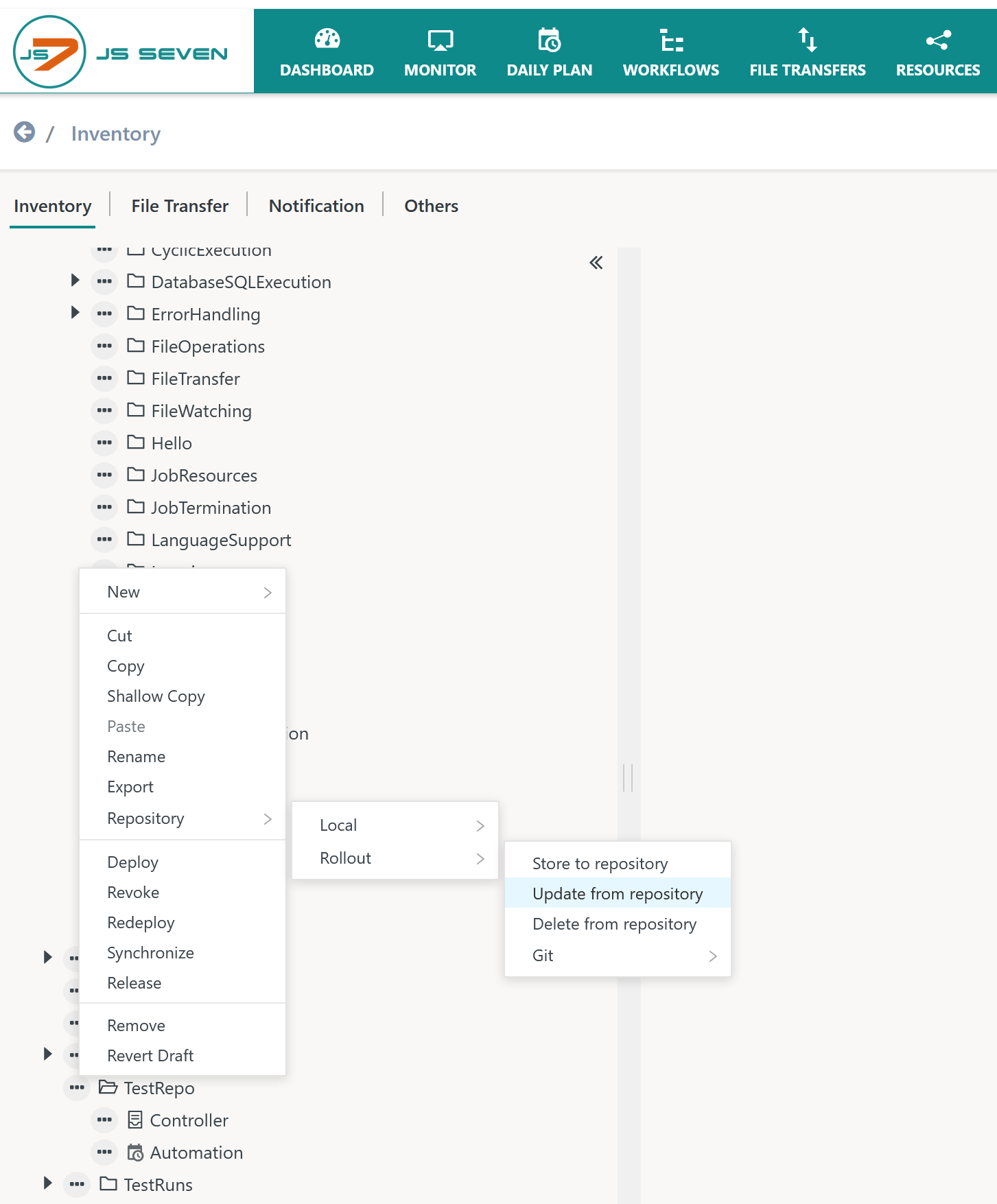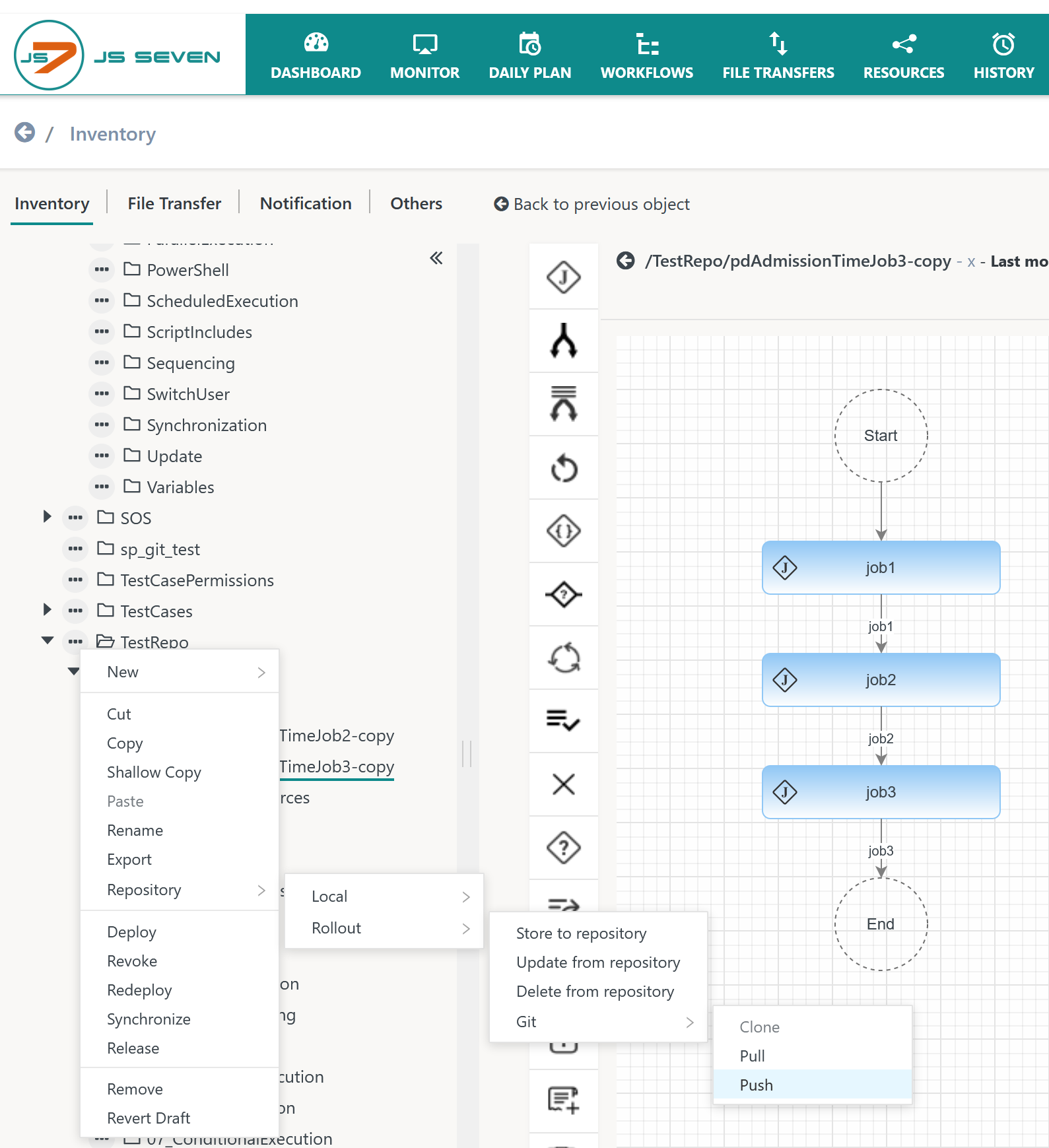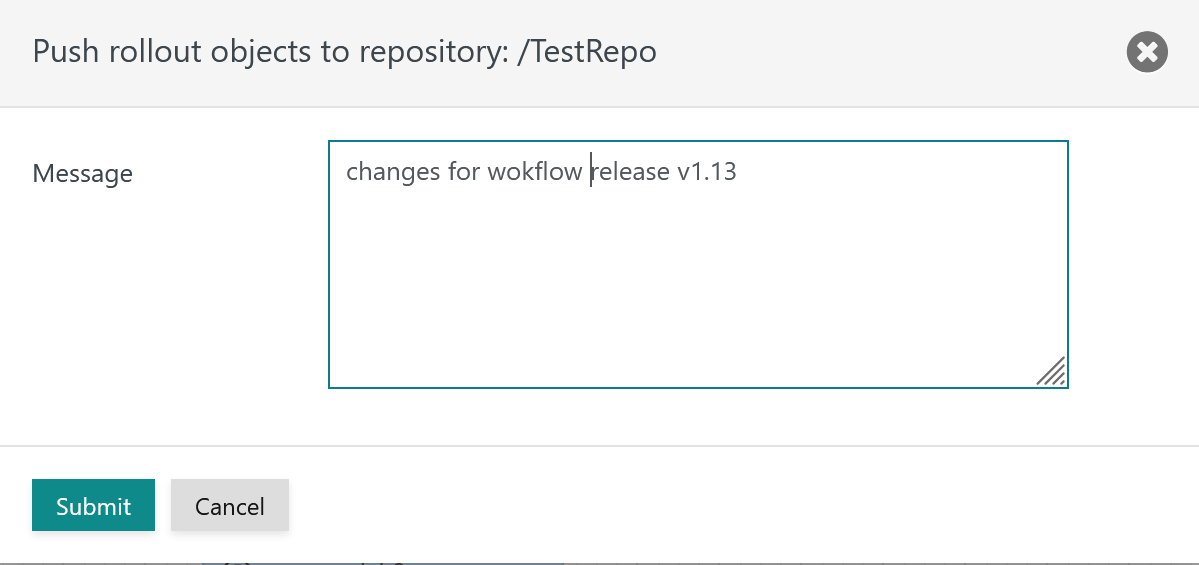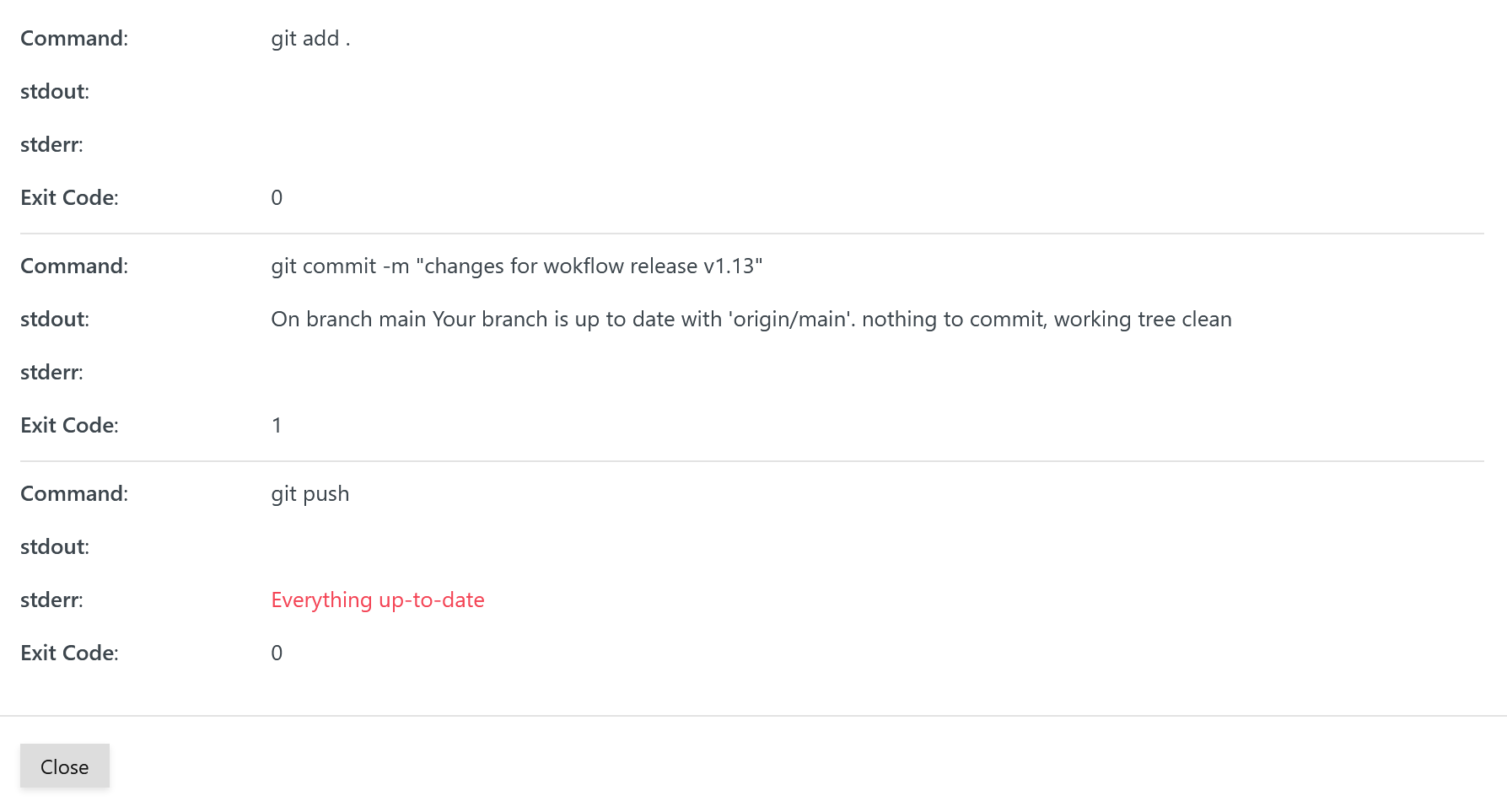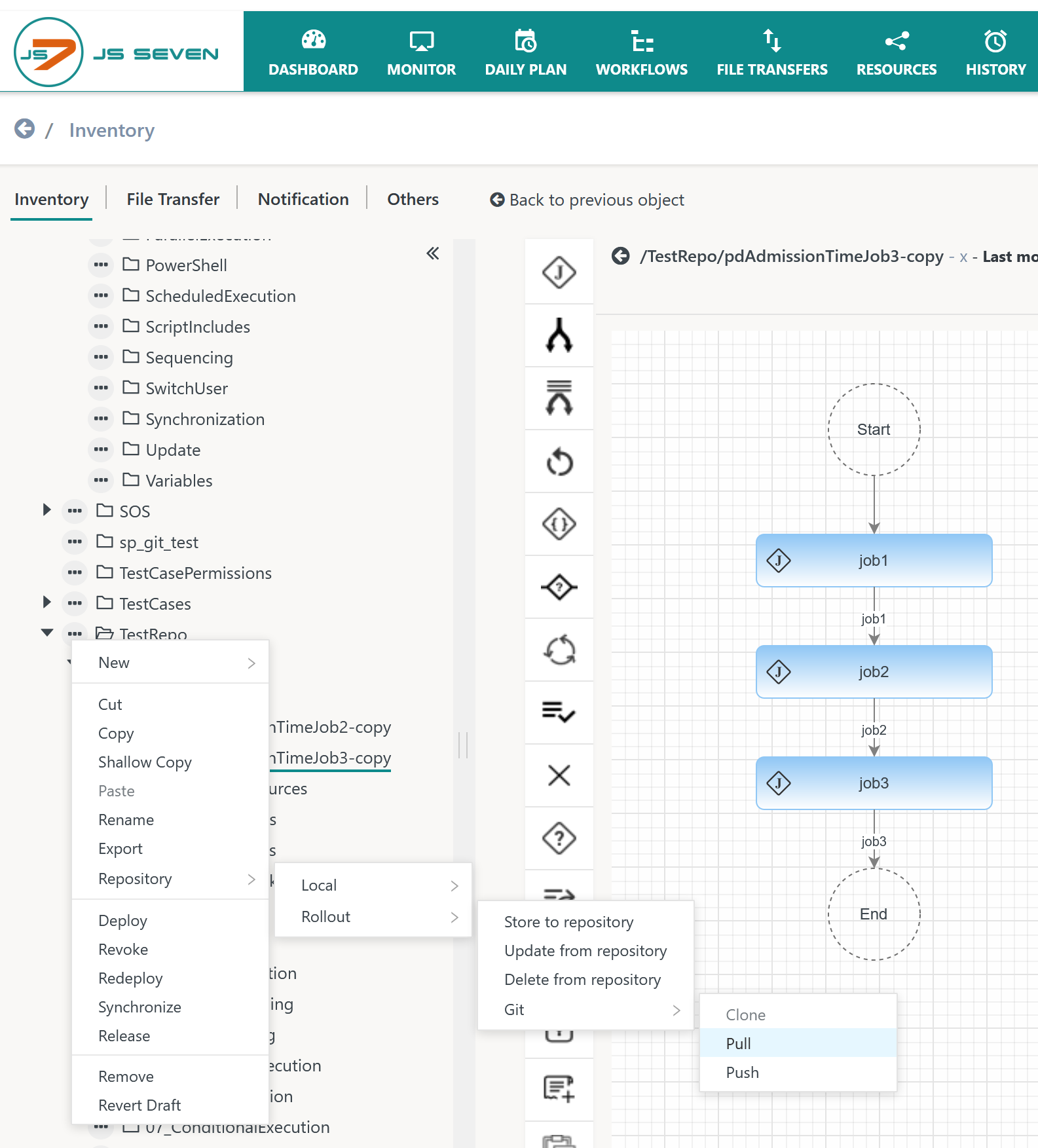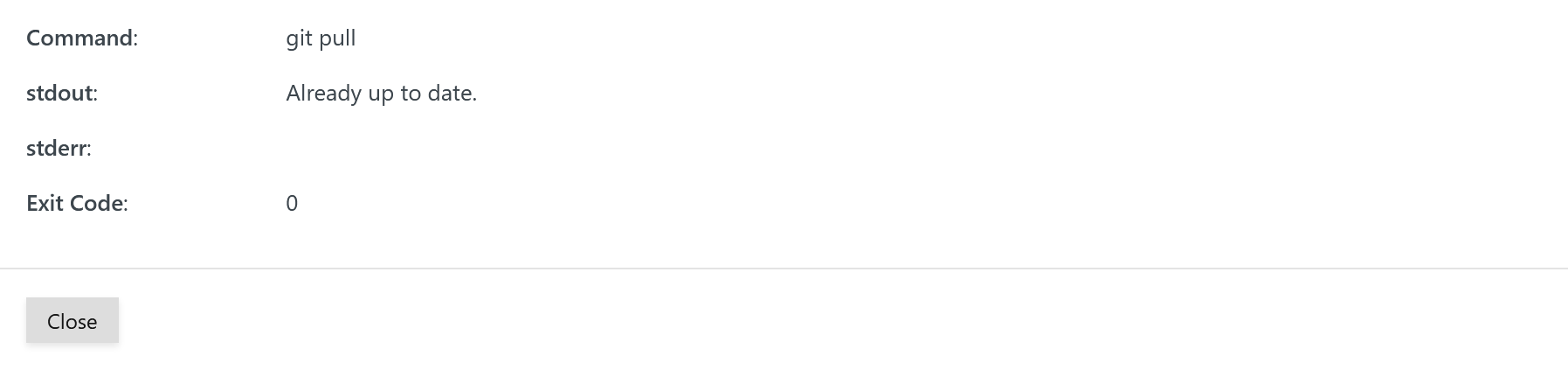Introduction
- The JS7 inventory holds scheduling objects such as JS7 - Workflows, JS7 - Calendars and Schedules etc. that are stored with the JS7 - Database.
- Users can integrate the JS7 inventory with Git repositories for JS7 - Rollout of Scheduling Objects. See the scenarios and use cases in the JS7 - Git Repository Interface article.
- The sections below explain the use of the operations for Git repositories that are available from the JOC Cockpit GUI. For automation see JS7 - How to rollout from test to prod environments in a CI/CD pipeline.
- Availability of Git integration is provided with the following JS7 releases:
- FEATURE AVAILABILITY STARTING FROM RELEASE 2.2.0
- FEATURE AVAILABILITY STARTING FROM RELEASE 2.3.0
Settings
The following JS7 - Settings are used for Git integration:
Explanation:
- Settings are used to determine which scheduling objects are considered
localto an environment and which scheduling objects should be used forrolloutto subsequent environments such as in a sequence dev -> test -> prod. For details see JS7 - Git Repository Interface, chapter: Scheduling Object Mappings. - Settings for each scheduling object type determine whether they should be considered for
localuse or forrolloutto a remote Git repository:git_hold_workflows: see JS7 - Workflowsgit_hold_resource_locks: see JS7 - Resource Locksgit_hold_file_order_sources: see JS7 - Job Resourcesgit_hold_notice_boards: see JS7 - Notice Boardsgit_hold_script_includes: see JS7 - Script Includesgit_hold_job_resources: see JS7 - Job Resourcesgit_hold_calendars: see JS7 - Calendarsgit_hold_schedules: see JS7 - Schedules
Git Repositories
JS7 scheduling objects are transparently managed in a Git repository via the JOC Cockpit GUI and using the JS7 - REST Web Service API. In addition, tools such as Git Extensions and Git command line clients can be used for repository operations.
JOC Cockpit holds a number of local repositories inside the /local and /rollout subfolders of the JETTY_BASE/resources/joc/repositories folders. Each top-level folder in the JS7 Configuration view can be mapped to a Git repository.
- The local repository for a JS7 top-level folder is created when a user performs the
checkoutorcloneoperation for the Git repository via JOC Cockpit. - The local repository is persistent and is updated from the JOC Cockpit database (
storeoperation) and from the remote Git repository (pulloperation). - The remote Git repository is updated from the local repository using the
pushoperation. - The JS7 - Cleanup Service removes any local repositories if the JS7 top-level folder no longer exists, i.e. if a top-level folder has been dropped from JOC Cockpit.
The JS7 JOC Cockpit can be used to interface with remote Git repositories to store and to rollout its scheduling objects such as workflows and jobs.
- JS7 supports use of Git compliant servers to manage remote repositories such as GitLab, GitHub.
- JS7 makes use of a Git CLI Client that has to be provided by the user.
Inventory Operations
All inventory operations are based on top-level folders that are mapped to Git repositories, see JS7 - Git Repository Interface, chapter: Folder Mappings. Basic inventory operations do not require a Git Client but are performed directly by JOC Cockpit.
The JOC Cockpit GUI provides the Repository action menu for selecting objects for local and rollout repository use as shown in the diagram below:
The operations available in the action menu are described in the following sections.
Store Objects to local Repository
This operation stores objects managed with the JOC Cockpit database to the file system which holds the local Git repository.
When storing objects local to the environment via the Repository->Local->Store to repository action then a popup window is displayed as shown in the next diagram:
When storing objects intended for rollout to other environments via the Repository->Rollout->Store to repository action then a popup window is displayed as shown here:
Explanation:
- Filter
- Filters can be applied to select only draft objects or objects that have been deployed or released.
- Valid objects that match the schema for their object type.
- Objects deployed to a Controller and to Agents include workflows, job resources etc.
- Objects released within JOC Cockpit include calendars and schedules.
- Filters can be applied to select only draft objects or objects that have been deployed or released.
- Handle recursively
- The checkbox allows selection of a top-level folder to include any sub-folders and objects.
- Tree
- The tree allows navigation of included folders and objects for selection. Individual selection of objects requires the
Handle recursivelycheckbox to be unchecked. - The Object types offered, such as Workflows, Resource Locks etc., depend on the settings for the object type: see the Settings section.
- The tree allows navigation of included folders and objects for selection. Individual selection of objects requires the
Update Objects from local Repository
This operation updates the JOC Cockpit database from objects in the file system which holds the local Git repository.
When updating objects local to the environment via the Repository->Local->Update from repository action, then a popup window is displayed as shown in the next diagram:
When updating objects intended for rollout to other environments via the Repository->Rollout->Update from repository action then a popup window is displayed as shown here:
Explanation:
- Handle recursively
- The checkbox allows selection of a top-level folder to include any sub-folders and objects.
- Tree
- The Object types offered, such as Workflows, Resource Locks etc., depend on the settings for the object type: see the Settings section.
Delete Objects from local Repository
This operation deletes objects from the file system which holds the local Git repository.
When deleting objects local to the environment via the Repository->Local->Delete from repository action then a popup window is displayed as shown in the next diagram:
When deleting objects intended for rollout to other environments via the Repository->Rollout->Delete from repository action then a popup window is displayed as shown here:
Explanation:
- Handle recursively
- The checkbox allows selection of a top-level folder to include any sub-folders and objects.
- Tree
- The Object types offered, such as Workflows, Resource Locks etc. depend on the settings for the object type: see the Settings section.
Git Server Operations
Manage Credentials for Git Access
Git credentials are managed from a user account's profile.
Depending on the Security Level that JOC Cockpit is operated for the following applies:
- LOW: Git credentials are added to the default account, typically the
rootaccount. - MEDIUM: Git credentials are added per user account.
- HIGH: Git credentials are not added to JOC Cockpit.
For low and medium Security Levels the Profile view offers the Git Management tab like this:
When clicking the Git Management tab the list of available Git credentials is displayed like this:
When clicking on an entry and when clicking the button a popup window is displayed for management of credentials like this:
Explanation:
- Git Server: Credentials are managed per Git Server.
- The Git Server entry has to be unique. Users can manage different credential sets for different Git Servers. Should different Git accounts be used for the same Git Server then different JOC Cockpit accounts have to be used.
- The Git Server is specified from the hostname and optionally the port of the Git Server.
- Git Account, User Name, E-Mail Address: The Git Account has to be available with the Git Server, the User Name and E-Mail Address can be freely chosen.
- Authentication Type: This offers to use one of the following options:
- Password: This authentication method is denied by a larger number of Git Servers.
- Private Key: This authentication method makes use of Secure Shell (SSH) that is included with the Git Client.
- The location of the Private Key file can be specified like this:
- file name: JOC Cockpit creates the directory JETTY_BASE/resources/joc/repositories/private to which the private key file has to be stored by the user. JOC Cockpit will use this directory to identify the Private Key file and to authenticate with the Git Server.
- empty file name: JOC Cockpit will use the Private Key file
~/ssh/id_rsafrom the JOC Cockpit account's home directory. - path to a file: JOC Cockpit makes use of the indicated path to a Private Key file. The path has to be accessible to the JOC Cockpit Jetty servlet container.
- Users have to manually store the Private Key file to the indicated location.
- The location of the Private Key file can be specified like this:
- Access Token: This authentication method is considered similarly insecure as use of passwords and is not offered by all Git Servers.
- The Access Token is created and is stored with the Git Server
Clone Git Repository
A Git repository can be cloned to a new top-level folder in the JOC Cockpit inventory and it can be cloned to an existing top-level folder.
To clone to an existing top-level folder the operation is available from the respective top-level folder with the Repository->Local|Rollout->Git->Clone action menu item like this:
To clone to a new top-level folder starting from the root folder / the operation is available from the Repository->Local|Rollout->Git->Clone action menu item like this:
This brings up the following popup window:
Explanation:
- Git URL: The URL
git@github.com:sos-berlin/js7-demo-inventory-rollout-test.gitfrom the example includes the following parts:git@: Thegit@prefix is a constant value.github.com:: The hostname and optionally port - separated by a colon - of the Git Server.sos-berlin/: The owner account of the repository.js7-demo-inventory-rollout-test: The name of the repository..git: The.gitsuffix is a constant value.
- Folder Name: The input field is available if the clone operation is invoked from the root folder / to clone to a new top-level folder. The name of the new top-level has to be added.
After cloning a popup window presents a feedback message like this:
After cloning the tree in the left panel includes the top-level folder to which the repository has been cloned.
In order to populate the JOC Cockpit inventory top-level folder the Repository->Local|Rollout→Update from repository action menu has to be invoked like this:
Push to Git Repository
Before pushing changes to a Git repository such changes have to be stored to the local repository by use of the Repository->Local|Rollout->Store to repository action menu item
To push changes to scheduling objects from a local repository to the remote Git repository the Repository->Local|Rollout->Git->Push action menu item has to be invoked like this:
The push operation includes to reflected scheduling objects that have been added, updated or removed. In addition, the changes are committed to the local repository staging area and request a message to be added by the user like this:
In response to the push operation a popup window appears with a feedback message like this:
Pull from Git Repository
To pull changes from a remote Git repository to the local repository the Repository->Local|Rollout->Git->Pull action menu item is available.
In response to the pull operation a popup window appears with a feedback message like this:
The above message indicates that the local repository is up-to-date.