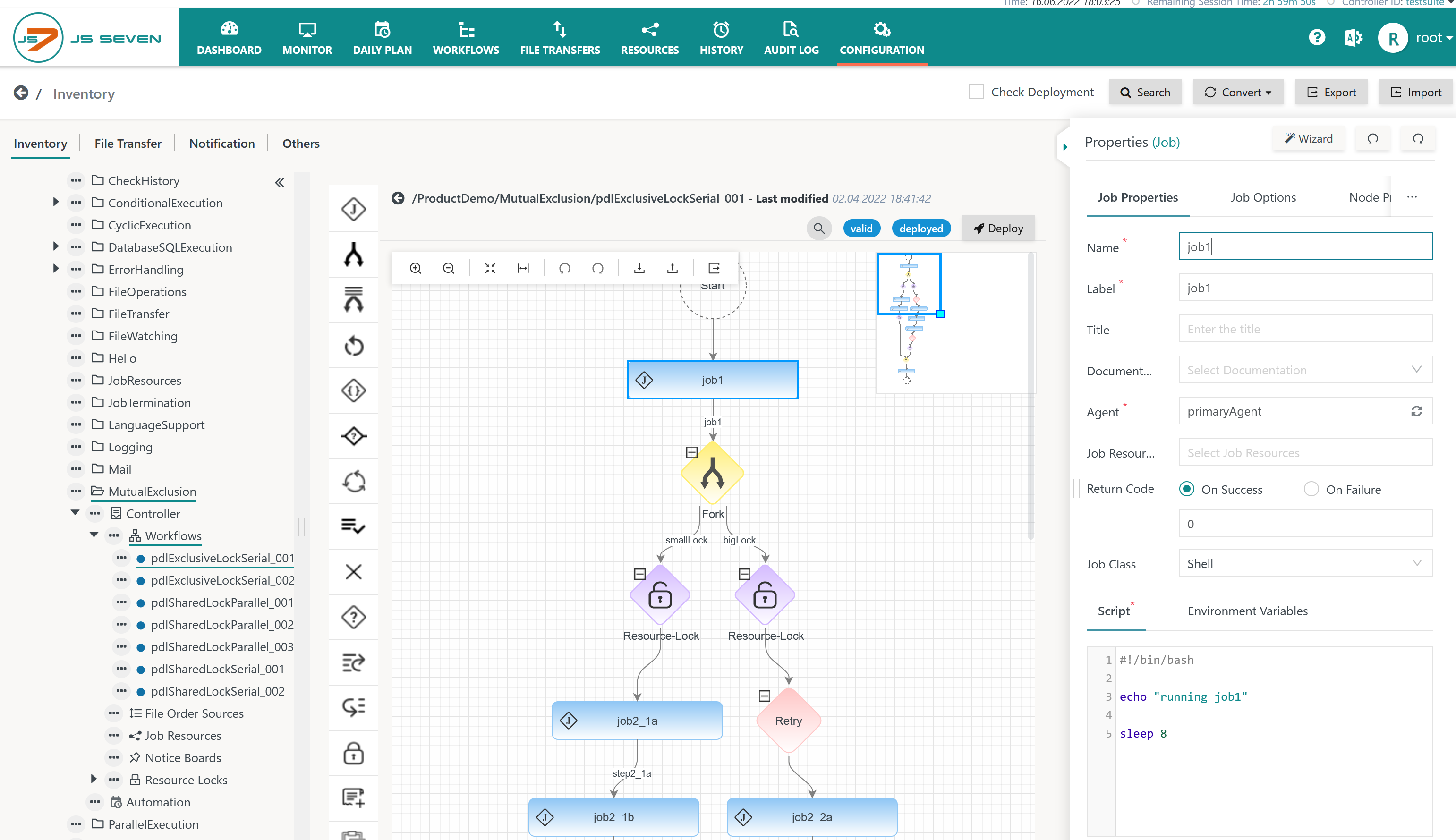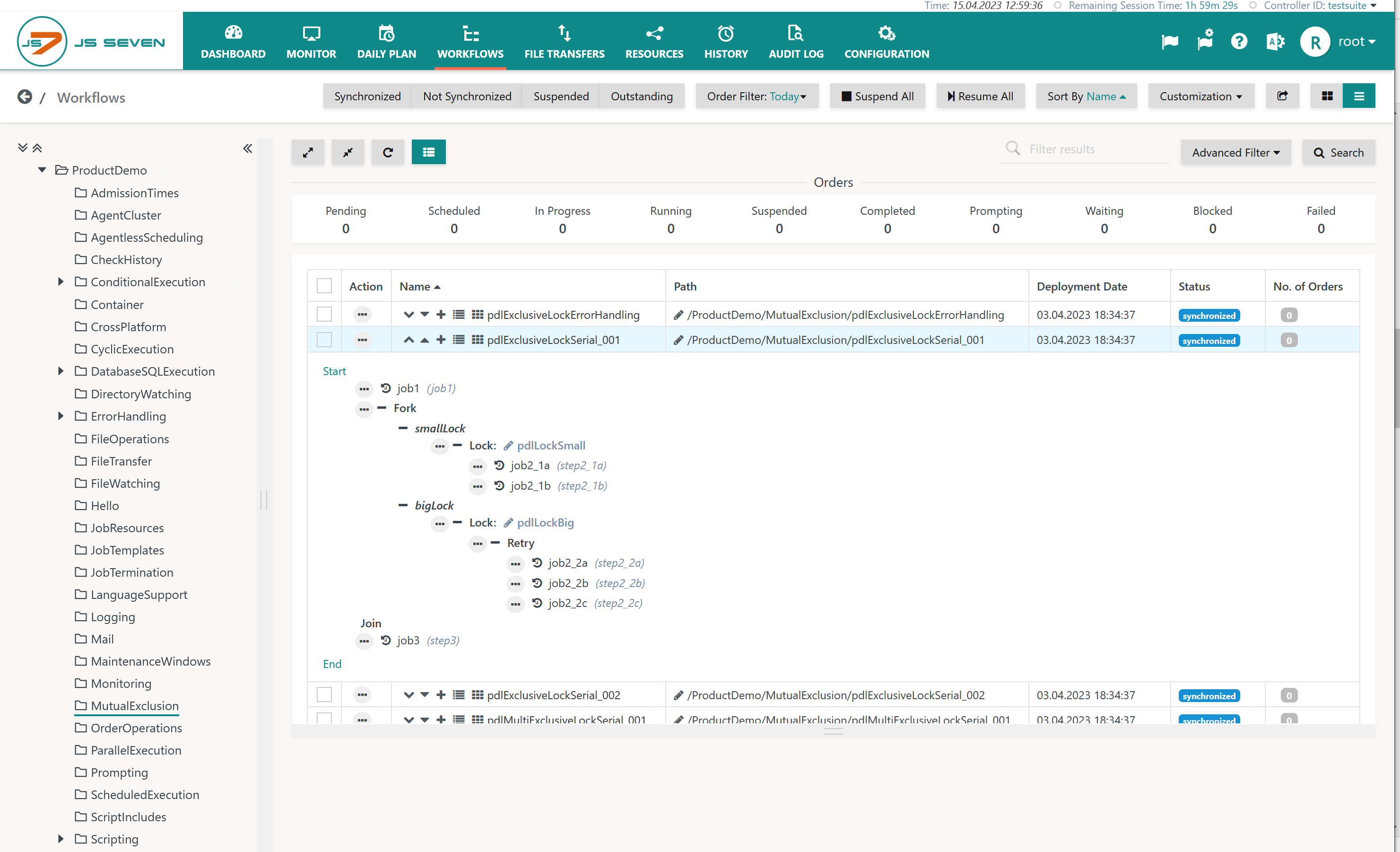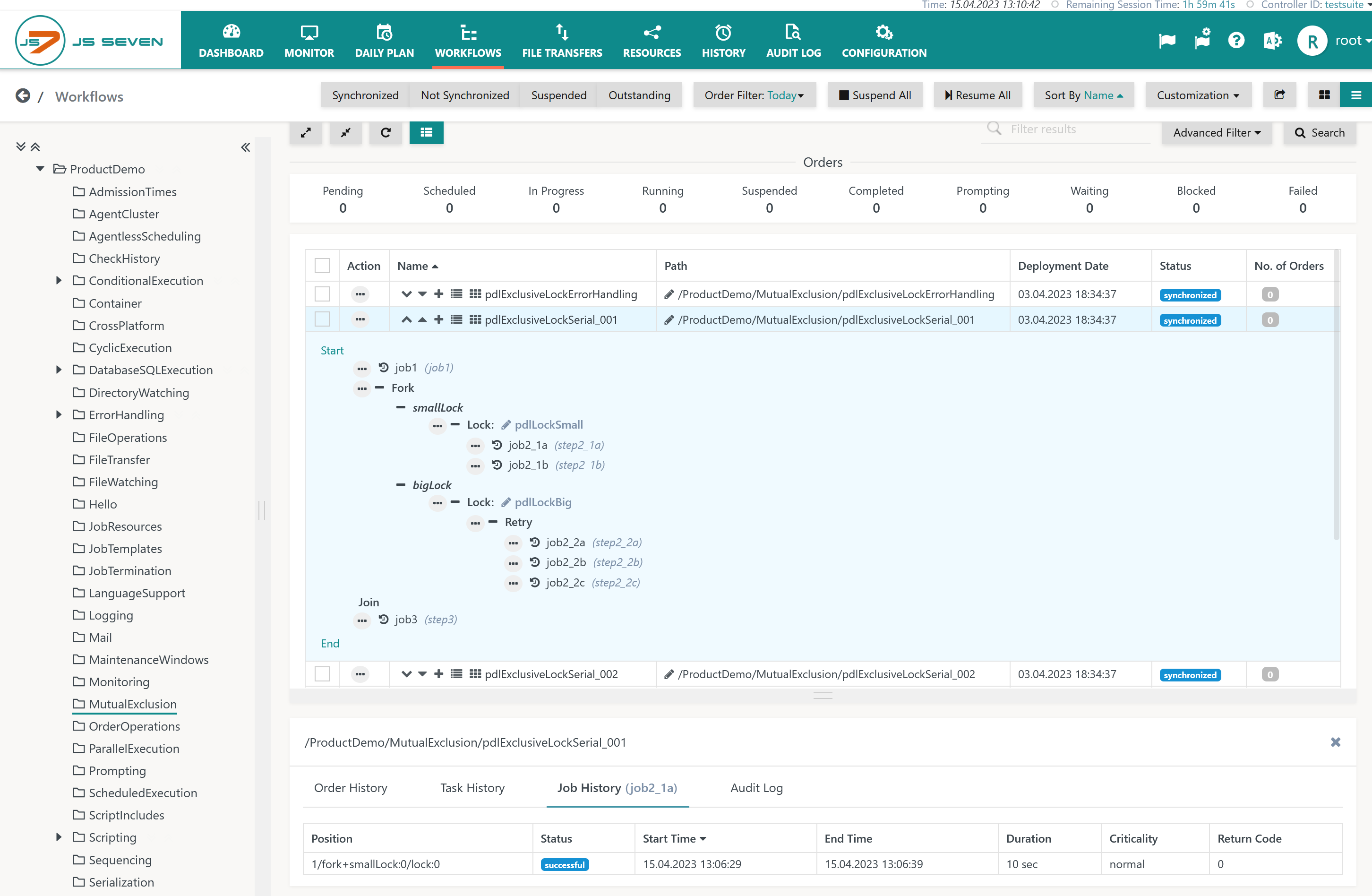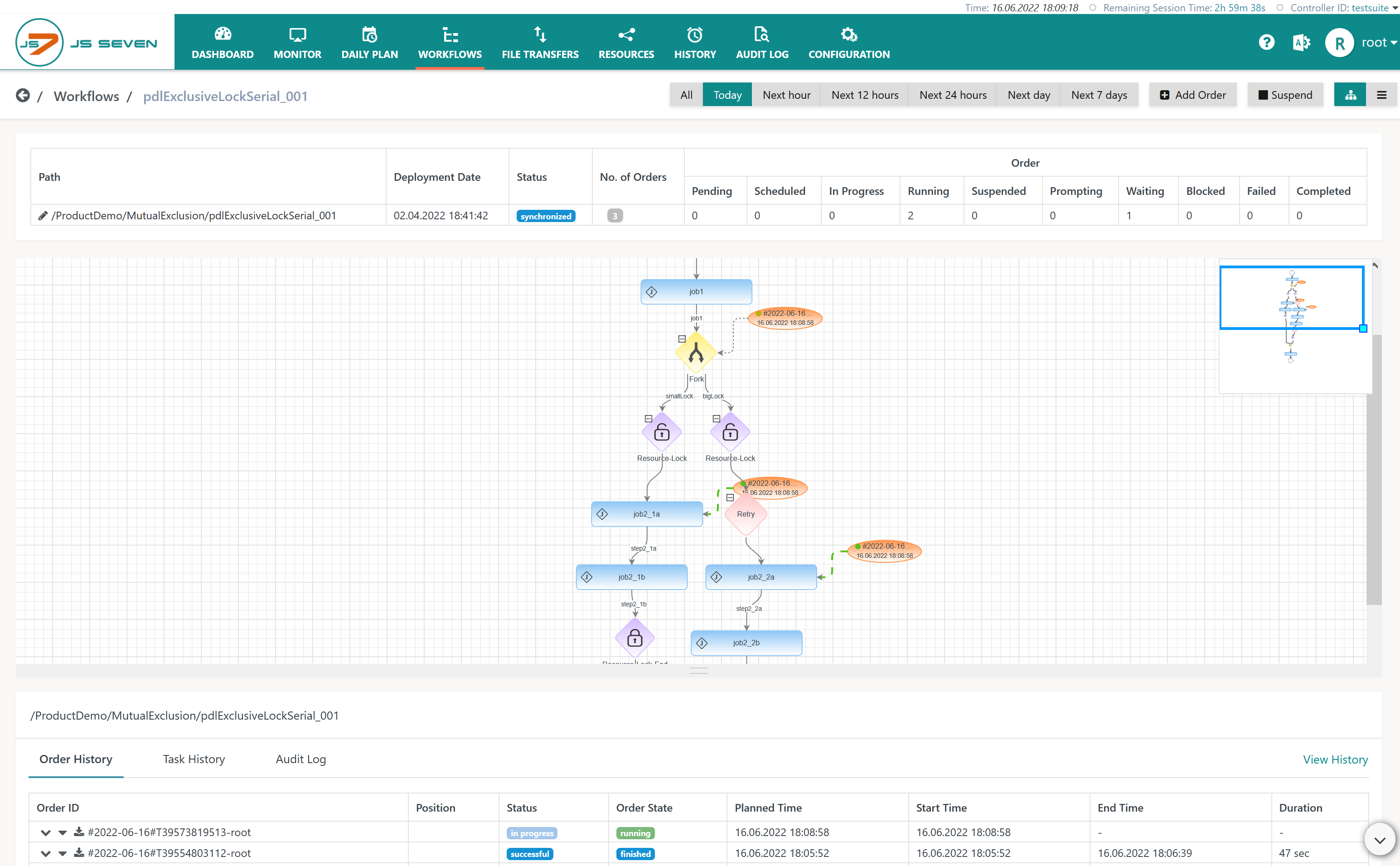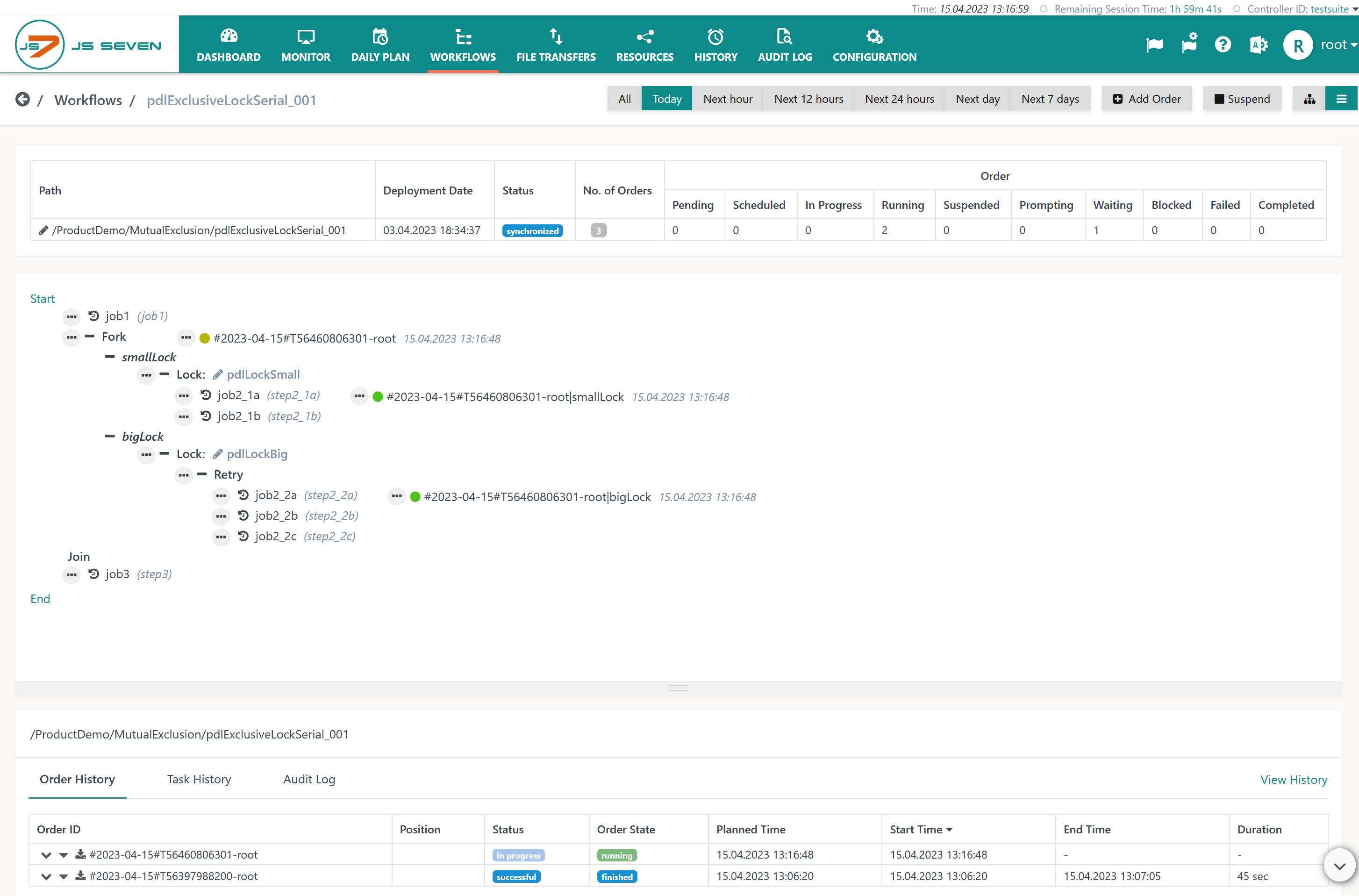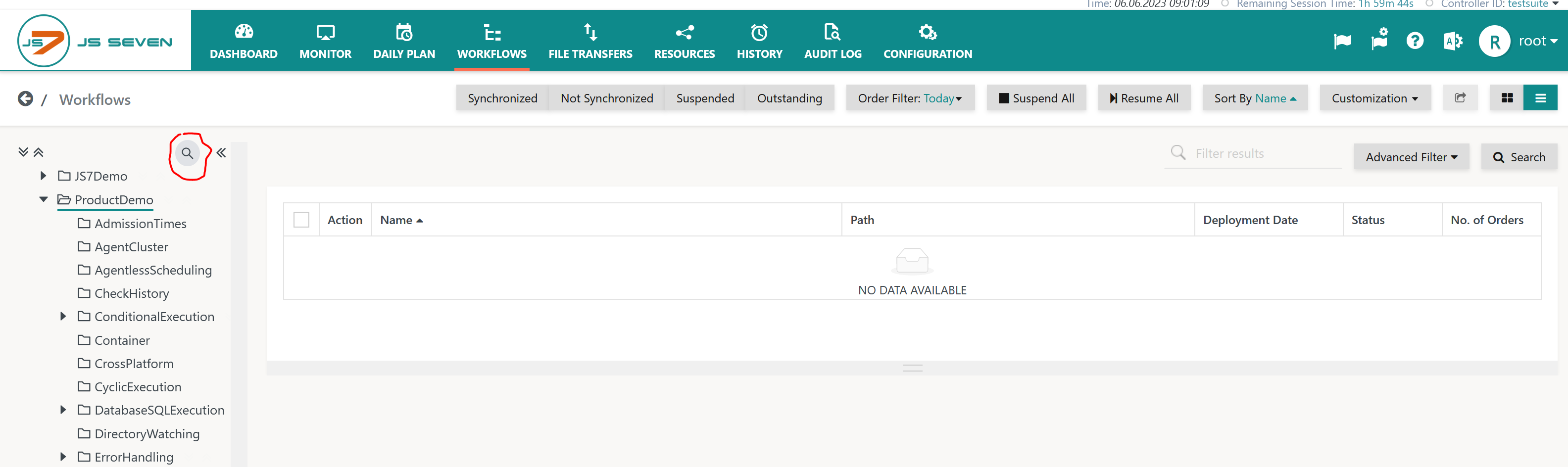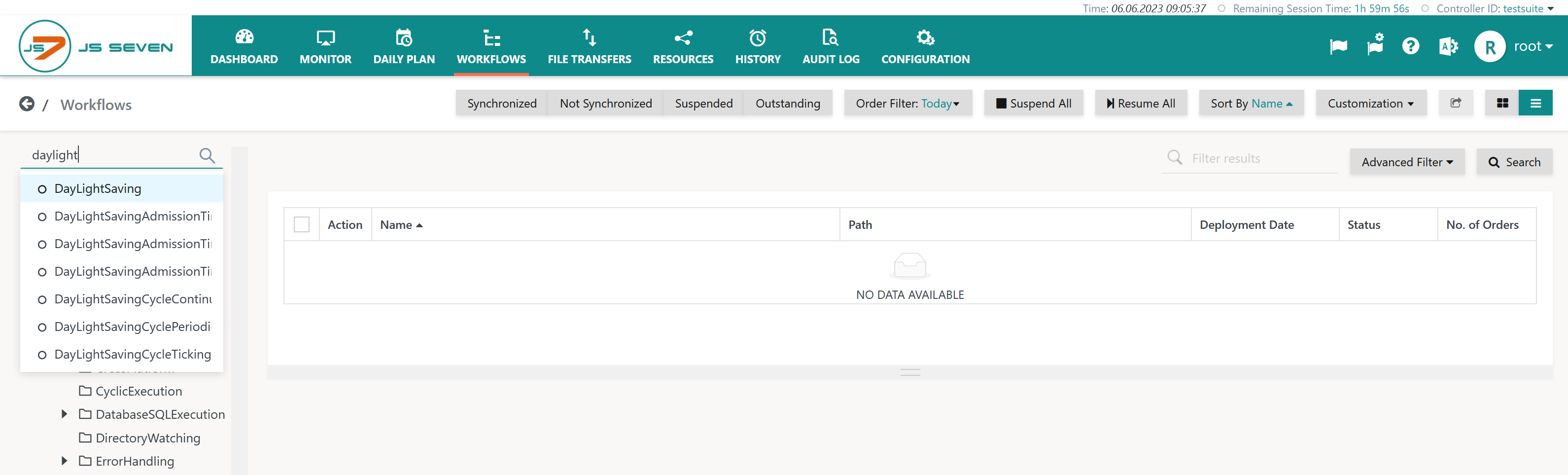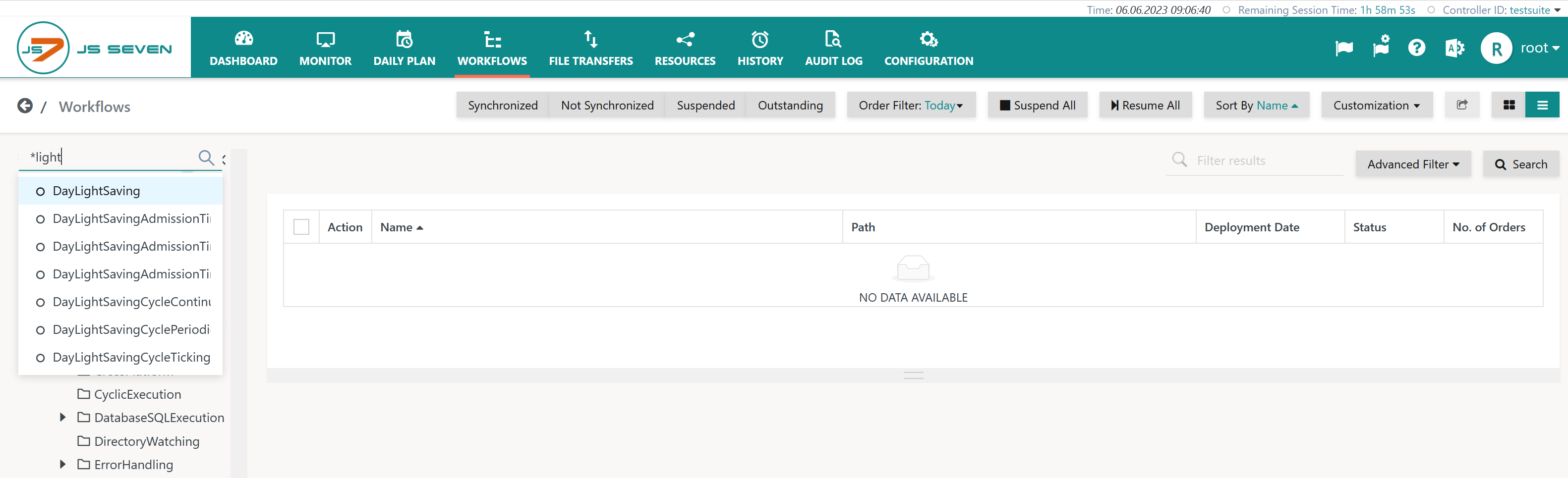Introduction
Workflows implement jobs and dependencies for workload automation. Orders are triggers that cause the execution of workflows.
- The Configuration View provides a graphical design view of the JS7 - Workflow Editor.
- The Workflows View provides a tactical view which can be used to monitor the processing of orders with workflows in near real-time and to perform interventions if required.
Workflows can be started:
- automatically:
- by JS7 - Schedules,
- by JS7 - File Watching,
- by other workflows using the JS7 - AddOrder Instruction.
- manually:
- by users adding orders from the JOC Cockpit GUI.
- programmatically:
- by external applications using the JS7 - REST Web Service API,
- by external applications using the JS7 - PowerShell Module.
Workflows can be suspended to prevent execution of jobs and they can be resumed:
FEATURE AVAILABILITY STARTING FROM RELEASE 2.4.0
Configuration View for Workflows
The Configuration View is available from the main menu item of the same name.
- This view has the following panels:
- Left panel: The tree allows navigation to folders and objects. Workflows can be available in any folder in the Workflows sub-folder.
- Middle panel: The design view allows JS7 - Workflow Instructions to be copied from the tool panel to a workflow by drag & drop.
- Right panel: The property editor allows management of instruction properties such as the jobs that are available with a workflow.
- For details of how to design workflows see the JS7 - Workflow Editor.
Workflows and jobs hold the Title property:
- Title: An explanation of the workflow's or job's purpose. Users who want to reference web sites, can use links in markdown syntax, for example:
[web site](https://www.sos-berlin.com). When the workflow or job is displayed in the Workflows view, the link is clickable from workflow's or job's title.
Execution Views for Workflows
The Workflows View allows a tactical approach to Workflows and Orders:
- Operations on Workflows include:
- filtering workflows by name.
- searching for workflows.
- Operations on Orders include:
- filtering orders by date.
- monitoring orders: The JOC Cockpit GUI is updated regularly, displaying orders moving through the steps of a workflow.
- controlling orders: The view allows, for example, cancelling, suspending and resuming of orders.
- adding orders: The view allows orders to be added for immediate or later execution.
The Workflows View is accessed from the main menu item of the same name:
Explanation:
- The header row provides the summary of orders and related states across all workflows displayed. For explanations about orders states see JS7 - Orders.
- Each row in the right panel displays a number of action shortcuts:
- and icons allow display of all nodes in a workflows to be expanded or collapsed.
- and icons allow display of top-level nodes in a workflow to be expanded or collapsed.
- icon allows allows an order to be added for immediate or later execution.
- icon allows navigation to the Tabular View of the workflow.
- icon allows navigation to the Graphical View of the workflow.
- In addition, the icon opens the action menu, which also contains the above actions.
For jobs in the Workflows view the following options are displayed:
- icon opens the Job History sub-tab in the History panel at the bottom of the window. History entries are displayed for the selected job.
- The job label is displayed in brackets right to the job name.
Graphical View
The graphical view shows JS7 - Workflow Instructions and patterns used, for example, in forking.
- Running orders can be monitored as they pass along the instructions of the workflow.
- New orders can be added.
Explanation:
- The graphical view shows the workflow instructions and any orders. Orders are shown at their current position and state in the workflow.
- Depending on the order state, operations are available in the order's action menu for cancelling, suspending and resuming orders.
- The lower part of the screen shot shows the execution history and provides access to order and task logs.
Tabular View
The tabular view provides a concise display of workflow instructions and allows actions similar to the graphical view:
- Running orders can be monitored as they pass along the instructions of the workflow.
- New orders can be added.
Explanation:
- The tabular view shows the instructions for the selected workflow and any orders that are currently being processed by the workflow.
- Depending on the order state, operations are available in the order's action menu for cancelling, suspending and resuming orders.
- The lower part of the screenshot shows the execution history and provides access to order logs and task logs.
Operations on Workflows and Jobs
Quick Search
The Quick Search is activated in the Workflows view by clicking the icon:
Based on keyboard input matching workflows are looked up in the inventory:
- Quick Search is case-insensitive.
- Quick Search looks up workflow names independently from folder locations.
The Quick Search displays results from a list like this:
Users can apply meta characters using the asterix (*) for zero or more characters and the question mark (?) for a single character.
Clicking one of the resulting hits will navigate directly to the respective workflow.
Filter Operations on Workflows
The Workflows view allows filtering of workflows using the following buttons:
- Synchronized: Shows workflows that have been deployed to a Controller and Agent. Such workflows are considered in sync between inventory and Controller.
- Not Synchronized: Shows workflows that are not available with a Controller as they have not been deployed or have been revoked. Orders cannot be added to such workflows.
- Suspended: Shows workflows with the suspended status.
- Outstanding: Shows workflows for which an operation to suspend or resume the workflow has been started but is not yet confirmed. For example if an Agent that is assigned a job in the workflow is not reachable then the Controller will instruct the Agent once it successfully connects to the Agent. In between the outstanding status is returned.
Status Operations on Workflows
Status Operations can be carried out individually per workflow and are available as bulk operations when users select a number of workflows in the Workflows view.
For details see JS7 - Workflows - Status Operations on Workflows.
Status Operations on Jobs
Status operations are available for jobs in a workflow, for example, to skip and to stop jobs.
For details see JS7 - Workflows - Status Operations on Jobs.
Precedence of Status Operations on Workflows and Jobs
Jobs in a workflow can be stopped and skipped at the same time. In addition the workflow can be suspended.
The above explanations suggest the following precedence of operations in descending order:
- A job being stopped is assigned the highest precedence.
- Should a workflow be suspended then this includes that orders can complete the current instruction in the workflow.
- If the current instruction in a workflow is stopped then the order will be suspended before the workflow is suspended.
- If a workflow is suspended then orders will be frozen having completed processing of the current instruction.
- If the order has been added with an end position being specified then the order will leave the workflow on reaching the end position.
- A job being skipped experiences the lowest precedence compared to stopped jobs and suspended workflows.
Operations on Orders
Start Position and End Positions of Orders in a Workflow
Start and End positions can be assigned for orders in a Workflow when orders are added from JS7 - Schedules, from the Workflows view and when modifying orders in the JS7 - Daily Plan.
For details see JS7 - Workflows - Start Positions and End Positions of Orders.
Status Operations on Orders
Status operations are available for cancelling, suspending and resuming orders in a workflow.
For details see JS7 - Workflows - Status Operations on Orders and JS7 - Order Bulk Operations.
Further Resources
Pages
- JS7 - Workflow Editor
- JS7 - Workflow Folders and Tags
- JS7 - Workflow Instructions
- JS7 - Workflow Instructions - Processing
- JS7 - Workflow Instructions - Clustering
- JS7 - Workflow Instructions - Conditional Processing
- JS7 - Workflow Instructions - Cyclic Execution
- JS7 - Workflow Instructions - Dependencies
- JS7 - Workflow Instructions - Error Handling
- JS7 - Workflow Instructions - Forking
- JS7 - Workflow Operations
- JS7 - Workflow Execution with Controllers and Agents
- JS7 - Workflow Patterns
Navigation