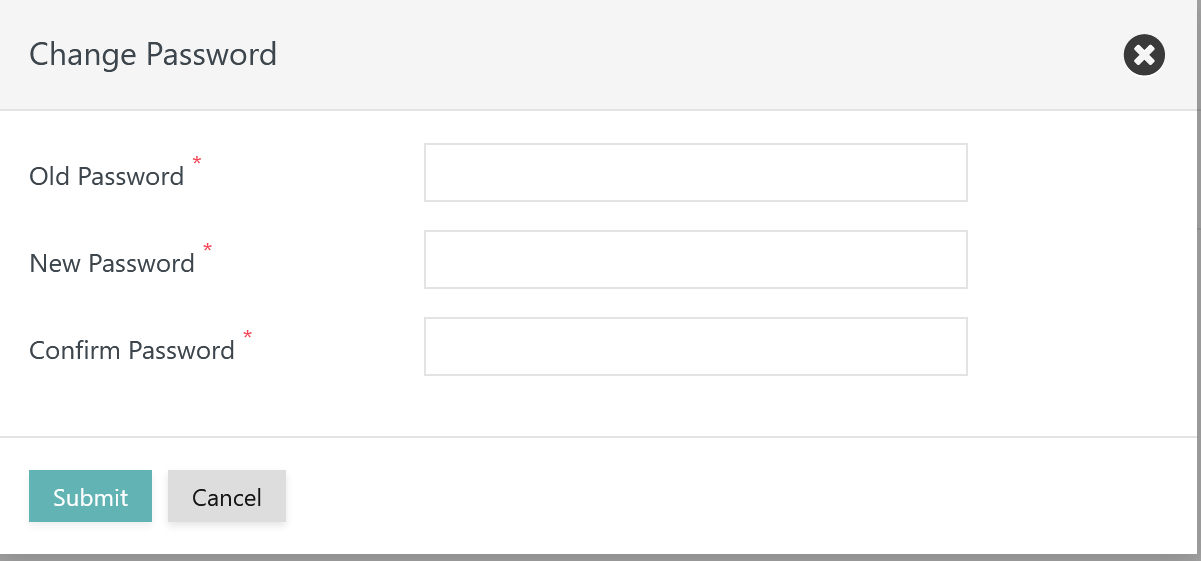Introduction
User profiles hold settings that are specific for a user and that are controlled by the user.
- When a user account is added to JOC Cockpit using the JS7 - Identity Services then a profile is created and is populated from a template account, see JS7 - Settings.
- The profile includes preferences such as language, time zone etc. and it can hold keys and certificates for JS7 - Secure Deployment of scheduling objects.
Profile Page
The Profile page is accessible from the user menu of an account in the right upper corner of any JOC Cockpit view:
The Profile page offers to change the user's password and to manage settings from a number of tabs:
Change Password
Users are are authenticated from a number of JS7 - Identity Services.
- If the user is authenticated by the JS7 - JOC Identity Service then the option to change one's password is available.
- For other Identity Services users change their password with the Identity Provider. For example, if an LDAP Identity Provider is used then the password is changed with the LDAP Directory Service, e.g. an Active Directory.
When clicking the Change Password link in the Profile page then the following popup window is displayed:
Explanation:
- The JS7 administrator can specify an initial password and a minimum password length, see JS7 - Identity Services, chapter: Global Settings.
- The initial password cannot be used.
- The minimum password length has to be considered.
- The old password cannot be used as the new password.
Preferences
The Preferences sub-view offers the following settings:
Explanation:
| Category | Setting | Default Value | Explanation |
|---|---|---|---|
| Locales | Language | browser default | Specifies the language to be used for the JOC Cockpit GUI, see JS7 - Language Support. Initially the user browser's default time zone is used. |
Time Zone | browser default | Specifies the time zone to which any dates in the JOC Cockpit GUI are converted, see JS7 - Time Zone Support. Initially the user browser's default time zone is used. Consider that the selected time zone is used to initially populate the time zone of JS7 - Workflows, JS7 - Jobs and JS7 - Schedules. | |
Date Time Format | browser default | Specifies how dates are displayed. This setting initially makes use of the user browser's default. | |
| List Views | Max. number of History entries | 5000 | Specifies the max. number of entries displayed with the JS7 - History view and its sub-views. Higher values transfer more data from JOC Cockpit to the user browser and will increase the client's CPU load. |
Max. number of Audit Log entries | 5000 | Specifies the max. number of entries displayed with the JS7 - Audit Log view. | |
Max. number of Notification entries | 5000 | Specifies the max. number of entries displayed with JS7 - Monitor, chapter: Notifications. | |
Max. number of Order Overview entries | 5000 | ||
Max. number of Daily Plan entries | 5000 | Specifies the max. number of entries displayed with the JS7 - Daily Plan view. | |
Max. number of Orders per Workflow | 5000 | Specifies the max. number of orders displayed with the execution view of JS7 - Workflows. | |
Max. number of File Transfer entries | 5000 | Specifies the max. number of entries displayed with the JS7 - File Transfer view. | |
Max. number of Orders per Resource Lock | 5000 | Specifies the max. number of entries displayed with the JS7 - Lock Instruction, chapter: Resource Locks View | |
Max. number of Orders per Notice Board | 5000 | Specifies the max. number of entries displayed with the JS7 - Notice Boards, chapter: Execution View | |
Max. number of Order History entries per Workflow | 10 | Specifies the max. number of orders displayed with the Order History panel in the execution view of JS7 - Workflows. | |
Max. number of Job History entries per Workflow | 10 | Specifies the max. number of orders displayed with the Task History panel in the execution view of JS7 - Workflows. | |
Max. number of Audit Log entries per Object | 10 | Specifies the max. number of entries displayed with the Audit Log panel in the execution view of JS7 - Workflows. | |
| Paging | Max. number of entries per page | 1000 | Any list view performs paging, for example displays 1500 entries in 15 pages with 100 entries on each page. Users can select the number of entries per page in steps of 10, 25, 50, 100 and the indicated maximum. Higher values result in higher CPU load of the client's browser. |
Default number of entries per page | 25 | Any list view performs paging, for example displays 1500 entries in 15 pages with 100 entries on each page. Users can select the number of entries per page in steps of 10, 25, 50, 100 and the indicated maximum. This setting specifies the which step will be applied by default. | |
| Themes | Change Theme | Light | JOC Cockpit offers a number of themes. Some themes are using a more dark or more bright background, some themes provide high contrast for users with disabilities. |
Menu Bar Color | Default | The menu bar color can be chosen if the Light theme is active. Some users prefer to use different menu bar colors when setting up separate JOC Cockpit instances and profiles for dev, test, prod environments using colors to indicate the respective environment. | |
Theme Title | Optionally a title can be added that is displayed in the left upper corner of each JOC Cockpit page. This can be used to indicate the purpose of the JOC Cockpit instance, for example being operated for a dev, test or prod environment. | ||
| Tabs | Show Logs | New Window | Logs of Orders and Tasks can be viewed for example from the JS7 - Order History, chapter: Order Log View, JS7 - Task History, chapter: Task Log View etc. Users have a choice how to view logs:
Independently from this setting any views displaying log output offer to download a log file by use of the download icon. |
Show Documentation | New Window | ||