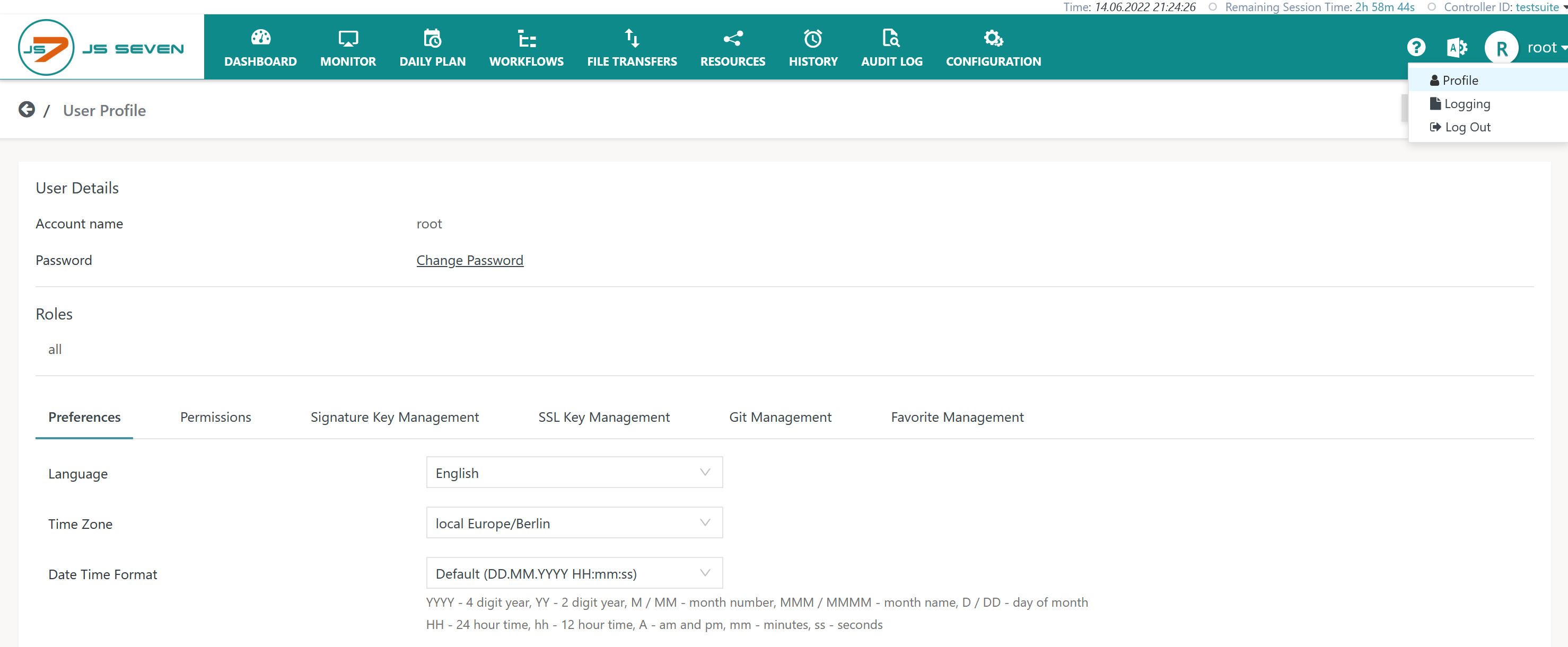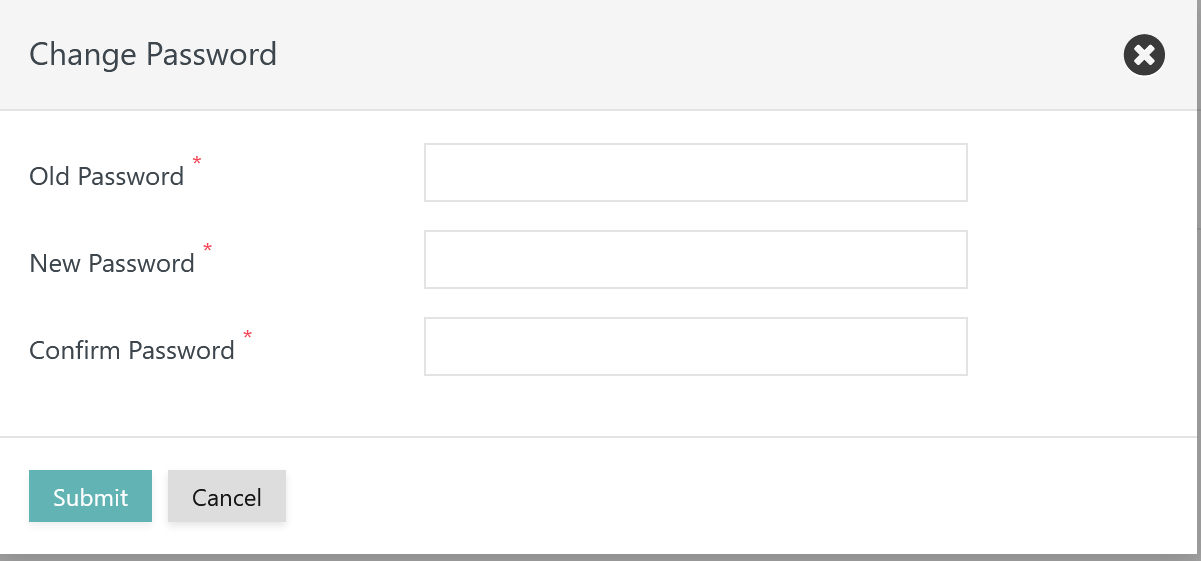Introduction
User profiles hold settings that are specific for a user account and that are controlled by the user.
- When a user account is added to JOC Cockpit using the JS7 - Identity Services then a Profile is created and is populated from a template account, see the JS7 - Settings article for details.
- The Profile includes preferences such as language, time zone etc. and it can hold keys and certificates for JS7 - Secure Deployment of Scheduling Objects of scheduling objects.
Profile Page
The Profile page is accessible from the user menu of an account in the upper right hand corner of any JOC Cockpit view:
The Profile page allows the user to change their password and to manage settings from a number of tabs:
In addition it offers a number of sub-views to manage preferences etc.
Change Password
User accounts are are authenticated by the JS7 - Identity Services.
- If a user is authenticated by the JS7 - JOC Identity Service then the option of changing their password is available.
- For other Identity Services users change their password with the Identity Provider. For example, if an LDAP Identity Provider is used then the password is changed with the LDAP Directory Service, such as a Microsoft Active Directory®.
When clicking the Change Password link in the Profile page then the following popup window is displayed:
Explanation:
- The JS7 administrator can specify an initial password and a minimum password length, as described in the JS7 - Identity Services, chapter: Global Settings article.
- The initial password cannot be (re)used when the password is changed.
- The minimum password length has to be observed.
- The old password cannot be used as the new password.
Profile Sub-views
Preferences
For the Preferences sub-view see the JS7 - Profiles - Preferences article.
Permissions
For the Permissions sub-view see the JS7 - Profiles - Permissions article.
Signature Key Management
For the Signature Key Management sub-view see the JS7 - Profiles - Signature Key Management article.
SSL Key Management
For the SSL Key Management sub-view see the JS7 - Profiles - SSL Key Management article.
Favorite Management
For the Favorite Management sub-view see the JS7 - Profiles - Favorite Management article.
Further Resources