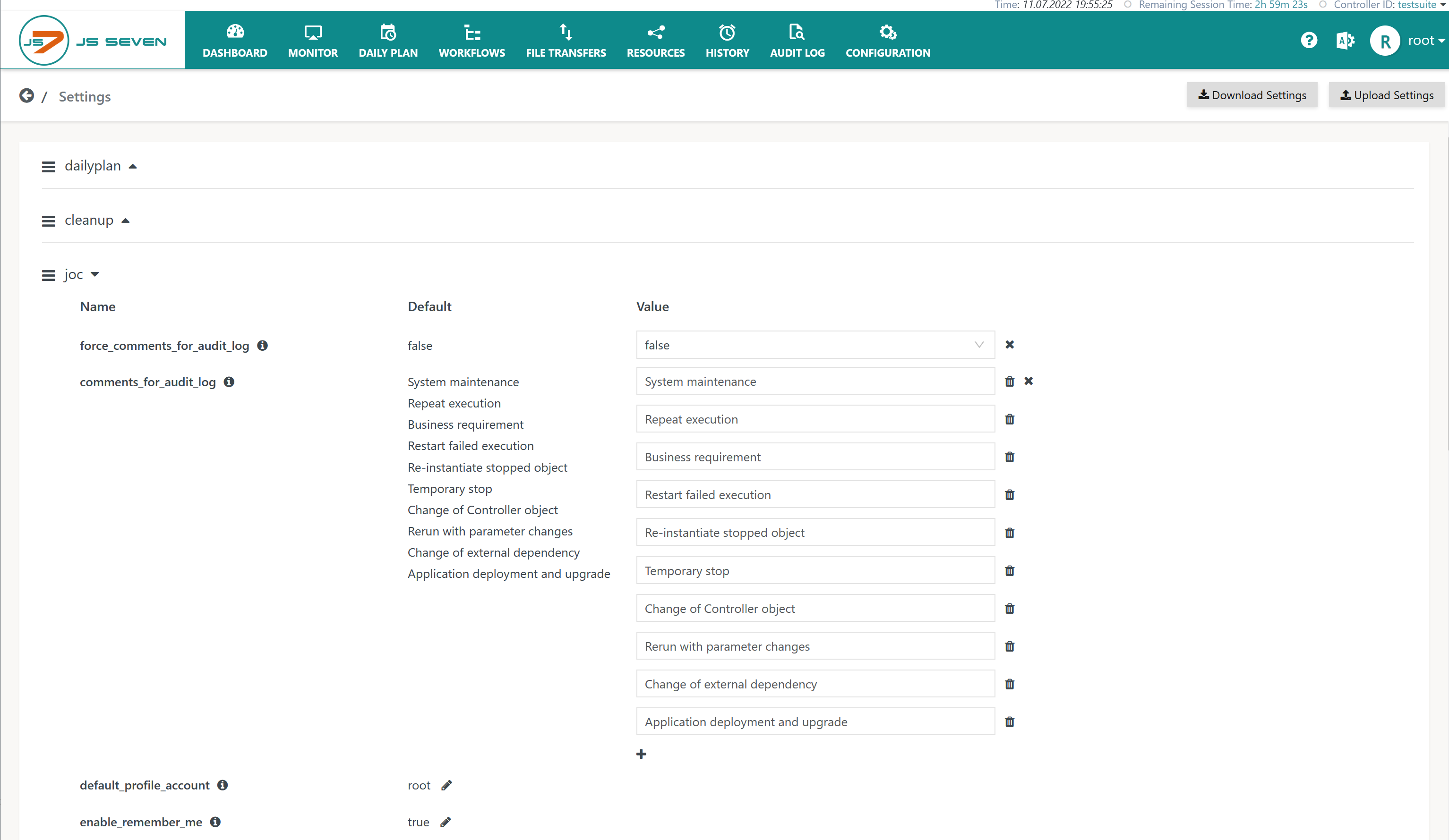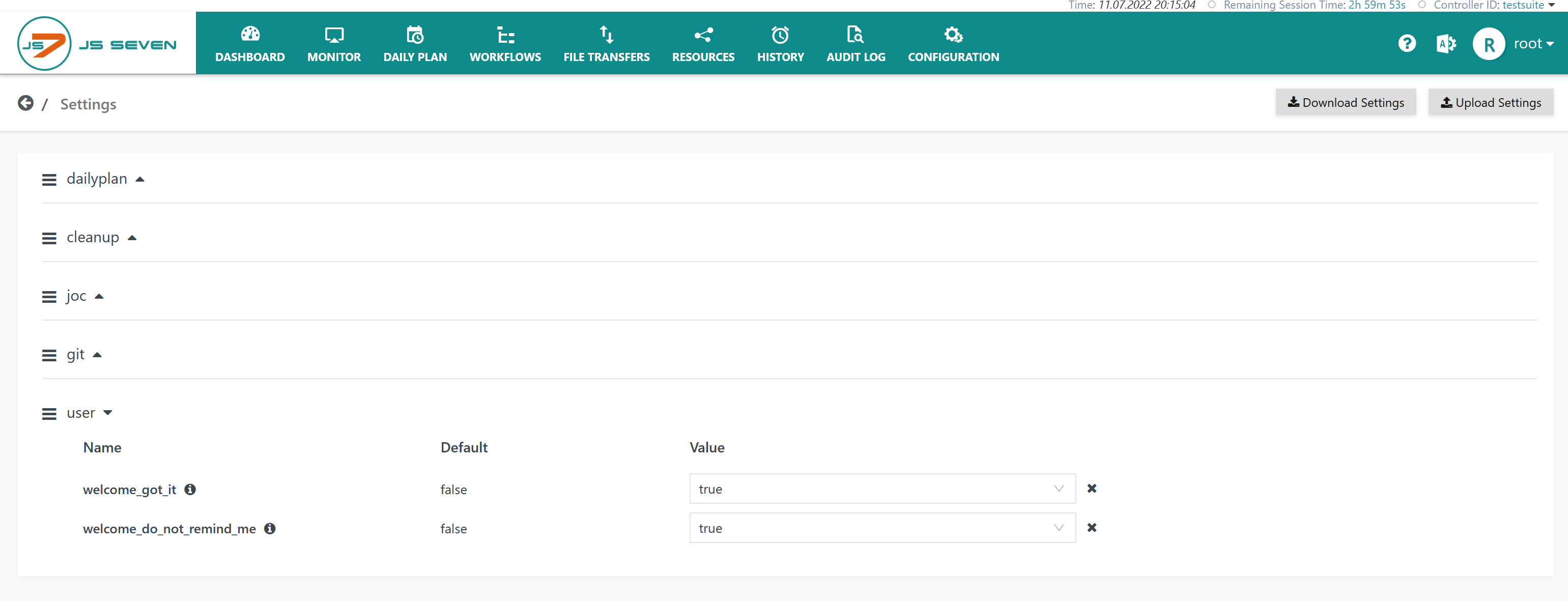Introduction
- JOC Cockpit offers run-time settings that can be modified using the GUI and which are applied immediately without restarting JOC Cockpit.
- In addition, installation options and configuration items are available that require a restart of JOC Cockpit, see JS7 - JOC Cockpit Configuration Items.
- Settings are available from the installation of JOC Cockpit and are populated with default values.
Settings Page
The Settings page is available from the user menu of an administrative account, located in the right upper corner of any JOC Cockpit view:
The Settings page is organized in sections like this:
Explanation:
- Download and Upload buttons are provided to manage the JSON representation of settings.
- Find an example for download: global-setting.json
- The JSON representation does not include default values that are provided by JOC Cockpit. Instead, it only includes modified values.
- Settings are organized in the following sections:
dailyplan- The section includes settings used by the JS7 - Daily Plan.
- The settings for this section are described in the JS7 - Daily Plan Service article.
cleanup- The section includes settings that are applied when purging data during JS7 - Database Maintenance.
- The settings for this section are described in the JS7 - Cleanup Service article.
joc- The section includes general settings for operation of JOC Cockpit.
- The settings for this section are described below in the JOC Cockpit Settings section of this page.
git- The section includes settings for use with Git integration.
- The settings for this section are described in the JS7 - Inventory Git Integration article.
user- The section includes settings that are managed per user.
- The settings for this section are described below in the User Settings section of this page.
- The name and default value is displayed for each setting.
- The value of a setting can be modified after clicking the pencil icon .
- Clicking the icon removes an updated value and the default value becomes active again.
JOC Cockpit Settings
Settings for operation of JOC Cockpit are available from the joc section in the Settings page:
Explanation:
| Category | Setting | Default Value | Explanation |
|---|---|---|---|
| Audit Log | force_comments_for_audit_log | false | Specifies that a reason has to be added for the JS7 - Audit Log for any changes applied to objects such as adding an Order, cancelling an Order etc.
|
comments_for_audit_log | Specifies a list of possible comments for selection by a user when performing a GUI operation that modifies an object. In addition to using list entries, users are free to use individual comments when performing such operations.
| ||
default_profile_account | root | When user accounts are added to the JOC Cockpit using the JS7 - Identity Services then JS7 - Profiles are created with individual settings for each user account.
| |
| Login | enable_remember_me | true | This setting enables the checkbox Remember me that is available from the login window and that stores the user's credentials such as account and password with a site cookie. As a result the user account and password are populated with the next login.
|
| Inventory |
| copy | Specifies the prefix/suffix to be used for object names when performing copy & paste operations in the JOC Cockpit GUI.
|
| restored | The JS7 - Inventory, chapter: Trash Operations allow to add any removed objects to the inventory trash.
| |
| imported | The JS7 - Inventory Export and Import operations offer to import objects from an archive file.
| |
| Views | show_view_* | The settings can be used to disable individual views that are offered from the JOC Cockpit GUI by main menu items such as Daily Plan, Monitor, Workflows etc.
| |
| Controller |
| The JS7 offers consistent configuration without use of passwords, see JS7 - Secure Operation. This includes the connection from JOC Cockpit to Controllers that can be secured by JS7 - Configuration for mutual HTTPS Server Authentication and Client Authentication. If users do not wish to configure mutual authentication for Controller connections then a password has to be used to identify JOC Cockpit with the Controller.
If the password is modified in the Settings page then it has to be modified in the Controller's It is recommended to first modify the password in the active Controller instance's |
User Settings
When connecting to JOC Cockpit for the first time then users receive a Welcome popup window like this:
The Welcome popup window offers to download defaults for Job Resources and examples for Workflows and related objects.
- Downloadable files are explained from the JS7 - Getting Started article
- .The popup window offers three options:
Got it: Signals acceptance and prevents further reminders from occurring.Remind me later: within the next 24 hours the Welcome popup window will be displayed once again for the user.Do not remind me: no further reminders occur.
The options of the Welcome popup window are stored with the user's settings like this: