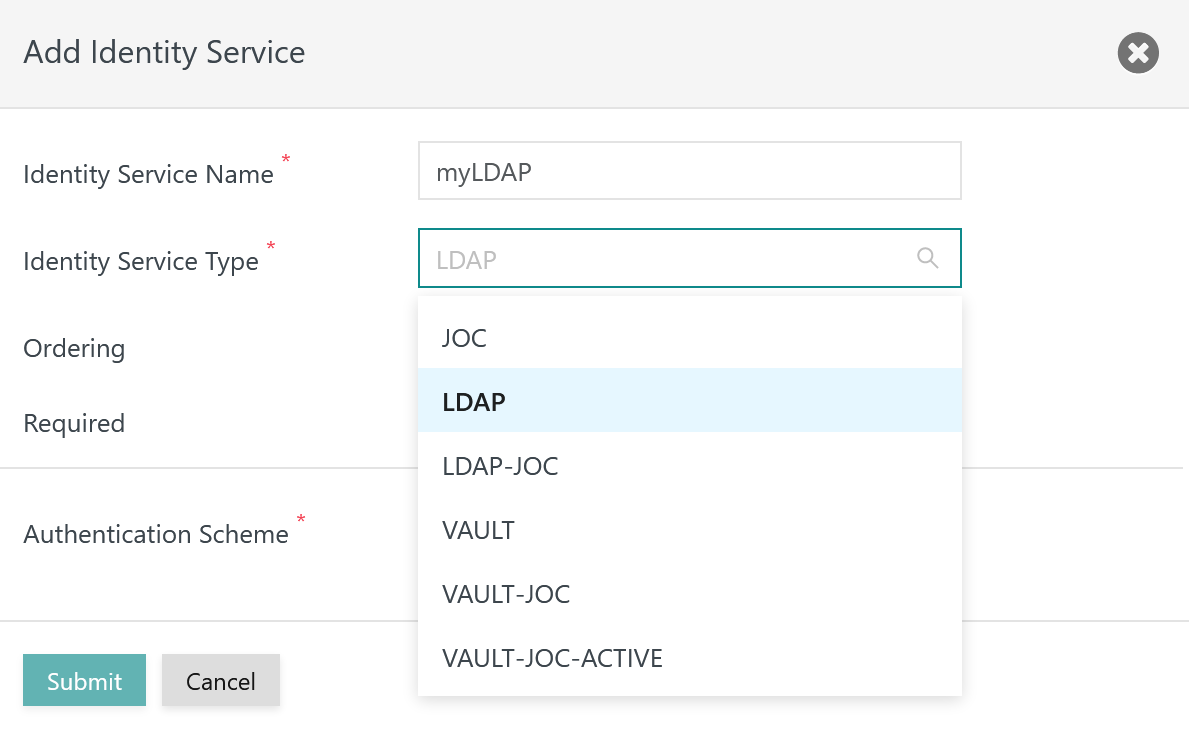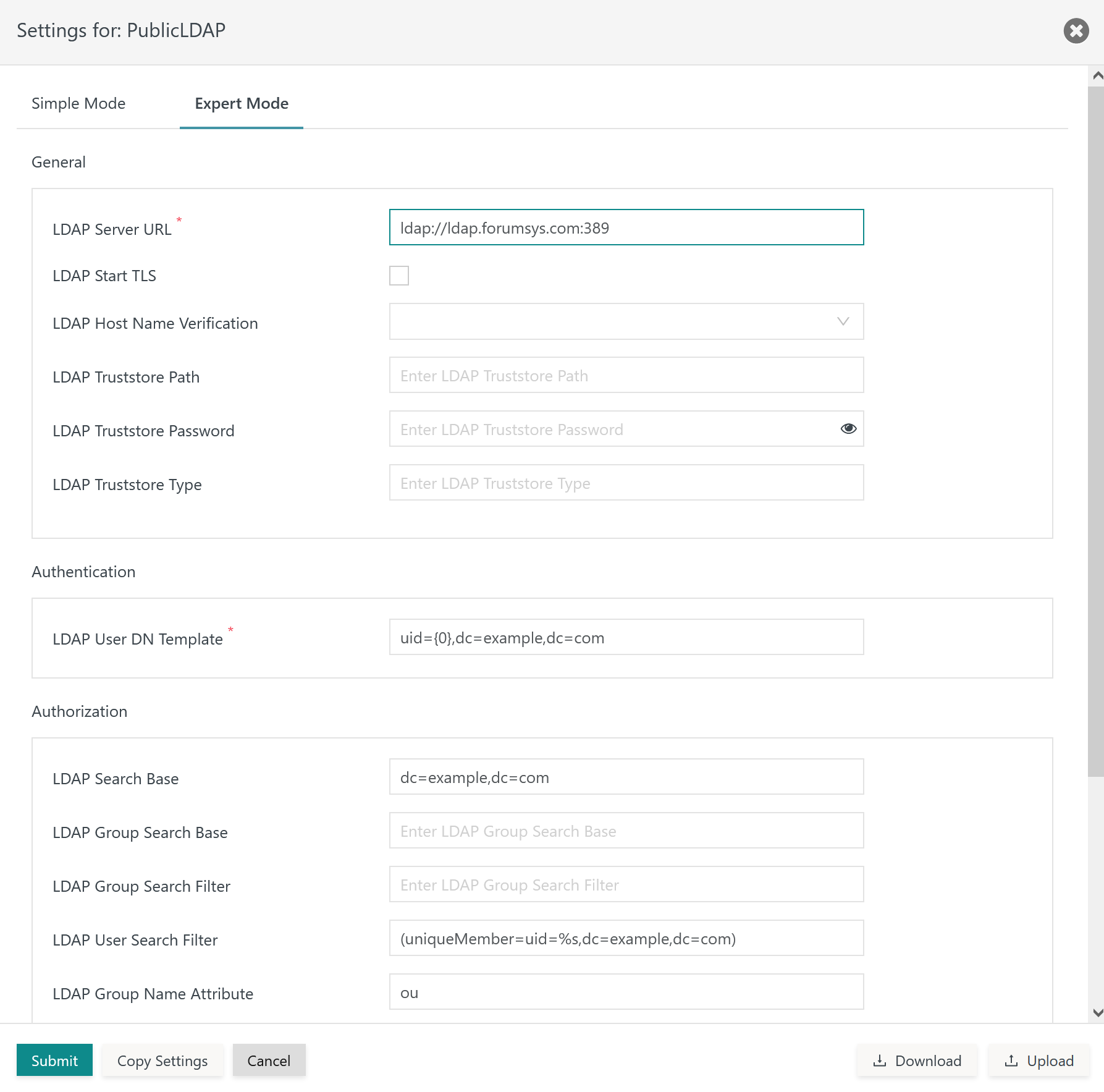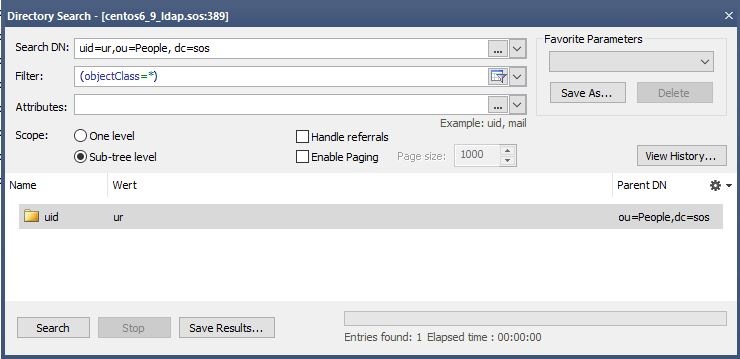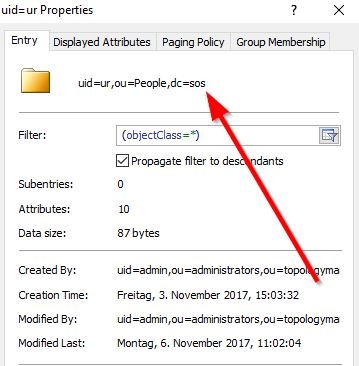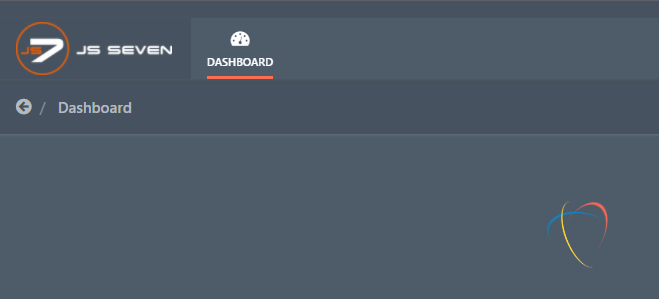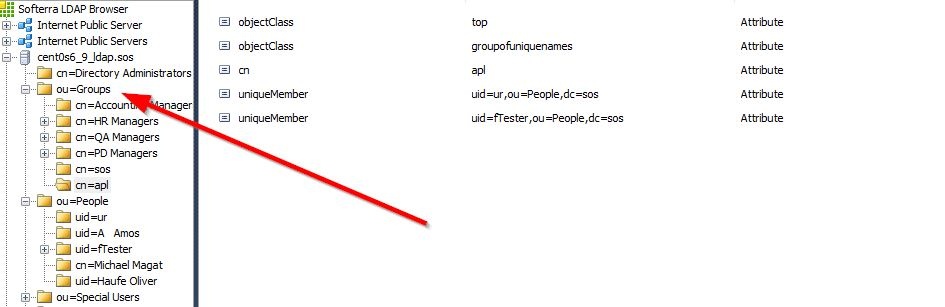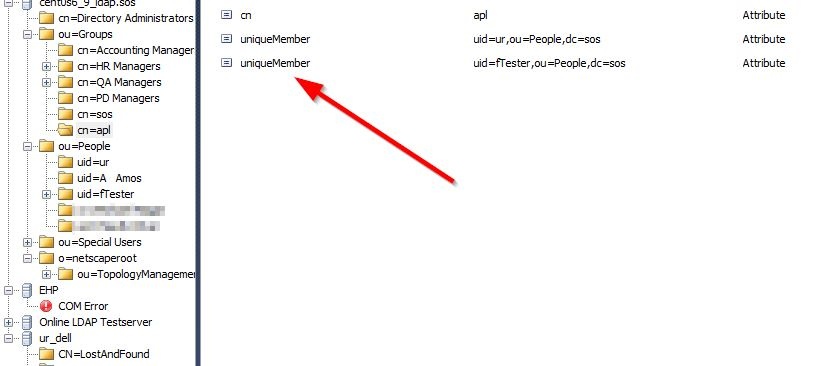Introduction
The JS7 - LDAP Identity Service offers authentication from an LDAP Directory Service and is available from JS7 - REST Web Service API.
- Early JS7 releases make use of the JS7 - Shiro Identity Service, for migration see JS7 - Shiro Identity Service Migration.
- The connection to an LDAP Server can be secured, see JS7 - LDAP over TLS using STARTTLS and LDAP over SSL using LDAPS.
This article explains the steps required for configuration of an LDAP Directory Service:
- Step 1: Basic LDAP Configuration
- Step 2: Authentication
- Step 3: Authorization
- Define roles
- Define group/roles mapping
- Define the LDAP attributes to search for groups
Relevant Tools
- LDAP Browser:
- The screenshots used in this article indicate the Softerra® LDAP Browser that was used to connect to the relevant LDAP Directory Service.
- Command Line Client:
- The examples used in this article are executed with ldapSearch.
Proceeding
The following diagram provides an overview of the steps to set up LDAP connections:

Step 1: Basic LDAP Configuration
The LDAP configuration can be managed from the Administration->Manage Identity Services view.
Add Identity Service
In a first step click the Add Identity Service button that brings up the following popup window.
- A Name has to be specified that identifies the LDAP Identity Service.
- The Identity Service Type gives a choice
LDAP: to map user/role assignments from security group membership in the LDAP Server,LDAP-JOC: to manage user/role assignments for the Identity Service with JOC Cockpit.
- Do not make the Identify Service Required before you are certain that the service configuration works fine.
- Select the
single-factorAuthentication Scheme.
Manage Identity Service Settings
In a next step set up the configuration of the service:
- Select the Manage Settings action menu item like this:
This brings forward a popup window with the following tabs:
- Simple Mode: The most frequently used settings are available.
- Expert Mode:: The full set of settings is available.
Specify General Settings
See the JS7 - LDAP Identity Service, chapter: Identity Service Settings for detailed explanations about the general settings.
The following table lists the general items used to configure an LDAP connection.
| Name | Value | Description |
|---|---|---|
LDAP Server URL |
| The protocol, host and the port of the LDAP Server. |
LDAP Start TLS | Checkbox checked or unchecked | To enable StartTls set the value to See JS7 - LDAP over TLS using STARTTLS and LDAP over SSL using LDAPS |
Host Name Verification | on|off | Enables host name verification for the server certificate. The default value is off. |
LDAP Truststore Path | If the LDAP Server is to be configured for TLS/SSL protocols then the indicated truststore has to include an X.509 certificate specified for the Extended Key Usage of Server Authentication. | |
LDAP Truststore Password | If an LDAP truststore is used and the LDAP truststore is protected by a password, then the password has to be specified. | |
LDAP Truststore Type | If an LDAP truststore is used then the type of the indicated truststore has to be specified being either |
Step 2: LDAP Authentication
Specify Authentication Settings
The following table lists possible values for authentication with an LDAP Server. The value {0} will be substituted with the account name.
| Name | Example | Description |
|---|---|---|
LDAP User DN Template |
| This should work from scratch for Microsoft Active Directory®. For login use |
uid={0},ou=People,dc=sos | Use with Microsoft Active Directory® and other LDAP Servers. The LDAP search expression makes use of the The specification of an organizational unit and domain context limits access to hierarchy levels. | |
cn={0},ou=Users,dc=sos,dc=berlin,dc=com | Use with Microsoft Active Directory® and other LDAP Servers. Similar to the example above, the Common Name | |
uid={0},dc=example,dc=com | This example can be used with a Public LDAP Server. |
Verification
Step 3: Authorization
Authorization includes the assignment of roles to user accounts. Roles, in turn, hold permissions. For details see JS7 - Manage Roles and Permissions.
There are two options for assignment of roles to user accounts depending on the Identity Service Type:
LDAP: add a Group/Roles mapping. Membership of a user account in security groups of the LDAP Server is mapped to roles in the Identity Service.LDAP-JOC: add a user account and assign roles with JOC Cockpit. Accounts are managed with the Identity Service in parallel to the LDAP Server. No user passwords are managed by the JOC Cockpit as authentication is performed by the LDAP Directory Service.
Assign Roles with Identity Service Type LDAP-JOC
For details see JS7 - Manage Roles and Permissions.
Assign Roles with Identity Service Type LDAP
The group/roles mapping defines a search for LDAP groups and maps resulting LDAP groups to JOC Cockpit roles.
The search for LDAP groups can be executed with one of the following options:
- The LDAP Server makes use the memberOf attribute: In this case users can retrieve the list of groups and should proceed with the Approach 1: User Search and use of the memberOf Attribute section of this page.
- The LDAP Server does not make use of the memberOf attribute: In this case the LDAP groups include the accounts that are members of the group. Users should proceed with the Approach 2: Group Search for account membership section of this page.
Approach 1: User Search and use of the memberOf Attribute
This approach looks up the account in the LDAP Server and reads the memberOf attribute. This attribute frequently is available from Microsoft Active Directory® LDAP Servers.
Users define the LDAP Search Base and LDAP User Search Filter to look up the account.
| Name | Required | Example | Description |
|---|---|---|---|
LDAP Search Base | yes |
| The specification of an organizational unit and domain context is used to limit access to hierarchy levels. |
| LDAP User Search Filter | no | (uid=%s) | The search filter is applied to identify an account within the hierarchy of the LDAP Search Base. The example makes use of the Users can specify placeholders with the LDAP User Search Filter:
Default: |
| LDAP Group Name Attribute | no | cn | If the LDAP Server makes use of an attribute that is different to memberOf but that provides the same functionality then users should specify this attribute with their LDAP query. Default: |
Verification
Approach 2: Group Search for account membership
This approach looks up groups in the LDAP Server that the account is a member of.
Users define the LDAP Group Search Base and LDAP Group Search Filter to look up groups:
| Name | Required | Example | Description |
|---|---|---|---|
LDAP Group Search Base | yes |
| The specification of an organizational unit and domain context is used to limit access to hierarchy levels. |
| LDAP Group Search Filter | yes | (uniqueMember=uid=%s,ou=People,dc=sos) | The LDAP Group Search Filter is applied to identify groups within the hierarchy of the LDAP Group Search Base that the authenticated account is a member of. The LDAP Group Search Filter make use of an attribute that is specific for the LDAP Server product. The example makes use of the Users can specify placeholders with the LDAP Group Search Filter:
|
| LDAP Group Name Attribute | no | dn | The name of the attribute that identifies the group which results from an LDAP query using LDAP Group Search Base and LDAP Group Search Filter. The value of this attribute is used for the groups/roles mapping.
Default: |
Verification by LDAP Browser
Verification by ldapSearch
Nested User Search in Group Search
Consider a situation from the above example:
- LDAP query example includes
(uniqueMember=uid=ur,ou=People,dc=sos) - The value of the
uidattribute usually is specified by the%splaceholder and is substituted by theaccountfromaccount@domainused for login. This example makes use ofur. - If the
uidattribute does not make use of the user'saccountbut some other attribute available for the account then an additional LDAP query is required to the identify the account.
For example, if the uid attribute holds the value of the cn attribute then users have to search for the account first and then specify the name of the attribute that holds the value for the substitution.
The following settings have to be specified:
| Name | Required | Example | Description |
|---|---|---|---|
LDAP Search Base | yes |
| The specification of an organizational unit and domain context is used to limit access to hierarchy levels. |
| LDAP Search User Filter | yes | (uid=%s) | The syntax is the same as explained with Approach 1: User Search and use of the memberOf Attribute |
| LDAP User Name Attribute | yes | cn | Specifies the attribute that holds the value to replace the %s placeholder in LDAP Group Search Filter, for example: (uniqueMember=uid=%s,ou=People,dc=sos) |
Verification
Group Roles Mapping
The mapping is configured with the "Expert Mode" of the LDAP Identity Service Settings.
Examples
Group/roles Mapping with Approach 1: User Search and use of the memberOf Attribute
In the JOC Cockpit Identity Service Settings the following group/roles mapping is specified:
| Group | Roles |
|---|---|
CN=Group1,OU=SpecialGroups,OU=Groups,OU=Company,DC=sos-berlin,DC=com | all |
CN=AnotherGroup,OU=SpecialGroups,OU=Groups,OU=CompanyDC=sos-berlin,DC=com | adminitrator |
CN=Beginners,OU=SecurityGroups,OU=Groups,OU=Company,DC=sos-berlin,DC=com | business_user |
Explanation:
- As Approach 1: User Search and use of the memberOf Attribute is used then distinguished names of groups have to be specified.
Group/roles Mapping with Approach 2: Group Search for account membership
In the JOC Cockpit Identity Service Settings the following group/roles mapping is specified, for example when using the cn attribute for group names:
| Group | Roles |
|---|---|
sos | it_operator |
apl | administrator,application_manager |
Explanation:
- As Approach 2: Group Search for account membership is used the group's Common Name is specified.
A public LDAP Server for Testing
An online LDAP Server is available for public access (managed by Forum Systems). This server can be used to test LDAP authentication and authorization.
- The LDAP Server offers two accounts:
gauss: the user account is assigned theallrole which allows access to any operation in JOC Cockpit.newton: the user account is assigned theapplication_managerrole which includes to manage scheduling object, but for example does not allow to restart a Controller.- The roles and permissions are described with the JS7 - Default Roles and Permissions article.
- The accounts are members in different LDAP groups that are mapped to respective roles in JOC Cockpit.
The LDAP settings are available for download: PublicLDAP.ldap.json
- The popup window to manage LDAP Server settings offers an Upload button to import downloaded settings.
- The popup window to manage LDAP Server settings offers an Upload button to import downloaded settings.
Both accounts gauss and newton make use of the same password:
User Account Password LDAP Group Role gauss password mathematicians allnewton password scientists application_manager
Logging
- JS7 - Logging
- For analysis of LDAP Server connections, authentication and authorization consider increasing the log level and checking the output of JOC Cockpit's
authentication-debug.logfile.