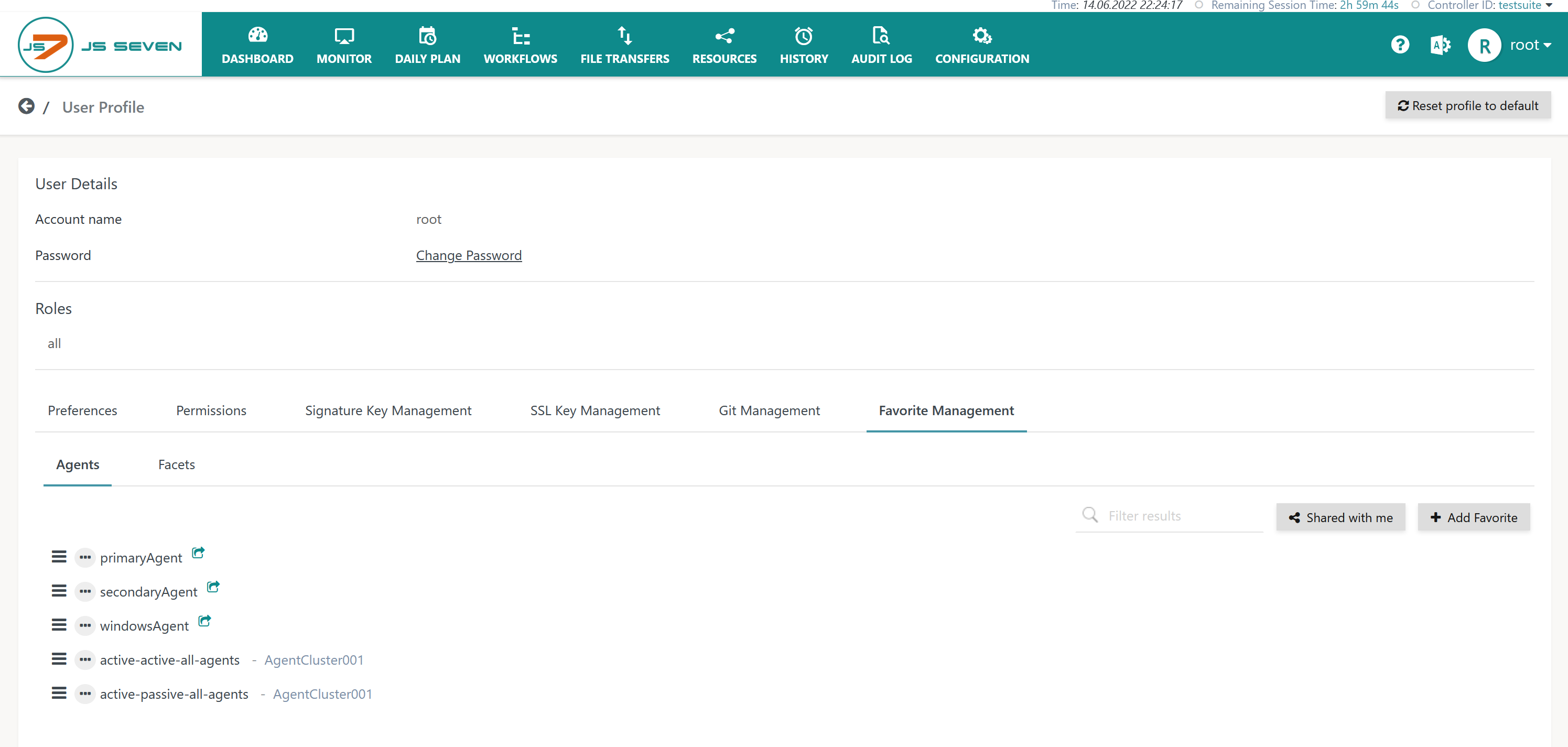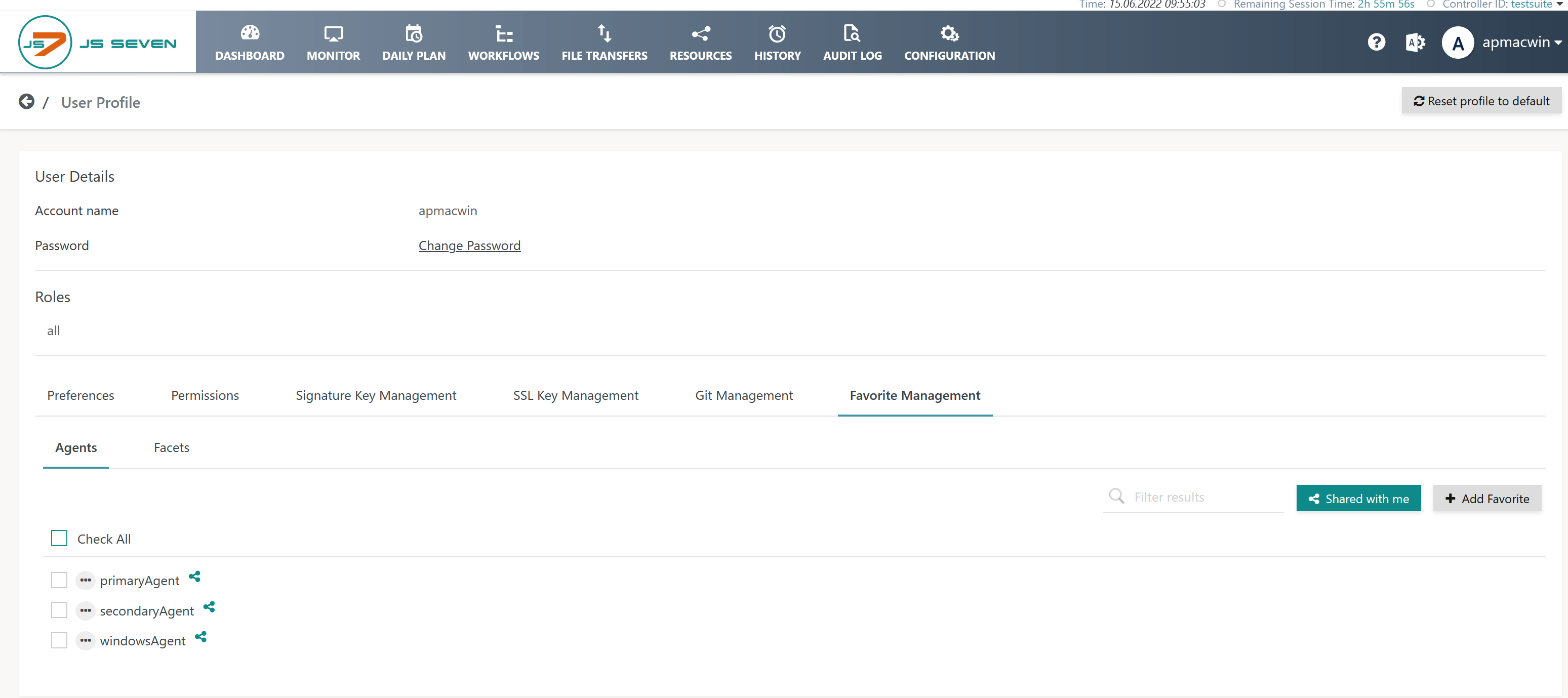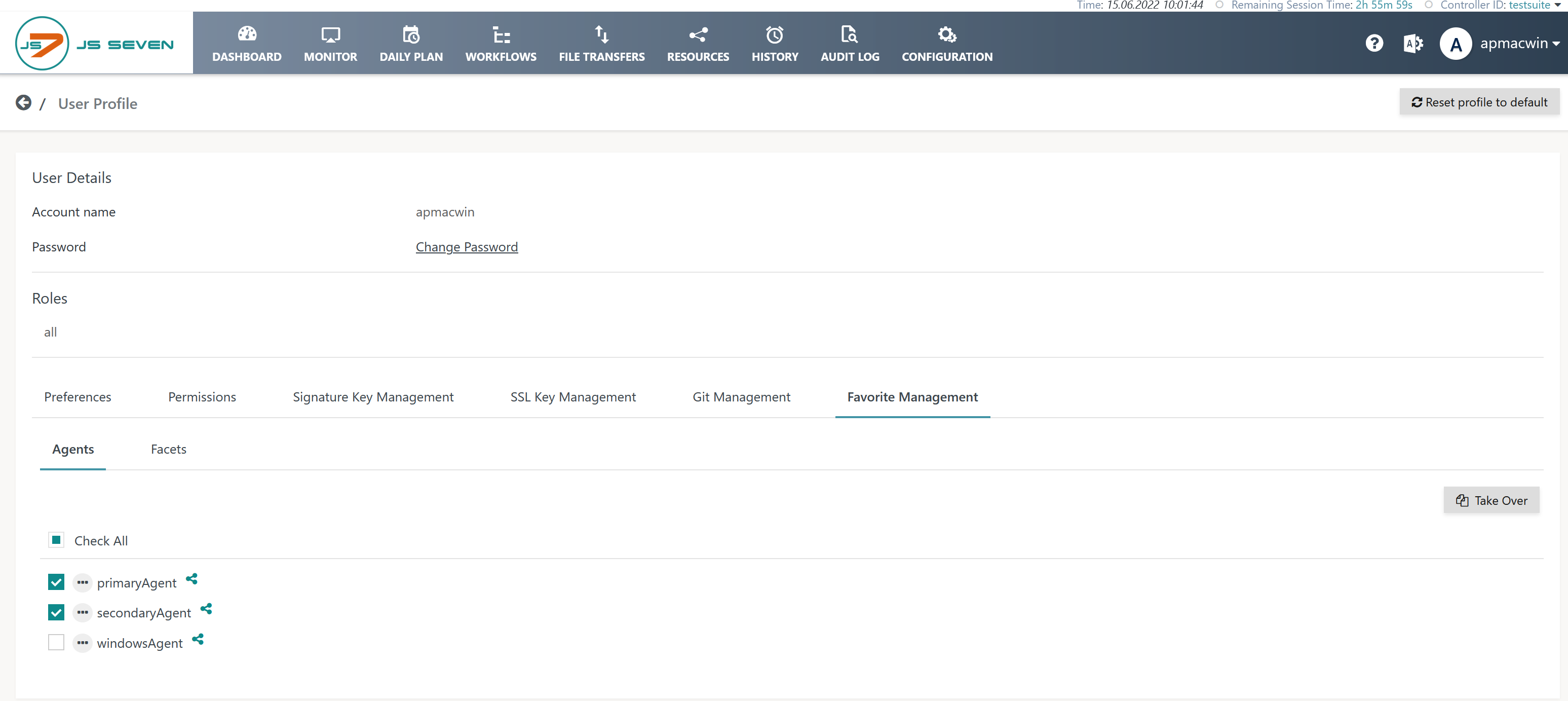Introduction
The JS7 - Profiles hold settings that are specific to a user account and which are controlled by the user.
- Profiles include a number of categories such as Preferences, Permissions etc.
- A Profile includes the management of JS7 - Inventory Favorites, i.e. predefined values that can be used to populate a number of frequently used input fields:
- Agent Names: Operating a larger number of Agents can make it hard to select them from a long list. Favorites implement a shortlist of frequently used Agent Names.
- Facets: In a number of places users can add regular expressions that are hard to memorize, for example when adding patterns for file names with JS7 - File Watching. Favorites implement access to the list of frequently used facets.
- In addition to managing favorites directly from the page on which they are added to input fields, users have a sub-view to manage favorites independently.
Profile Page
The Profile page is accessible from the user menu of an account in the upper right hand corner of any JOC Cockpit view:
The Profile page offers a number of sub-views. The following section explains the Favorite Management sub-view.
Favorite Management
The Favorite Management sub-view offers the following functions:
The sub-view offers the categories of Agents and Facets.
For each category available entries are displayed:
- Users can manually add an entry using the Add Favorite button.
- The icon indicates that the entry is actively shared with other users. The action menu provides the operations:
- Share an entry with other users and
- Make Private a previously shared entry.
- In addition the action menu offers the operations Edit and Delete an entry.
- The Shared with me button toggles display between:
- entries that have been shared from a different user and
- entries that have been added by the current user.
- The position of entries can be switched by moving an entry up or down with the icon.
- The position of an entry is automatically adjusted by the fact that the most recently used entry is added to the top of the list.
Using Shared Favorites
When using the Shared with me button the display toggles to show entries that have been offered for sharing by other users.
- This applies to any favorites such as shared Agents and shared Facets.
- The icon indicates that the favorite has previously been taken over.
The Take Over button becomes visible when a number of favorites have been selected using the checkboxes shown alongside each favorite:
- Taking over copies favorites shared by other users to the current user's favorites list.
- Copying means that values:
- are copied and users are free to specify the favorite's position in their list of favorites.
- are not updated in the current user's favorites list if the user sharing the favorite modifies its value.
Agents
The list of favorites holds entries that have been added by the user directly in this page or that have been added, for example, when a job is assigned to an Agent.
Facets
Facets hold regular expressions that can be used in a number of places, for example when:
- specifying input checks for JS7 - Order Variables,
- specifying a pattern for file names with JS7 - File Watching.