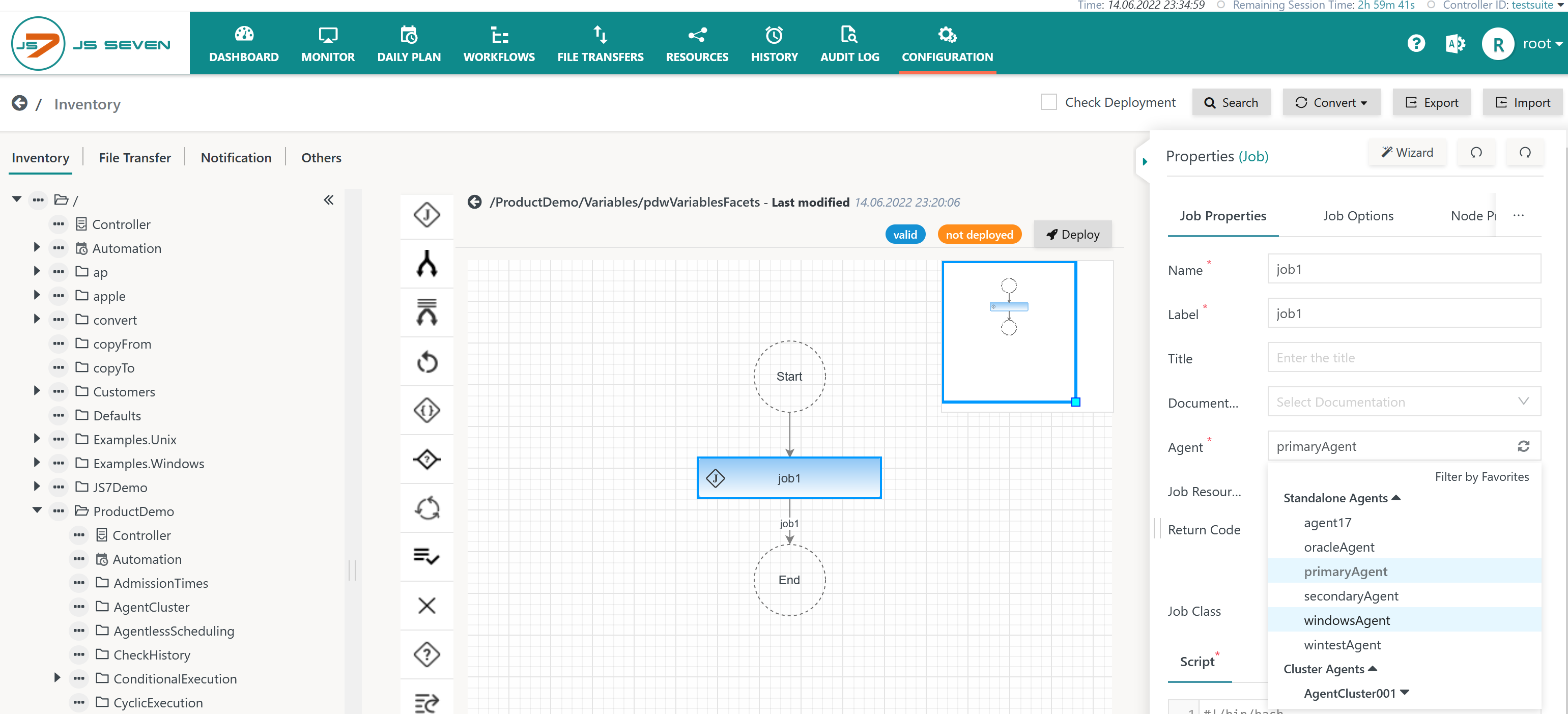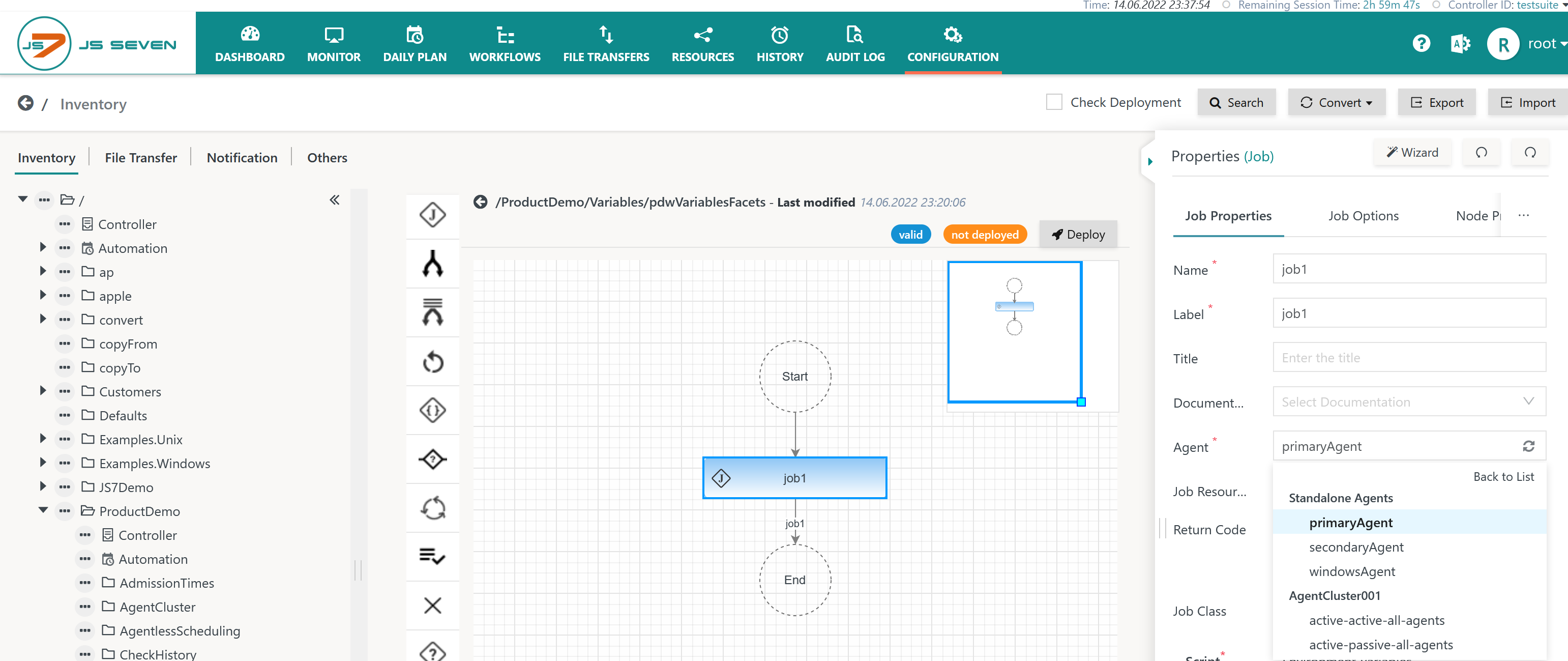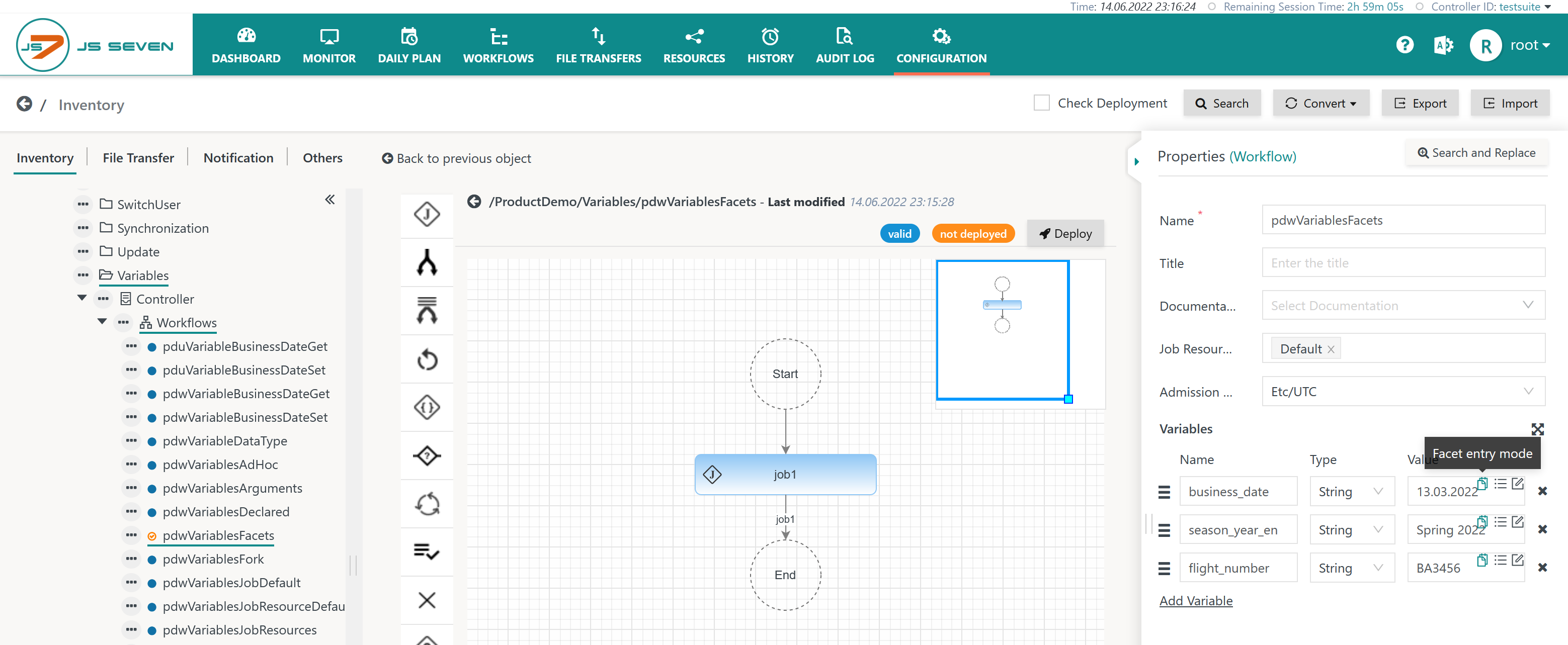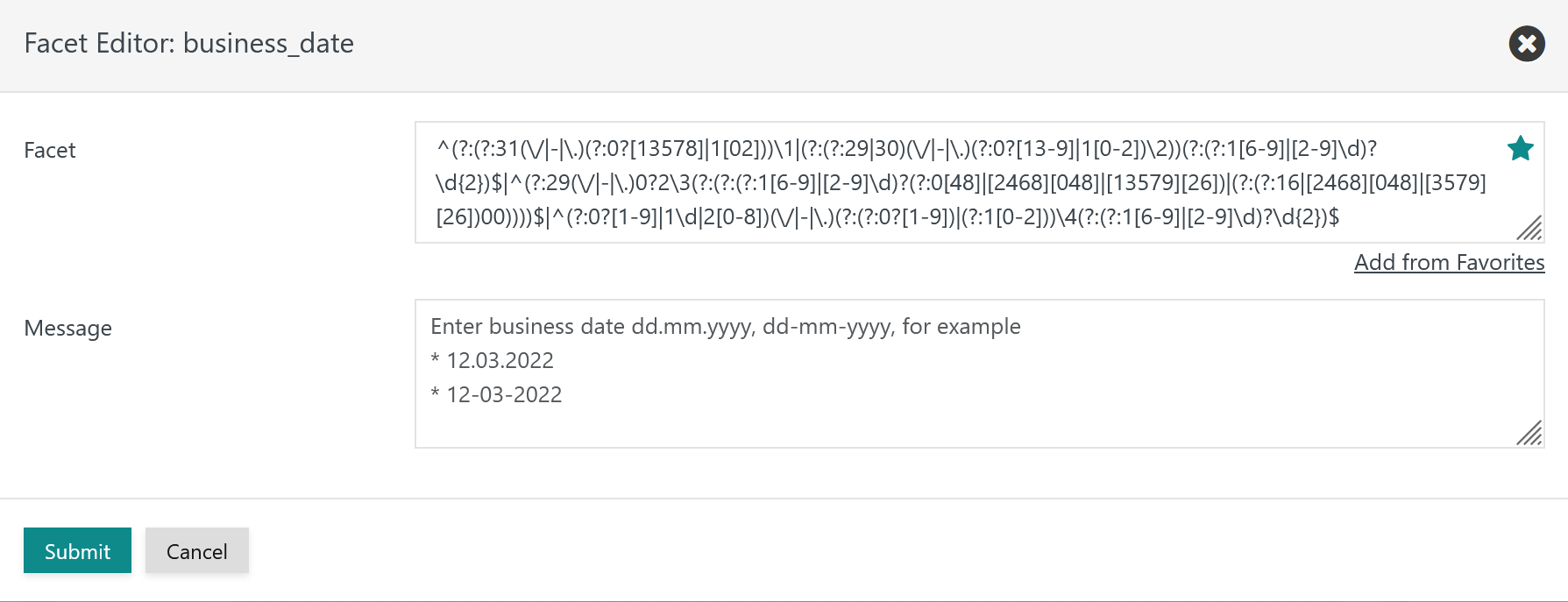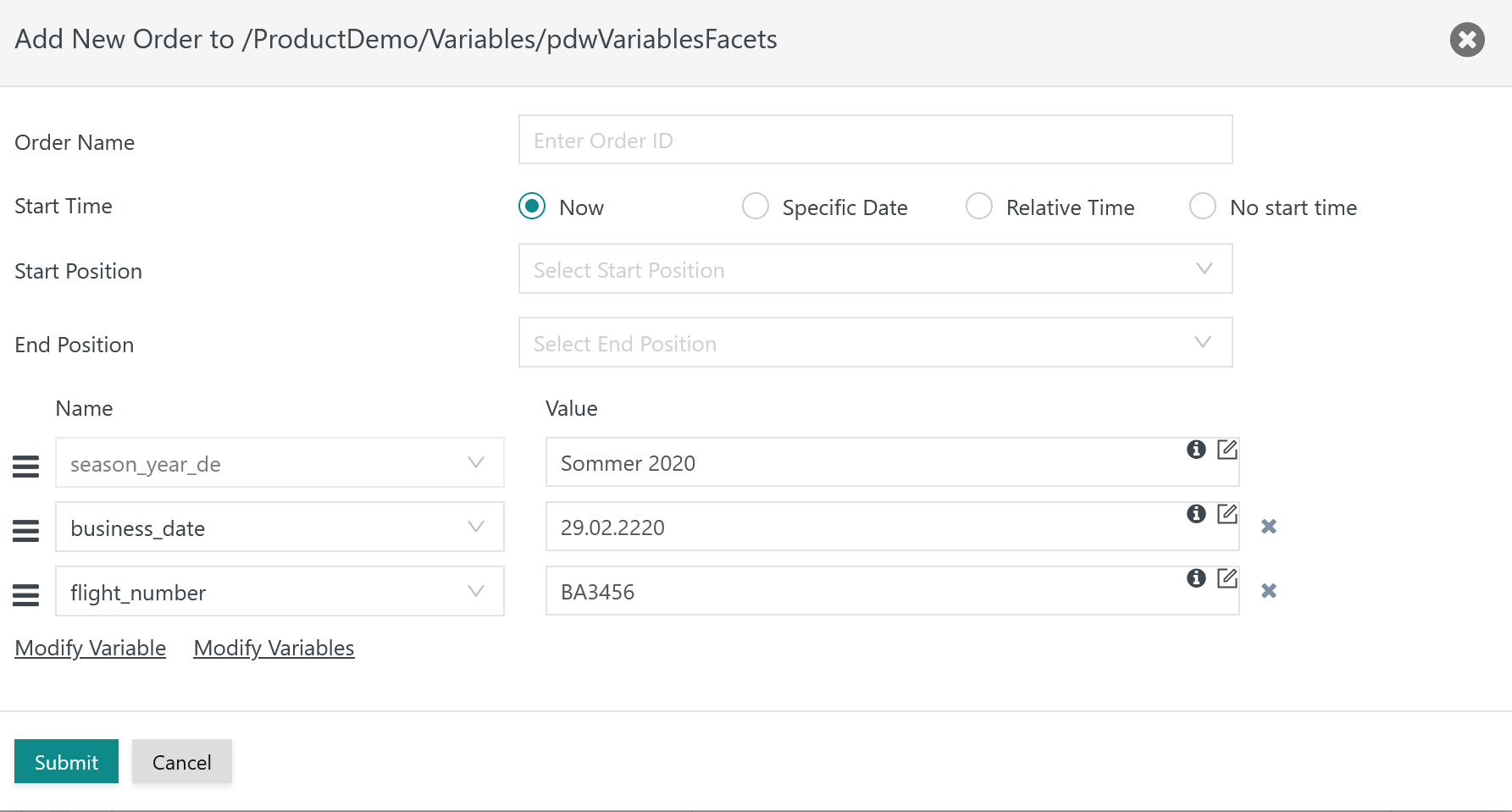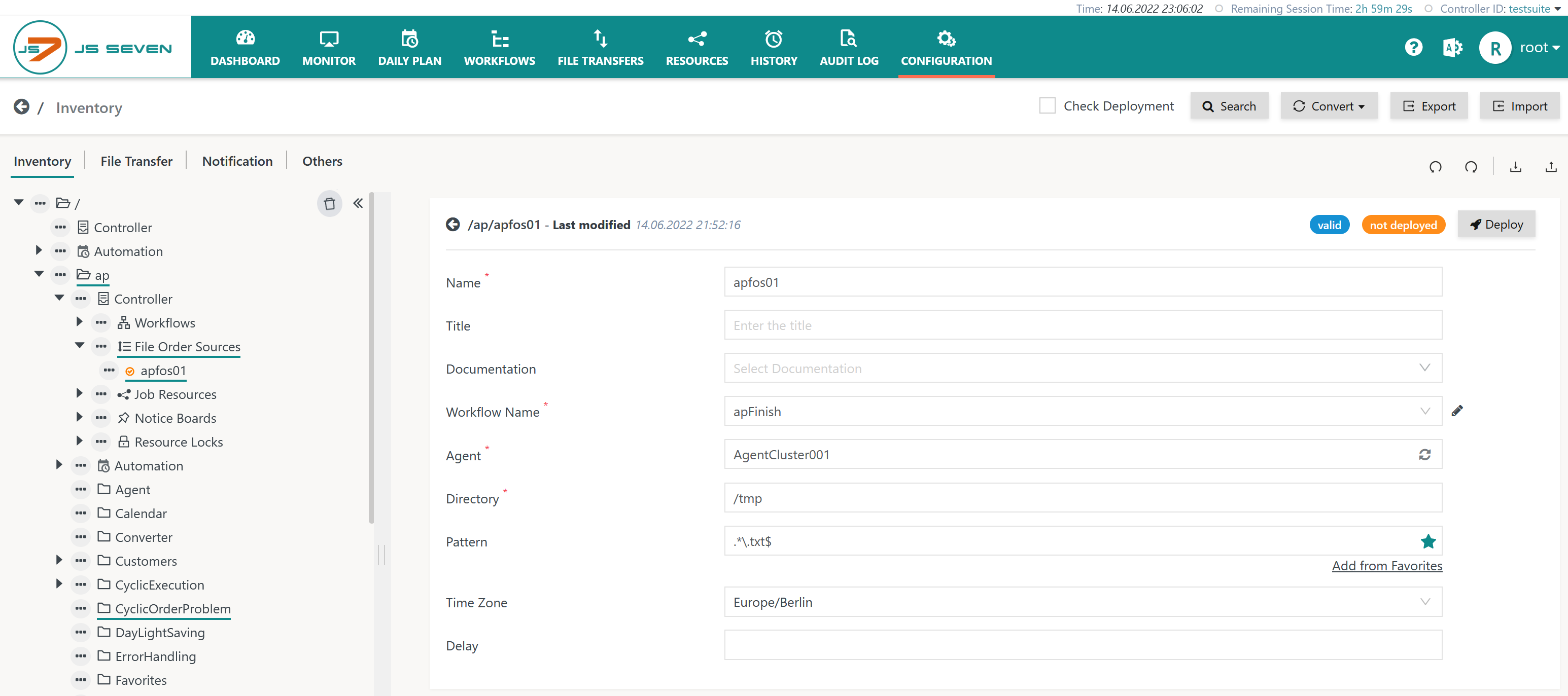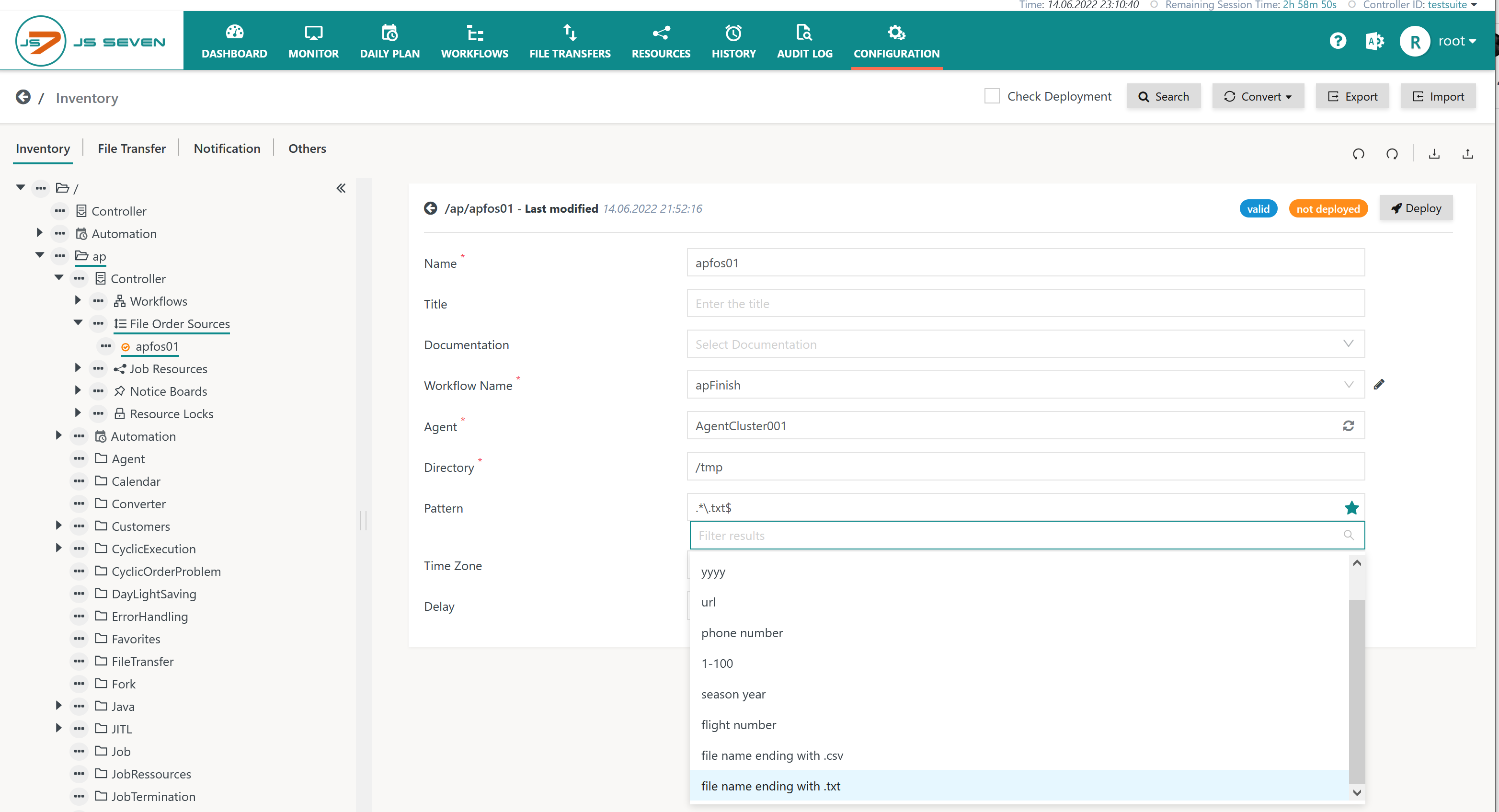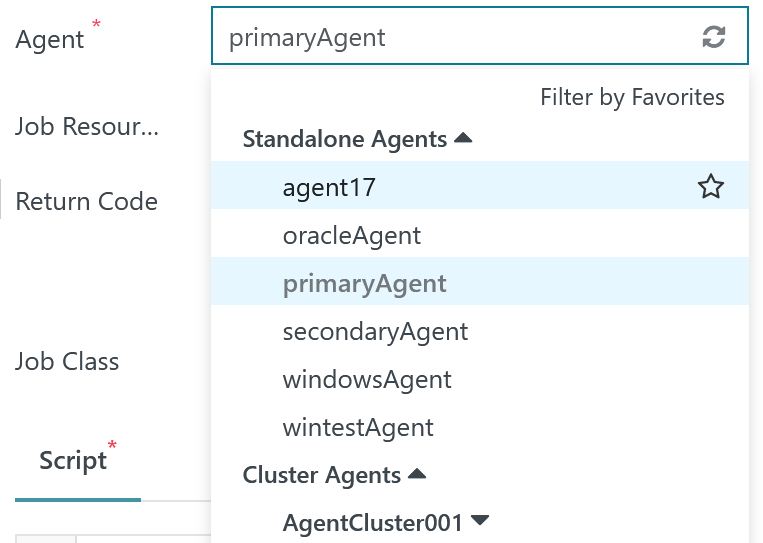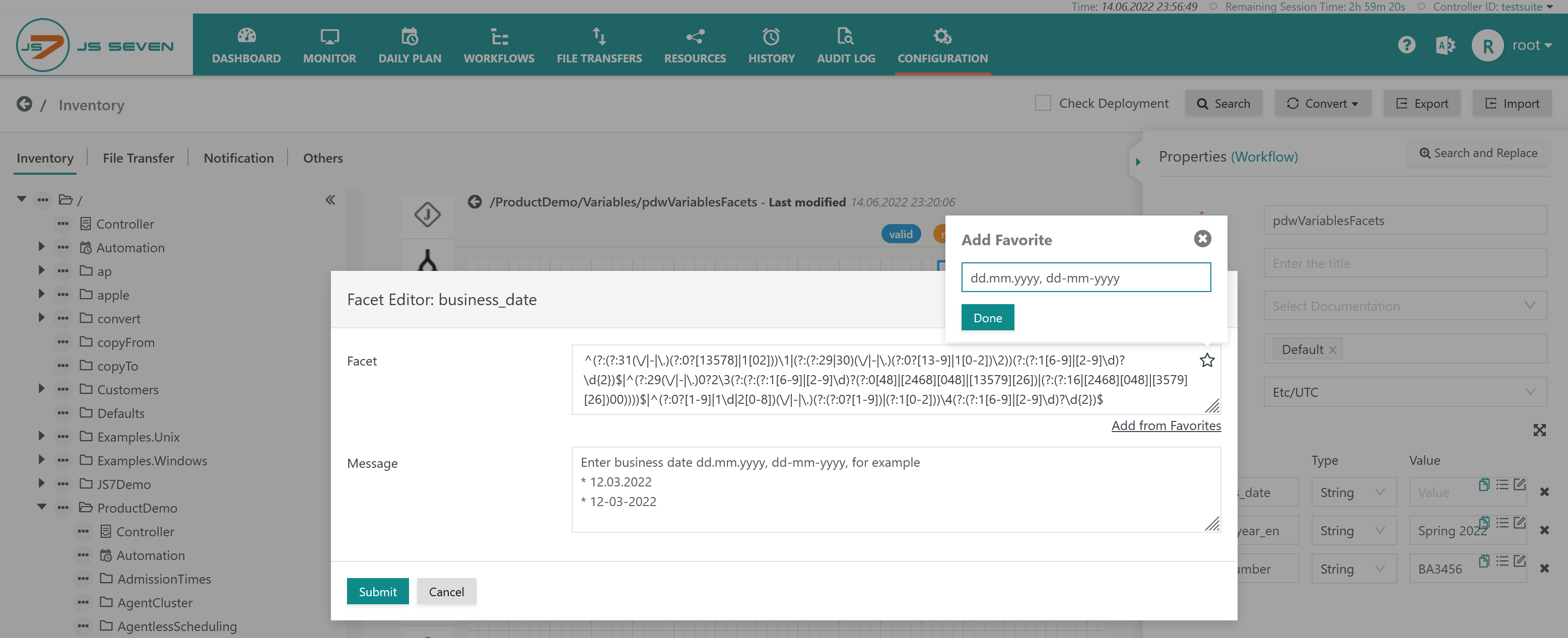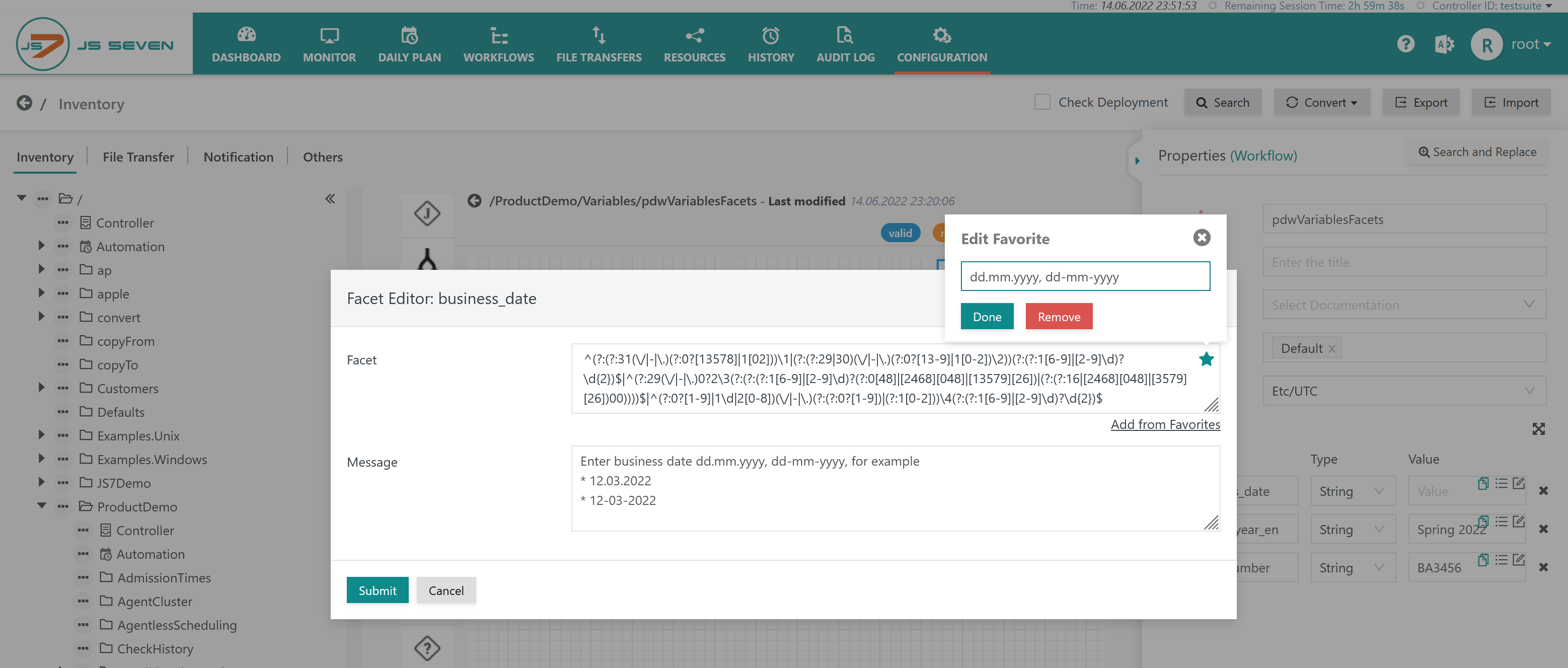Introduction
The JOC Cockpit allows favorites to be used to populate a number of frequently used input fields:
- Agent Names: Operating a larger number of Agents can make it hard to select from a long list. Favorites implement a shortlist of frequently used Agent Names.
- Facets: In a number of places users can add regular expressions that are hard to memorize. Favorites implement access to the list of frequently used facets.
Favorites can be assigned and managed directly from a number of input fields, for example in the Configuration view, and they can be managed from JS7 - Profiles - Favorite Management.
FEATURE AVAILABILITY STARTING FROM RELEASE 2.4.0
Where to apply Favorites
Agent Names
Use with Assignment of Agents to Jobs
Agent Names specify Standalone Agents and Subagent Clusters that, for example, are:
- assigned a job in a workflow,
- used when searching in the Configuration view,
- used when searching in the Workflows view.
When assigning a job an Agent, users can find a long list of available Agent Names such as:
Clicking the Filter by Favorites link limits display of Agent Names to entries from the favorites list:
Facets
Use with Order Variables
Users can specify facets for JS7 - Order Variables in a workflow to check that the characters used for values of variables when adding an order match a regular expression, for example a date.
- In this example shown in the screenshot, the first workflow variable
business_dateshould be checked for input of a valid date. - The icon can be used to insert the facet with the default variable value into the input field.
Clicking the facet icon brings forward the Facet Editor.
- The regular expression for a business date looks complex which is particularly true for the regular expression shown below, which checks the input format dd.mm.yyyy or dd-mm-yyyy and the number of days per month including consideration of leap years.
- Find the regular expression for copy & paste:
^(?:(?:31(\/|-|\.)(?:0?[13578]|1[02]))\1|(?:(?:29|30)(\/|-|\.)(?:0?[13-9]|1[0-2])\2))(?:(?:1[6-9]|[2-9]\d)?\d{2})$|^(?:29(\/|-|\.)0?2\3(?:(?:(?:1[6-9]|[2-9]\d)?(?:0[48]|[2468][048]|[13579][26])|(?:(?:16|[2468][048]|[3579][26])00))))$|^(?:0?[1-9]|1\d|2[0-8])(\/|-|\.)(?:(?:0?[1-9])|(?:1[0-2]))\4(?:(?:1[6-9]|[2-9]\d)?\d{2})$
- Users wouldn't want to repeatedly type such long regular expressions. Instead they can use the below Add from Favorites link to copy the regular expression from the list of favorites.
When the workflow which declares the business_date variable is deployed then users have to type a valid date when adding an order:
Use with File Order Sources
Regular expressions are used to specify a matching pattern for the file path of File Order Sources used with JS7 - File Watching.
The input field offers the Add From Favorites operation. When clicking the link then the list of favorite facets is displayed.
When selecting a favorite then its regular expression is added to the input field.
How to manage Favorites?
Location of Assignment
Favorites can be managed directly from the input field to which they are added. Assume the above example for adding a complex regular expression for a facet to check a business date.
Use with Agent Names
When selecting an Agent users can click the icon to add the Agent to the list of favorites:
If the selected Agent is available from the favorite list then this is indicated by the icon.
Use with Facets
Having typed the facet value just once users can click the icon to bring up a popup window that adds the current facet value to the list of favorites:
The icon indicates if existing facet values have been previously copied from favorites. Users can click the icon to update the favorite from the facet's current value. In addition, they can choose to remove the favorite leaving the current facet's value unchanged:
Adding or updating a favorite will push the favorite to the top of the favorite list.
The same favorite management operations are available for Agent assignments.
User Profile
Favorites can be managed from the JS7 - Profiles - Favorite Management page.
This allows:
- manual addition, modification and deletion of favorites,
- modification of the order in which favorites are displayed,
- sharing of favorites with other users,
- take-over of favorites shared by other users.