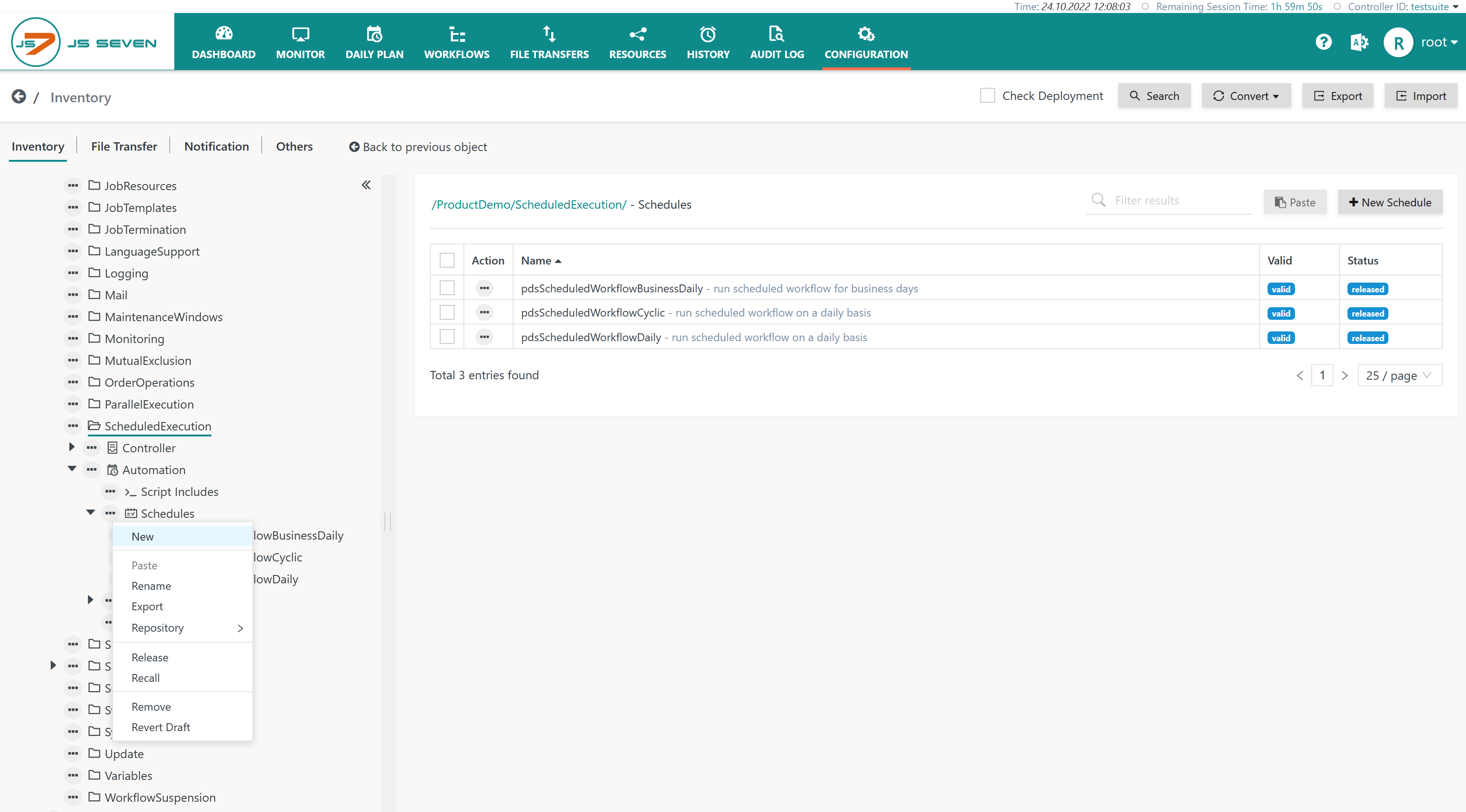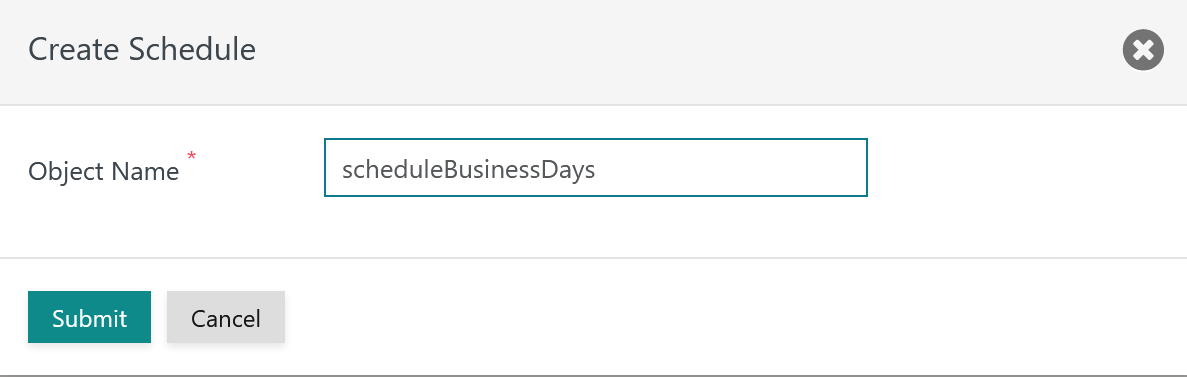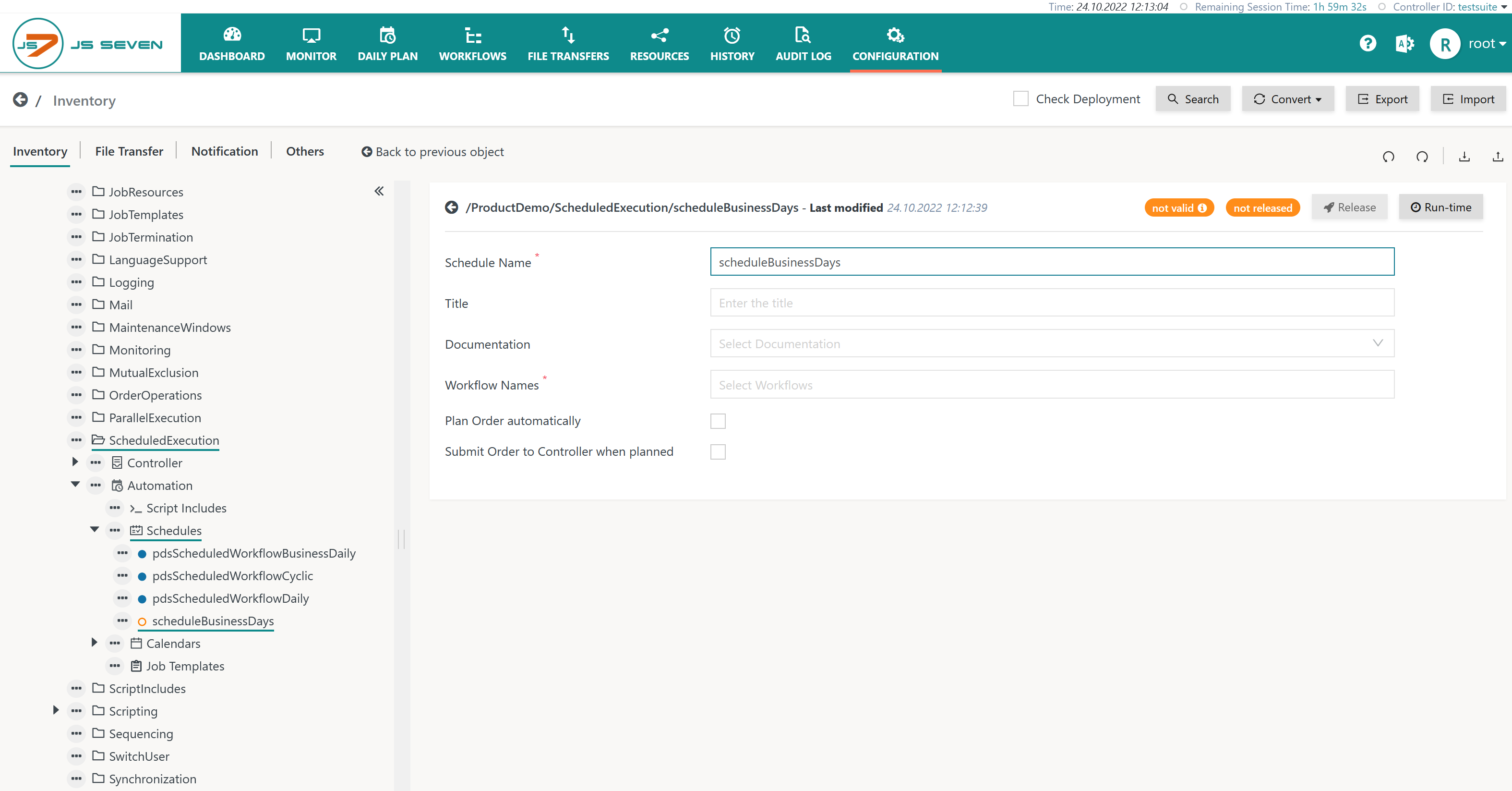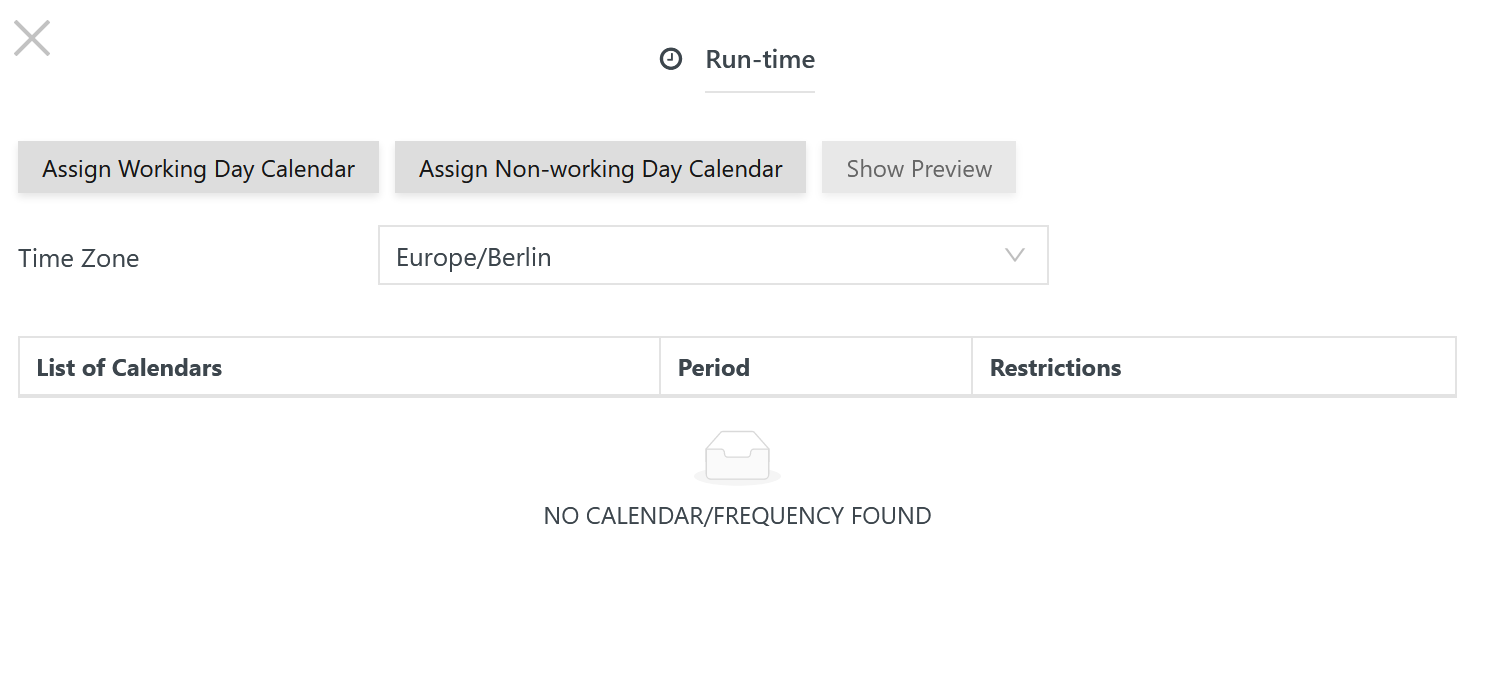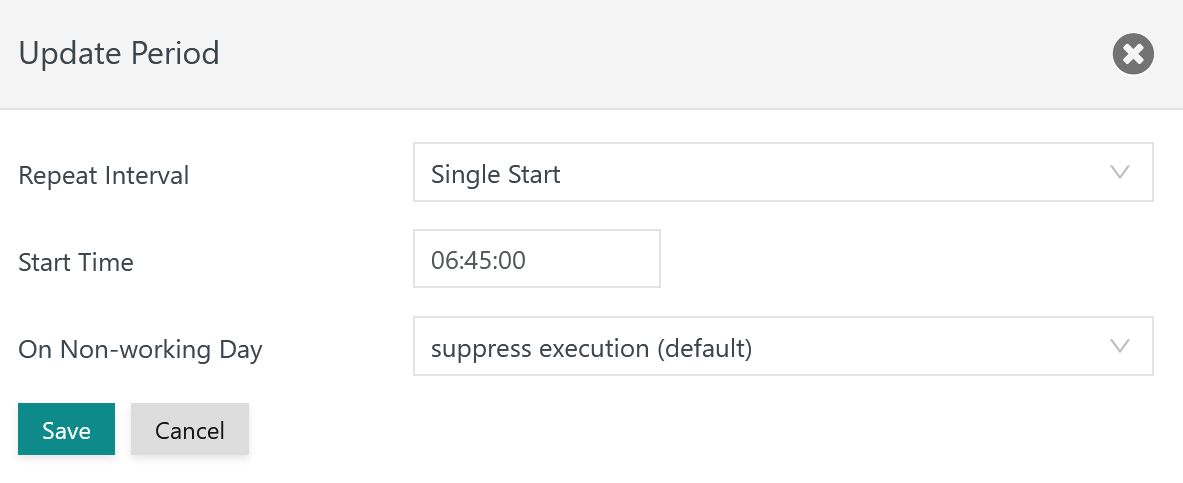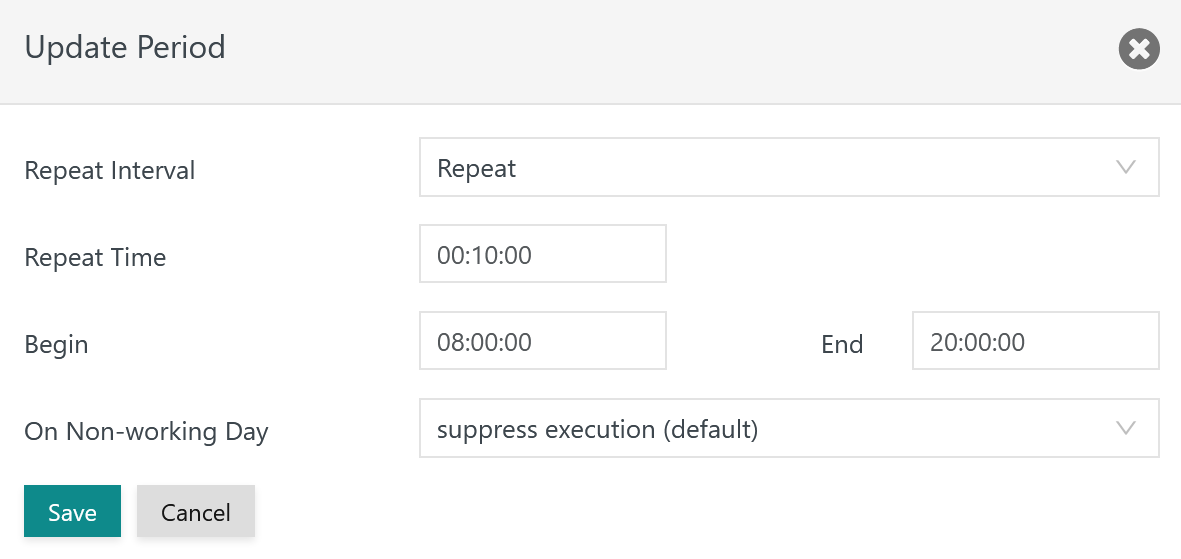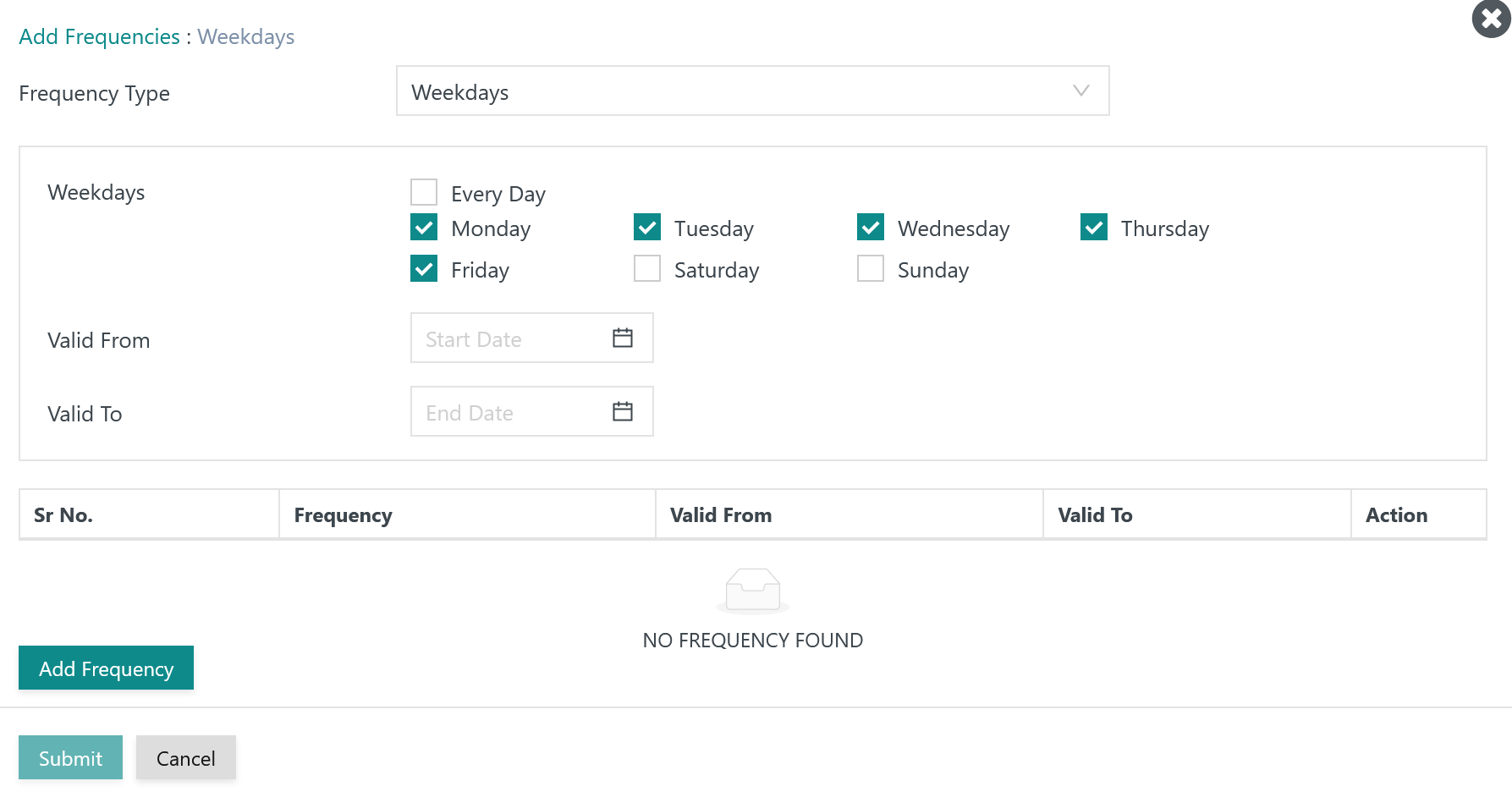Introduction
- Schedules determine the point in time when orders for workflow execution will start. They assign a workflow and optionally variables that are used by jobs in the given workflow.
- Start dates are specified by JS7 - Calendars and limit the days for execution of workflows.
- Start times are specified by Schedules that can further limit the days for workflow execution.
- Schedules create orders on a per day basis
- for one-time execution of workflows: this includes that a workflow starts at a number of specific points in time per day
- for cyclic execution of workflows: this specifies repeated execution of workflow based on configurable intervals.
- Schedules are applied by the JS7 - Daily Plan to create orders for the resulting date and time.
- Schedules can be manually applied from the JS7 - Daily Plan view.
- Schedules are automatically applied by the JS7 - Daily Plan Service.
Feature Video
This video explains the handling of Schedules:
Manage Schedules
Add Schedule
Schedules are available from the Configuration->Inventory View in in the respective sub-folders.
- The tree in the left panel offers an action menu to create a Schedule.
- The action menu is available from any Schedules object folder.
When adding a Schedule a popup window asks for the object name:
As a result an empty Schedule object becomes available:
Add Run-time
The Schedule object view offers the Add Run-Time button to specify the start time of orders created by the Schedule:
Add Calendar
In a first step the Assign Working Day Calendar button is used to select from the list of available Calendars:
Add Period
In a next step with the Calendar being assigned the icon in the Period column is used to specify the start time.
- The Single Start repeat interval allows to specify the time when an order should start.
- Users can add any number of periods with a Single Start interval to an order's run-time to cover specific points in time during the day.
A Repeat interval can be chosen as an alternative to the Single Start interval:
- The Repeat interval requires the Repeat Time to be specified, for example to execute every 10 minutes.
- The Begin and End of the repeat period have to be specified, for example from 8am to 8pm.
Add Restriction
Schedules allow to add Restrictions that further limit the days for which orders are created:
- Restrictions correspond to Frequencies available for Calendars.
- They allow to further limit the days for which orders are created.
- Restrictions are not applied for days that are not in scope of the underlying Calendar.
- For details how to add Restrictions/Frequencies see JS7 - Management of Calendars.
Add Workflow
Assign Variables
- Variables are declared with a Workflow. The declaration includes specifying if a Variable is mandatory or can make use of a default value.
- The user interface for Schedules requires that any mandatory Variables are assigned a value.
- In addition, values for optional Variables can be specified.
Explanation:
- A Schedules is assigned a unique name.
- A Schedule includes a reference to a Workflow for which Orders will be created.
- A Schedule is assigned a run-time that specifies a JS7 - Calendar and the rules for dates and times when Orders are to be run.
- A Schedule can include a number of Variables, see JS7 - Order Variables.
Release Schedule
Schedules are not deployed to a Controller and Agent. Instead, they are used by the JS7 - Daily Plan Service to create orders for workflow execution at the given days.
Schedules know a draft status and a released status:
- A draft status is visible from icon and from the orange bullet.
- The draft status is in place when a Schedule is added or modified and is not yet released.
- A draft Schedule can further be invalid which is indicated by the icon. This happens due to missing input or invalid data added to the Schedule by the user.
- Invalid Schedules are automatically stored in the same ways as valid Schedules. However, they cannot be released before they are valid.
- Validation is performed with a JSON Schema, see JS7 - Inventory Storage Format.
- Draft Schedules are ignored by the Daily Plan when creating orders for workflow execution.
- The draft status is in place when a Schedule is added or modified and is not yet released.
- A released status is visible from the icon and from the blue bullet.
- Valid Schedules only can be released.
- Released Schedules are applied by the Daily Plan to create orders for workflow execution.
- In addition they are considered when manually creating the Daily Plan from the respective view.
Cyclic Orders vs. Cyclic Workflows
Use with the Daily Plan
When configuring a Schedule then two settings can be checked that determine use with the Daily Plan:
- Plan Order automatically: this setting activates the Schedule for use with the JS7 - Daily Plan Service. As a result Orders are automatically added with a PLANNED state.
- Submit Order to Controller when planned: this setting offers to automatically submit PLANNED Orders to a Controller either when used by the Daily Plan view or by the Daily Plan Service. As a result such orders are assigned a PENDING state.
Use with the Daily Plan View
- The view allows manual creation of a daily plan for a given date.
- This functionality includes the application of individual Schedules or all Schedules to generate Orders.
- Only valid Schedules that have been released can be used by the Daily Plan.
Use with the Daily Plan Service
- The Daily Plan Service makes use of any released Schedules that hold the configuration items:
- to plan Orders automatically or
- to submit Orders to a Controller when planned.
- The Daily Plan Service will plan and submit Orders for the number of days ahead that is specified with the service configuration.