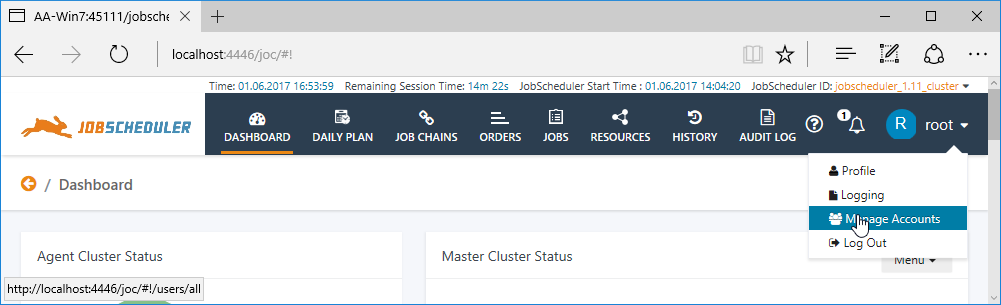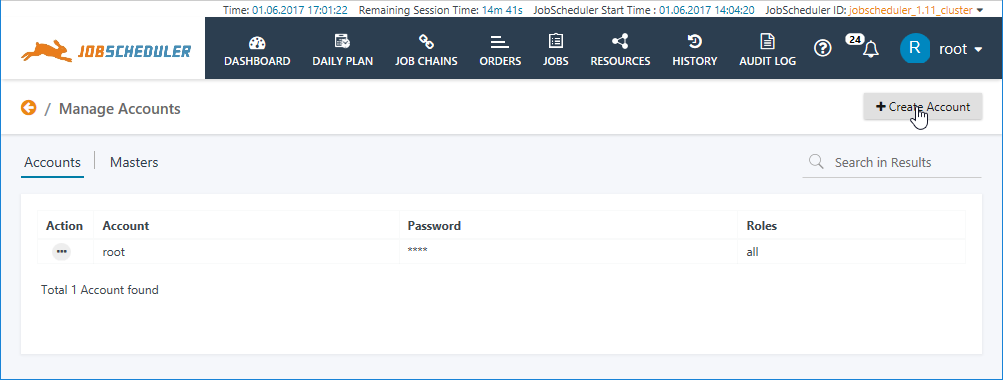Introduction
The JOC Cockpit comes with a graphical editor for Managing Authentication and Authorization Accounts - the Account Manager.
FEATURE AVAILABILITY STARTING FROM RELEASE 1.11.2
Authentication can either take place against an Apache ShiroTM compliant configuration file, an LDAP compliant directory service or information stored in a database. The Authentication and Authorization - Configuration article describes the configuration of the Shiro configuration file in detail - this article describes how the Account Manager is used to edit the Shiro configuration file to create Users and Roles and allocate Permissions.
Permissions Hierarchy
Permissions are configured hierarchically:
- User
- Role(s)
- Permission(s)
- Role(s)
In addition permissions can be specified for specific:
- JobScheduler Master IDs and
- Folders within a JobScheduler's live folder.
Using the Manage Accounts view
Permissions
The following permission grants access to the Manage Accounts section of the JOC Cockpit:
sos:products:joc_cockpit:jobscheduler_master:administration:edit_permissions
In the default configuration delivered with the JOC Cockpit installer this permission are allocated to the administrator and root roles. After Installation of the JOC cockpit the root role is active with password root. See the JOC Cockpit - Installation article for more information.
Getting Started
After installing the JOC Cockpit log in with the default root:root user name and password.
The Manage Accounts section of the JOC Cockpit is then accessed via the Profile Menu as shown in the screenshot below.
The Account Manager has three main Views:
- Accounts: for the configuration of User Accounts
- Masters: for configuring the JobScheduler Masters that can be accessed by a Role
- Permissions: for configuring access to Folders and the Permissions for a Role
These views will be described in the following sections.
Note that changes made using the Manage Accounts view are implemented immediately in the JOC Cockpit - it is not necessary to carry out a restart of the Cockpit as it is when changes are made directly in the shiro.ini file.
The Accounts View
The Accounts view is the view that is opened first when a User selects the Manage Accounts view.
The above screenshot shows the default root account which is active after installation of the JOC Cockpit.
The Masters View
The main purpose of the Masters view is to allow Master JobSchedulers Roles to be configured.
When the view is first opened after installation of the JOC Cockpit it will appear as shown in the next screenshot:
The above screen shows seven default roles that are delivered with the JOC Cockpit. These Roles are intended to help system administrators get a realistic authorization configuration working as quickly as possible and can be modified as required. These roles are valid for all JobScheduler Master Ids in the environment.
Positioning the mouse over a role name activates two links as shown in the screenshot above:
- the pencil allows the role to be edited and
- the X allows the role to be deleted.
A set of Permissions is configured for each Role in line with ITIL definitions. These Permissions Sets can be inspected by clicking on any of the Role names in the Masters view list. An example Permissions Set is described in the next section.