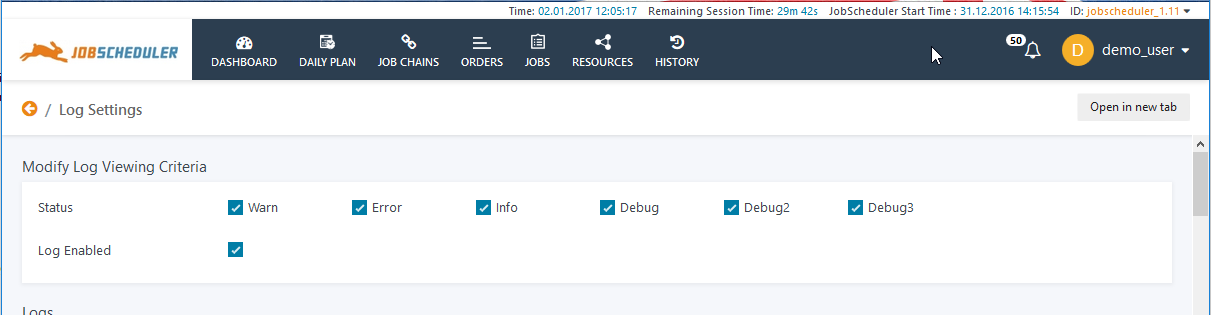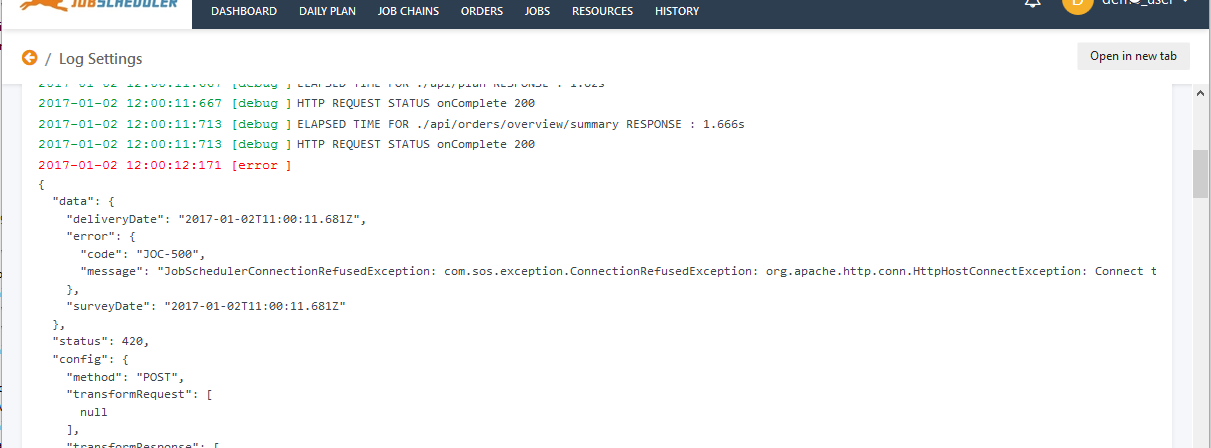The User Menu
The User Area is accessed via the User Menu as shown in the next screen shot:
The User Area covers two groups of functions:
- the User Profile
- the Log Settings
as well as the User Log Out.
User Profile
The User Profile page covers three groups of information relevant to the individual User:
their Details & Preferences
- their Event Filter
- their Roles and Permissions
User Profile Details & Preferences
The Details and Preferences part of the User Profile page displays information about the current user and allows them to individually configure the JOC Cockpit GUI according to their own requirements.
User Details (currently only the User name) are read only, User Preferences are configurable for users with the necessary permissions.
User Profile Event Filter
Users can configure the Notifications they receive informing them of scheduling events that occur for the JobScheduler Masters and Master Clusters the User is operating with the JOC Cockpit. The Notifications themselves are described in the JOC Cockpit - Notifications article.
Users' Event Filters are configurable for users with the necessary permissions.
User Profile Roles & Permissions
The following screenshot shows the Permissions for a user that has been allocated all the roles a specified in the default configuration delivered with the JOC Cockpit. This configuration is described in more detail in in the Authentication and Authorization - Configuration article.
User Permissions are the sum of all the permissions granted with the Roles allocated to a user. This view of User Permissions is read-only - the configuration of User Roles and Permissions is carried out separately from the JOC Cockpit GUI and is described in the Authentication and Authorization - Configuration article.
Log Settings
The Log Settings page shows the debug log information for the interaction between the User's JOC Cockpit GUI and the JobScheduler Web Services. This information should not be confused with the JobScheduler Log information, which is accessible, for example, via the JOC Cockpit Orders View.
Log Viewing Criteria
The Log Viewing Criteria allow configuration of the information shown in the debug log. Changes to the Viewing Criteria are immediately applied in the Logs part of the page described below.
Users' Log Viewing Criteria are configurable for users with the necessary permissions.
Logs
The debug log for the interaction between the User's JOC Cockpit GUI and Web Services is shown in the second part of the Log Settings page.
An error stack trace will be automatically shown in the Log if an error occurs in the interaction between a user's JOC Cockpit GUI and the Web Services as shown in the next screenshot.