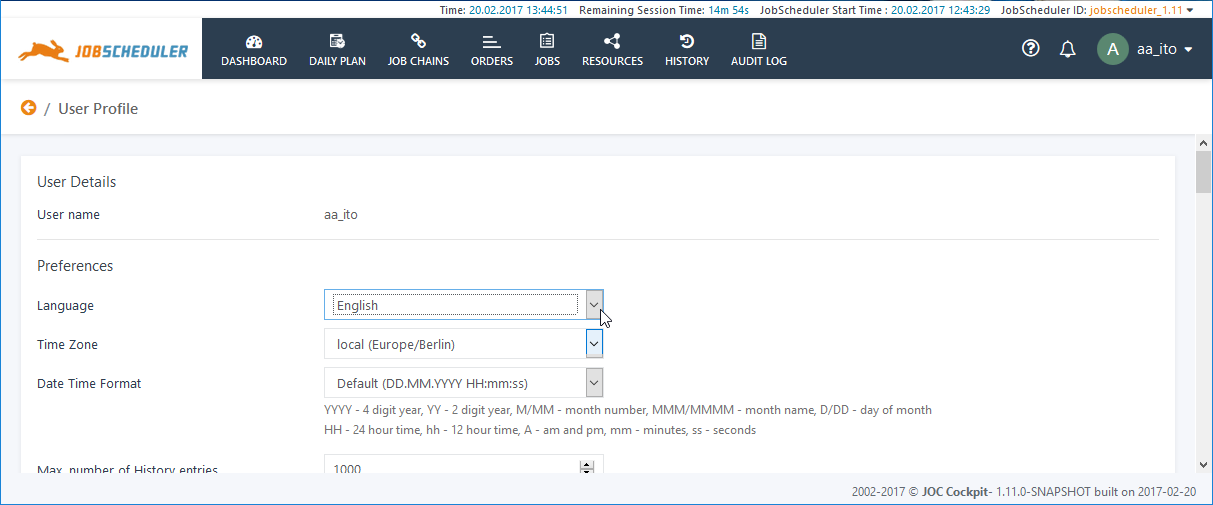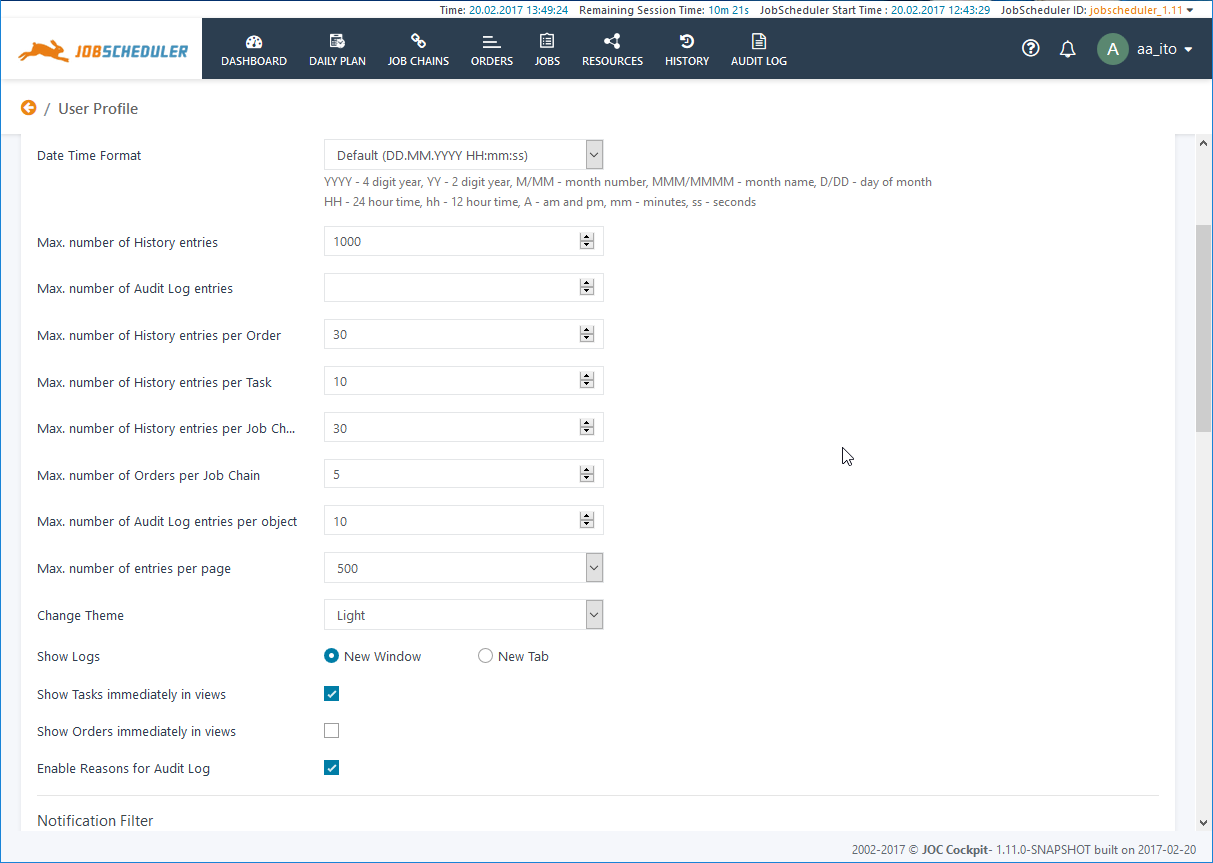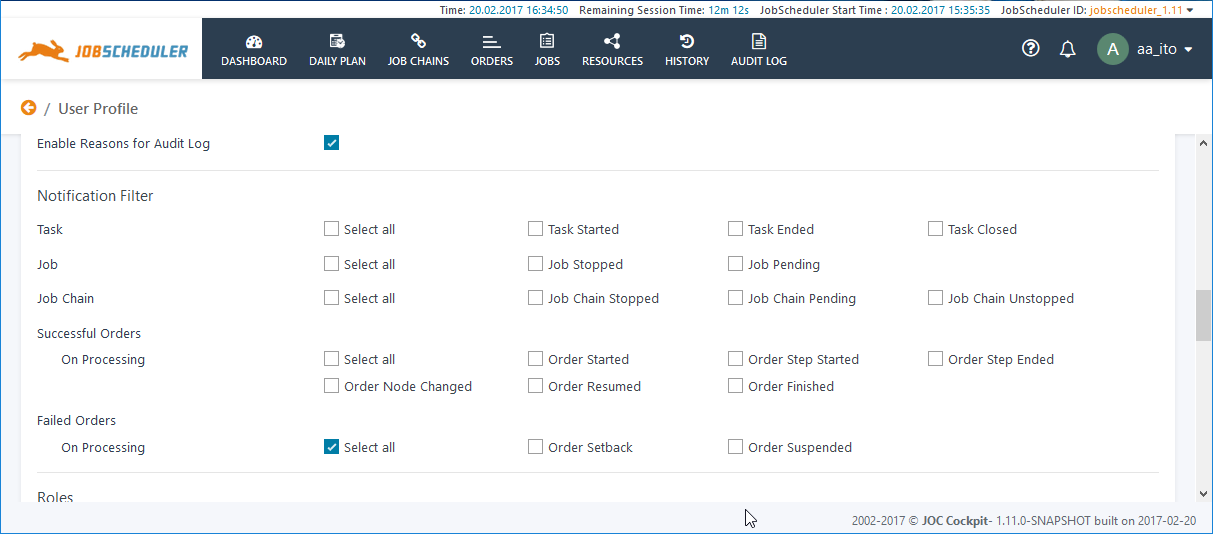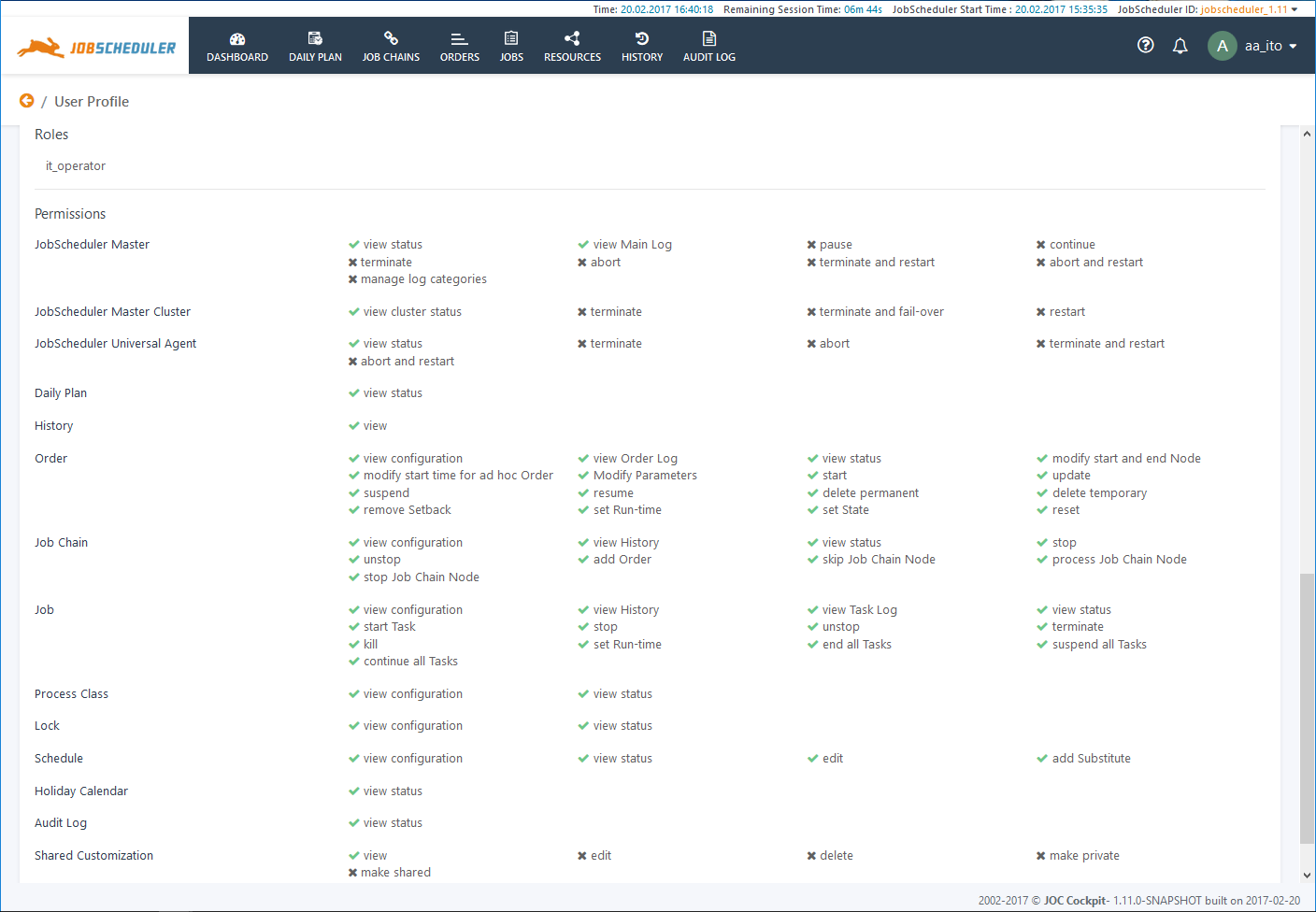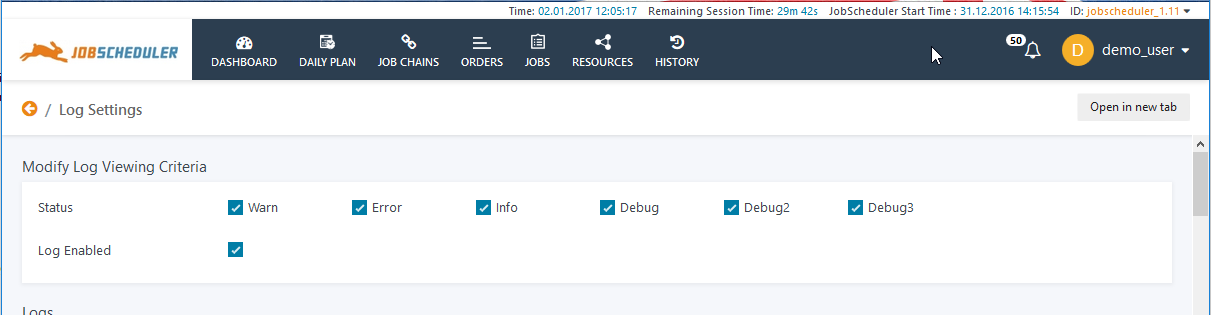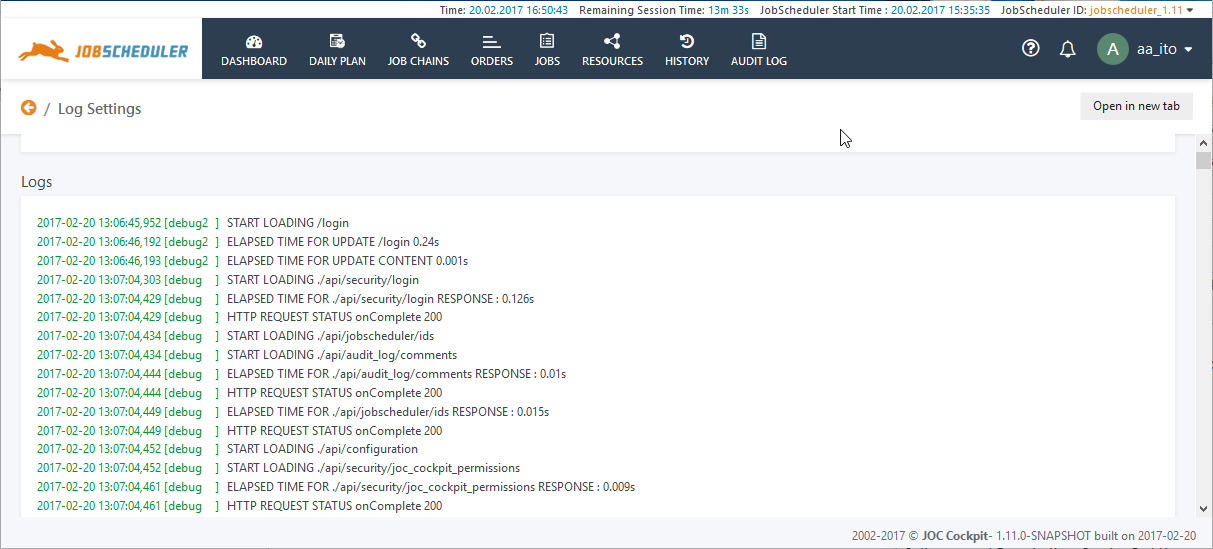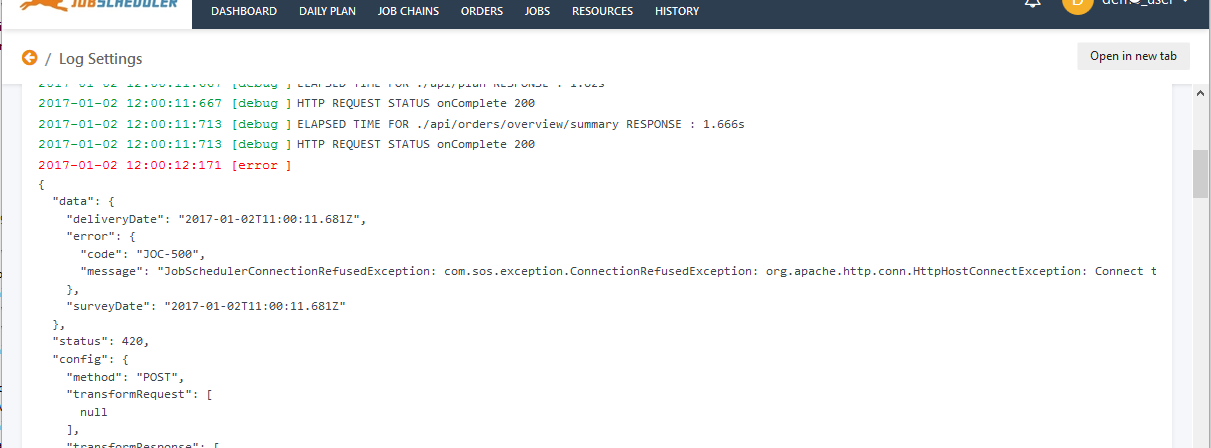The User Menu
The User Profile area allows users to individually configure the Notifications they receive as well as History and Log information.The User Profile is accessed via the User Menu as shown in the next screen shot:
The User Profile area covers two pages:
- the User Profile page and
- the Log Settings page, which also provides access to the Logs for the JOC Cockpit itself,
as well as the User Log Out.
User Profile
The User Profile page covers three groups of information relevant to the individual user:
their Details & Preferences,
- their Notification Filter and
- their Roles and Permissions.
User Profile Details & Preferences
The Details and Preferences part of the User Profile page displays information about the current user and allows them to individually configure the JOC Cockpit GUI according to their own requirements.
User Details (currently only the User name) are read only, User Preferences are configurable for all users.
The next screenshot shows User Details and the upper part of the User Preferences area:
The upper part of the User Preferences contains three straightforward settings and should require no further explanation.
The lower part of the User Preferences area is shown in the screenshot below:
Maximum numbers of Entries
The Maximum Number of Entries settings determine the number of entries that will be read by the JOC Cockpit from the JobScheduler and Reporting database(s) at any one time. They are freely configurable to allow users to avoid slowing down the JOC Cockpit through the downloading of large amounts of data which are hardly ever used.
Maximum numbers of Entries per Page
This parameter is particularly relevant when exporting long lists such as may be required when exporting the history file from an environment with a large number of operations. Setting this parameter temporarily to, for example, 5000, will allow this number of entries covering a longer period to be loaded into the history view, where they can then be exported to an Excel file in a single operation. Loading such a large number of items into a view may take a few minutes and is not generally desirable or required so this parameter would then be reduced after the export has been completed.
The most recent entries are always loaded into the JOC Cockpit.
Change Theme
Three themes for the JOC Cockpit are provided with the installation file.
See the Navigation and Usability article for more information about these themes.
Show Logs
Specifies whether log files should be opened in an new browser window or a new tab.
Show Tasks / Orders immediately in views
Specifies whether Tasks or Orders should be included in relevant views immediately - i.e. in near real time - as they are generated or their state changes.
Caution: activating this setting in an environment with a large number of active jobs and orders can make the use of some views extremely difficult due to the continual addition or changing of objects.
Enable Reasons for Audit Log
Users have the option of activating Reasons when their use has not been made mandatory - see the Reasons section of the Audit Log article for more information.
User Profile Notification Filter
Users can configure the Notifications they receive informing them of scheduling events that occur for the JobScheduler Masters and Master Clusters the user is operating with the JOC Cockpit. The Notifications themselves are described in the JOC Cockpit - Notifications article.
A user's Notifications Filter is only configurable for users with the necessary permissions.
User Profile Roles & Permissions
The following screenshot shows the Permissions granted to a user that has been allocated the IT_Operator role as specified in the default configuration delivered with the JOC Cockpit. This configuration is described in more detail in in the Authentication and Authorization - Configuration article.
User Permissions are the sum of all the permissions granted with the Roles allocated to a user. This list of User Permissions is read-only - the configuration of User Roles and Permissions is carried out separately from the JOC Cockpit GUI and is described in the Authentication and Authorization - Permissions for the JOC Cockpit Web Service and Authentication and Authorization - Configuration articles.
Log Settings
The Log Settings page shows the debug log information for the interaction between the user's JOC Cockpit GUI and the JobScheduler Web Services. This information should not be confused with the JobScheduler log information, which is accessible, for example, via the JOC Cockpit Orders View.
Log Viewing Criteria
The Log Viewing Criteria allow configuration of the information shown in the debug log. Changes to the Viewing Criteria are immediately applied in the Logs part of the page described below.
Users' Log Viewing Criteria are configurable for users with the necessary permissions.
Logs
The debug log for the interaction between the User's JOC Cockpit GUI and Web Services is shown in the second part of the Log Settings page.
An error stack trace will be automatically shown in the Log if an error occurs in the interaction between a user's JOC Cockpit GUI and the Web Services as shown in the next screenshot.