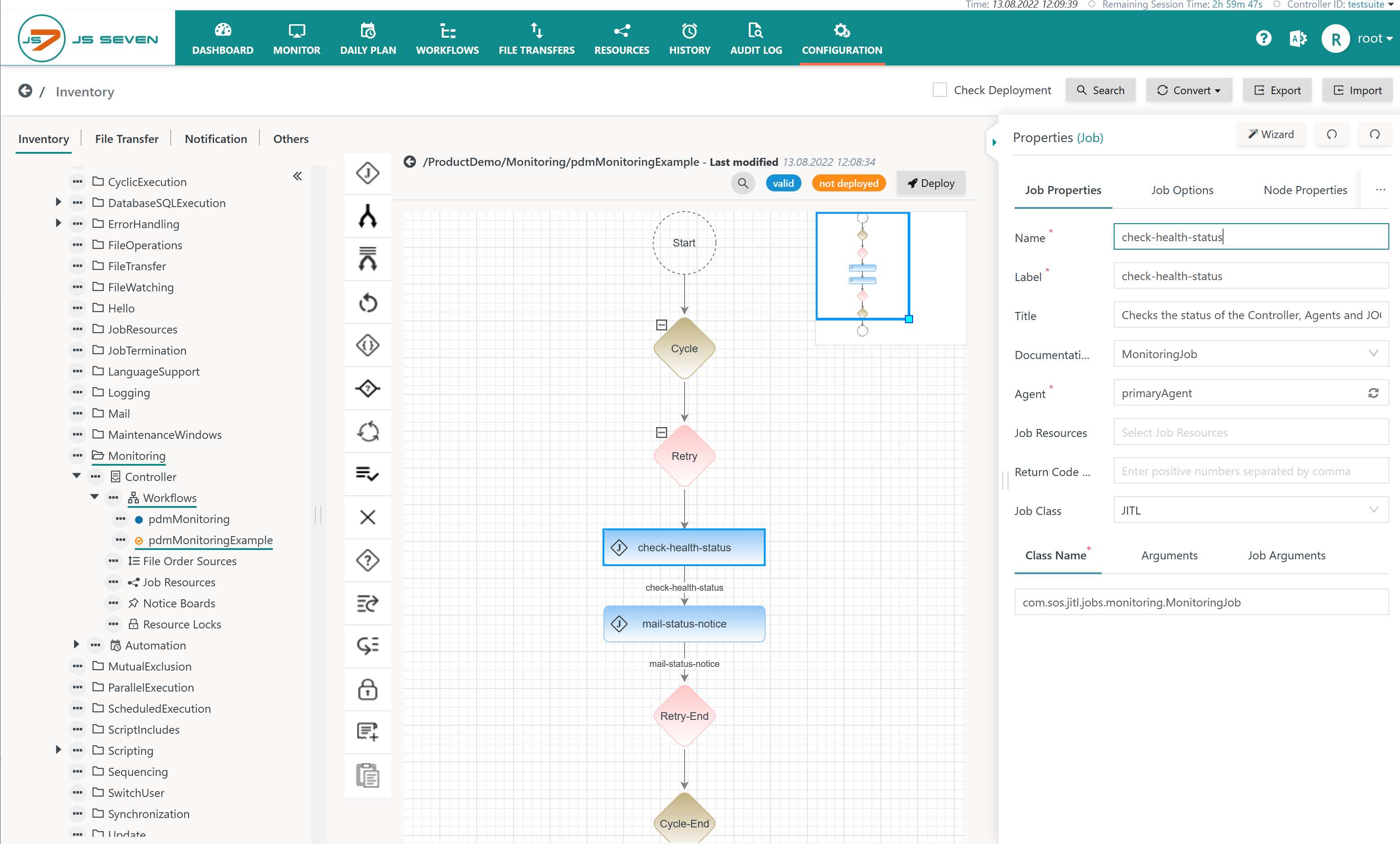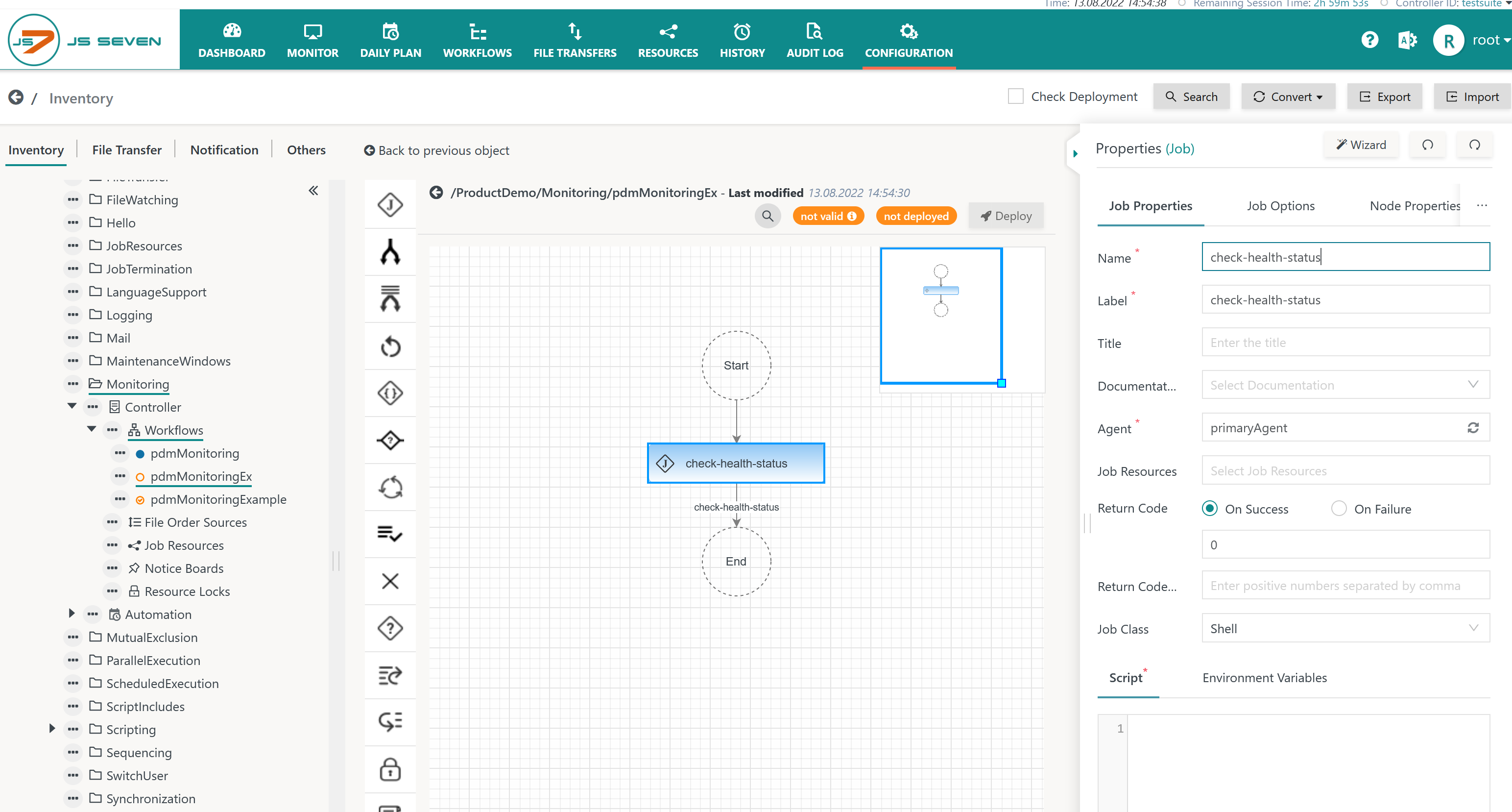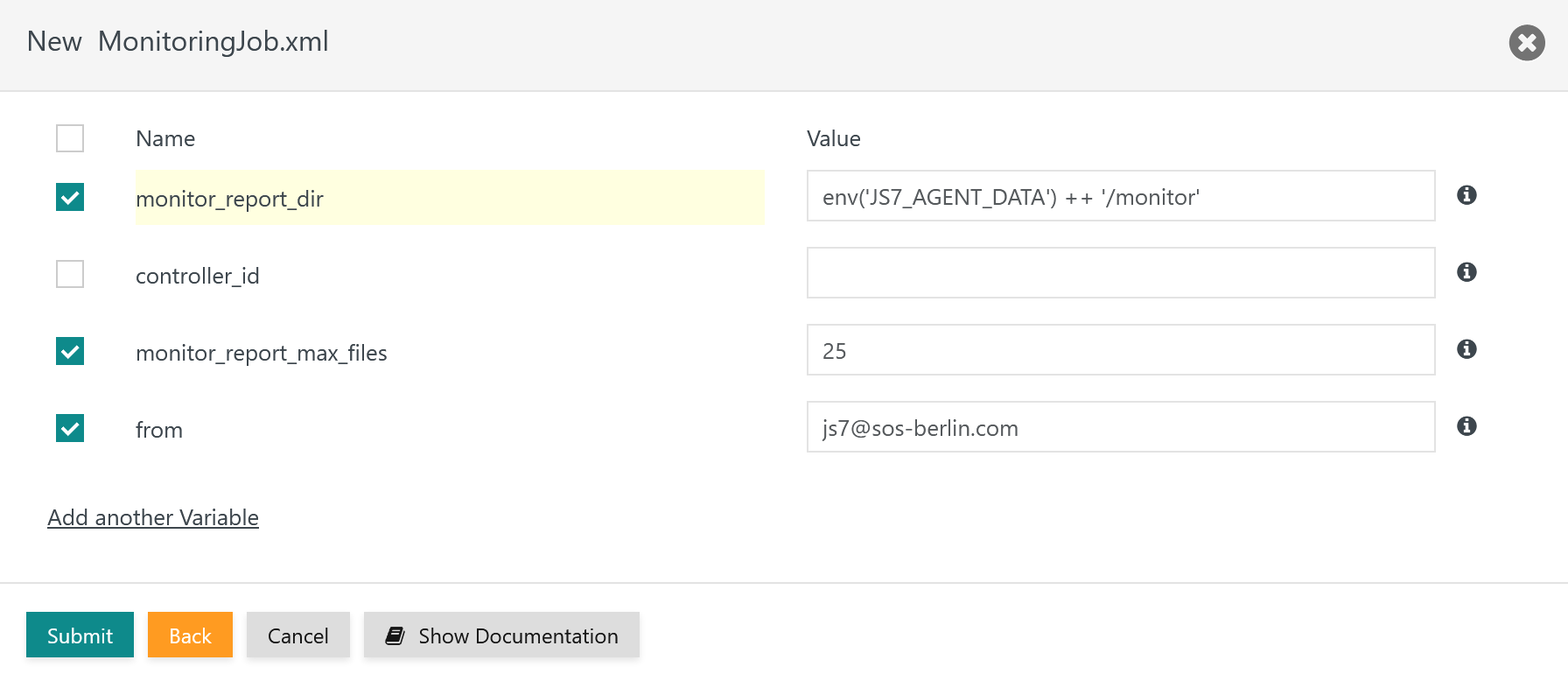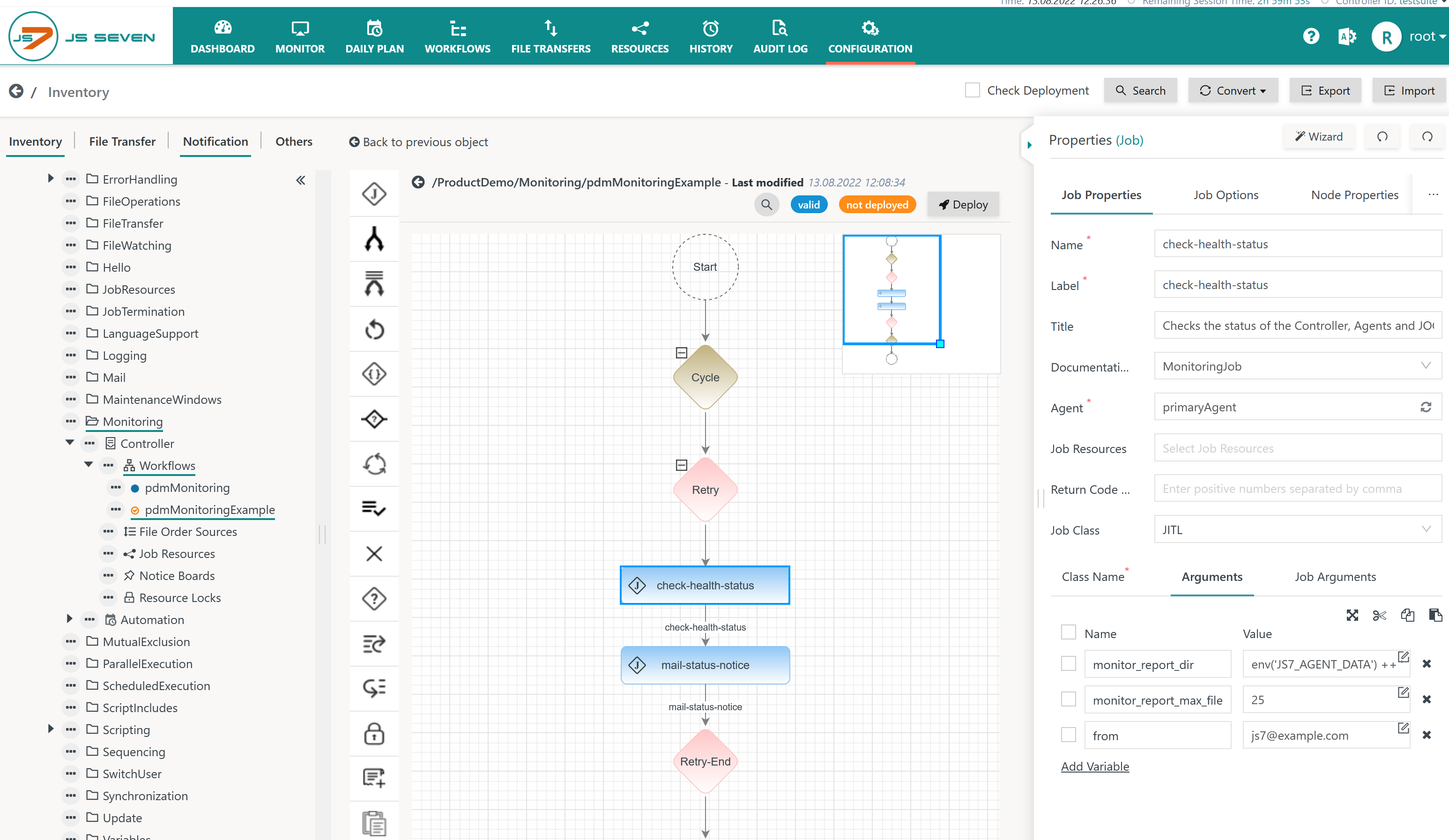Introduction
The JITL MonitoringJob template can be used to perform health checks of JS7 JOC Cockpit, Controller and Agents. Health check results can be forwarded, for example by mail.
- Users can forward health check results for integration with their monitoring system.
- SOS offers a 24/7 Monitoring Service to receive health check results of customers using a commercial license who subscribe to this service, see JS7 - License.
The JITL MonitoringJob template can be used as a building block in a monitoring solution to
- repeatedly running the MonitoringJob template using a JS7 - Cycle Instruction,
- forwarding health check results to a monitoring solution.
- this can include to forward health check report files when used with a user's monitoring solution.
- this can include to send e-mail indicating a notice or an alert to SOS. Such notices do not include any data related to the user's JS7 environment, they indicate a notice or alert only
- Alert mails are simplistic like this
FEATURE AVAILABILITY STARTING FROM RELEASE 2.4.1
Usage
When defining the job either:
- invoke the Wizard that is available from the job properties tab in the Configuration view and select the JITL MonitoringJob and relevant arguments from the Wizard
or
- specify the
JITLjob class andcom.sos.jitl.jobs.monitoring.MonitoringJobJava class name and add arguments specifying the variables that are expected to be carried by incoming files.
Example
Download (upload .json): pdmMonitoring.workflow.json
You can use the job wizard like this:
Explanation:
- Add an empty job from the instruction panel.
- Specify a name and a label for the job.
- Select an Agent.
In a next step invoke the job wizard that you find in the upper right corner of the job property editor. The wizard brings up the following popup window:
Explanation:
- From the list of available job templates select the MonitoringJob.
Then hit the "Next" button to make the job wizard display available arguments:
Explanation:
- There are optional arguments for this job to identify the file carrying variables:
- if the job is used in a workflow to which orders are added from JS7 - File Watching then the job will use the internal
filevariable that specifies the incoming file and does not require an argument. - if the job is used in a workflow not subject to File Watching then the
js7_source_fileargument is used to specify the path to the file carrying variables.
- if the job is used in a workflow to which orders are added from JS7 - File Watching then the job will use the internal
- Any additional arguments specify variables that are expected from the incoming file. The example makes use of the
var1argument which translates to the fact that from the incoming file a line is expected to specify the variable like this:var1=some value. - Select the check box provided with each argument if you want this argument to be added to the arguments of the MonitoringJob template.
When hitting the Submit button the wizard adds the required arguments to the job which should look like this:
Documentation
The Job Documentation including the full list of arguments can be found under: https://www.sos-berlin.com/doc/JS7-JITL/MonitoringJob.xml
The MonitoringJob class accepts the following arguments:
| Name | Required | Default Value | Purpose | Example |
|---|---|---|---|---|
controller_id | no | Specifies the path to the incoming file:
| /tmp/file/some_file.csv | |
| yes | Specifies a variable that is expected from the incoming file:
Any number of variables can be specified like this. | var1 |