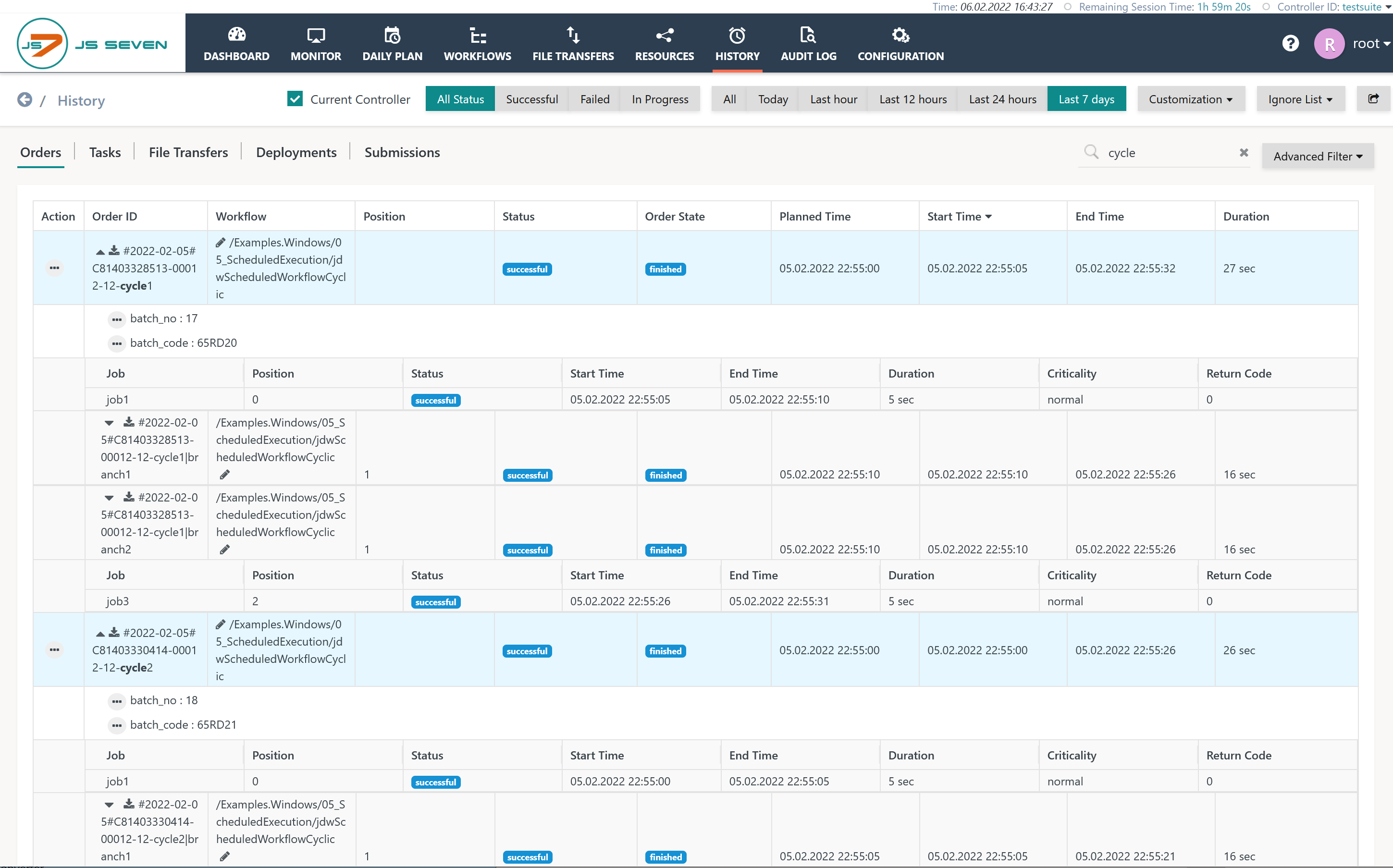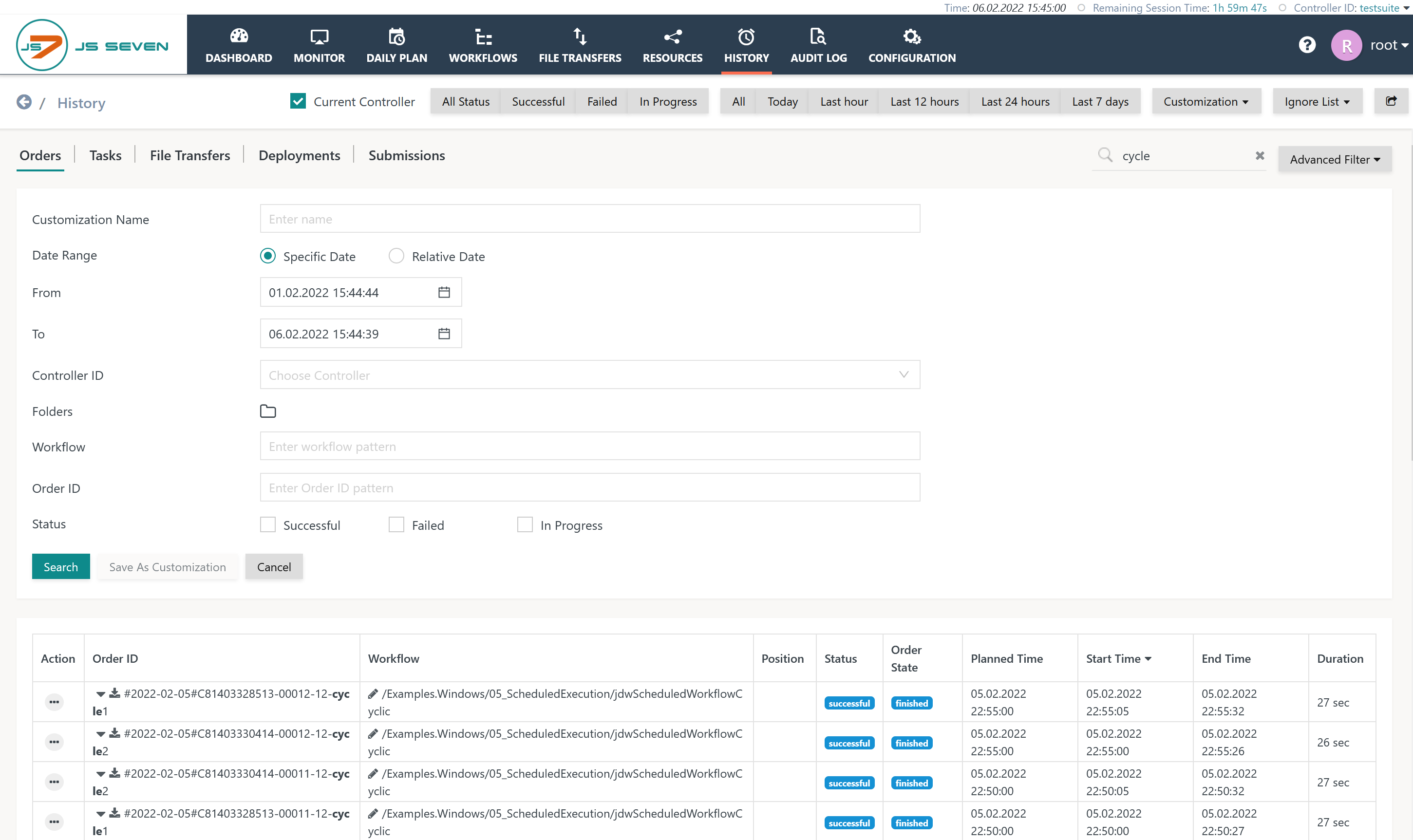Introduction
The History View by default displays entries from the Orders sub-view. The order history includes any output of jobs in a workflow that have been passed by an order. Instead of checking individual log files of jobs a single view is available that displays the execution history of all jobs in a workflow and any output created in the lifetime of an order.
Order History View
This view displays orders sorted by descending date of JS7 - Order State Transitions.
Explanation:
- The view displays the execution history including start time, end time etc. of the order and of individual jobs in the workflow.
- Order variables are displayed that the order was started with.
- Filtering is enabled for order states and frequently used periods.
- When clicking the order id then the order log view will open.
- When clicking an individual job then the JS7 - Task History, chapter: Task Log View will open.
Explanation:
- Current Controller: This option specifies if results are displayed for the currently selected Controller only or if the Task History for any connected Controllers is displayed. The default behavior is specified from the JS7 - Profiles - Preferences.
- Status Filters: Filters can applied to focus results on tasks holding the respective status.
- Date Range Filters: Filters can be applied to limit results to the indicated date ranges. For individual date ranges use the Advanced Filter.
- Customization: see JS7 - Views - Customizations
- Ignore List: see JS7 - Views - Ignore List
- Export Data: This option is offered from the icon in the right upper corner of the window, for details see JS7 - Views - Export Data
Order Log View
This view displays any log output created in an order's lifetime. Clicking the Order ID brings up the log view window:
Explanation:
- Arrow Icons
- The Order Log includes the log output of any tasks executed during the Order's lifetime. By default the output to the stdout and stderr channels of the last task only is displayed.
- The icon expands display of log output for a task.
- The icon collapses display of log output for a task.
- Chevron Icons
- The chevron icons can be used to expand and to collapse log output of any tasks in the Order Log.
- the icon expands display of log output for any tasks.
- the icon collapses display of log output for any tasks.
- Checkboxes
- Main: Output created from an Agent when starting or completing a task or from a Controller about JS7 - Order State Transitions is displayed in green. Such output is categorized as
[MAIN]and display can be toggled using this checkbox. - Success: Output created from an Agent or Controller to indicate success of a processing step is displayed in green. Such output is categorized as
[SUCCESS]and display can be toggled using this checkbox. - stdout: Output created from a job script is written to the stdout and stderr channels. Such output is categorized as
[STDOUT]and[STDERR]and display can be toggled using this checkbox. - Detail: Output includes detailed state transitions added by the Controller and is displayed in blue. Such output is categorized as
[DETAIL]and display can be toggled using this checkbox.
- Main: Output created from an Agent when starting or completing a task or from a Controller about JS7 - Order State Transitions is displayed in green. Such output is categorized as
- Links
- Download: Log output is downloaded for viewing with a text editor of the user's client device. Which text editor to use is decided by the associated mime type
text/plainor by browser settings. - Reload: A reload typically is not required as JOC Cockpit offers a running log that updates the log view window automatically from recent job log output.
- Download: Log output is downloaded for viewing with a text editor of the user's client device. Which text editor to use is decided by the associated mime type
Advanced Filter
To search for history entries in longer periods, by workflow, order state etc. the Advanced Search offers to filter results by the selected criteria.