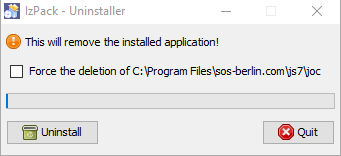Introduction
- The JOC Cockpit can be installed on Linux and Windows systems without use of a graphical installer by running the JOC Cockpit installer in headless mode, for use of a graphical installer see JS7 - JOC Cockpit - Installation Using the Linux/Windows Graphical Installer
Prerequisites
The following requirements have to be met before JOC Cockpit can be installed and operated:
- A Java Runtime Environment in version 1.8 or newer is required. For details see Which Java versions is JobScheduler available for?
- Technically the JOC Cockpit can be operated in any Unix environments, however, the JS7 - Platforms limit support for JOC Cockpit operation to Linux.
- JOC Cockpit requires access to a database to store inventory and status information, and workflow related logs - see JS7 - Database.
- A schema has to be created in the database prior to installation.
- A user account has to be created that is granted full privileges for the schema.
- If you intend to use different accounts and privilege sets for setup and for operation of JOC Cockpit then consider switching Hibernate configuration files after setup (see below) to use an account with limited privileges to select, insert, update, delete and execute permissions for schema objects.
- Installation of JOC Cockpit requires administrative privileges in the following situations:
- for Unix systems:
- Root permissions are required if JOC Cockpit is to be installed together with the Jetty servlet container.
- To install JOC Cockpit without root permissions the setup script can be executed with the
-uargument, otherwise thesudoprompt will ask for the root password.
- for Windows systems:
- The setup requires administrative privileges.
- for Unix systems:
Download
- Download the JOC Cockpit installer archive for your target environment from the JS7 - Download page.
- For Unix systems:
- A .tar.gz archive including the installer is available that can be used to run the installer.
js7_joc_linux.<release>.tar.gz
- A .tar.gz archive including the installer is available that can be used to run the installer.
- For Windows systems:
- A .zip archive including the installer is available that can be used to run the installer.
js7_joc_windows.<release>.zip
- A .zip archive including the installer is available that can be used to run the installer.
- For Unix systems:
- The .tar.gz/.zip archives can be used to install JOC Cockpit with the graphical installer or to carry out headless installation.
Installation Video
This video explains the installation.
Installation in Headless Mode
Installation
The installer is available for Windows and Unix systems.
- To run the installer in graphical mode see JS7 - JOC Cockpit - Installation Using the Linux/Windows Graphical Installer.
- Installation in headless mode is described below.
Installer Archive
- Extract the JOC Cockpit archive to a suitable directory such as
/home/<user-account>on Unix systems orC:\user\<user-account>on Windows systems.
The extracted installer directory layout looks like this:
hibernate-examples(directory for DBMS connection sample files, for details see JS7 - Database)hibernate-integrated-security-mssql.cfg.xmlhibernate-maria-mysql.cfg.xmlhibernate-oracle12c.cfg.xmlhibernate-postgres.cfg.xml
install-joc.txt(installation notes)joc.<release>.jar(installer library for a given release)joc_install.xml(installer response file)license.gpl(copy of GPLv3 (General Public License) )license.html, license.txt(copy of JS7 JobScheduler Commercial License Agreement)setup.sh|cmd(installer script)
Database Connection
The database connection has to be ready prior to installation:
- Create a schema and user account in your preferred database. For supported DBMS versions see JS7 - Database.
- Specify connection information for the JOC Cockpit setup:
- you can specify general connection information during the installation procedure or
- you can prepare a Hibernate configuration file to store connection information.
- Pick up one of the Hibernate example files described in the JS7 - Database article and copy the file to the installer directory, e.g. with the name
hibernate.cfg.xml. - Apply your changes to the file as explained from the JS7 - Database article.
- Pick up one of the Hibernate example files described in the JS7 - Database article and copy the file to the installer directory, e.g. with the name
Installer Response File
- The JOC Cockpit makes use of the
joc_install.xmlfile that includes installer options such as installation directory, ports etc. - Customers with a commercial license should choose the relevant license option and specify the location of the license key with the installer response file.
The
joc_install.xmlfile is explained with the code listing below. The comments included are intended to be self-explanatory.
Download: joc_install.xml
Running the Installer
Headless installation is performed by opening a terminal or command window and navigating to the folder containing the setup.sh|cmd file.
Performing headless installation of JOC Cockpit on Unix systems with root permissions
Starting headless installation of the JOC Cockpit on Unix systems with root permissions/home/<user-account>/joc.<release> ./setup.sh joc_install.xml
Performing headless installation of JOC Cockpit on Unix systems without root permissions
Starting headless installation of the JOC Cockpit on Unix systems without root permissions/home/<user-account>/joc.<release> ./setup.sh -u joc_install.xml
Performing headless installation of JOC Cockpit on Windows systems
Starting headless installation of the JOC Cockpit on Windows systemsC:\users\<user-account>\joc.<release> setup.cmd joc_install.xml
Directory Layout
If the Jetty servlet container included with JOC Cockpit is installed then files will be added by default
- for Unix to the
- installation directory:
/opt/sos-berlin.com/js7/joc - configuration directory:
/var/sos-berlin.com/js7/joc
- installation directory:
- for Windows to the
- installation directory:
Program Files\sos-berlin.com\js7\joc - configuration directory:
ProgramData\sos-berlin.com\js7\joc
- installation directory:
The following listing explains the directory layout after installation of JOC Cockpit:
/opt(Unix)Program Files(Windows)sos-berlin.comjs7joc(installation directory)jetty_base(symbolic link to configuration directory)install(directory with Jetty installer scripts and *.sql files to populate the database)install_jetty_base.cmdupdate_jetty_base.cmd
jetty(directory for Jetty binary files and scripts)jetty_base(symbolic link to configuration directory)service(directory for operation as a Windows Service)Uninstaller(Uninstaller directory, the empty directory remains in place after uninstall).jocinstallinformation(installation response file, remains in place after uninstall)joc_install.xml(installer response file, remains in place after uninstall)uninstaller.jaruninstall.sh|cmd
/var(Unix), ProgramData(Windows)sos-berlin.comjs7jocjetty_base(configuration directory)joc_home(symbolic link to installation directory)start.ini(Jetty servlet container configuration file, remains in place after uninstall)archive(directory for JOC Cockpit versions before applying patches, remains in place after uninstall)lib(directory for Java libraries, remains in place after uninstall)logs(directory for log files files, remains in place after uninstall)patches(directory for patch files (*.zip), remains in place after uninstall)resources(directory for configuration files, remains in place after uninstall)joc(directory for configuration files, remains in place after uninstallinstall)hibernate.cfg.xml(Hibernate configuration file for database access, remains in place after uninstall if modified)joc.properties(JOC Cockpit configuration file, remains in place after uninstall)log4j2.xml(log configuration file, remains in place after uninstall if modified)shiro.ini.active(Shiro configuration file reporting the currently active configuration, remains in place after uninstall)shiro.ini-example(Shiro example configuration file)lib(optional directory for JDBC Drivers and licensed binary code)license(optional directory for license certificate files, remains in place after uninstall)xsd(directory for XSD schema files, remains in place after uninstall)
temp(directory for temporary files, remains in place after uninstall)webapps(directory for JOC Cockpit files that are extracted from the deployedjoc.warfile)
Directory Layout if the Jetty Servlet Container is not Installed
If the Jetty servlet container included with JOC Cockpit is not installed and no previous configuration files are found in the Program Files\sos-berlin.com\js7\joc directory then by default files will be added to the Program Files\sos-berlin.com\js7\joc directories only.
If configuration files are found in Program Files\sos-berlin.com\js7\joc directory then files will be added to the ProgramData\sos-berlin.com\js7joc and Program Files\sos-berlin.com\js7\joc directories as explained above.
Update
Preparation
- Stop the JS7 JOC Cockpit instance.
Running the Update
- The update of the JS7 JOC Cockpit is performed from the same download archive as used for a fresh installation.
- Use the
joc_install.xmlfile created during the installation. The default location of thejoc_install.xmlfile from a previous installation is:C:\Program Files\sos-berlin.com\js7\joc\for Windows
/opt/sos-berlin.com/js7/jocfor Unix systems
- Perform the same step to run the installer as explained above.
Installation Log Files
The JOC Cockpit configuration and installation log information is written to a new log file each time an installation or update is carried out. These log files can be found in the logs sub-directory of the jetty_base directory.
- Installation log files use names according to the pattern
Install_V<release>_<date-time>_....logwhere<release>is the release number and<date-time>refers to the point in time of installation. - For further information about logging see JS7 - Logging.
Installation using alternative Servlet Containers
The JOC Cockpit installation procedure includes the option of installing the Jetty servlet container provided in the JOC Cockpit installer archive. An alternative servlet container capable of handling Java web applications, such as Tomcat, can be used, however, support by SOS is limited to the JOC Cockpit application and does not include support for individually installed servlet containers.
If the Jetty servlet container included with JOC Cockpit is not to be installed, then the installer will check if a jetty_base symlink from a previous installation is found in the jetty_home directory. Particularly relevant for system administrators is the shiro.ini.active file (containing authentication and authorization settings) and the joc.properties file (containing JOC Cockpit installation settings).
- If configuration files are found then they will not be overwritten or removed.
- Default configuration files will be written to the file system in the
joc_homedirectory. - System administrators can move the configuration files to the appropriate directory of their servlet container as required.
Location of the resources/joc directory after a fresh installation
With a fresh installation the installer will not find an existing Jetty servlet container and will store the resources directory for the joc application by default in the following locations:
- for Unix systems:
/opt/sos-berlin.com/js7/joc/resources/joc
- for Windows systems:
C:\Program Files\sos-berlin.com\js7\joc\resources\joc
Location of the resources/joc directory after update
If JOC Cockpit is updated without the Jetty servlet container but on top of an existing installation that includes the Jetty servlet container then the resources\joc directory will not be moved from its location. Practically this means that the "new" resources directory after the update will be found with the following directories (assuming that default directories were specified during the original installation):
- for Unix systems:
/opt/sos-berlin.com/js7/joc/resources/joc
- for Windows systems:
C:\Program Files\sos-berlin.com\js7\joc\resources\joc
In this situation
- the
shiro.iniandjoc.propertiesfiles from an earlier installation will not be overwritten. - an existing
hibernate.cfg.xmldatabase configuration file will be considered during update and the settings will be suggested as default values. This file will be deleted and a new version of the file will be stored in thejoc_homedirectory. - an update of JOC Cockpit will not overwrite any existing configuration files. However new versions of the
joc.propertiesandshiro.inifiles with the namesjoc.properties-exampleandshiro.ini-examplewill be stored in theresources\jocfolder, alongside the original files.
Deinstallation
The JOC Cockpit can be uninstalled using the uninstall.cmd and uninstall.sh scripts available from the following locations:
- For Unix systems:
/opt/sos-berlin.com/js7/joc/Uninstaller
- For Windows systems:
C:\Program Files\sos-berlin.com\js7\joc\Uninstaller
Unix Systems
The uninstall script on Unix systems runs in headless mode. The uninstall script will start the Uninstaller and remove both the installation directory, configuration directory and its sub-folders.
Windows Systems
Starting the uninstaller will display the following window on Windows systems:
Selecting the "Force the deletion of C:\Program Files\ ...." checkbox will cause the uninstall script to remove both the program and configuration files and folders.
If the checkbox is not selected, configuration files will be left in both the JOC Cockpit installation folder and the Jetty servlet container installation folder (if installed with the JOC Cockpit).
Automated Startup and Shutdown
For Unix systems a startup and shutdown configuration can be used that is executed by systemd running for the root account.
For Windows systems operation of JOC Cockpit by a Windows Service is recommended as such services can be configured to start/stop automatically on server startup and shutdown.
- Consider to assign a service account to the JOC Cockpit service with the Windows Service Panel.
- Consider to allow the JOC Cockpit service to be automatically started on server startup.
Initial Operation
Having completed the installation or update of the JS7 JOC Cockpit you can start the JOC Cockpit either manually or from its Unix daemon/Windows Service, see JS7 - JOC Cockpit Command Line Operation.
A number of JOC Cockpit instances can be operated as a passive cluster with the first JOC Cockpit instance started acting as the primary cluster member and any additional JOC Cockpit instances acting as standby cluster members. The role of the primary cluster member is decided by the order by which JOC Cockpit instances are started.
- Note that operating a JOC Cockpit cluster for high availability requires a commercial license, see JS7 - Licensing.
- The installation of JOC Cockpit Cluster instances follows the standard operating procedures explained above. There is no difference in installation for the roles of primary cluster member and standby cluster members.
- Note the following information about initial cluster operation:
Further References
- Installation
- JS7 - JOC Cockpit - Installation Using the Linux/Windows Graphical Installer
- Installation with other servlet containers: tips from a user for Installation with Tomcat
- Operation
- Configuration