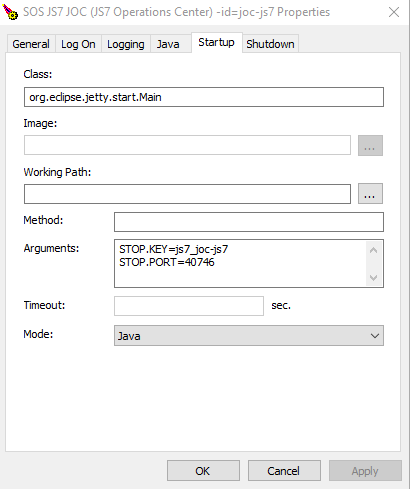JOC Cockpit Start-up
Start Script
The JOC Cockpit includes a Start Script to manage the application.
- The JOC Cockpit Start Script is available for Unix only.
- The default location of the
jetty.sh/opt/sos-berlin.com/js7/joc/jetty/binfor Unix.- Use of the Start Script is authoritative to start JOC Cockpit.
- The default location of the
On Windows systems the JOC Cockpit is started by its Windows Service.
Usage
Running the JOC Cockpit Start Script allows the use of the following commands:
Usage: jetty.sh command
command:
start
stop
restart
Environment Variables
The following environment variables are considered by the JOC Cockpit Start Script;
JAVA_HOME- Indicates the location of the JVM, either a JRE (Java Runtime Environment) or JDK (Java Development Kit).
- When this environment variable is not set, Java will be used from the location specified by the system path.
- The
JAVA_HOMEenvironment variable does not necessarily point to the location of a JDK but to a JRE directory where thebin/javaexecutable resides, for example, if the location of the Java executable is/opt/java/jdk8u202-b08/jre/bin/javathenJAVA_HOME=/opt/java/jdk8u202-b08/jre.
JAVA_OPTIONS- Specifies Java options, for example the Java memory settings for the JOC Cockpit.
- Without setting this environment variable the Java options default to the value specified during installation of JOC Cockpit.
Running the JOC Cockpit
- SOS does not recommend to run the JS7 JOC Cockpit as the
rootaccount (for Unix) or as theAdministratoraccount (for Windows) for a simple reason: there is no need to do so. - The JOC Cockpit does not execute any jobs as this task is performed by Agents. Therefore any user account can be used to operate the JOC Cockpit.
Starting the JOC Cockpit
jetty.sh start
Stopping the JOC Cockpit
jetty.sh stop
This command will safely terminate the Controller (recommended).
Restarting the JOC Cockpit
jetty.sh restart
Checking the JOC Cockpit Status
jetty.sh status
The command will result in output such as:
Jetty running pid=23043 JAVA = /opt/java/jdk-21/bin/java JAVA_OPTIONS = -Djava.security.egd=file:///dev/urandom -Xms128m -Xmx512m -Xss4000k -Djava.io.tmpdir=/home/sos/install/joc.data/temp -Dfile.encoding=UTF-8 -Duser.timezone=UTC -Djava.util.prefs.userRoot=/home/sos/install/joc.data JETTY_HOME = /home/sos/install/joc.home/jetty JETTY_BASE = /home/sos/install/joc.data START_D = /home/sos/install/joc.data/start.d START_INI = /home/sos/install/joc.data/start.ini JETTY_START = /home/sos/install/joc.home/jetty/start.jar JETTY_CONF = /home/sos/install/joc.home/jetty/etc/jetty.conf JETTY_ARGS = jetty.state=/home/sos/install/joc.data/joc.state jetty.pid=/home/sos/install/joc.data/joc.pid --module=pid,state JETTY_RUN = /home/sos/install/joc.data JETTY_PID = /home/sos/install/joc.data/joc.pid JETTY_START_LOG = /home/sos/install/joc.data/joc-start.log JETTY_STATE = /home/sos/install/joc.data/joc.state JETTY_START_TIMEOUT = 60 JETTY_SYS_PROPS = RUN_ARGS = -Djava.io.tmpdir=/home/sos/install/joc.data/temp ... ID = uid=1000(sos) gid=1000(sos) groups=1000(sos),10(wheel),100(users),994(docker) context=unconfined_u:unconfined_r:unconfined_t:s0-s0:c0.c1023 JETTY_USER = sos USE_START_STOP_DAEMON = 0 START_STOP_DAEMON = 0
Windows Service Interface
The following information applies to headless installation for Windows systems. For installation with a GUI and user dialog see JS7 - JOC Cockpit - Installation Using the Graphical Installer for Linux and Windows.
The JOC Cockpit can be operated as a Windows Service. In addition, a number of management scripts are available:
- The default location of management scripts is the directory:
C:\Program Files\sos-berlin.com\js7\joc\service
Installing the JOC Cockpit Jetty Service
install_jetty_windows_service.cmd
Starting the JOC Cockpit Jetty Service
start_jetty_windows_service.cmd
Uninstalling the JOC Cockpit Jetty Service
uninstall_jetty_windows_service.cmd
Configuring the Windows Service
The .\service\js7_<joc_service_name>w.exe file is installed along with the Windows Service. This program can be executed to configure the Windows Service.
For example, go to the "Startup" tab |
Debugging
- The JOC Cockpit instance log level can be increased using the JOC Cockpit's Apache ProcRun Daemon Service Manager daemon/service.
- On Windows systems, this is installed in the JOC Cockpit instance's
servicefolder with a name such asjs7_<joc_service_name>w.exewhere<joc-service-name>is the unique JOC Cockpit service name. - Users can start the ProcRun Manager, select the Logging tab in the user interface and set the log level to Debug.
- The location of log files is explained above.
- Users should consider reverting the log level to its original value once they are finished with debugging.