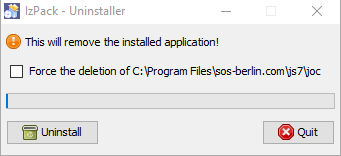Introduction
- The JOC Cockpit can be installed on Linux and Windows systems without use of a graphical installer by running the JOC Cockpit installer in headless mode, for use of a graphical installer see JS7 - JOC Cockpit - Use of Graphical Installer
Prerequisites
The following requirements have to be met before JOC Cockpit can be installed and operated:
- A Java Runtime Environment starting from version 1.8 is required. For details see Which Java versions is JobScheduler available for?
- Technically the JOC Cockpit can be operated for any Unix environments, however, the JS7 - Platforms limit support for JOC Cockpit operation to Linux.
- JOC Cockpit requires access to a database to store inventory information, status information and workflow related logs, see JS7 - Database.
- A schema has to be created in the database prior to installation.
- A user account has to be created that is granted full privileges to the schema.
- If you intend to use different accounts and privilege sets for setup and for operation of JOC Cockpit then consider switching Hibernate configuration files after setup (see below) to use an account with limited privileges to select, insert, update, delete and execute permissions for schema objects.
- Installation of JOC Cockpit requires administrative privileges in the following situations:
- for Unix systems:
- Root permissions are required if JOC Cockpit is to be installed including the Jetty servlet container.
- To install JOC Cockpit without root permissions the setup script can be executed with the
-uargument, otherwise thesudoprompt will ask for the root password.
- for Windows systems:
- The setup requires administrative privileges.
- for Unix systems:
Download
- Download the JOC Cockpit installer archive for your target environment from the JS7 - Download page.
- For Unix systems:
- A .tar.gz archive including the installer is available that can be used to run the installer.
js7_joc_linux.<release>.tar.gz
- A .tar.gz archive including the installer is available that can be used to run the installer.
- For Windows systems:
- A .zip archive including the installer is available that can be used to run the installer.
js7_joc_windows.<release>.zip
- A .zip archive including the installer is available that can be used to run the installer.
- For Unix systems:
- The .tar.gz/.zip archives can be used to install JOC Cockpit with the graphical installer or for headless installation.
Installation in Headless Mode
Installation
The installer is available for Windows and Unix systems.
- To run the installer in graphical mode see JS7 - JOC Cockpit - Use of Graphical Installer.
- To run the installer in headless mode consider the below information.
Installer Archive
- Extract the JOC Cockpit archive to a suitable directory such as
/home/<user-account>on Unix systems orC:\user\<user-account>on Windows systems.
The extracted installer directory layout looks like this:
hibernate-examples(directory for DBMS connection sample files, for details see JS7 - Database)hibernate-integrated-security-mssql.cfg.xmlhibernate-maria-mysql.cfg.xmlhibernate-oracle12c.cfg.xmlhibernate-postgres.cfg.xml
install-joc.txt(installation notes)joc.<release>.jar(installer library for a given release)joc_install.xml(installer response file)license.gpl(copy of GPLv3 (General Public License) )license.html, license.txt(copy of JS7 JobScheduler Commercial License Agreement)setup.sh|cmd(installer script)
Database Connection
Prior to installation the database connection has to be ready:
- Create a schema and user account in your preferred database. For supported DBMS versions see JS7 - Database.
- Specify connection information for the JOC Cockpit setup:
- you can specify general connection information during the installation procedure or
- you can prepare a Hibernate configuration file to store connection information.
- Pick up one of the above Hibernate example files and copy the file to the installer directory, e.g. with the name
hibernate.cfg.xml. - Apply your changes to the file as explained from the JS7 - Database article.
- Pick up one of the above Hibernate example files and copy the file to the installer directory, e.g. with the name
Installer Response File
- The JOC Cockpit makes use of the
joc_install.xmlfile that includes installer options such as installation directory, ports etc. The
joc_install.xmlfile is explained with the code listing below. The comments included are intended to be self-explanatory.
Download: joc_install.xml
Running the Installer
Headless installation is performed by opening a terminal or command window and navigating to the folder containing the setup.sh|cmd file.
Performing headless installation of JOC Cockpit on Unix systems with root permissions
Starting headless installation of the JOC Cockpit on Unix systems with root permissions/home/<user-account>/joc.<release> ./setup.sh joc_install.xml
Performing headless installation of JOC Cockpit on Unix systems without root permissions
Starting headless installation of the JOC Cockpit on Unix systems without root permissions/home/<user-account>/joc.<release> ./setup.sh -u joc_install.xml
Performing headless installation of JOC Cockpit on Windows systems
Starting headless installation of the JOC Cockpit on Windows systemsC:\users\<user-account>\joc.<release> setup.cmd joc_install.xml
Directory Layout
If the Jetty servlet container included with JOC Cockpit is installed then files will be added by default
- for Unix to the
- installation directory:
/opt/sos-berlin.com/js7/joc - configuration directory:
/var/sos-berlin.com/js7/joc
- installation directory:
- for Windows to the
- installation directory:
Program Files\sos-berlin.com\js7\joc - configuration directory:
ProgramData\sos-berlin.com\js7\joc
- installation directory:
The following listing explains the directory layout after installation of JOC Cockpit:
/opt(Unix)Program Files(Windows)sos-berlin.comjs7joc(installation directory)install(directory with Jetty installer scripts and *.sql files to populate the database)install_jetty_base.cmdupdate_jetty_base.cmd
jetty(directory for Jetty binary files and scripts)jetty_base(symbolic link to configuration directory)service(directory for operation as a Windows Service)Uninstaller(Uninstaller directory, the empty directory remains in place after uninstall)uninstall.sh|cmduninstaller.jar
.jocinstallinformation(installation response file, remains in place after uninstall)joc_install.xml(installer response file, remains in place after uninstall)
/var(Unix), ProgramData(Windows)sos-berlin.comjs7jocjetty_base(configuration directory)archive(directory for JOC Cockpit versions before applying patches, remains in place after uninstall)lib(directory for Java libraries, remains in place after uninstall)logs(directory for log files files, remains in place after uninstall)patches(directory for patch files (*.zip), remains in place after uninstall)resources(directory for configuration files, remains in place after uninstall)joc(directory for configuration files, remains in place after uninstallinstall)license(directory for license certificate files, remains in place after uninstall)xsd(directory for XSD schemas, remains in place after uninstall)hibernate.cfg.xml(Hibernate configuration file for database access, remains in place after uninstall if modified)joc.properties(JOC Cockpit configuration file, remains in place after uninstall)log4j2.xml(log configuration file, remains in place after uninstall if modified)shiro.ini.active(Shiro configuration file reporting the currently active configuration, remains in place after uninstall)shiro.ini-example(Shiro example configuration file)
temp(directory for temporary files, remains in place after uninstall)webapps(directory for JOC Cockpit files that are extracted from the deployed joc.war file)start.ini(Jetty servlet container configuration file, remains in place after uninstall)
Directory Layout if the Jetty Servlet Container is not Installed
If the Jetty servlet container included with JOC Cockpit is not installed and no previous configuration files are found in the Program Files\sos-berlin.com\js7\joc directory then by default files will be added to the Program Files\sos-berlin.com\js7\joc directories only.
If configuration files are found in Program Files\sos-berlin.com\js7\joc directory then files will be added to the ProgramData\sos-berlin.com\js7joc and Program Files\sos-berlin.com\js7\joc directories as explained above.
Update
Preparation
- Stop the JS7 JOC Cockpit instance.
Running the Update
- The update of the JS7 JOC Cockpit is performed from the same download archive as used for any fresh installation.
- Use the
joc_install.xmlfile created while the installation. The default location of thejoc_install.xmlfile from a previous installation is:C:\Program Files\sos-berlin.com\js7\joc\for Windows
/opt/sos-berlin.com/js7/jocfor Unix systems
- Perform the same step to run the installer as explained above.
Installation Log Files
The JOC Cockpit configuration and installation log information is written to a new log file each time an installation or update is carried out. These log files can be found in the logs sub-directory of the jetty_base directory.
- Installation log files use names according to the pattern
Install_V<release>_<date-time>_....logwhere<release>is the release number and<date-time>refers to the point in time of installation. - For further information about logging see JS7 - Logging.
Installation for alternative Servlet Containers
The JOC Cockpit installation procedure contains the option to install the Jetty servlet container included with the JOC Cockpit installer archive. An alternative servlet container capable of handling Java web applications, such as Tomcat, can be used, however, support by SOS is limited to the JOC Cockpit application and does not include support for individually installed servlet containers.
If the Jetty servlet container included with JOC Cockpit is not to be installed, then the installer will check if a jetty_base symlink from a previous installation is found in the jetty_home directory. Particularly relevant for system administrators is the shiro.ini.active file (containing authentication and authorization settings) and the joc.properties file (containing JOC Cockpit installation settings).
- If configuration files are found then they will not be overwritten or removed.
- Default configuration files will be written to the file system in the
joc_homedirectory. - System administrators can move the configuration files to the appropriate directory of their servlet container as required.
Location of the resources/joc directory after fresh installation
With a fresh installation the installer will not find an existing Jetty servlet container and will store the resources directory for the joc application by default to the following location:
- for Unix systems:
/opt/sos-berlin.com/js7/joc/resources/joc
- for Windows systems:
C:\Program Files\sos-berlin.com\js7\joc\resources\joc
Location of the resources/joc directory after update
If JOC Cockpit is updated without the Jetty servlet container but on top of an existing installation that includes the Jetty servlet container then the resources\joc directory will not be moved from its location. Practically this means that the "new" resources directory after the update will be found with the following directories (assuming the original installation was carried out for the default directories):
- for Unix systems:
/opt/sos-berlin.com/js7/joc/resources/joc
- for Windows systems:
C:\Program Files\sos-berlin.com\js7\joc\resources\joc
In this situation
- the
shiro.iniandjoc.propertiesfiles from an earlier installation will not be overwritten. - an existing
hibernate.cfg.xmldatabase configuration file will be considered during update and the settings will be suggested as default values. This file will be deleted and a new version of the file will be stored to thejoc_homedirectory. - an update of JOC Cockpit will not overwrite any existing configuration files. However new versions of the
joc.propertiesandshiro.inifiles with the namesjoc.properties-exampleandshiro.ini-examplewill be stored to theresources\jocfolder, alongside the original files.
Initial Operation
Operation
Having completed the installation or update of the JS7 JOC Cockpit you can start the JOC Cockpit either manually or from its Unix daemon/Windows Service, see JS7 - JOC Cockpit Command Line Operation.
Login to JOC Cockpit User Interface
Note that a working servlet container - either the Jetty provided with the JOC Cockpit or some other product - is required before the JOC Cockpit can be operated.
In your browser navigate to the JOC Cockpit URL and enter the User Account and Password. Typically the URL includes the hostname and port that JOC Cockpit has been installed for:
For example,
http://myhost:4446. Please check that the JOC Cockpit port is accessible which might include to add firewall rules to allow access to this port from the computer that you operate the browser for.After initial installation of JOC Cockpit the default User Account and Password of
root:rootwill be available if no changes have been made to theshiro.iniconfiguration file.
Note that the root user is assigned the
allrole in the default configuration that includes any available permissions.
See the Authentication and Authorization - Configuration article for information about the configuration of other user profiles and authentication methods.- Note that the JOC Cockpit web service might take a minute to start and to display the login window.
Register Controller and Agents
After successful login to JOC Cockpit a dialog window appears. This window asks to register a Controller. You will find the same dialog later on from the User -> Manage Controllers/Agents menu item.
You have a choice to register a Standalone Controller (n scope of the JS7 Open Source License) or a Controller Cluster for high availability (requires a JS7 Commercial License, see JS7 - Licensing).
Register Standalone Controller
Registering a Standalone Controller is a straightforward task:
Explanation
- The title added for the Controller will be visible in the JS7 - Dashboard view.
- The URL for JOC Cockpit is the hostname and port of the Controller as seen by JOC Cockpit. This URL is used by JOC Cockpit to connect to a Controller.
- Consider that the Controller's port is accessible which might include to add firewall rules to allow access to this port from the server that JOC Cockpit is operated for.
Register Controller Cluster
A Controller Cluster implements high availability for automated fail-over should a Controller instance be terminated or become unavailable.
Note that high availability by clustering is subject to JS7 - Licensing. Without a license fail-over/switch-over will not take place between Controller cluster members.
Explanation
- This dialog allows to specify the Primary Controller instance, the Secondary Controller instance and an Agent Cluster Watcher.
- The title added for each Controller instance will be visible in the JS7 - Dashboard view.
- Primary and Secondary Controller instances require a URL as seen from JOC Cockpit. This URL is used by JOC Cockpit to connect to the Controller instances respectively.
- The URL of the Controller typically includes the hostname and port that the Controller instance is operated for.
- The Agent Cluster Watcher is required for operation of a Controller Cluster. The Agent is contacted by both Controller Cluster members to verify the cluster status should no direct connection between Controller Cluster members be available.
- The Agent is assigned an
Agent IDwhich is a unique identifier for this Agent that cannot be modified during lifetime of an Agent. Change of theAgent IDrequires to remove and to add the Agent with JOC Cockpit, it is not required to uninstall/reinstall an Agent. - The
Agent Nameis a unique identifier that is used for example in the Configuration view to assign Agents to jobs. TheAgent Namecan be modified later on. - The
Agent URLis the hostname and port for which the Agent is operated.
- The Agent is assigned an
- Consider that the following connections should be accessible which might include to add firewall rules to allow access to the ports:
- JOC Cockpit connection to the Primary Controller host and port.
- JOC Cockpit connection to the Secondary Controller host and port.
- Primary Controller connection to the Secondary Controller host and port.
- Secondary Controller connection to the Primary Controller host and port.
- Primary Controller connection to the Cluster Watcher Agent host and port.
- Secondary Controller connection to the Cluster Watcher Agent host and port.
Register Agents
After the connection between JOC Cockpit and the Controller is established you can add Agents. To register an Agent switch to the Manage Controller/Agents view from the user menu. Click on the Action Menu of the Controller for which an Agent should be registered and select Add Agent.
Explanation:
- The Agent is assigned an
Agent IDwhich is a unique identifier for this Agent that cannot be modified during the lifetime of an Agent. Change of theAgent IDrequires to remove and to add the Agent with JOC Cockpit, it is not required to uninstall/reinstall an Agent. - The
Agent Nameis a unique identifier that is used for example in the Configuration view to assign Agents to jobs. TheAgent Namecan be modified later on - In addition, you can add
Agent Alias Namesto make the same Agent available by different names. - The
Agent URLis the hostname and port for which the Agent is operated.
Configuration
The JOC Cockpit offers a number of configuration items that can be used to configure JOC Cockpit. Find details from the JS7 - JOC Cockpit Configuration Items article.
Deinstallation
The JOC Cockpit can be uninstalled using the uninstall.cmd and uninstall.sh scripts available from the following locations:
- For Unix systems:
/opt/sos-berlin.com/js7/joc/Uninstaller
- For Windows systems:
C:\Program Files\sos-berlin.com\js7\joc\Uninstaller
Windows systems
Starting the uninstaller will display the following window on Windows systems:
Selecting the "Force the deletion of C:\Program Files\ ...." checkbox will cause the uninstall script to remove both the program and configuration files and folders.
If the checkbox is not selected, configuration files will be left in both the JOC Cockpit installation folder and the Jetty servlet container installation folder (if installed with the JOC Cockpit).
Unix systems
The uninstall script on Unix systems runs in headless mode. The uninstall script will start the Uninstaller and remove both the program files, configuration files and respective folders.
Cluster Operation
Please consider that operating a JOC Cockpit cluster for high availability requires a commercial license, see JS7 - Licensing.
A number of JOC Cockpit instances can be operated as a passive cluster with the first JOC Cockpit instance started acting as the primary cluster member and any additional JOC Cockpit instances acting as standby cluster members. The role of the primary cluster member is decided by the order by which JOC Cockpit instances are started.
The installation of JOC Cockpit instances follows the standard operating procedures explained above, there is no difference in installation considering the roles of primary cluster member and standby cluster members.
Automated Start-up and Shutdown
For Unix systems, the start-up and shutdown configurations apply that are executed by root, e.g. in /etc/init.d or corresponding locations and by use of systemd.
- The JOC Cockpit will start for the user account that is specified during installation. The JOC Cockpit start script jetty.sh|cmd will switch to this account independently from the fact that the start script is executed e.g. by the
rootaccount. - For use with
systemdfind a sample service file from./bin/joc.service-examplefile.
For Windows systems operation of the JOC Cockpit by a Windows Service is recommended as such services can be configured to start/stop automatically on server start-up and shutdown.
Further References
- JS7 - JOC Cockpit - Use of Graphical Installer
- JS7 - JOC Cockpit - Command Line Operation
- JS7 - JOC Cockpit Configuration
- JOC Cockpit - Authentication and Authorization
- JOC Cockpit - Security
Installation with other servlet containers:
- Tips from a user for Installation with Tomcat