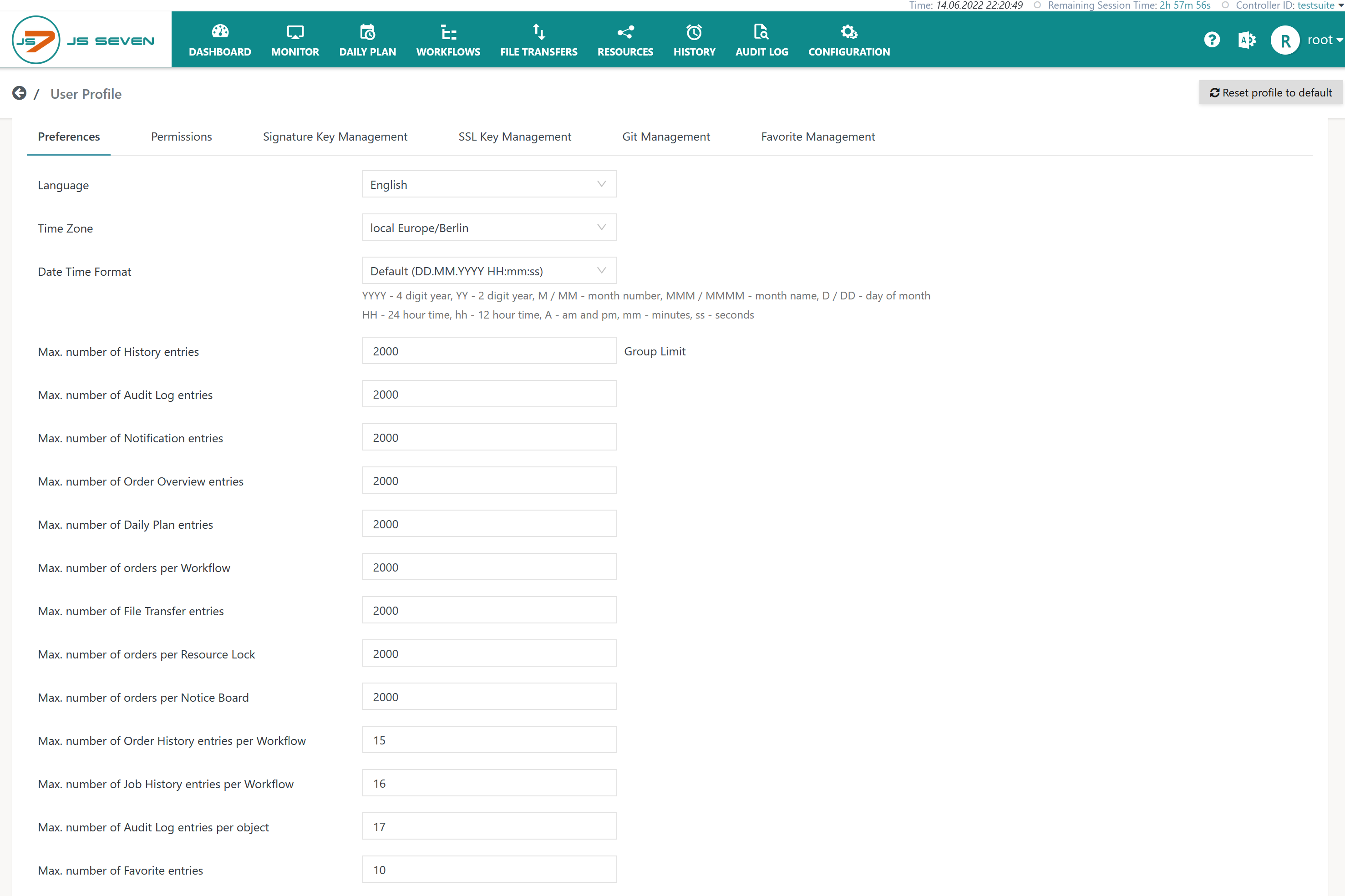Page History
...
The JS7 - Profiles hold settings that are specific for to a user account and that are controlled by the user.
- Profiles include a number of categories such as Preferences, Permissions etc.
- The Profile includes preferences such as language, time zone etc. that are explained described below.
Profile Page
The Profile page is accessible from the user menu of an account in the upper right upper hand corner of any JOC Cockpit view:
...
Anchor preferences preferences
Preferences
| preferences | |
| preferences |
The Preferences sub-view offers allows configuration of the following settings:
Explanation:
...
| Category | Setting | Default Value | Explanation |
|---|---|---|---|
| Locales | Language | browser default | Specifies the language to be used for the JOC Cockpit GUI, see JS7 - Language Support. Initially the user browser's default language is used if this language is included with JS7 supported languages. Otherwise the default language English will be used. |
Time Zone | browser default | Specifies the time zone to which any dates in the JOC Cockpit GUI are converted to, see JS7 - Time Zone Support. Initially the user browser's default time zone is used. Consider Note that the selected time zone is used to initially populate the time zone of JS7 - Workflows, JS7 - Jobs and JS7 - Schedules. | |
Date Time Format | DD.MM.YYYY HH:mm:ss | Specifies the format used to display dates. | |
| List Display | Max. number of History entries | 5000 | Specifies the max. number of entries displayed with the JS7 - History view and its sub-views. Higher values transfer more data from JOC Cockpit to the user browser and will increase the client's CPU load. This setting offers a Group Limit button to apply the indicated value to any
|
Max. number of Audit Log entries | 5000 | Specifies the max. number of entries displayed with in the JS7 - Audit Log view. | |
Max. number of Notification entries | 5000 | Specifies the max. number of entries displayed with in the JS7 - Monitor, chapter: Notifications view. | |
Max. number of Order Overview entries | 5000 | ||
Max. number of Daily Plan entries | 5000 | Specifies the max. number of entries displayed with in the JS7 - Daily Plan view. | |
Max. number of Orders per Workflow | 5000 | Specifies the max. number of orders displayed with in the execution view of for JS7 - Workflows. | |
Max. number of File Transfer entries | 5000 | Specifies the max. number of entries displayed with in the JS7 - File Transfer view. | |
Max. number of Orders per Resource Lock | 5000 | Specifies the max. number of entries displayed with in the JS7 - Lock Instruction, chapter: Resource Locks View. | |
Max. number of Orders per Notice Board | 5000 | Specifies the max. number of entries displayed with in the JS7 - Notice Boards, chapter: Execution View. | |
Max. number of Order History entries per Workflow | 10 | Specifies the max. number of orders displayed with the Order History panel in the execution view of for JS7 - Workflows. | |
Max. number of Job History entries per Workflow | 10 | Specifies the max. number of orders displayed with the Task History panel in the execution view of for JS7 - Workflows. | |
Max. number of Audit Log entries per Object | 10 | Specifies the max. number of entries displayed with the Audit Log panel in the execution view of for JS7 - Workflows. | |
| List Paging | Max. number of entries per page | 1000 | Any list view performs paging, displaying, for example displays , 1500 entries in 15 pages with 100 entries on each page. Users can select the number of entries per page in steps of 10, 25, 50, 100 and the indicated maximum. Higher values result in a higher CPU load of for the client's browser. |
Default number of entries per page | 25 | Any list view performs paging, displaying, for example displays , 1500 entries in 15 pages with 100 entries on each page. Users can select the number of entries per page in steps of 10, 25, 50, 100 and by the indicated maximum. This setting specifies which step will be applied by default. | |
| Themes | Change Theme | Light | JOC Cockpit offers a number of themes. Some themes are using provide a more dark darker or more bright brighter background, some themes provide high contrast for users with disabilities. |
Menu Bar Color | Default | The menu bar color can be chosen if the Light theme is active. Some users prefer to use different menu bar colors colors to indicate the environment when setting up separate JOC Cockpit instances and profiles for dev, test, prod environments using colors to indicate the respective environment. | |
Theme Title | Optionally a title can be added that is displayed in the left upper corner of each JOC Cockpit page. This can be used to indicate the purpose of the JOC Cockpit instance, for example, whether it is being operated for a dev, test or prod environment. | ||
| Tabs and Windows | Show Logs | New Window | Logs of Orders and Tasks can be viewed for example from the JS7 - Order History, chapter: Order Log View, JS7 - Task History, chapter: Task Log View etc. Users have a choice how to view logs:
Independently from this setting Note that any views displaying log output offer to download a log file by use of a download option for the output, using the download icon, independent of this setting. |
Show Documentation | New Window | Users have a choice of how to display JS7 - User Documentation:
| |
| Object View | Show sub-folders and folder contents | Sub-folders and folder contents | The tree navigation in views offers a choice of what to display will be displayed when selecting a folder:
|
Show Files immediately in File Transfer view | unchecked | The JS7 - File Transfer view displays current and past transfers. Users have a choice to display of displaying files subject to transfer when opening this view or to only display files only when selecting to display details in this view. | |
| Audit Log | Enable Reasons for Audit Log | unchecked | The JS7 - Audit Log keeps track of changes to objects, for example when a workflow is stored, is deployed, when an order is added etc. Users can be forced asked to add a reason why they perform the respective such an operation. Reasons can be selected from a list and can be added individually. This setting works as a voluntary option for individual users. However, JS7 administrators can enforce use of reasons when modifying objects by as described in JS7 - Settings, chapter: JOC Cockpit Settings. |
| Log View | Use time zone for log timestamps | checked | JS7 Agents can be operated in different time zones. This includes means that each Agent will create log timestamps corresponding to its time zone, for details see JS7 - Time Zone Support. This setting offers to convert specifies whether timestamps in any log output are to be converted to the time zone specified with in the above Time Zone setting and otherwise will display described above. Alternatively the original timestamp will be displayed. |
| Controller View | Current Controller | checked | If the JOC Cockpit is connected to a number of Controllers then most views offer the option to display of displaying information for the currently selected Controller or for all Controllers. For example, the JS7 - History offers to display view allows history entries to be displayed for the current Controller or for all connected Controllers. This The Current Controller option specifies if views should limit data whether the data shown in a view should be limited to the current Controller by default. Users have the option to modify of modifying this setting with for each view. |
| Inventory View | Suppress tooltips for Inventory objects | unchecked | The JS7 - Inventory offers a number of configuration items for Workflows, Jobs etc. When this option is unchecked then tooltips are activated when the user holds the mouse for >0,5s on over the label of the respective a configuration item. This setting is a good choice for users new to JS7 who are looking for explanations. However, experienced users might want to suppress any tooltips. |
| View Display Mode | Show View | As List | A number of views such as the JS7 - Workflows view offer to display entries from allow entries to be displayed in a list or from as cards. Users can switch the display mode from using the icons available in the right upper corner of the respective relevant view:
This The |
Show Orders Overview | As List | The JS7 - Orders, chapter: Orders Overview offers to display individual entries from in a list or from as cards. In addition, a bulk display mode is available that displays aggregate numbers instead of individual Orders.
This The |