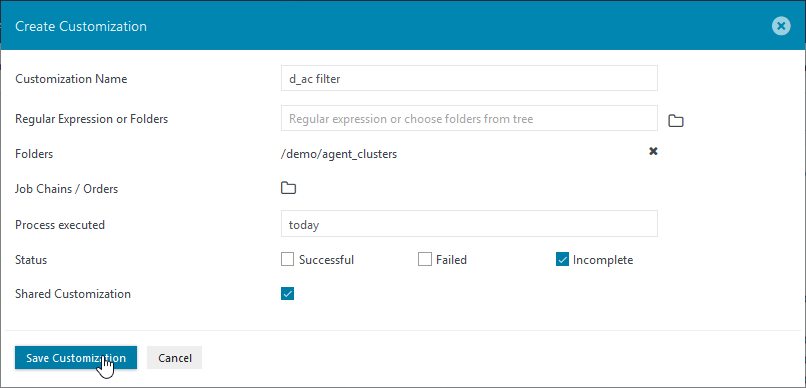Introduction
The History provides information about the Jobs, Orders and File Transfers that have been started over a given period of time. In addition, information about the current status of Jobs, Orders and File Transfers is shown along with the information about the end states returned by those Jobs and Orders that have run.The History is calculated by the JobScheduler Web Service using data that is regularly read from the JobScheduler database as shown in the JOC Cockpit - Architecture page.
History
The History shows Jobs, Orders and File Transfers that have started, are either running or paused, and have run for a period such as Last hour or Last 7 days. In addition, information about the current state of a Job, Order or File Transfer is shown along with quick access links to functions such as showing the log files for each task that has started.
History View
Customization Filter
The View Filter menu lies directly below the main navigation menu (with the dark grey background) and provides a number of preset filters (view All, Last 12 hours,etc.). In addition the menu allows users to configure and export their own custom view filters.
Custom View Configuration
The Customization button near the right-hand end of the filter menu opens a custom filter configuration form which allows users to configure and save their own filters.
This configuration form is shown in the following screenshot:
Configuration of Customizations is described in detail in the JOC Cockpit - Customizations article.
Export
The Export button near the right-hand end of the filter menu allows users to export their own view configurations in an Excel-compatible format.
Additional Functions
The menu icons in the rightmost column of the History can be used to carry out additional functions, if allowed by the context:
- OnClick Menu (Functions listed below are for the Order tab, similar functions are provided for Task tab):
- Show the Log File in an additional tab
- Add Order to ignore list
- Add Job Chain to ignore list
- Context Menu:
- Edit ignore list
- Enable ignore list
- Reset ignore list
Further information