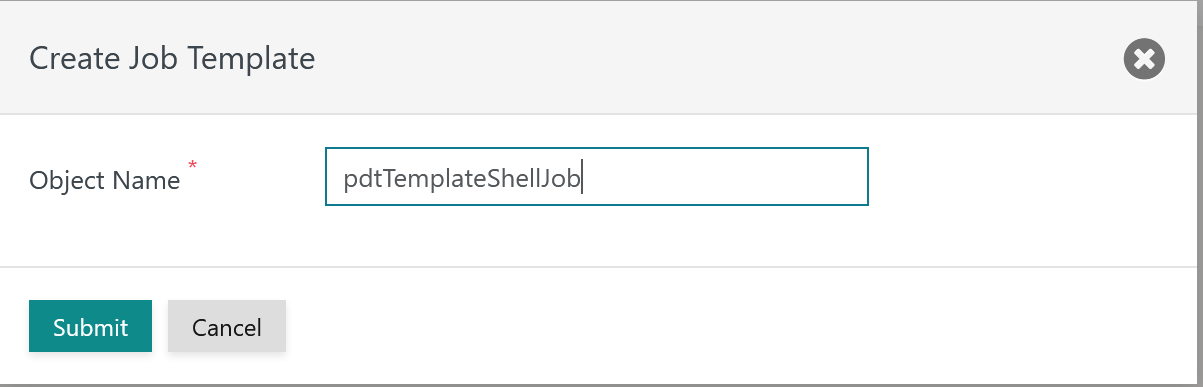Introduction
Users can define their own job templates for use with workflows.
- Job templates can be applied to re-use existing jobs in a number of workflows.
- Job templates can be used to update any workflows that include jobs that have been derived from a given job template.
User Defined Job Templates are available for Shell Jobs and for JITL Jobs.
- Access to Job Templates is subject to folder permissions.
FEATURE AVAILABILITY STARTING FROM RELEASE 2.4.1
Managing Job Templates
Adding Job Templates
Job Templates are available from the Configuration->Inventory view. They are offered from object folders with the same name that are available in any user folder:
When clicking the New Job Template button a popup window is displayed that asks for the name of the Job Template:
An empty Job Template is added to the list of objects in the current folder:
When clicking the name of the Job Template then the following window is displayed to add properties to the Job Template:
Explanation:
- The above example is used to create a Shell Job. Any properties available for Shell Jobs can be added, see JS7 - Job Instruction.
- The Update Jobs button allows to update any jobs referencing the Job Template from the released version of the template.
- This window offers the same sub-views for Script, Argument, Environment Variables and Notification as for any job.
- Job Templates are not deployed to a Controller or Agent. Instead, they are released to allow use with workflows.
Updating Job Templates
Job Templates can be selected from the tree panel in the Configuration->Inventory view.
When modifying properties of a Job Template then users have the option to propagate changes to jobs that have been derived from the given Job Template.
When clicking the Update Jobs button the list of jobs is displayed that make use of the current Job Template.
- The list
- displays a blue bullet for deployed workflows and an orange bullet for draft workflows that include affected jobs.
- displays the status
- synchronized for workflows that hold jobs that are in sync with the Job Template, i.e. use the same properties and values.
- not synchronized for workflows that include jobs that are not in sync with the Job Template.
- Users can select individual workflows or all workflows to be updated.
- The update step includes to add or to modify a workflow's job properties from the Job Template.
- Consider that updating workflows from a Job Template will create a draft of the given workflow and requires later deployment of the workflow.
When updating jobs in workflows from a changed Job Template then
- the following properties will not be updated:
- Job Properties
- Job Name
- Label
- Title
- Agent
- Job Properties
- the following properties will be updated:
- Job Properties
- Job Template: Reference to the Job Template that includes the name and hash of the Job Template in use
- Title
- Documentation: Reference to the JS7 - User Documentation
- Job Resources: References to JS7 - Job Resources
- Return Codes: On Success, On Failure
- Return Codes: On Warning
- Job Class: Shell job or JITL job
- Script/Class Name: Content of a Shell job script of Java class of a JVM job.
- Job Options
- Parallelism
- Timeout
- Grace Timeout
- Warn on shorter execution period
- Warn on longer execution period
- Criticality
- Fail on output to stderr / Warn on output to stderr
- Skip Job if no admission for Order's date
- Admission Times
- Notification
- Mail related properties for job notifications.
- Parameterization
- Arguments:
- For Shell Jobs arguments are added to the job's Node Arguments
- For JITL Jobs arguments are added to the job's Arguments
- Environment Variables
- The update of Arguments and Environment Variables is performed in a way that
- in case they are removed from the Job Template then they will be removed from the job,
- in case the data type changes in the Job Template the data type will be adjusted in the job provided that the related transition is applicable:
- Number => String: applicable
- String => Number: not applicable
- Boolean => String, String => Boolean: not applicable
- in case that the value changes this change is not applied to the job.
- Arguments:
- Job Properties
Removing Job Templates
Job Templates can be removed using the Remove action menu item that is available from the tree panel
- for individual Job Templates,
- for Job Templates at any folder level.
Searching Job Templates
TODO