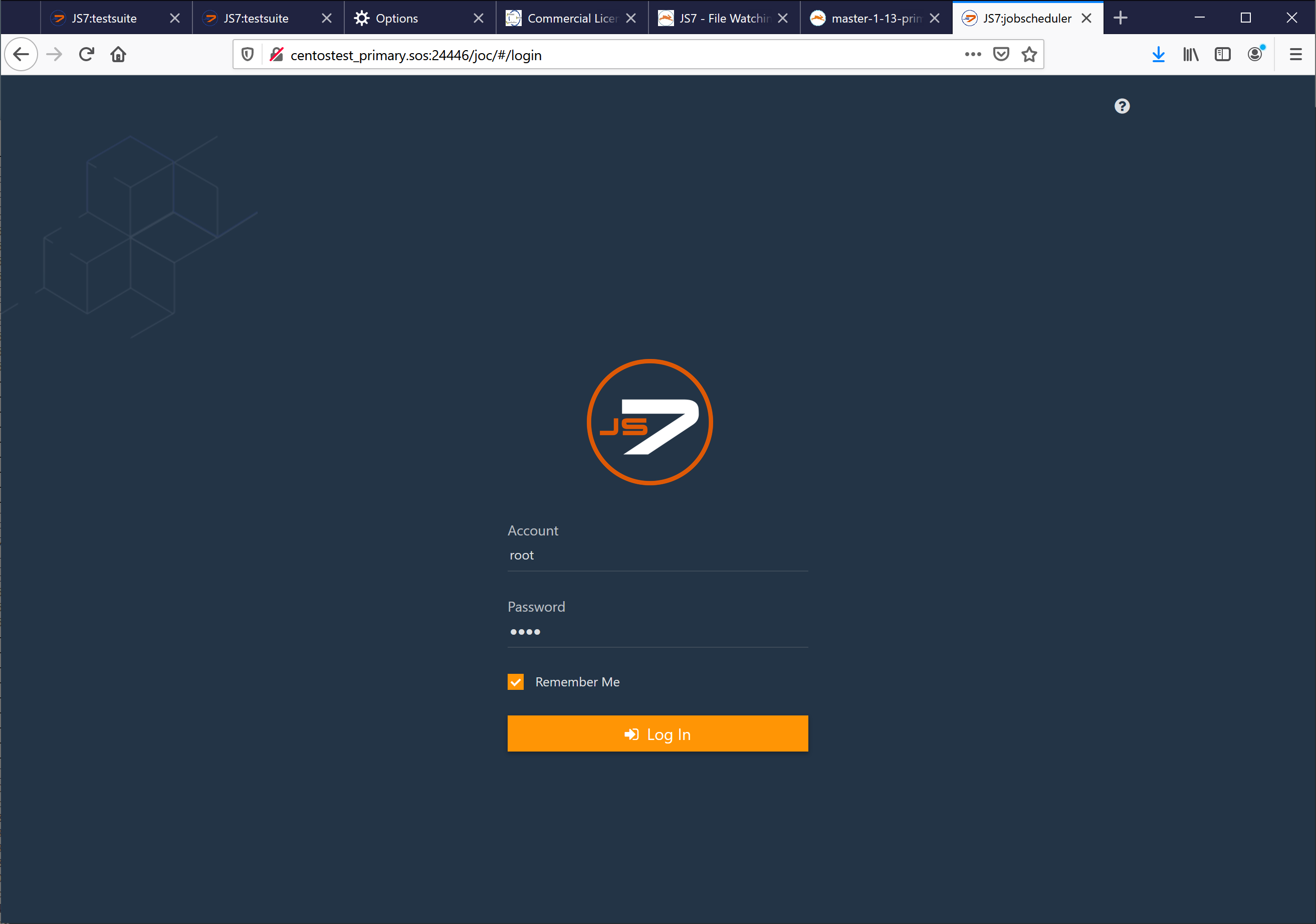Introduction
- JOC Cockpit comes preinstalled with a Docker® image.
- Before running the JOC Cockpit container the following requirements should be met:
- Either the embedded H2® database should be used or an external database should be made available and accessible - see the JS7 - Database article for more information.
- Docker volumes are created for persistent JOC Cockpit configuration data and log files.
- A Docker network or similar mechanism is made available to enable network access between JOC Cockpit, Controller instance(s) and Agents.
- Initial operation for JOC Cockpit includes:
- registering the Controller instance(s) and Agents that are used in the job scheduling environment.
- optionally registering a JS7 Controller cluster.
Installation Video
This video explains the installation of JOC Cockpit for Docker® containers.
Prerequisites
Check that 20.10 or newer is operated..
Pulling the JOC Cockpit Image
Pull the version of the JOC Cockpit image that corresponds to the JS7 release in use:
docker image pull sosberlin/js7:joc-2-3-2
Running the JOC Cockpit Container
After pulling the JOC Cockpit image users can run the container with a number of options such as:
#!/bin/sh
docker run -dit --rm \
--hostname=js7-joc-primary \
--network=js7 \
--publish=17446:4446 \
--env="RUN_JS_JAVA_OPTIONS=-Xmx256m" \
--env="RUN_JS_USER_ID=$(id -u $USER):$(id -g $USER)" \
--mount="type=volume,src=js7-joc-primary-config,dst=/var/sos-berlin.com/js7/joc/resources/joc" \
--mount="type=volume,src=js7-joc-primary-logs,dst=/var/log/sos-berlin.com/js7/joc" \
--name js7-joc-primary \
sosberlin/js7:joc-2-3-2
Explanation:
--networkThe above example makes use of a Docker network - created, for example, using thedocker network create js7command - to allow network sharing between containers. Note that any inside ports used by Docker containers are visible within a Docker network. Therefore a JOC Cockpit instance running for the inside port4446can be accessed with the container's hostname and the same port within the Docker network.--publishThe JOC Cockpit has been configured to listen to the HTTP port4446. An outside port of the Docker host is mapped to the JOC Cockpit inside HTTP port. This mapping is required to allow direct access to the JOC Cockpit user interface from its outside port .--env=RUN_JS_JAVA_OPTIONSThis allows any Java options to be injected into the JOC Cockpit container. Preferably this is used to specify memory requirements of the JOC Cockpit, for example, with-Xmx256m. For details see JS7 - FAQ - Which Java Options are recommended?--env=RUN_JS_USER_IDInside the container the JOC Cockpit is running for thejobscheduleruser account. In order to access, for example, log files created by the JOC Cockpit, which are mounted to the Docker host, it is recommended that users map the account that starts the container to thejobscheduleraccount inside the container. TheRUN_JS_USER_IDenvironment variable accepts the user ID and group ID of the account that will be mapped. The example above makes use of the current user.--mountThe following volume mounts are suggested:config: The configuration folder allows specification of individual settings for JOC Cockpit operation - see the sections below and the JS7 - JOC Cockpit Configuration Items article. This includes to specify the connection to the JS7 - Database.logs: In order to make JOC Cockpit log files persistent they have to be written to a volume that is mounted for the container. Users are free to adjust the volume name from thesrcattribute. However, the value of thedstattribute should not be changed as it reflects the directory hierarchy inside the container.Docker offers a number of ways of mounting or binding volumes to containers including, for example, creation of local directories and binding them to volumes like this:
Example how to create Docker volumes# example to map volumes to directories on the Docker host prior to running the JOC Cockpit container mkdir -p /home/sos/js7/js7-joc-primary/config /home/sos/js7/js7-joc-primary/logs docker volume create --driver local --opt o=bind --opt type=none --opt device="/home/sos/js7/js7-joc-primary/config" js7-joc-primary-config docker volume create --driver local --opt o=bind --opt type=none --opt device="/home/sos/js7/js7-joc-primary/logs" js7-joc-primary-logs
There are alternative ways of achieving this. As a result users have a access to the directories
/var/sos-berlin.com/js7/joc/resources/jocand/var/log/sos-berlin.com/js7/jocinside the container and data in both locations should be persistent. If volumes are not created before running the container then they will be mounted automatically. However, users should have access to data in the volumes, e.g. by access to/var/lib/docker/volumes/js7-joc-primary-configetc.
Installing Database Objects
JOC Cockpit requires a database connection, see JS7 - Database.
The database connection should be configured before the initial start of the JOC Cockpit container.
The following sections can be skipped when using the H2® embedded database to evaluate JS7. Here it is sufficient to have the Hibernate configuration ready as this database runs in pre-configured mode inside the container.
Check the JDBC Driver
JS7 ships with a number of JDBC Drivers.
- JDBC Drivers for use with MariaDB®, MySQL®, Oracle®, PostgreSQL® are included with JS7.
- For details about JDBC Driver versions see the JS7 - Database article.
- Should users have good reasons to use a different version of a JDBC Driver then they can apply the JDBC Driver version of their choice.
- For details about JDBC Driver versions see the JS7 - Database article.
- For use with H2®
- The version of H2® successfully tested by SOS is
h2-1.4.200.jar. At the time of writing later versions do not provide decent compatibility with MySQL to be applicable for JS7.
- The version of H2® successfully tested by SOS is
- For use with Microsoft SQL Server®
- The JDBC Driver has to be downloaded by the user as it cannot be bundled with open source software due to license conflicts.
- Users can download JDBC Drivers from vendor's sites and store the resulting *.jar file(s) in the following location:
- Location in the container:
/var/sos-berlin.com/js7/joc/resources/joc/lib - Consider accessing this directory from the volume that is mounted when running the container, for example, from a local folder
/home/sos/js7/js7-joc-primary/config/lib. - Refer to the JS7 - Database article for details about the procedure.
- Location in the container:
Configure the Database Connection
In a first step users have to create a database schema and account for JS7. The database schema has to support the Unicode character set.
- For examples how to set up the database see the JS7 - Database article.
In a second step the database connection has to be specified from a Hibernate configuration file:
- Location in the container:
/var/sos-berlin.com/js7/joc/resources/joc/hibernate.cfg.xml - Consider accessing the configuration file from the volume that is mounted when running the container, for example, from a local folder
/home/sos/js7/js7-joc-primary/config. - Information about use of the
hibernate.cfg.xmlfile for the respective DBMS can be found in the JS7 - Database article.
Create Database Objects
Database objects are created by executing the following script inside the container::
# create database objects docker exec -ti js7-joc-primary /bin/sh -c /opt/sos-berlin.com/js7/joc/install/joc_install_tables.sh
Explanation:
docker exec -tiis the command that connects to the JOC Cockpit containerjs7-joc-primary.js7-joc-primaryis the name of the JOC Cockpit container as specified in thedocker runcommand mentioned above./bin/sh -cruns a shell inside the container and executes a script to install and populate the database objects required for operation of the JOC Cockpit.- Note that there is no harm in re-running the script a number of times as it will not remove existing data from the database.
Time Service
It is necessary that a time service is operated on the docker host which runs the JOC Cockpit in order to synchronize the system clock's time.
Log Files
Access to log files is essential to identify problems during installation and operation of containers.
By mounting a volume for log files as explained above users have access to the files indicated in the JS7 - Log Files and Locations article.
- The
jetty.logfile reports about initial start up of the servlet container. - The
joc.logfile includes e.g. information about database access.
Performing Initial Operation
For initial operation, the JOC Cockpit is used to make Controller instance(s) and Agent instances known to the job scheduling environment.
General information about initial operation can be found in the following article:
Additional information about initial operation with containers can be found below.
Accessing JOC Cockpit from the Browser
Explanations:
- For the JOC Cockpit URL: in most situations users can use the host name of the Docker host and the port that was specified when starting the container.
- From the example above this could be
http://centostest_primary.sos17446ifcentostest_primary.sosis the Docker host and17446the outside HTTP port of the container. - Note that the Docker host has to allow incoming traffic to the port specified. This might require adjustment of the port or the creation of a firewall rule.
- From the example above this could be
- By default JOC Cockpit ships with the following credentials:
- User Account:
root - Password:
root
- User Account:
Register Controller and Agents
After logging in a dialog window pops up that asks for the registration of a Controller. Users will find the same dialog later on in the Manage Controllers/Agents menu.
Users have a choice of registering a Standalone Controller or a JS7 - Controller Cluster for high availability (requires JS7 - License).
Register Standalone Controller
This registration dialog allows a Standalone Controller or a Controller Cluster to be specified.
Use of the Standalone Controller is within the scope of the JS7 open source license.
Explanation:
- Users can add a title to the Controller instance which will be shown in the JS7 - Dashboard View.
- The URL of the Controller instance has to match the hostname and port used to operate the Controller instance.
- Should a Docker network be used then all containers will "see" each other and all internal container ports will be accessible within the network.
- In the above example a Docker network
js7is used and the Controller container will be started with the hostnamejs7-controller-primary. - The port
4444is the inside HTTP port of the Controller that is visible in the Docker network.
- In the above example a Docker network
- If no Docker network is used then users are free to decide how to map hostnames:
- The Controller container is accessible from the Docker host, i.e. the hostname of the Docker host is specified.
- The outside HTTP port of the Controller container is used, which is specified with the
--publishoption when starting the Controller container.
- Should a Docker network be used then all containers will "see" each other and all internal container ports will be accessible within the network.
Register Controller Cluster
A Controller cluster implements high availability for automated fail-over if a Controller instance becomes unavailable.
Note that the high availability clustering feature is subject to the JS7 - License.
Explanation:
- The Primary Controller instance, Secondary Controller instance and Agent Cluster Watcher are specified in this dialog.
- Users can add a title for each Controller instance which will be shown in the JS7 - Dashboard view.
- Primary and Secondary Controller instances require a URL as seen from the JOC Cockpit.
- In addition, a URL can be specified for each Controller instance to allow it to be accessed by its partner cluster member.
- Typically the URL used between Controller instances is the same as the URL used by the JOC Cockpit and therefore this setting is not used.
- Should users operate for example a proxy server between Primary and Secondary Controller instances then the URL for a given Controller instance to access its partner cluster member might be different from the URL used by the JOC Cockpit.
- The URL of the Controller instance has to match the hostname and port that the Controller instance is operated on.
- Should a Docker network be used then all containers will "see" each other and all inside container ports are accessible within the network.
- In the above example a Docker network
js7is used and the Primary Controller container will be started with the hostnamejs7-controller-primary. The Secondary Controller container will be started with the hostnamejs7-controller-secondary. - The port
4444is the inside HTTP port of the Controller instance that is visible in the Docker network.
- In the above example a Docker network
- Should no Docker network be used then users are free to decide how to map hostnames:
- The Controller container is accessible from the Docker host and the hostname of the Docker host is specified.
- The outside HTTP port of the Controller instance is used which was specified with the
--publishoption when starting the Controller container.
- Should a Docker network be used then all containers will "see" each other and all inside container ports are accessible within the network.
- The Agent Cluster Watcher is required for operation of a Controller Cluster. The Agent is contacted by Controller Cluster members to verify the cluster status in addition to direct connections between Controller Cluster members.
- Note that the example above makes use of an Agent that by default is configured for use with HTTP connections.
- For use of the Agent's hostname and port the same applies as for Controller instances.
Register Agents
Having established the connection between JOC Cockpit and the Controller then Agents can be added like this:
Explanation:
- For each Agent a unique identifier is specified, the Agent ID. The identifier remains in place for the lifetime of an Agent and cannot be modified.
- Users can add a name for the Agent that will be used when assigning jobs to be executed with this Agent. The Agent name can be modified later on.
- In addition users can add alias names to make the same Agent available under different names.
Further Resources
Configuring the JOC Cockpit
Note that it is not necessary to configure the JOC Cockpit - it runs out-of-the-box. The default configuration specifies that: HTTP connections are used which expose unencrypted communication between clients and JOC Cockpit. Authentication is performed by hashed passwords.
Users who intend to operate a compliant and secure job scheduling environment or who wish to operate JOC Cockpit as a cluster for high availability are recommended to familiarize themselves with the JS7 - JOC Cockpit Configuration for Docker Containers article series.
Build the JOC Cockpit Image
User who wish to create their own images of the JOC Cockpit can find instructions in the JS7 - JOC Cockpit Build for Docker Image article.