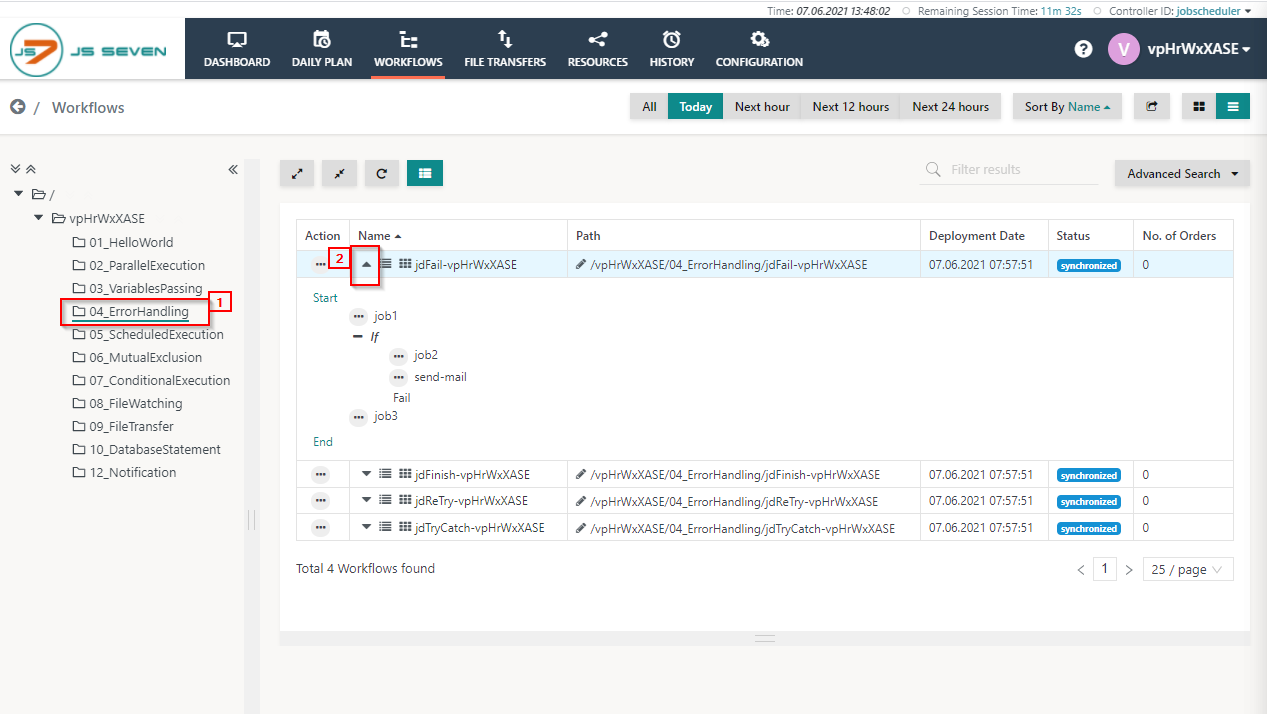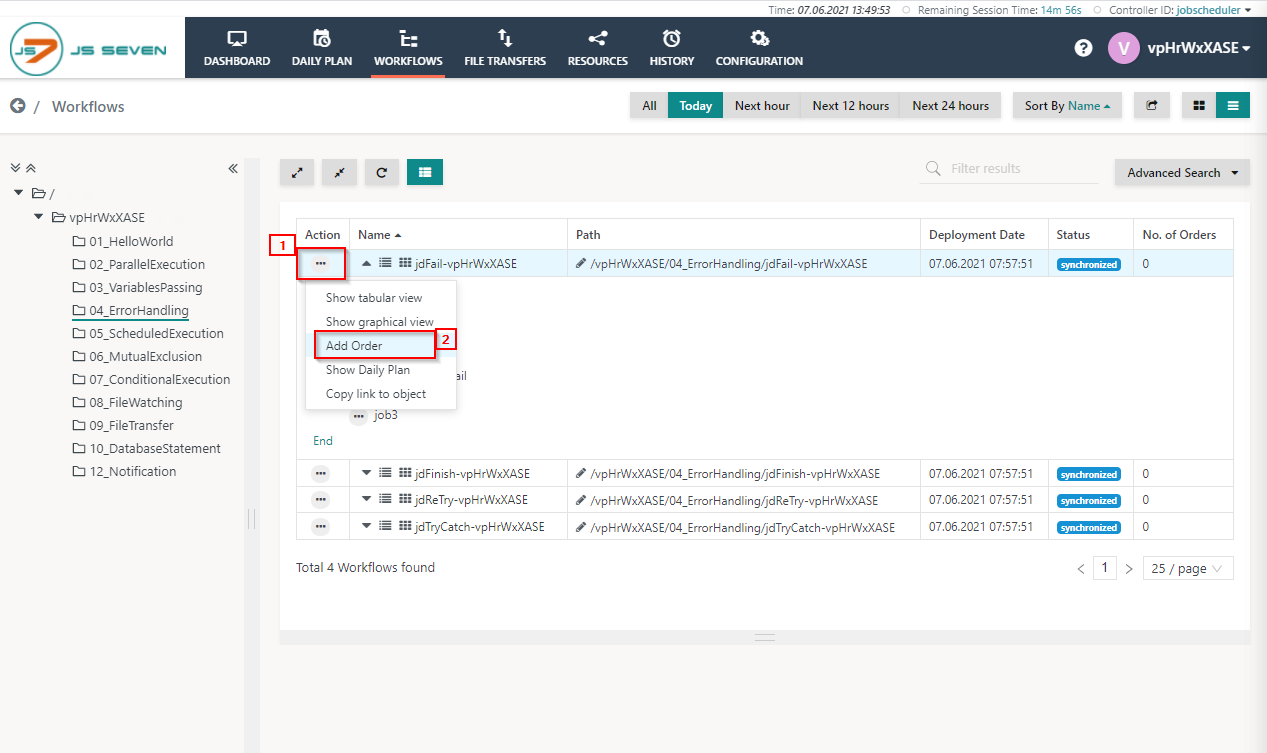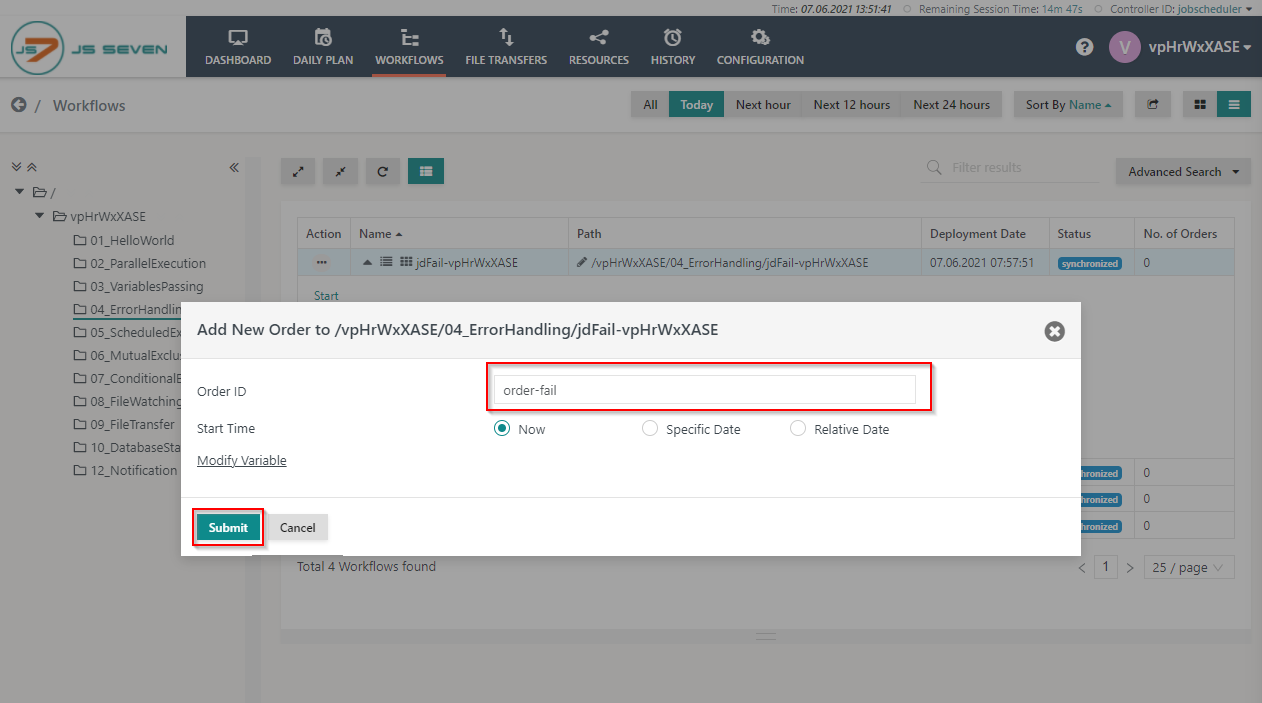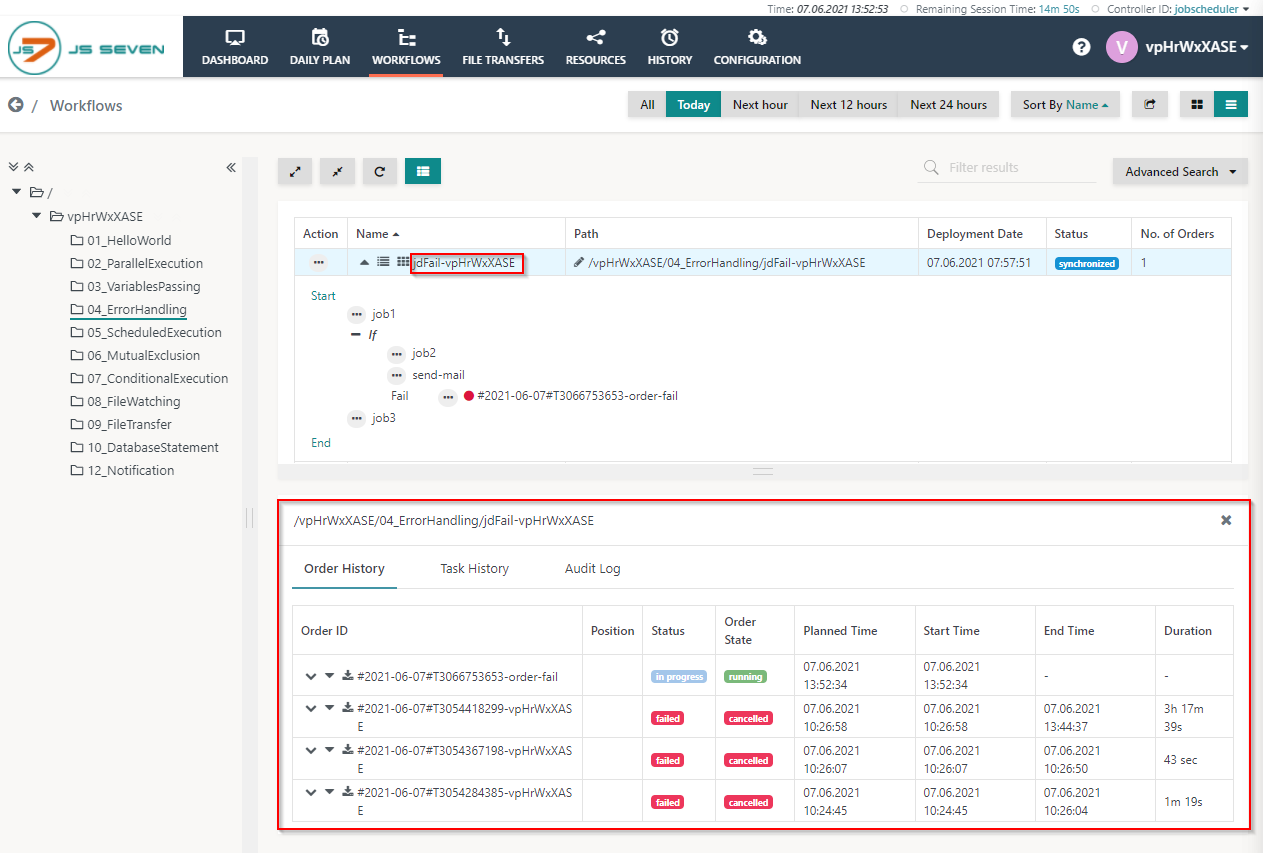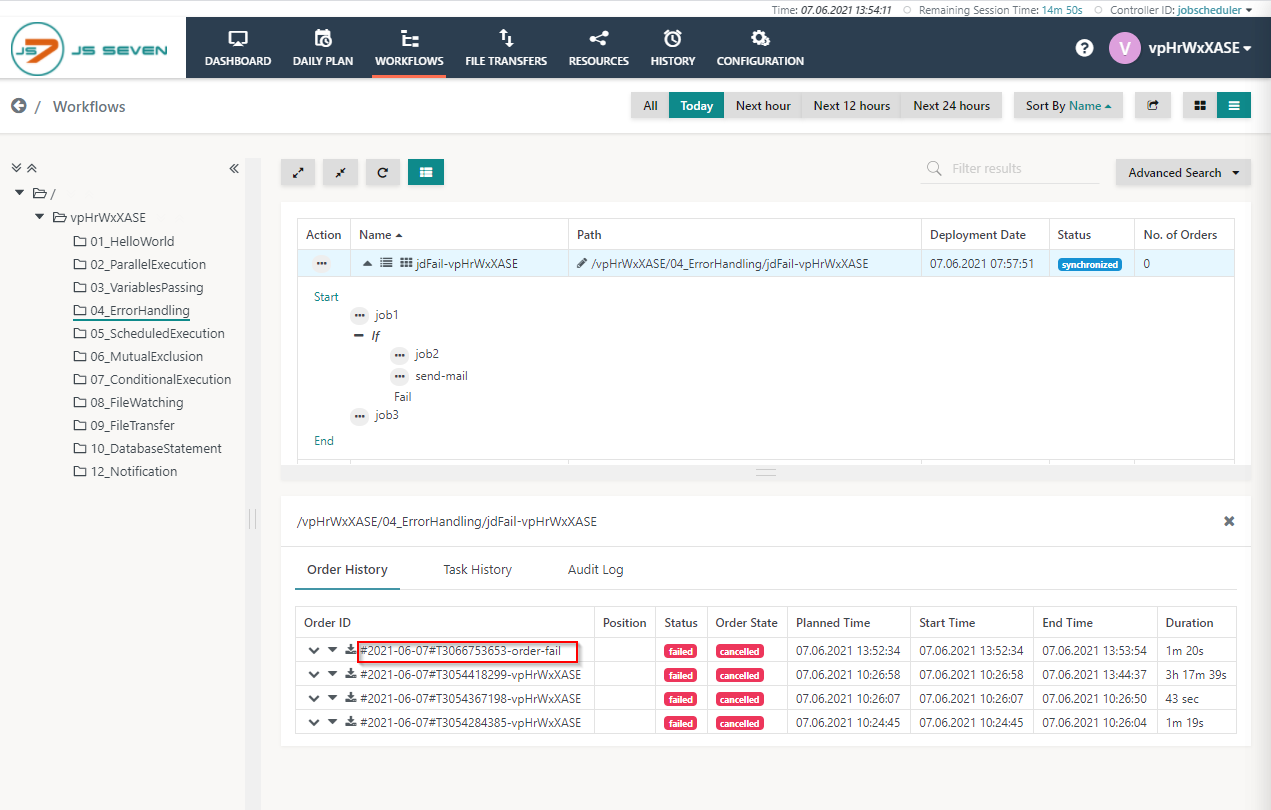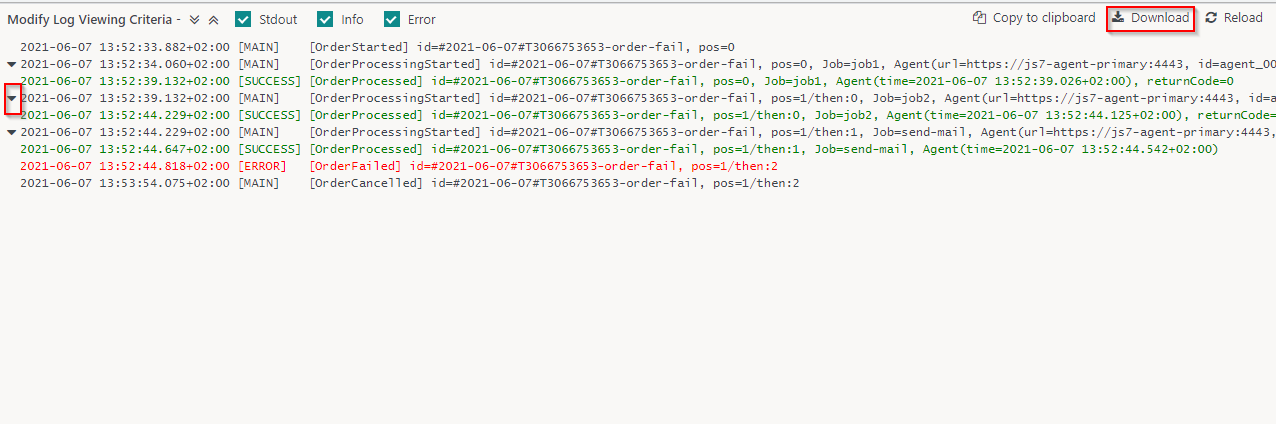Introduction
The JS7 - Fail Instruction can be used for error handling in a workflow. Based on some condition that is checked with an If Instruction an order is put to the failed state by use of the Fail Instruction. Users can resume execution of a failed order or can cancel the order.
Workflow
The 04_ErrorHandling folder ontains an example for error handling with the Fail Instruction.
The jdFail workflow deliberately fails due to the Fail Instruction that is used in the workflow. The If Instruction used in this workflow includes the expression $return_value_job1 > 0 that implements a check of an order variable. If the value of the order variable evaluates to true then the order is failed and otherwise the order continues with the job nodes following the If Instruction.
To execute the workflow in the 04_ErrorHandling folder please follow the below steps:
- Click the 04_ErrorHandling folder and expand the jdFail workflow.
- To add an order to the workflow click the action menu of the workflow and use Add Order from the drop-down menu.
- When clicking Add Order a popup window will appear.
- You can add an Order ID or leave the Order ID value empty, it will then use a default Order ID. Click the Submit button.
- To check the status of the order click the name of the workflow. This will make the Order History panel appear.
- From the Order History panel you can verify that the order is failed. Click the Order ID to see log output created by jobs executed for this order.
- A log view window will open and the order log will be displayed. This log contains output to stdout/stderr from all jobs executed by the order.
- You can download the log file by clicking the Download button from the upper right corner of the log view window. Also, you can expand and collapse the individual job output using the chevron icons from the left upper corner of the log view window.