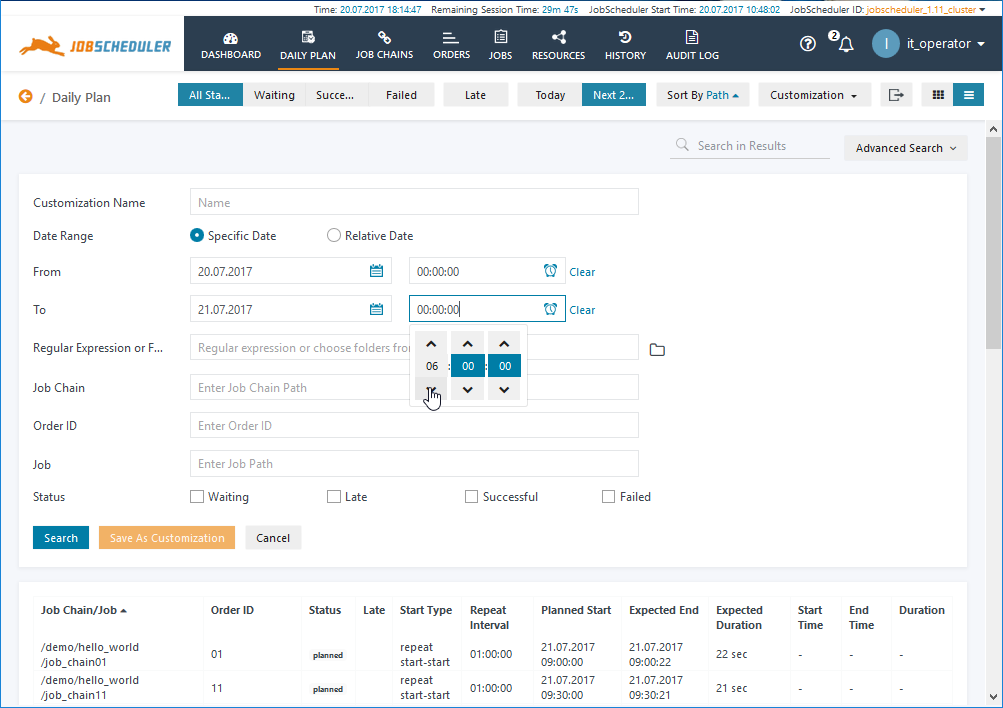Introduction
The Daily Plan provides information at a glance about which jobs and orders are scheduled to run, which are running and which have run over a given period. The plan also shows the current status of jobs and orders and the time at which they are expected to end.
Method of Calculation
The Daily Plan is calculated by the JOC Cockpit Web Service using data that is regularly read from the JobScheduler Database. This is shown schematically on the JOC Cockpit - Architecture page.
- By default the Daily Plan is calculated every day at 00:01 and after every time the JobScheduler is restarted. Calculation of the Daily Plan is started by the CreateDailyPlan Order, which can be found in the
live/sos/dailyplanfolder. - By default the Daily Plan is calculated for 31 days from 00:00 of the current day to 24:00 31 days later.
- The time period covered by the Daily Plan is set by the
days_offsetparameter in the CreateDailyPlan Order:- The value can be set to a high value such as 365 if the calendar view is to be available even if JobScheduler is not running.
- The value can be set to a low value, e.g. 0, if the calendar view should be available only if JobScheduler is running.
- The
days_offsetparameter can be changed by an administrator as required.
- The JOC Cockpit Web Service queries the JobScheduler Master(s) when the Daily Plan is to be shown for a period that is not reflected by the records in the database.
Manually Running the CreateDailyPlan Order
The CreateDailyPlan Order can be started from the JOC Cockpit Job Chains view with a user account with appropriate permissions:
- Open the
/sos/dailyplanfolder and click the Expand Details button. - Click on the ellipsis symbol alongside the createDailyPlan Order and select Start Order Parameterized.
- Set the day_offset parameter to the desired value and click Submit.
Calculation in Detail
- The JobScheduler will be asked when the
toDateis after themaxDate(in the database) and the filter does not contain "late=true" and only contains states other than "planned" (or none). - When the
fromDateis after themaxDateJobScheduler will be asked for the intervalfromDate/toDate. - When the
fromDateis before themaxDateJobScheduler will be asked for the intervalfromDate+1/toDate. - Search criteria like job, job_chain, orderId, folders and regular expressions will affect the result.
Daily Plan Views
The Daily Plan is available as a timeline / Gantt chart view and as a table:
- Timeline View
- Table View
Filtering and Searching
Custom filters (Customizations) can be applied to the Daily Plan and an additional Advanced Search function is also available as shown in the next screenshot.
The screenshot shows that the Advanced Search filters allow the use of an absolute start/end dates/times (From and To). This may be compared with Customizations, which are saved filter configurations and which do not have absolute start/end dates/times.
Advanced Searches can be saved as Customizations if required but then any absolute start/end dates/times configured for the search will be ignored.
Both Customizations and Advanced Searches allow an extensive range of filter criteria to be set including regular expressions, Folder selection and Job or Order Status.