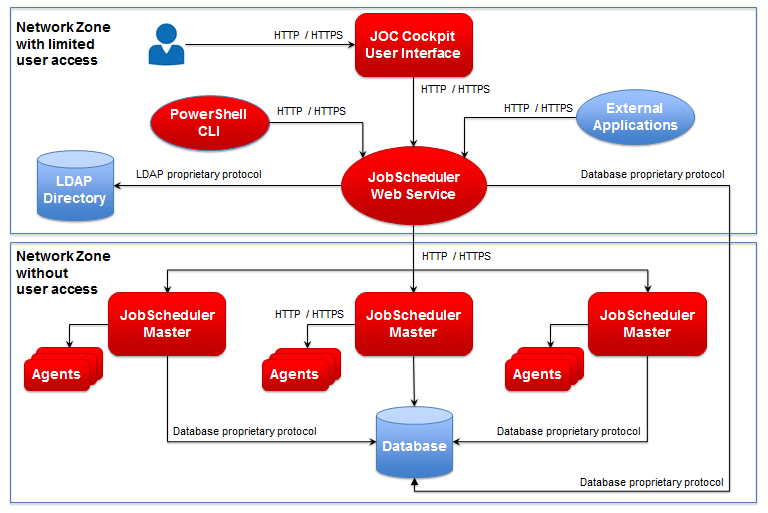The JOC Cockpit has been designed from the beginning to ensure that it is suitable for use in security-sensitive environments.
Architecture
The architecture introduced with the JOC Cockpit ensures that users are restricted to only being able to directly access the JOC Cockpit as illustrated in the diagram below. The JOC Cockpit then calls the Web Service which, in turn, has access to the JobScheduler Masters themselves.
See the JOC Cockpit - Architecture article for more information.
Security for System Administrators
HTTP / HTTPS Communication
As indicated in the schematic architecture diagram above, communication between the JOC Cockpit, the Web Service and the JobScheduler Masters can be carried out using both HTTP and HTTPS protocols. By default after installation HTTP will be used. However, HTTPS should be implemented by system administrators for all communication steps when the JobScheduler is to be used in sensitive environments. Information about the configuration of the Jetty Web Server delivered with the JOC Cockpit for HTTPS can be found on the Jetty Web Site.
Authorization Tokens
Separate authorization tokens are used for each communication step between the JOC Cockpit, the Web Service and the JobScheduler Masters and Agents. This means that if an attacker is able to take over and use a token they will only be able to bypass a part of the communication chain. This means that it will be harder for the attacker to remain undetected. CORRECT? RELEVANT?
Authorization Token for the JOC Cockpit
The JOC Cockpit generates an authorization token each time a user logs on and saves this token either in the browser's local storage, if Remember Me is set on logging in, or in the browser's session storage, if Remember Me is not set. Note that there are situations where a user can leave a valid authorization token on their file system although they are no longer working at their
| Situation | Remember Me Set | Remember Me Not set |
|---|---|---|
| User logs out, browser reverts to Log In page | Authorization token is invalidated by the logout | Authorization token is deleted with the session storage |
| Session expires, browser reverts to Log In page | Authorization token is deleted | Authorization token is deleted with the session storage |
| Browser tab is closed during session and then reopened by opening recent tab (Firefox) | Authorization token remains in browser's local storage and is not invalidated as a logout has not taken place. The token will then remain valid until the timeout period set in the shiro.ini configuration file has elapsed. | Authorization token remains in browser's session storage and is not invalidated as a logout has not taken place. The token will then remain valid until the timeout period set in the shiro.ini configuration file has elapsed. |
Browser tab is closed during session and then reopened by opening login page | Authorization token remains in browser's local storage and is not invalidated as a logout has not taken place. The token will then remain valid until the timeout period set in the shiro.ini configuration file has elapsed. | Authorization token has been deleted with the session storage |
Note that:
- the browser's local storage will not be emptied after a period of time when Remember Me is set and a user does not log in again,
Security for Users
Use of the Log In Form Remember Me Checkbox
The Remember Me setting in the JOC Cockpit Log In form shown below is a convenient function for users working in "normal" environments. However it should be used with caution in security-sensitive environments as it could allow unauthorized personnel access to the scheduling environment when the user does not rigorously lock their desktop.
The behavior of the JOC Cockpit when Remember Me is set or not set depends on the situation. This behavior is specified in the following table:
| Situation | Remember Me Set | Remember Me Not set |
|---|---|---|
| User logs out, browser reverts to Log In page | Log In information shown, credentials are available | Log In form is empty, input of credentials required |
| Session expires, browser reverts to Log In page | Log In information shown | Log In form is empty, input of credentials required |
| Browser is closed during session and then reopened; Log In page is opened by user | User is automatically logged in | Log In form is empty, input of credentials required |
Note that:
- The Log In form will not be emptied after a period of time when Remember Me is set and a user does not log in again,
- The behavior specified in the table above is independent of whether or not the browser is set to save login information.