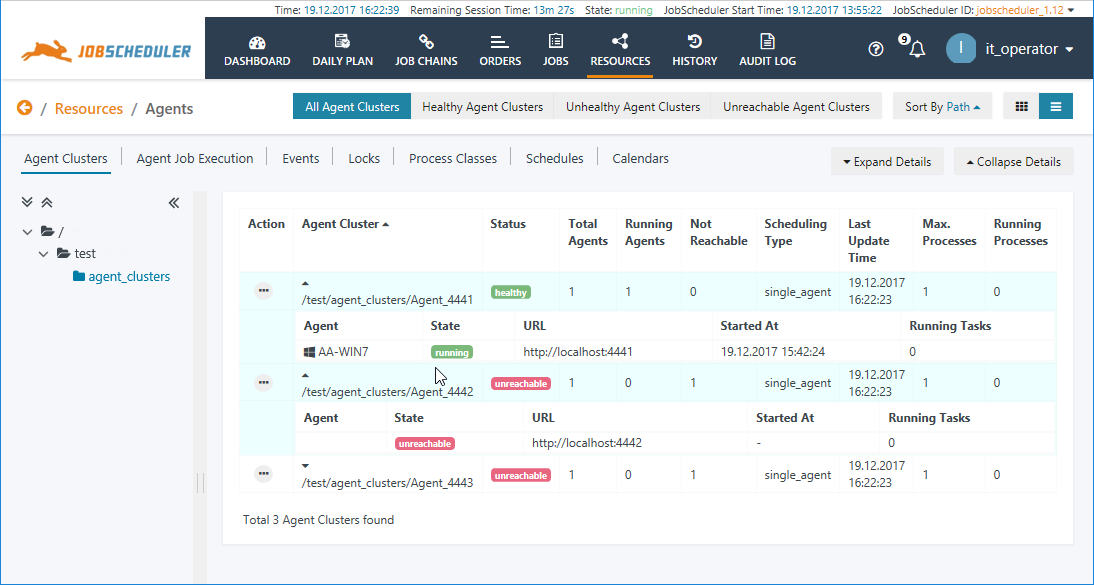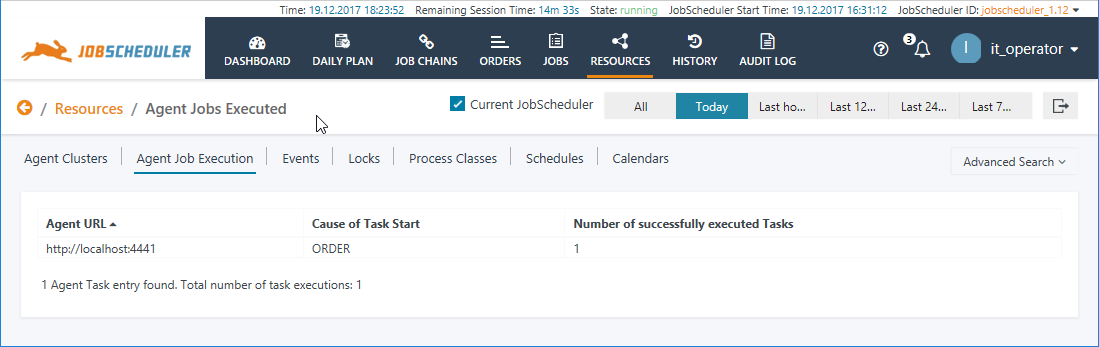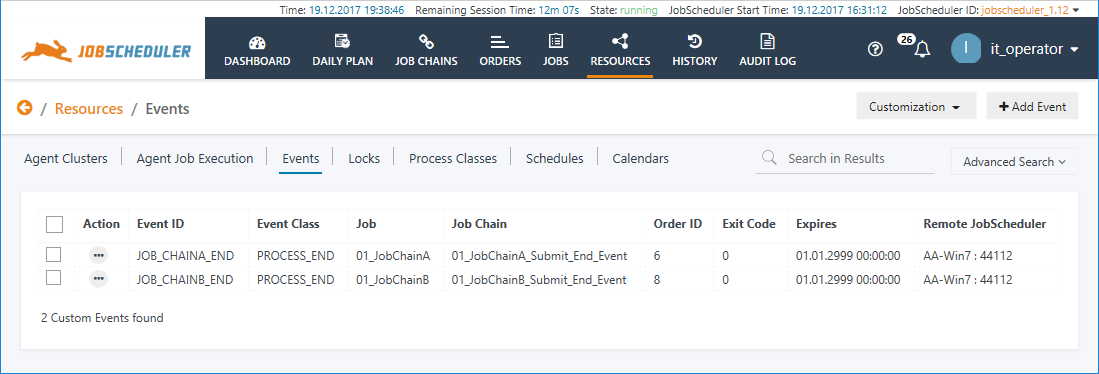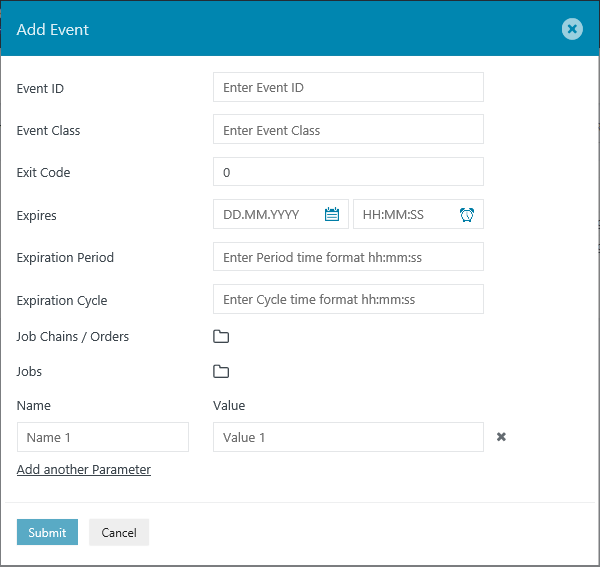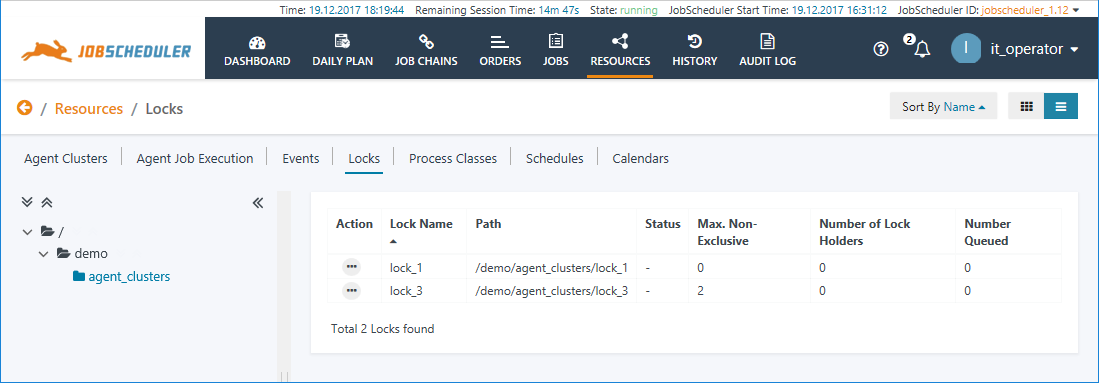...
| Excerpt |
|---|
The Resources View provides access to JobScheduler objects that are not directly bound to specific Jobs, Job Chains or Orders. These are Agent Clusters, Events, Locks, Process Classes, Schedules and Calendars, Calendars and Job Documentation. |
Permissions
Only users whose accounts have the necessary Permissions will be able to access and configure individual Resources sub-views.
See the JOC Cockpit - Authentication and Authorization articles for more information about Permissions.
The Individual Sub-Views
Agent Clusters
...
The next screenshot shows the Resources / Agent Clusters view with three Agent Clusters on a common host and two of the Universal Agents offline. The information presented in this view is purely informational (i.e. non-interactive) and is updated in near real-time.
Permissions
Permissions for viewing both Agent Clusters and for viewing Process Classes are required to view the Resources / Agent Clusters view in the JOC Cockpit.
See the JOC Cockpit - Authentication and Authorization articles for more information about Permissions.
Further information
See the JobScheduler Universal Agent - Agent Cluster article for more detailed information about Agent Clusters.
Agent Jobs Executed
Agent Jobs Executed view shows the sum of all the tasks executed on Agents controlled by the Masters reporting to the JOC Cockpit.
This information is automatically collected by the JOC Cockpit and is relevant to holders of commercial subscription licenses. A convenient Export in XLS format function is available with the button at the top right of the view.
This information also allow the number of tasks executed with different Agent URLs to be monitored, and could be used as part of a simple accounting system.
Anchor event event
Events
| event | |
| event |
| Excerpt Include | ||||||
|---|---|---|---|---|---|---|
|
The Resources / Events view allows Events to be created and managed and shows the events. It shows all Event Objects that are listed in the Reporting Database - i.e. for all JobScheduler Masters - and which have not yet expired.
The information shown in this table is automatically updated by the ./sos/events/event_processor Order, which runs every 5 minutes and when a new Event is created or deleted.
A comprehensive Add Event function is available as shown in the next screenshot:
Note that changes to events made - i.e. addition and deletion - carried out in the Events view take place asynchronously - there is a short delay before feedback is obtained that changes have been implemented.
Note also that by default Events expire after 24 hours.
Permissions
Permissions for viewing Events are required to view the Resources / Events view in the JOC Cockpit.
See the JOC Cockpit - Authentication and Authorization articles for more information about Permissions.
Further information
See the Event Handling article for more detailed information about Events.
...
| Excerpt Include | ||||||
|---|---|---|---|---|---|---|
|
Locks are configured in the JobScheduler Object Editor JOE. The JOC Cockpit Resources / Locks view is purely informational as can be seen in the screenshot below.
Values shown in the Max. Non-Exclusive column are configured and static.
Values in the Number of Lock Holders and Number Opened columns are dynamic and reflect the current situation in near real-time.
...
See the Calendar Management article for more detailed information about Calendars and their configuration and management.
Job Documentation
| Excerpt Include | ||||||
|---|---|---|---|---|---|---|
|
| Display feature availability | ||
|---|---|---|
|
See the Job Documentation article for more detailed information.