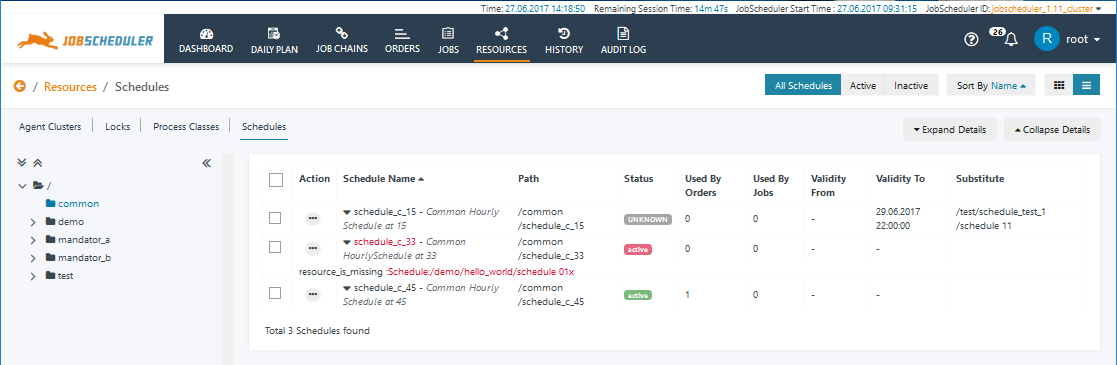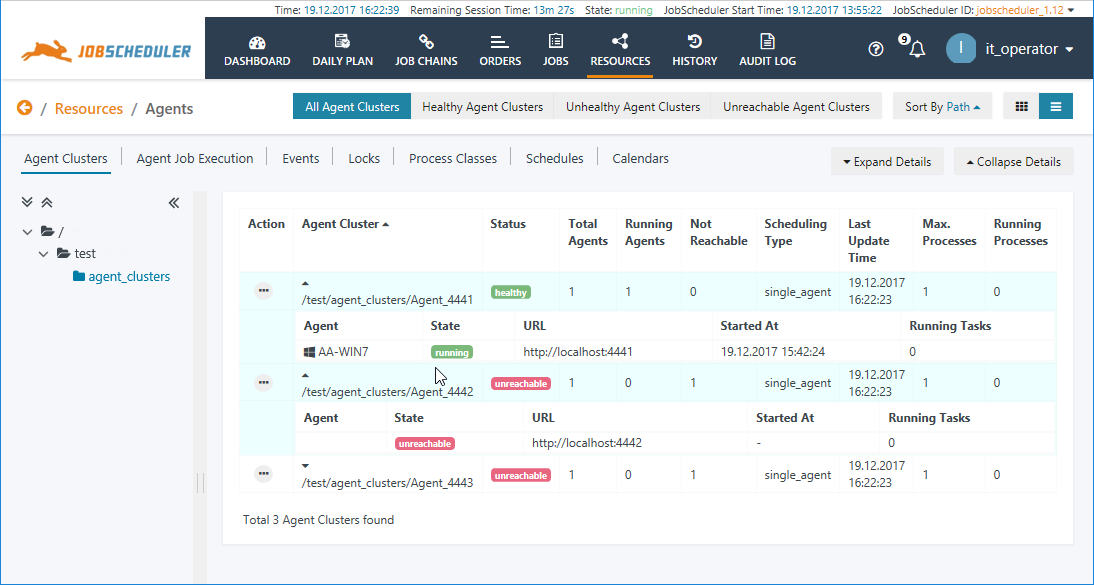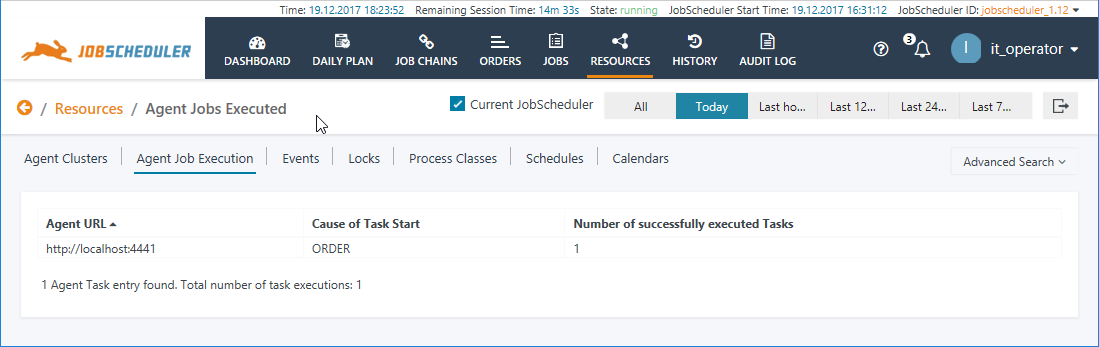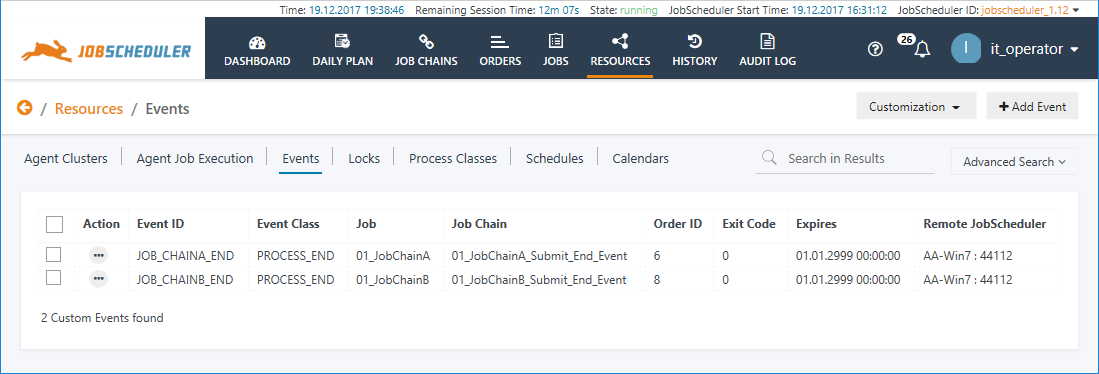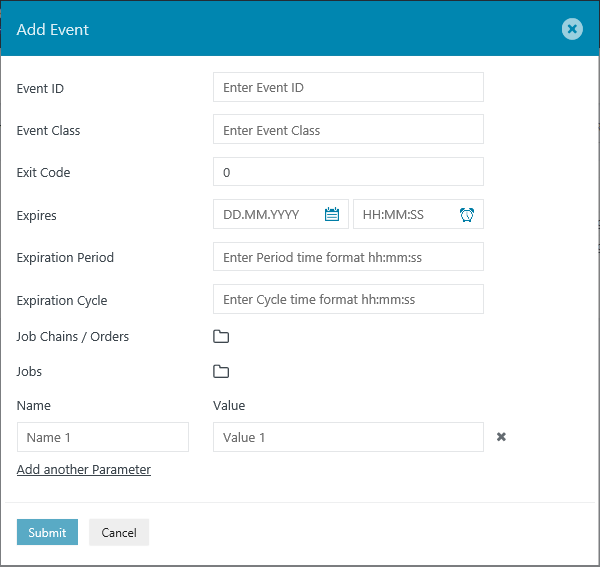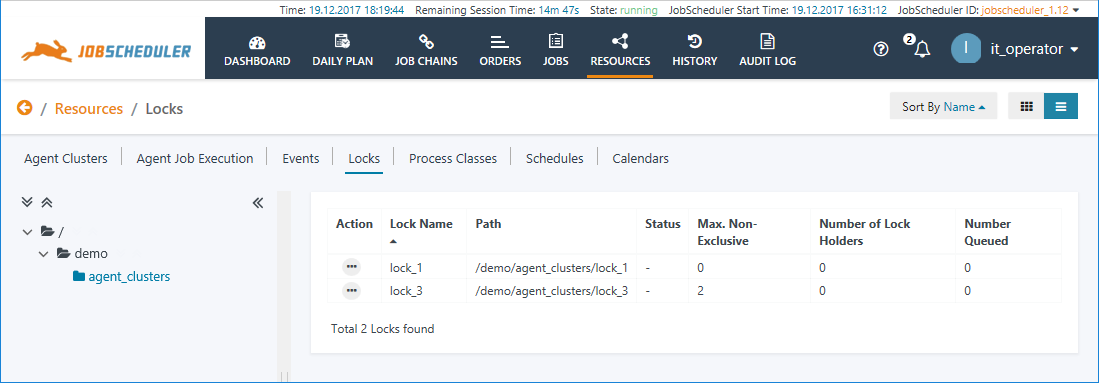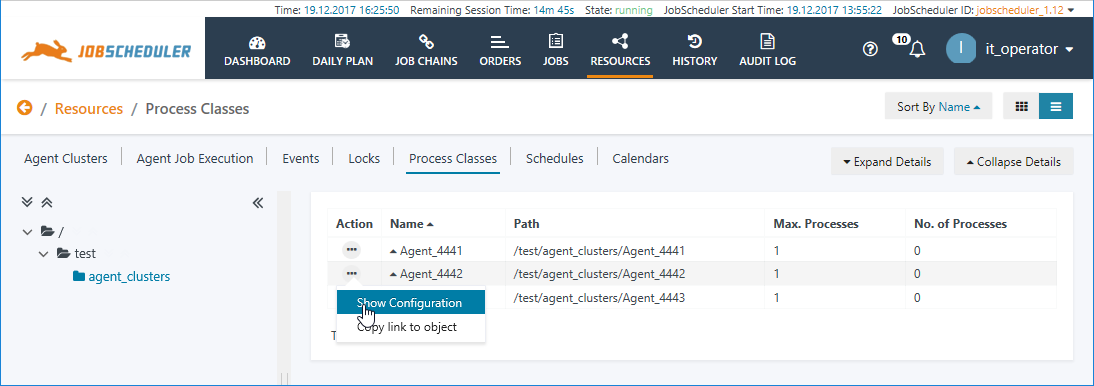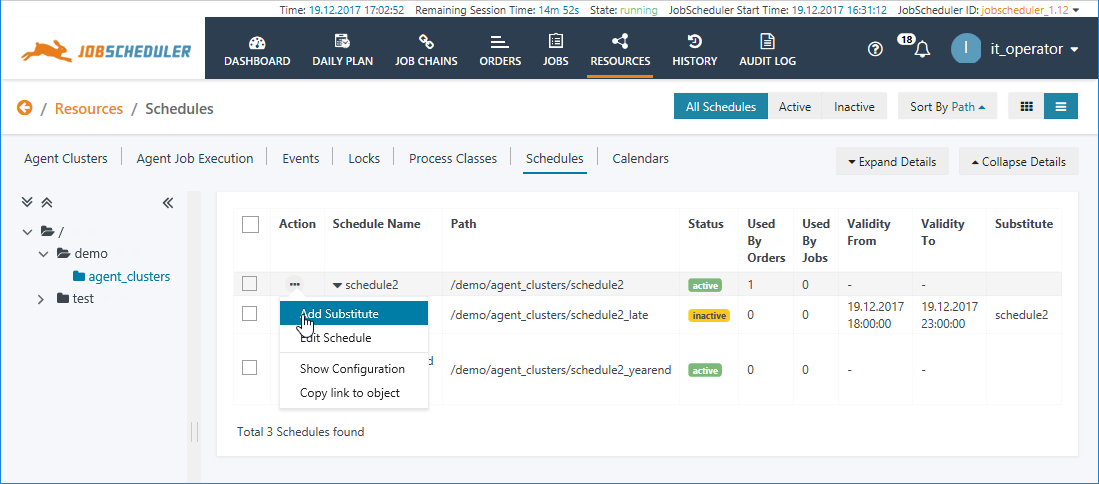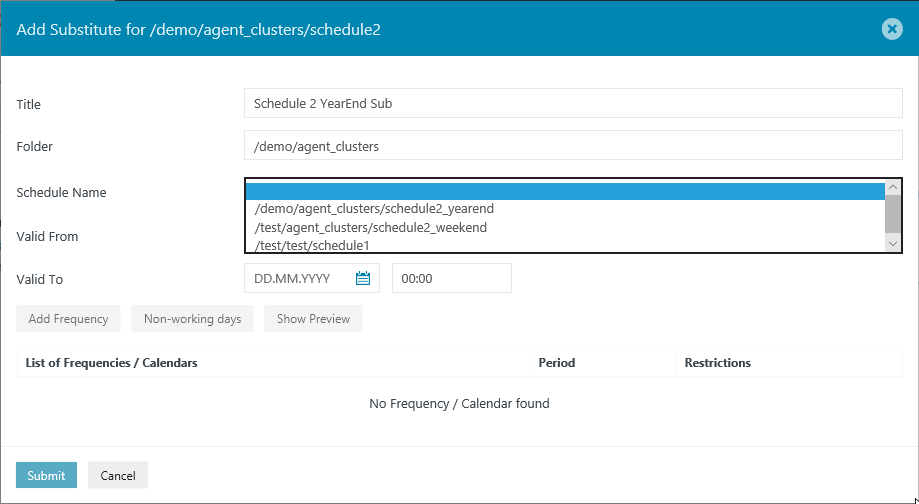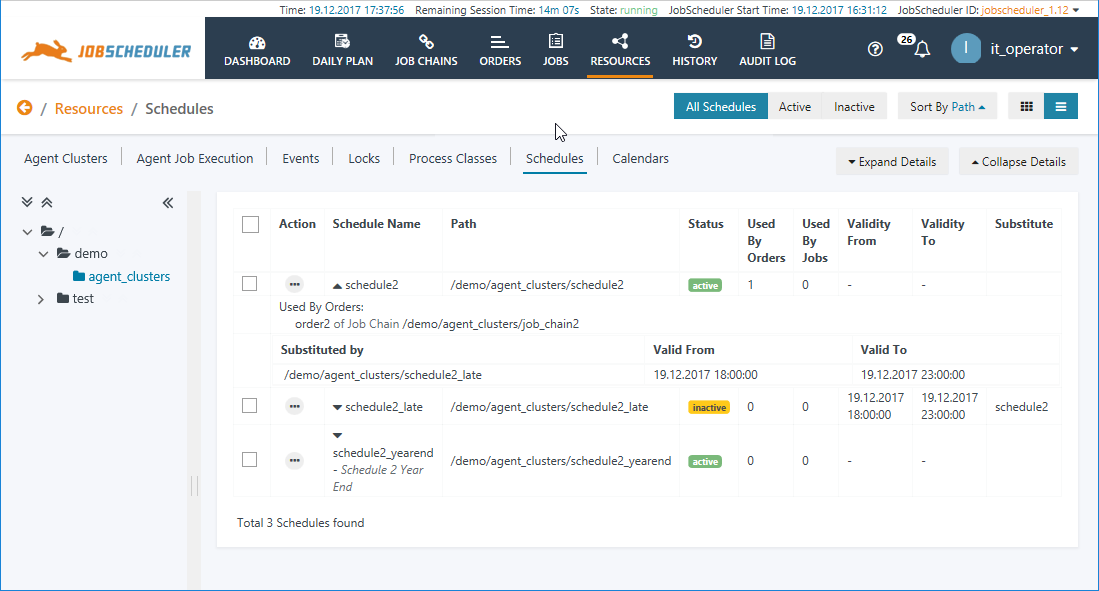| Table of Contents |
|---|
Introduction
| Excerpt |
|---|
The Resources View provides access to JobScheduler objects that are not directly bound to specific Jobs, Job Chains or Orders. These are Agent Clusters, Events, Locks and , Process Classes and Schedules. The Resources View also provides access to the Schedule Editor. |
The Individual Sub-Views
The Resources / Schedules view
...
The Resources / Schedules view not only provides information about the current Schedules but allows these Schedules to be:
...
, Schedules, Calendars and Job Documentation. |
Permissions
Only users whose accounts have the necessary Permissions will be able to access and configure individual Resources sub-views
...
.
See the JOC Cockpit Run-time Editor article - Authentication and Authorization articles for more information about the persistence of changes to Schedules and Run-times made with the JOC cockpit.
Substituting and modifying Schedules
Schedules can be substituted and modified from the Additional Options menu which is reached by clicking the ellipsis symbol as shown in the screenshot below.
The Resources / Schedules view
See the Schedules article for more detailed information about Schedules.
The Resources / Agent Clusters view
Permissions.
The Individual Sub-Views
Agent Clusters
Agent Clusters are one or more JobScheduler Agents that are accessed by a common Process Class. The Process Class defines the address or addresses - i.e. the URIs - of the individual Agents as well as the maximum number of tasks that the Cluster may execute at any one time.
Process Classes are also JobScheduler resources and are An Agent Cluster has a different meaning for a user of the JOC Cockpit to the meaning given by a system administrator. For a system administrator an Agent Cluster is a group of JobScheduler Universal Agents configured to operate as a group and provide features such a fail-over. For a user of the JOC Cockpit an Agent Cluster is one or more Universal Agents reached through a common address. Information describing how the Agents are to be address is configured in Process Classes, which are also JobScheduler resources and shown in the JOC Cockpit Resources / Process Classes view (see below). Each Process Class specifying a group of one or more Universal Agents that are reached through a common address is considered as a separate Agent Cluster. Conversely, Process Classes not including agent address information are not considered as Agent Clusters.
This means that:
- a group of Universal Agents
...
- specified in
...
- only one Process
...
- Class will be listed as
...
- one Agent
...
- Cluster, and
- a single Universal Agent operating "stand-alone" but listed in three Process Classes will be listed as
...
- three Agent Clusters.
The next screenshot shows the Resources / Agent Clusters view with three Agent Clusters on a common host and two of the Universal Agents offline. The information presented in this view is purely informational (i.e. non-interactive) and is updated in near real-time.
Permissions
Permissions for viewing both Agent Clusters and for viewing Process Classes are required to view the Cluster. In addition, a Process not including agent address information will not be considered as an Agent Cluster.The Resources / Agent Clusters view in the JOC Cockpit.
Further information
See the JobScheduler Universal Agent - Agent Cluster article for more detailed information about Agent Clusters.
Permissions
Permissions for viewing Agent Clusters and for viewing Process Classes are required to view the Resources / Agent Clusters view in the JOC Cockpit.
See the JOC Cockpit - Authentication and Authorization article for more information about Permissions.
Agent Jobs Executed
Agent Jobs Executed view shows the sum of all the tasks executed on Agents controlled by the Masters reporting to the JOC Cockpit.
This information is automatically collected by the JOC Cockpit and is relevant to holders of commercial subscription licenses. A convenient Export in XLS format function is available with the button at the top right of the view.
This information also allow the number of tasks executed with different Agent URLs to be monitored, and could be used as part of a simple accounting system.
Anchor event event
Events
| event | |
| event |
| Excerpt Include | ||||||
|---|---|---|---|---|---|---|
|
The Resources / Events view allows Events to be created and managed and shows the events. It shows all Event Objects that are listed in the Reporting Database - i.e. for all JobScheduler Masters - and which have not yet expired.
The information shown in this table is automatically updated by the ./sos/events/event_processor Order, which runs every 5 minutes and when a new Event is created or deleted.
A comprehensive Add Event function is available as shown in the next screenshot:
Note that changes to events - i.e. addition and deletion - carried out in the Events view take place asynchronously - there is a short delay before feedback is obtained that changes have been implemented.
Further information
See the Event Handling article for more detailed information about Events.
Anchor lock lock
Locks
| lock | |
| lock |
| Excerpt Include | ||||||
|---|---|---|---|---|---|---|
|
Locks are configured in the JobScheduler Object Editor JOE. The JOC Cockpit Resources / Locks view is purely informational as can be seen in the screenshot below.
Values shown in the Max. Non-Exclusive column are configured and static.
Values in the Number of Lock Holders and Number Opened columns are dynamic and reflect the current situation in near real-time.
Further information
See the Locks article for more detailed information about Locks.
Anchor process-class process-class
Process Classes
| process-class | |
| process-class |
...
| Excerpt Include | ||||||
|---|---|---|---|---|---|---|
|
The Resources / Process Classes view is purely informationaldisplays information about the Agent Cluster that a Job or Job Chain is to be executed on (if any) and the maximum number of processes that a task may use as well as the location - i.e. the Path - of the Process Class object in the JobScheduler Master's live folder.
Note that the Resources / Process Classes view and includes those Process Classes that do not include a Host parameter for specifying an Agent Cluster.
The Resources / Process Classes view screenshot above shows one Process Class - agent_cluster. This view is purely informational, i.e. non-interactive, and the Number of Processes column shows the current number of processes being executed for each Process Class in near real-time.
In addition, when a process class is being executed, detailed information is dynamically added to the table - the Agent, Job, Process and Task IDs and Running Since columns shown in the screenshot.
Further information
See the Process Classes article for more detailed information about Process Classes.
Schedules
Important: Schedules are being replaced by Calendars and are deprecated as of Release 1.12.
...
See
| Jira | ||||||||
|---|---|---|---|---|---|---|---|---|
|
| Excerpt Include | ||||||
|---|---|---|---|---|---|---|
|
- edited, with edited changes being partially persistent;
- substituted with alternative Schedules, with the substitution also being partially persistent.
See the JOC Cockpit Run-time Editor article for more information about the persistence of changes to Schedules made with the JOC Cockpit.
Substituting and Run-times
Schedules and Run-times are mutually exclusive.
Substituting and modifying Schedules
Schedules can be substituted in the JOC Cockpit by:
- Selecting the Schedule or Schedules to be substituted from the Schedules tab list view and then opening the Substitute modal window by clicking the Substitute button at the top right of the view.
- This will open a list of all the schedules in the live folder of the JobScheduler Master as shown in the next screenshot.
- Note that Calendars and Frequencies can be specified for the substitution as can be seen in the screenshot
...
- , allowing complex repeating patterns if required.
The Resources / Locks view
Values shown in the Max. Non-Exclusive column are configured and static - values in the Number of Lock Holders and Number Opened columns are dynamic and reflect the current situation in near real-time.
Object Level Schedule Substitution
Schedules, like all JobScheduler objects, are saved as files within the JobScheduler Master's live folder. Scheduler substitutions can also be configured at this level, either using JOE - JobScheduler Object Editor or by editing the substitute schedule object file using a text editor. The JOC Cockpit can take account of substitution at this level. The following screenshot shows a folder in the Resources / Schedules view with three schedules:
- Schedule2_late has have been configured to substitute Schedule2 - for the day shown.
Each of these Schedules can be further substituted as described above.
Further information
See the Schedules article for more detailed information about Schedules.
Calendars
| Display feature availability | ||
|---|---|---|
|
Calendars specify the days on which Jobs and Orders are to be executed on and provide more sophisticated configuration than is possible with Schedules.
See the Calendar Management article for more detailed information about Calendars and their configuration and management.
Job Documentation
| Excerpt Include | ||||||
|---|---|---|---|---|---|---|
|
| Display feature availability | ||
|---|---|---|
|
See the Job Documentation article for more detailed informationSee the Locks article for more detailed information about Locks.