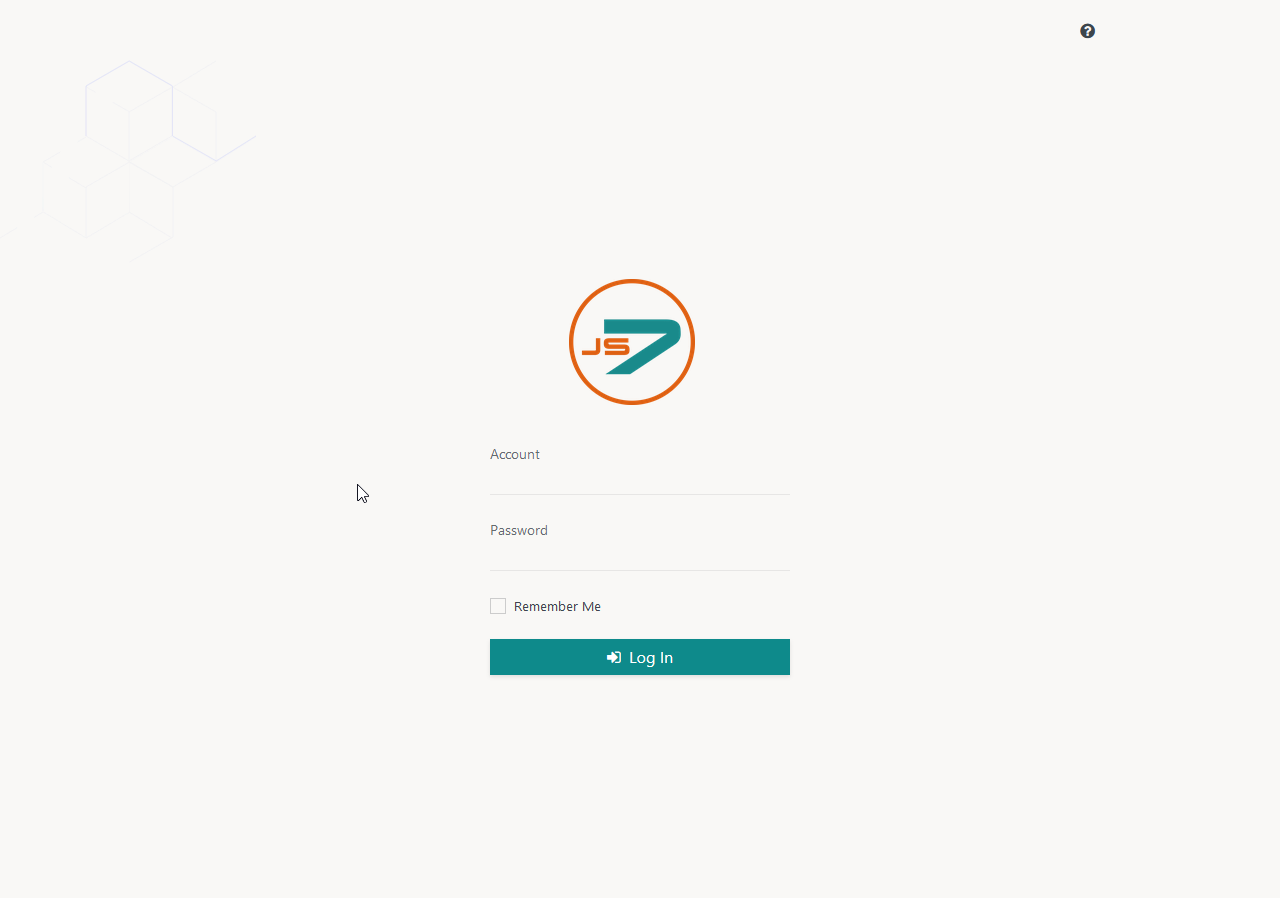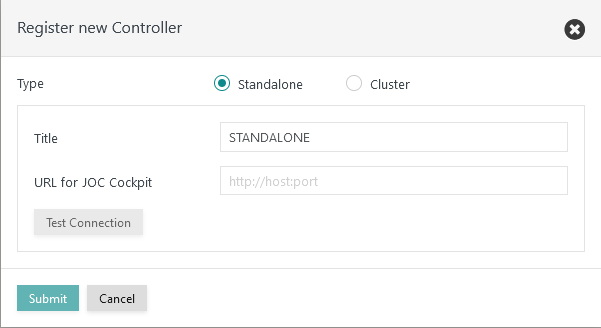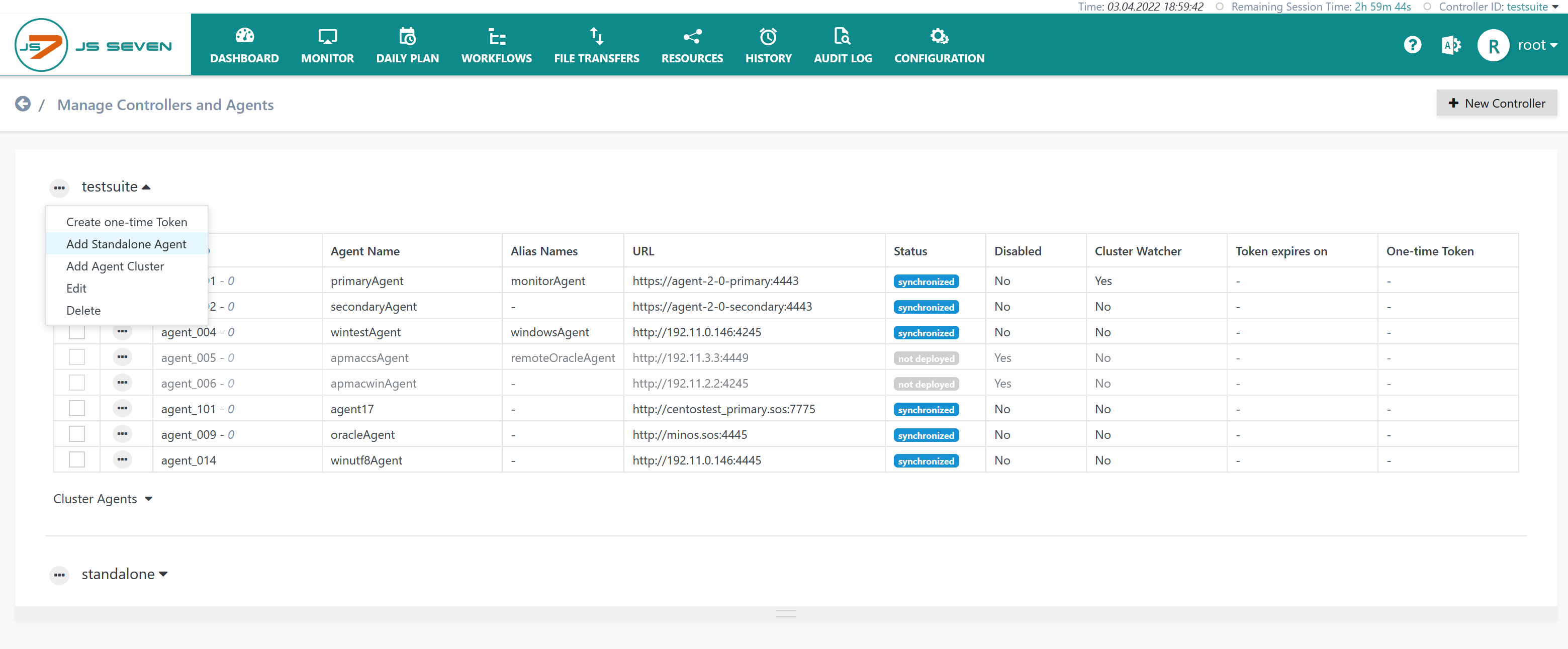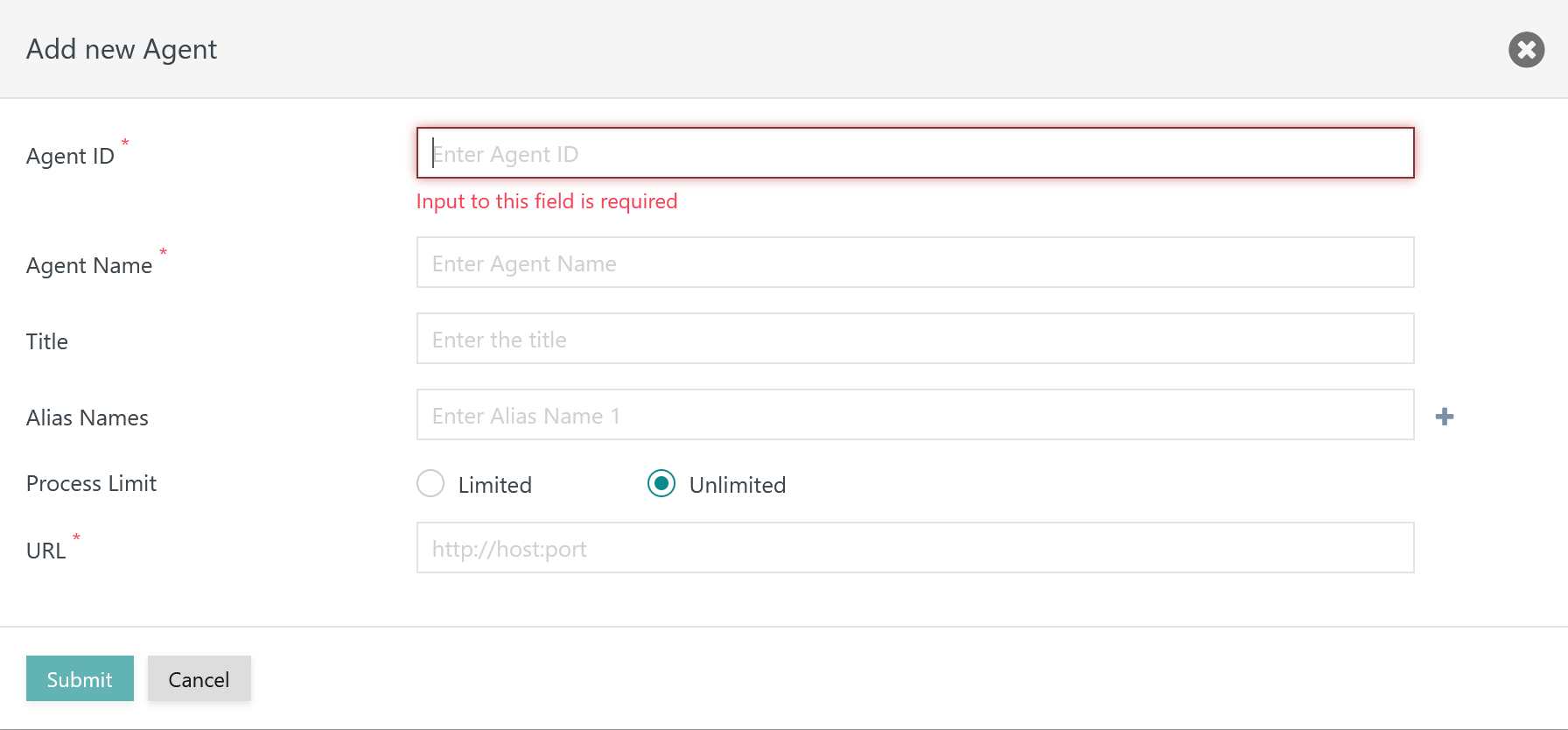Introduction
Initial Operation is performed after installation of the JS7 Controller, Agent and JOC Cockpit.
Operation of a Controller Cluster is subject to the agreements of the JS7 - License.
- Use of Standalone Controllers:
- available to Open Source License holders and to commercial license holders.
- Use of Controller Clusters:
- available to commercial license holders,
- for details see JS7 - Management of Controller Clusters
For a Standalone Controller initial tasks include
- registering a Standalone Controller,
- registering Agents.
Prerequisites
Initial Operation requires that a JS7 Controller, Agent and JOC Cockpit are successfully installed and are up and running.
- For details see JS7 - Installation
- The steps for initial operation are the same for all supported platforms:
Installation Video
This video explains how to register a Standalone Controller and Agents with JOC Cockpit:
Initial Operation
Login to the JOC Cockpit User Interface
Users can navigate with their browser to the JOC Cockpit URL and enter the User Account and Password. Typically the URL will include the hostname and port that JOC Cockpit has been installed for:
For example,
http://myhost:4446. Check that the JOC Cockpit port is accessible. This might require additional firewall rules to allow access to the port from the computer that the user's browser is operated for.After initial installation of JOC Cockpit the default user account
rootand passwordrootare available.
Note: The root user account is assigned the all role in the default configuration and is granted all available permissions. For details see the JS7 - Identity Services and JS7 - Authentication articles.
Note: JOC Cockpit might take a number of seconds to start and to display the login window.
Register Controller and Agents
A dialog window appears after successful login to JOC Cockpit. The popup window asks to register a Controller.
Users will find the same dialog later on from the New Controller button in the right hand upper corner.
Registering a Standalone Controller
Registering a Standalone Controller brings forward the following popup window:
Explanation
- Title: The title added for each Controller instance is displayed with the JS7 - Dashboard view.
- URL for JOC Cockpit: The Controller instances are accessed by this URL from JOC Cockpit.
- The URL includes the protocol, hostname and port that the relevant Controller instance is operated for.
- By default the HTTP protocol is used. The HTTPS protocol can be used if TLS/SSL certificates are in place, see JS7 - Controller HTTPS Connections.
Note: The following connections should be accessible and might require additional firewall rules to allow access to the relevant ports:
- JOC Cockpit connection
- to the Standalone Controller's host and port.
- Standalone Controller connection
- to any Agent's host and port.
For more information about network connections see JS7 - System Architecture.
Register Agents
Users can add Agents after the connection between JOC Cockpit and the Controller is established.
The icon in the JOC Cockpit main menu offers to select the Manage Controllers/Agents view:
This brings forward the following view that offers to add an Agent from the Controller's action menu:
The following popup window is displayed to add a Standalone Agent:
Explanation:
- Agent ID: A unique identifier of the Agent. Uniqueness is applied for all Agents registered with the same Controller. This identifier cannot be changed later on.
- Agent Name: The name of an Agent is used for example when assigning the Agent to jobs. Similarly to the Agent ID the Agent Name has to be unique but can be changed later on.
- Title: An individual description that can be searched for.
- Alias Names: The same Agent is available from a different name. This can be helpful if distinct Agent Names should be assigned the jobs, for example if more Agents are used in a production environment that map to a smaller number of Agents in a non-production environment.
- Process Limit: Agents can execute an unlimited number of parallel processes. Users can limit parallel processes to prevent exhausting a server's resources and to make orders wait until the next process will be available.
- URL: The protocol HTTP or HTTPS, host name or IP address and port by which the Agent is accessible to the Controller.
Further References
- Installation
- Operation
- Configuration