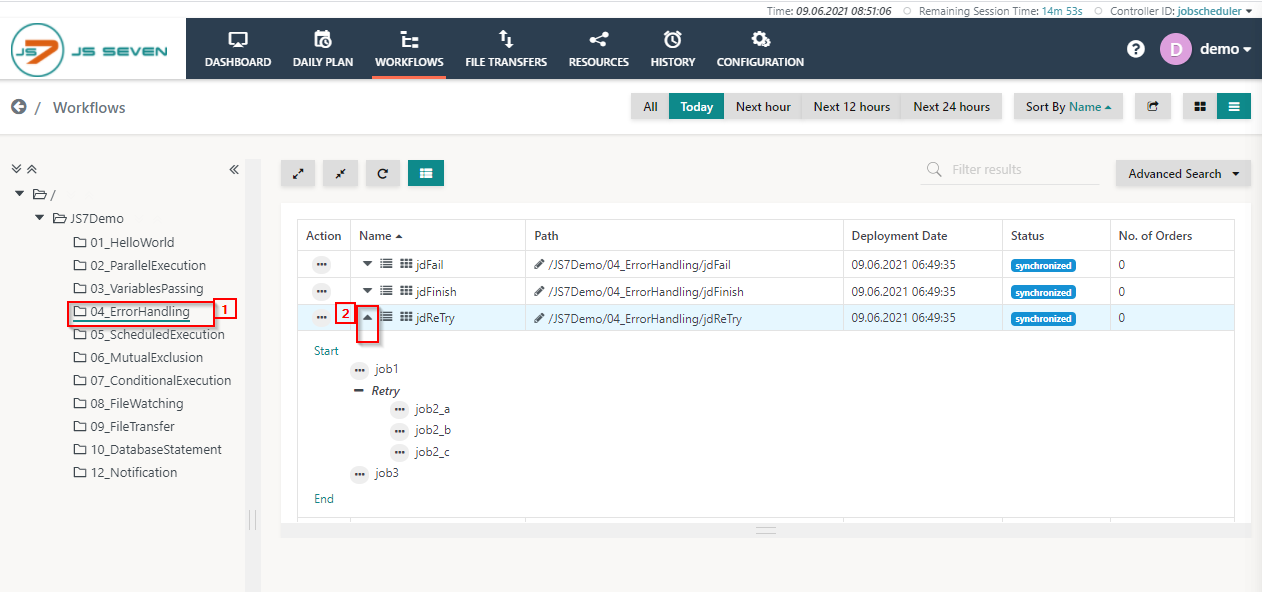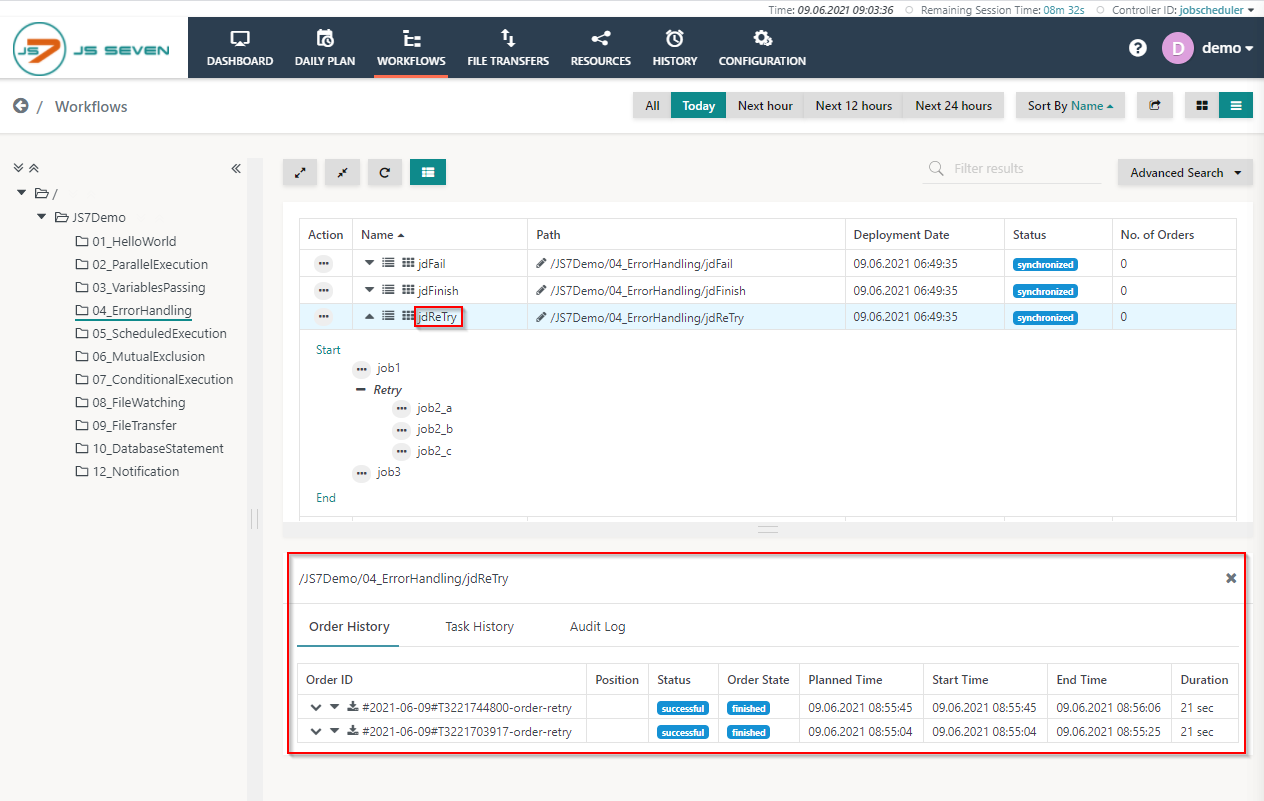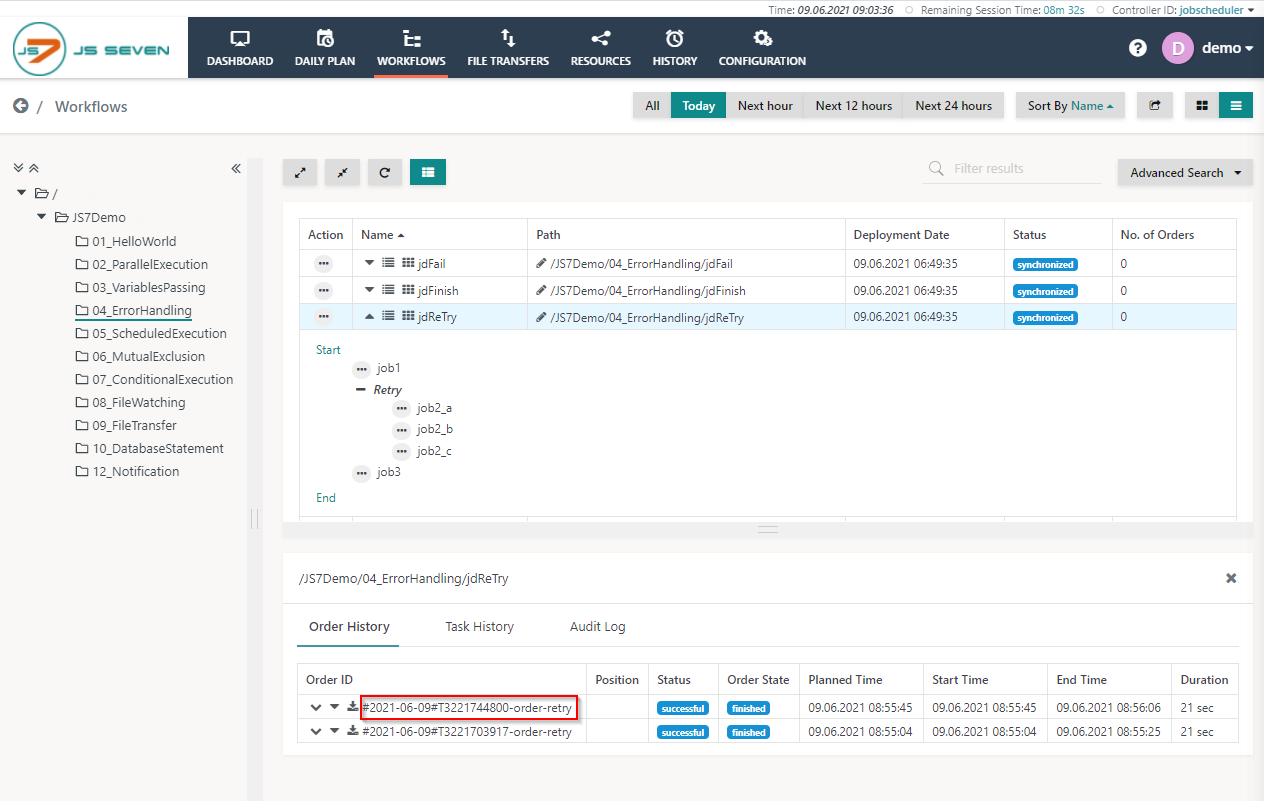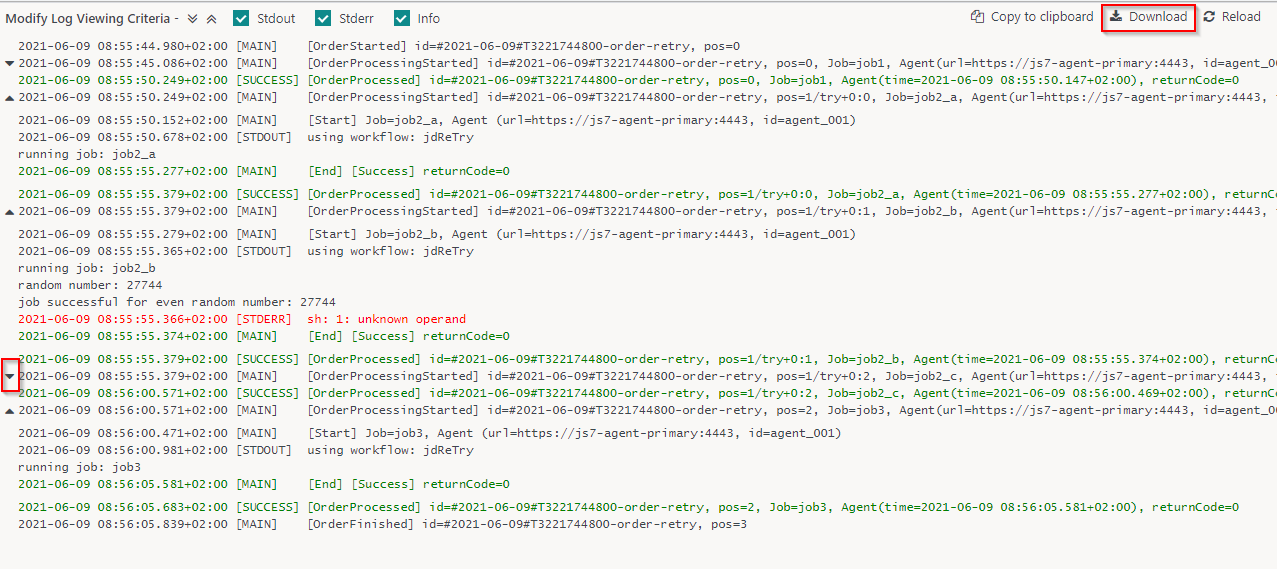Introduction
The JS7 - Retry Instruction can be used for error handling in a workflow. If any job within a Retry Instruction block fails then jobs are repeatedly executed starting from the first job in the Retry Instruction block. The number of retries and delays between retries can be configured. If an error does not occur in the Retry Instruction block then the jobs are executed just once.
Workflow
The jsReTry workflow demonstrates the use of Retry Instruction blocks for error handling. In this example the job job2_b in the Retry Instruction block fails on first execution and on repeated execution generates a random number. If an even value is generated then an error has not occured and error handling with the Retry Instruction block will not be applied. If an odd value is generated then the jobs in the Retry Instruction block will be repeated. This example is configured with a maximum of 10 retries before an order is considered to have failed. Between each retry an incremented delay is applied: 2,3,4,5,6,7,8,9,10 seconds
You might have to run this workflow a number of times to find different numbers of retries with errors being caused by the random numbers.
To execute the workflow in the 04_ErrorHandling folder please follow the below steps:
- Click the 04_ErrorHandling folder and expand the jsReTry workflow.
- To add an order to the workflow click the action menu of the workflow and use Add Order from the drop-down menu.
- When clicking Add Order a popup window will appear.
- You can add an Order ID or leave the Order ID value empty, it will then use a default Order ID. Click the Submit button.
- To check the status of the order click the name of the workflow. This will make the Order History panel appear.
- From the Order History panel you can verify that the order is successful or has failed - depending on random number generation errors. Click the Order ID to see log output created by jobs executed for this order.
- A log view window will open and the order log will be displayed. This log contains output to stdout/stderr from all jobs executed by the order.
- You can download the log file by clicking the Download button in the upper right-hand corner of the log view window. Also, you can expand and collapse the individual job output using the chevron icons in the upper left-hand corner of the log view window.