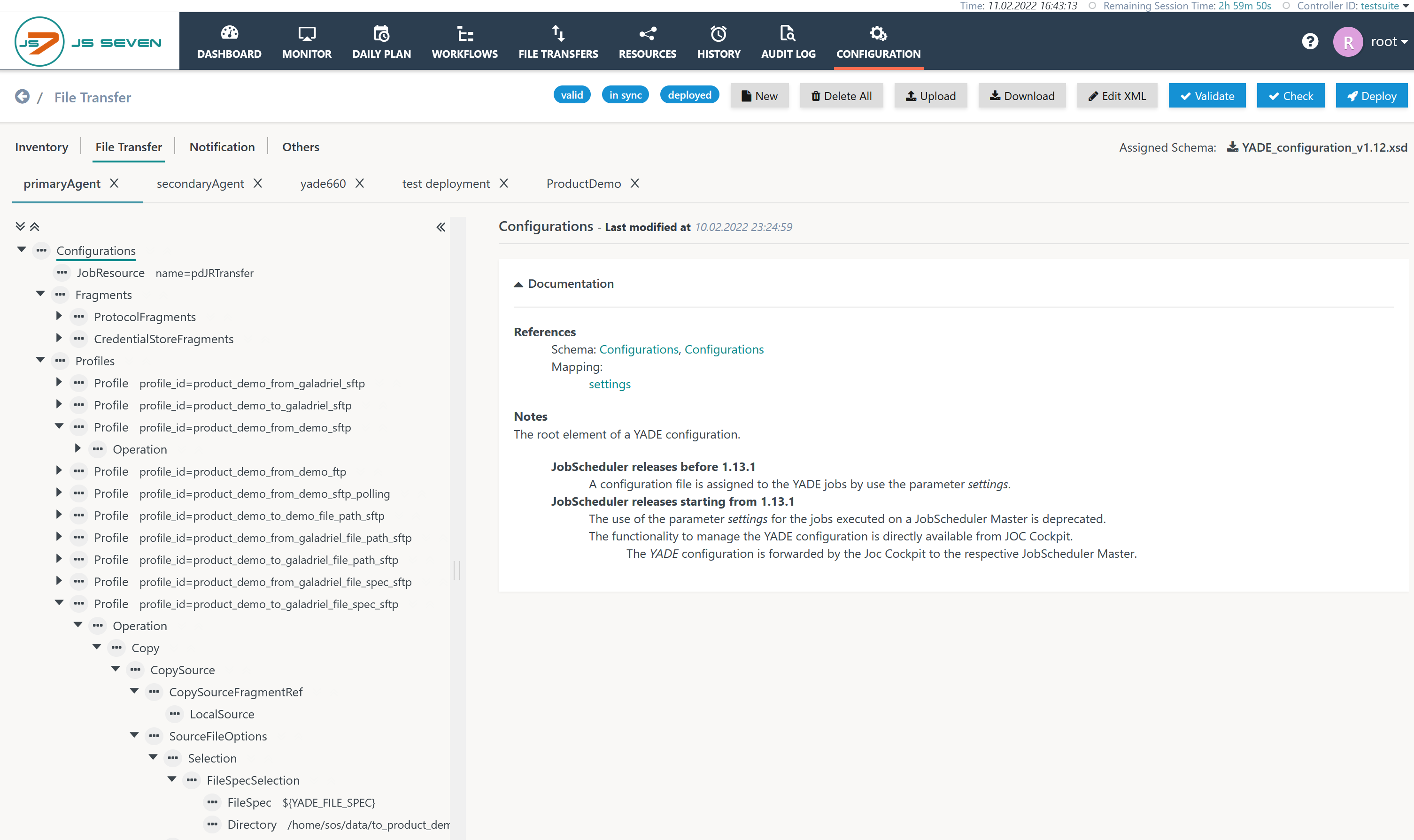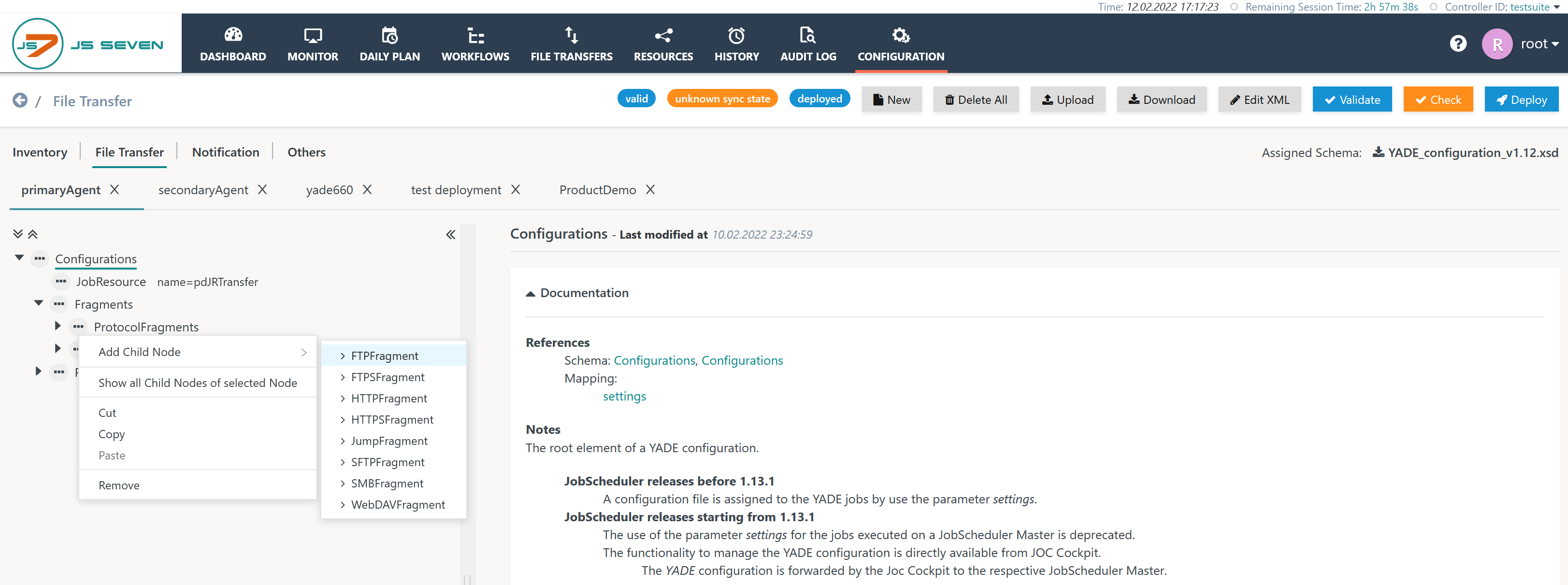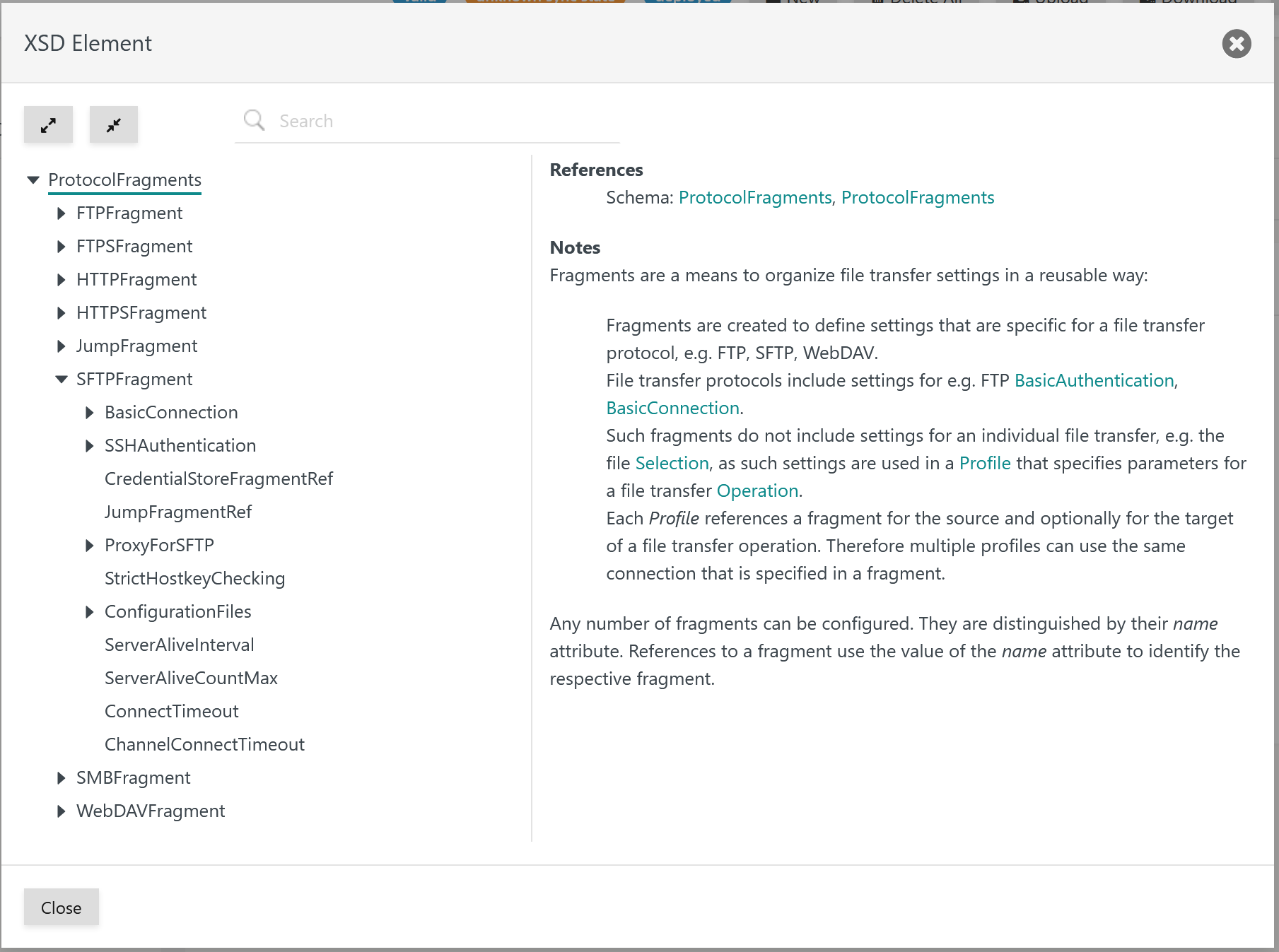Introduction
The JS7 - File Transfer supports a number of protocols for connections between sources and targets of a transfer.
- The configuration editor is used to manage the configuration for protocols, sources and targets of a transfer.
- In addition the configuration includes to manage profiles that specify which files are transferred and their sources and targets.
The following topics are covered in separate articles:
Configuration
The configuration editor is accessible from the Configuration->File Transfer sub-view like this:
Explanation:
- The File Transfer configuration can be performed in a number of tabs. Each tab holds an individual configuration that can be deployed separately, see JS7 - File Transfer Deployment.
- The configuration is an XML document that is added an XSD Schema, see below.
- Users can add, modify and delete configuration elements from the action menu in the left hand panel.
- Any changes to the File Transfer configuration are automatically stored in the JS7 - Database.
XSD Schema
The XSD Schema used for the File Transfer configuration is indicated in the upper right corner of the screen. The XSD Schema is automatically assigned for new File Transfer configurations.
The XSD Schema holds the structure of available configuration elements and attributes. In addition it includes the documentation that is visible in the right hand panel.
- Reference: YADE - Reference Documentation - XSD Schema Reference
- Documentation: YADE - XSD Schema Reference - XSD Schema Documentation
Manage Configuration Elements
To add a configuration element select the parent element from the tree in the left panel and use the parent's action menu like this:
The expanded action menu offers the Add Child Node action.
- The child nodes offered depend on the parent node.
- When selecting a child node then:
- any additional elements required for use of the child node are added automatically,
- any optional child elements can be added recursively later on by repeating the operation.
In addition, the expanded action menu provides the Show all Child Nodes of selected Node action. This brings up the following popup window:
The tree in the left hand panel allows users to navigate through the node hierarchy of the configuration.
The right hand panel displays the documentation for the node element selected.
Modify XML
The Edit XML button is used to directly modify the XML document and to apply changes.
Validate Configuration
The XSD Schema allows the completeness of the File Transfer configuration to be checked and holds all required elements.
To this purpose use the Validate button that indicates the result in a status button to be valid / not valid.