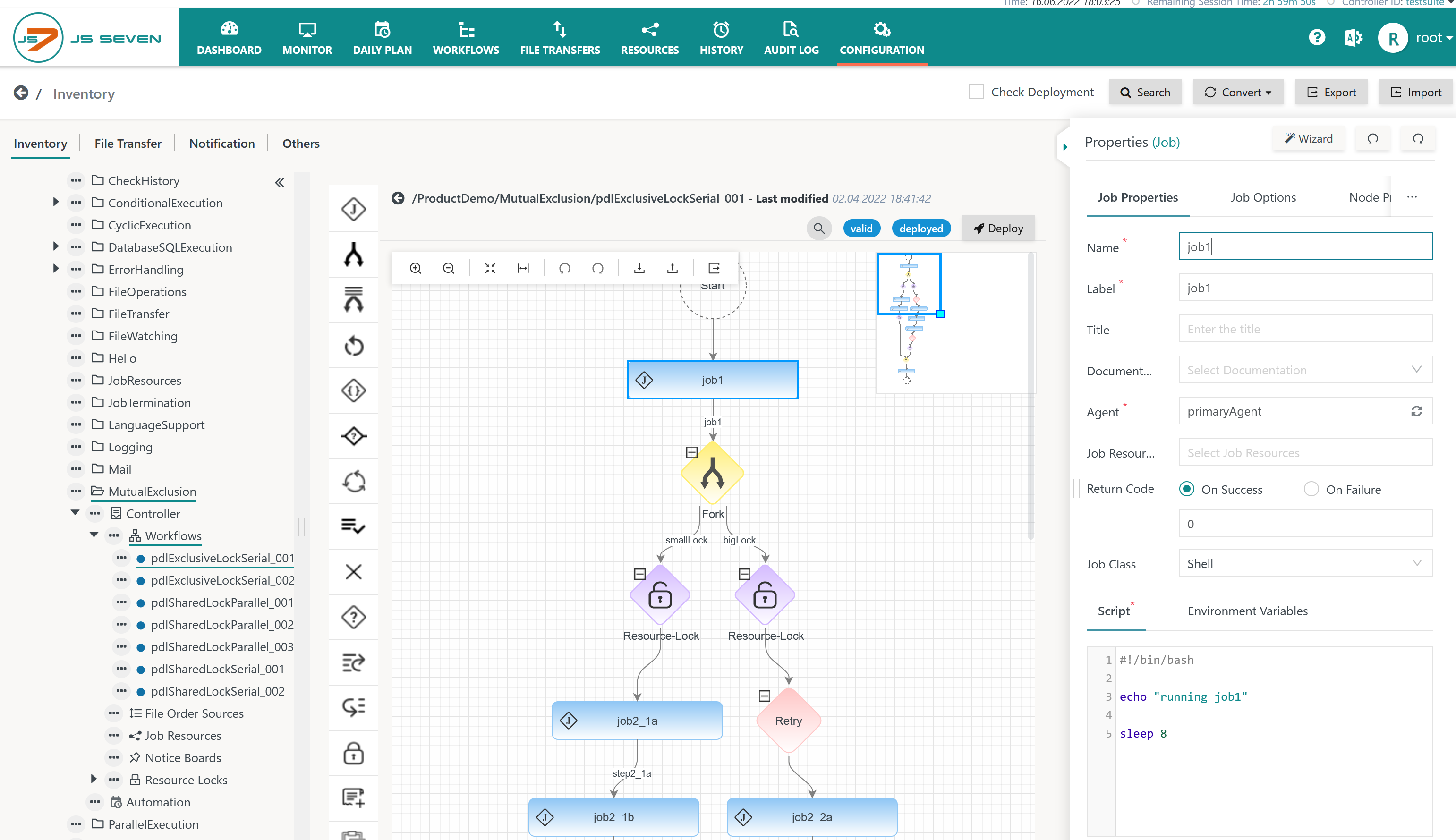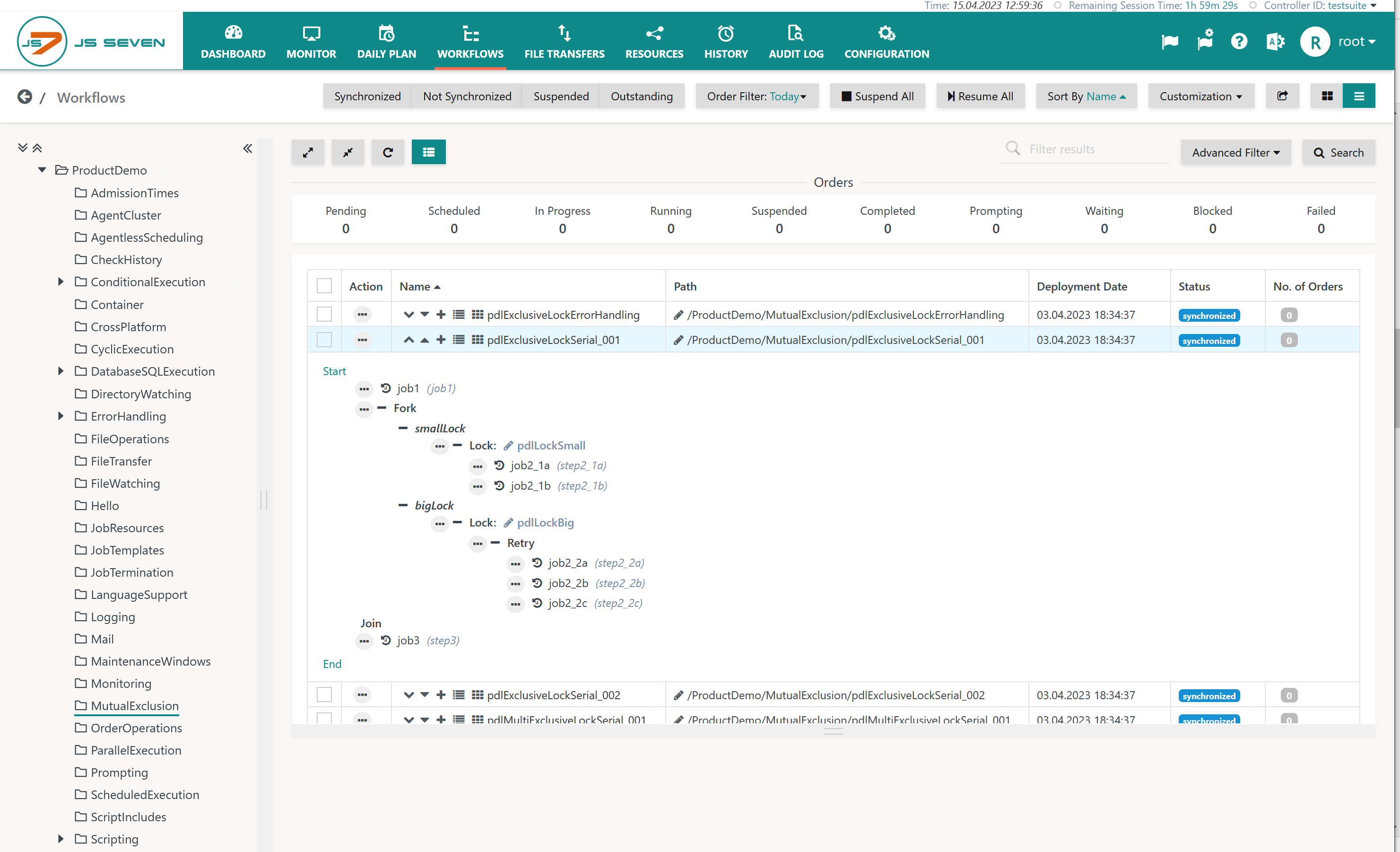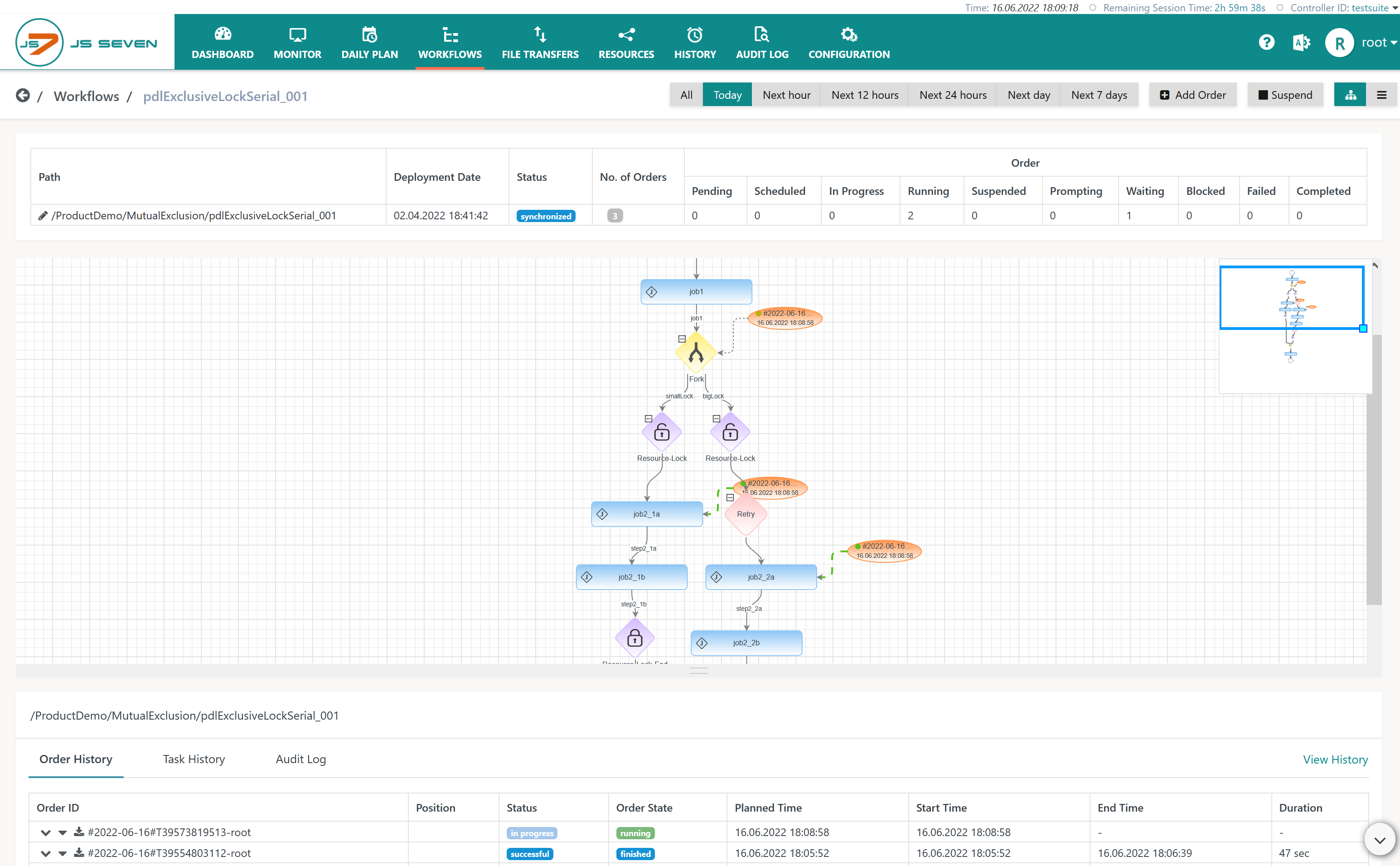Introduction
- Workflows implement jobs and dependencies for workload automation. Orders are triggers that cause the execution of workflows.
- The Configuration View offers a graphical design view from the JS7 - Workflow Editor.
- The Workflows View offers a tactical view that can be used to monitor the processing of orders with workflows in near real-time and to perform interventions if required.
Configuration View for Workflows
The Configuration View is available from the main menu with the same name.
- This view offers the following panels:
- Left panel: The tree allows to navigate to folders and objects. Workflows can be available in any folder from the sub-folder Workflows.
- Middle panel: The design view allows to drag & drop JS7 - Workflow Instructions from the tool panel to a workflow.
- Right panel: The property editor allows to manage the properties of instructions such as jobs that are available with a workflow.
- For details how to design workflows see the JS7 - Workflow Editor.
Execution Views for Workflows
The Workflows View offers a tactical approach to Workflows and Orders:
- Operations on Workflows include
- to filter workflows by name.
- to search for workflows.
- Operations on Orders include
- to filter orders by date.
- to monitor orders: The JOC Cockpit GUI is updated to display orders moving through the steps of a workflow.
- to control orders: The view offers for example to cancel, to suspend and to resume orders.
- to add orders: The view offers to add orders for immediate or later execution.
The Workflows View is available from the main menu with the same name:
Explanation:
- Each row in the right panel displays a number of action shortcuts:
- and icons allow to expand and to collapse display of nodes in a workflow.
- icon allows to add an order for immediate or later execution.
- icon allows to navigate to the Tabular View of the workflow.
- icon allows to navigate to the Graphical View of the workflow.
- In addition, the action menu available from the icon offers the above actions.
Graphical View
The graphical view displays JS7 - Workflow Instructions and patterns in use such as forking.
- Running orders can be monitored passing along the instructions of the workflow.
- New orders can be added.
Explanation:
- The graphical view shows the workflow instructions and any orders with their current position and state in the workflow.
- Depending on the order state, operations are available in the order's action menu to cancel, to suspend and to resume orders.
- The lower part of the screen shot shows the execution history that provides access to order and task logs.
Tabular View
The tabular view offers concise display of workflow instructions with similar actions as the graphical view:
- Running orders can be monitored passing along the instructions of the workflow.
- New orders can be added.
Explanation:
- The tabular view shows the instructions for the selected workflow and any orders that are currently being processed by this workflow.
- Depending on the order state operations are available in the order's action menu to cancel, to suspend and to resume orders.
- The lower part of the screenshot shows the execution history that provides access to order logs and task logs.
Further Resources
Pages
Navigation
Overview
Content Tools