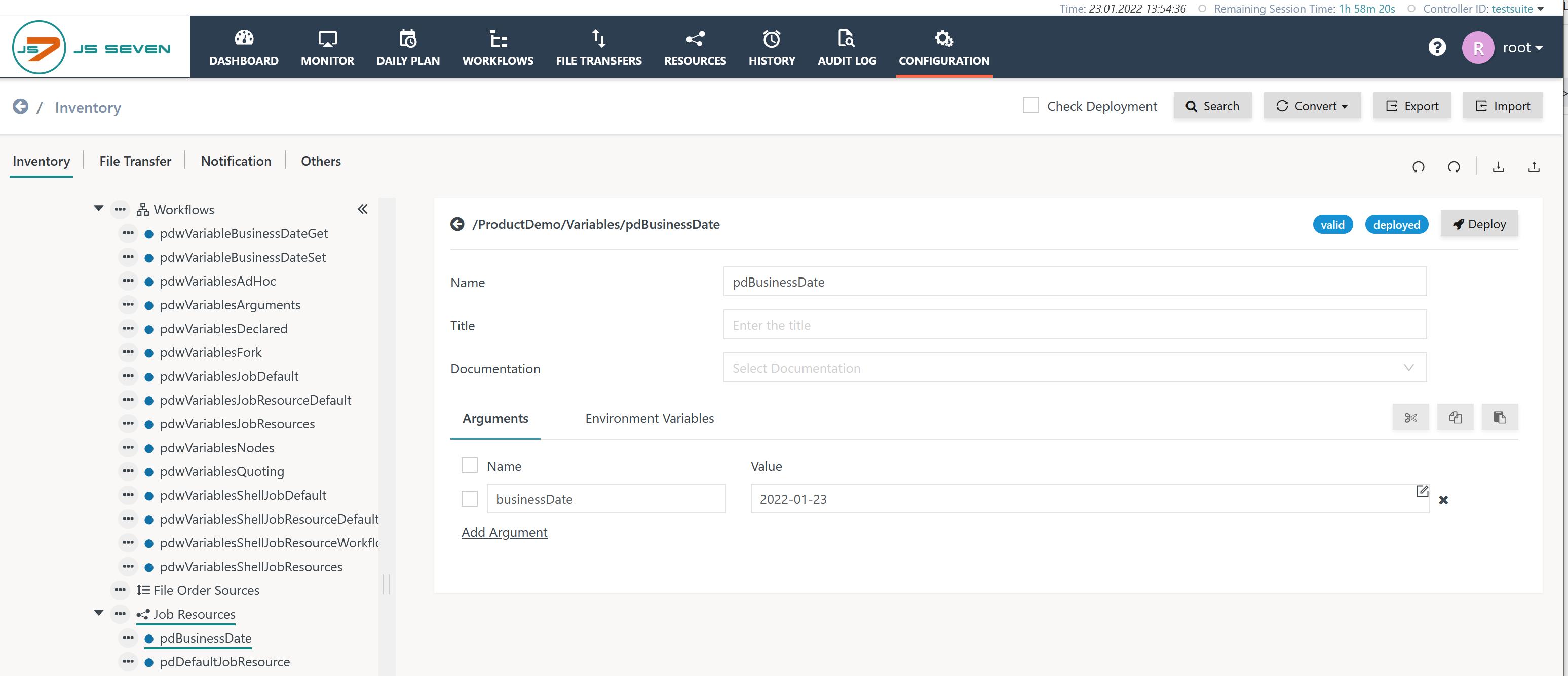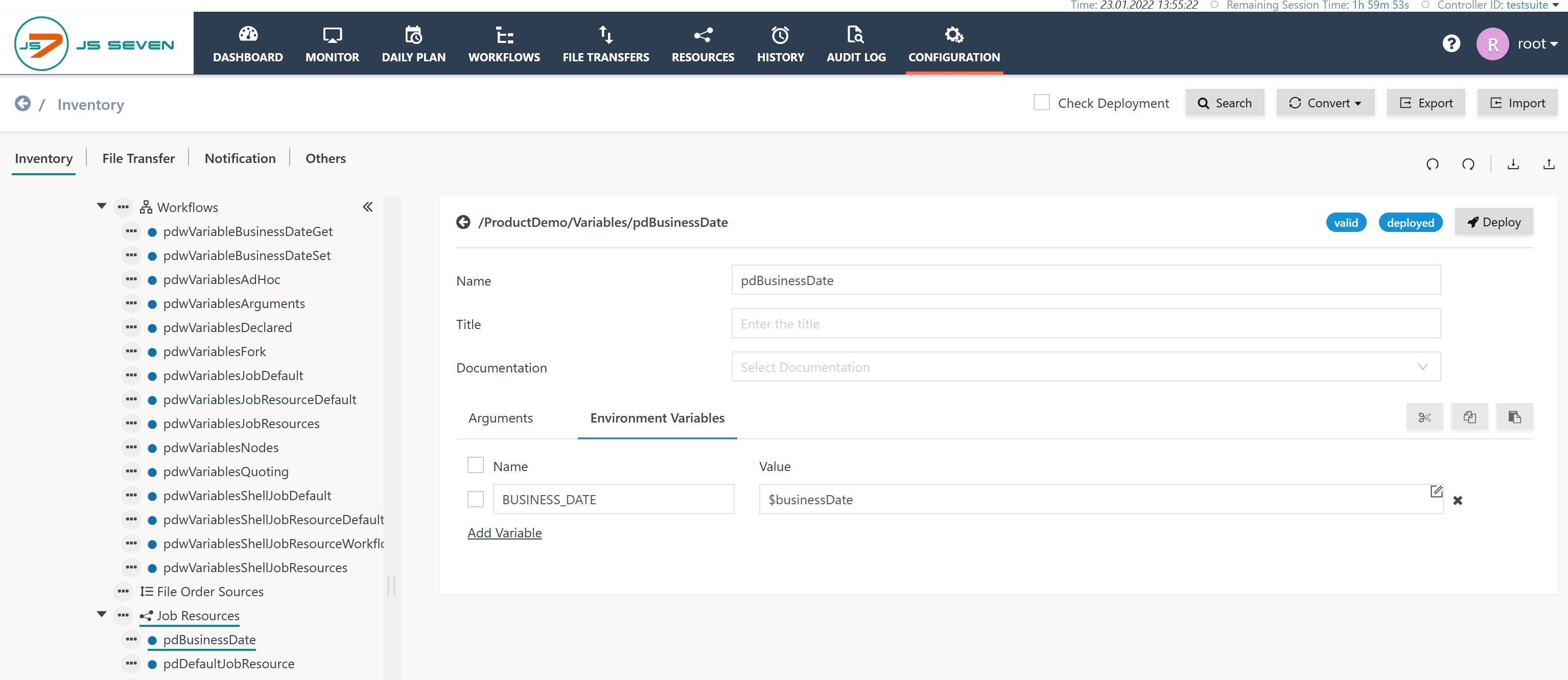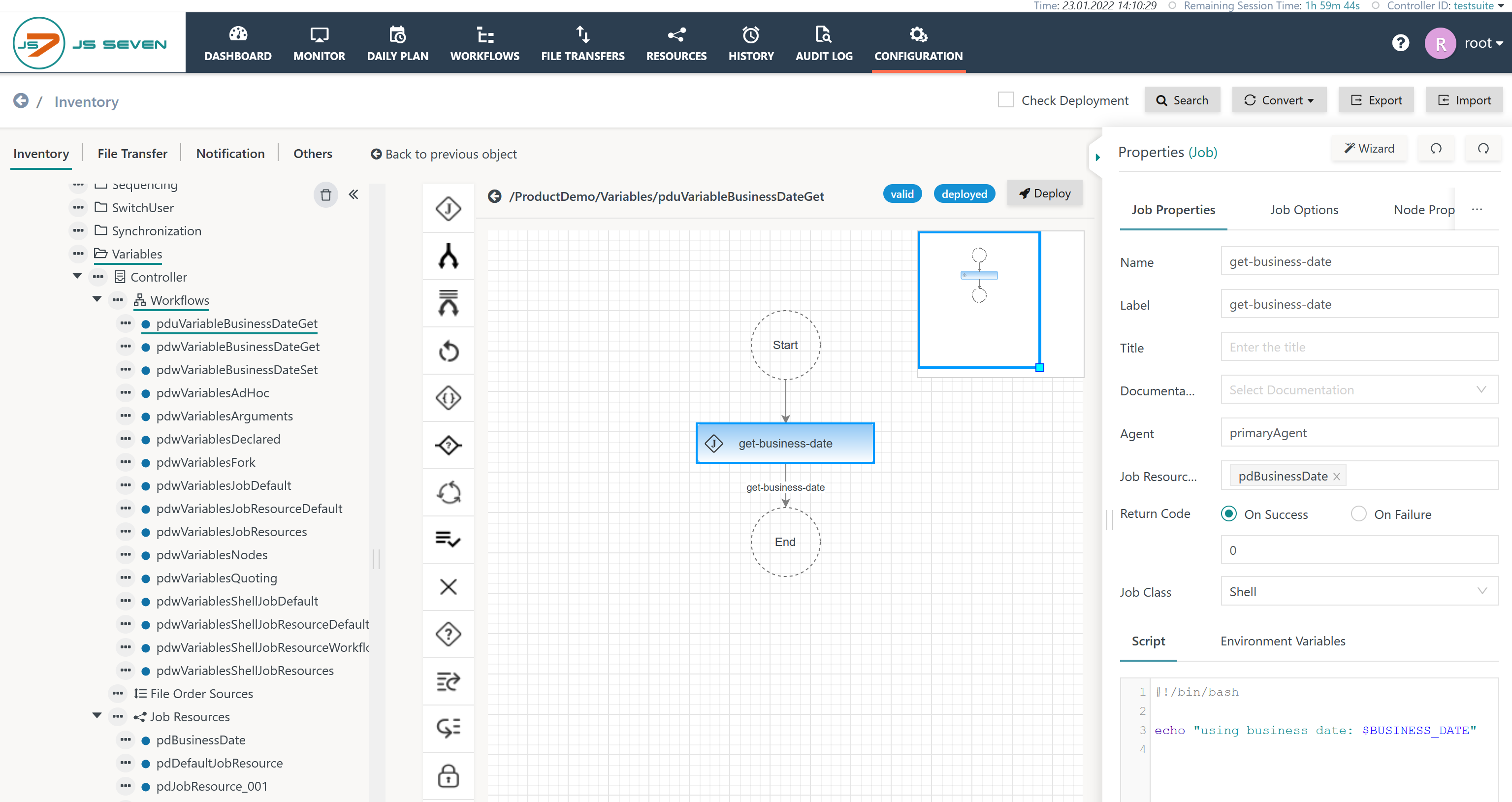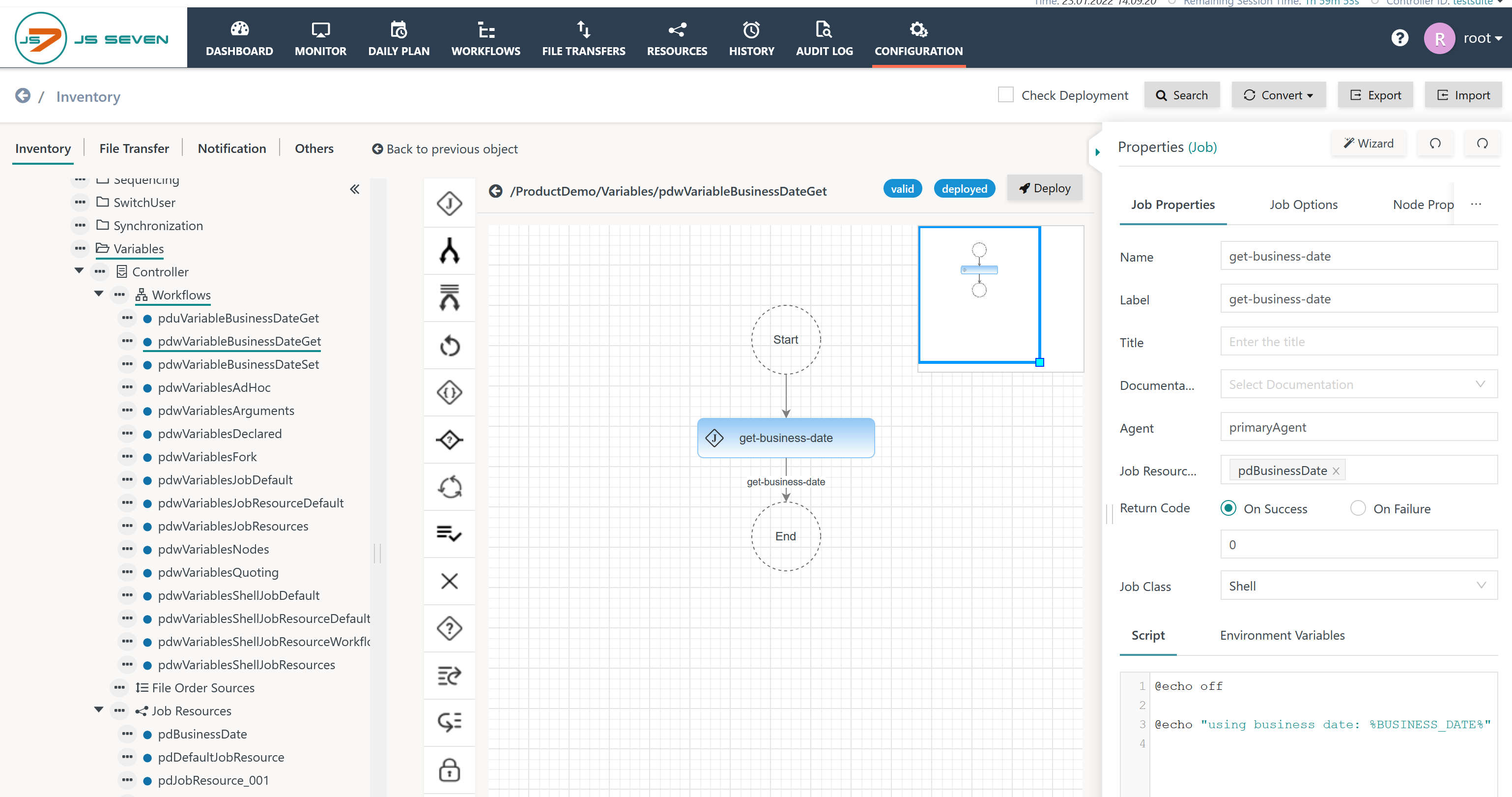Introduction
- Users frequently find the situation when a business date has to be made available to a larger number of jobs.
- This can include the current date or a calculated date such as a trade date that considers calendars.
- This can include a previous date such as a reporting date.
- Requirements
- The business date has to consider existing business rules, e.g. to use the current date, a calculated date or a previous date.
- The business date has to be updated at a precise point in time and on a regular basis.
- The business date has to be made available to a larger number of jobs.
Building Blocks
Use of Job Resources
JS7 - Job Resources are a means to carry variables and to make them available to jobs.
- A Job Resource can hold any number of variables. Such variables are available for JVM Jobs from arguments and for Shell Jobs from environment variables.
- A Job Resource environment variable is automatically available as a local environment variable to a Shell Job.
- If a Workflow is assigned the Job Resource then any Shell Jobs in the workflow are propagated the environment variables of the Job Resource.
- If a Job is assigned the Job Resource then this job can use the propagated environment variables of the Job Resource.
- As a result you can add a variable such as
BusinessDateto an existing or to a new Job Resource and assign the Job Resource to a Workflow to make it available to all jobs or assign it to an individual Job to limit the scope.
Download: pdBusinessDate.jobresource.json
The Job Resource can be configured with the Arguments tab like this:
- an argument with the name
businessDateis introduced that holds a business date value that later on will be updated automatically.
For the same Job Resource switch to the tab Environment Variables to complete the configuration like this:
- An environment variable with the name
BUSINESS_DATEis using the value of the$businessDateargument. - The environment variable is available for any jobs that are assigned this Job Resource
Then deploy the above Job Resource.
Use with Jobs
Environment variables from Job Resources are automatically available for job scripts.
- For jobs executed with Unix Agents the environment variable is available from its name, e.g.
$BUSINESS_DATE. - For jobs executed with Windows Agents the environment variable is available from the syntax
%BUSINESS_DATE%.
Job for Unix
Download for Unix: pduVariableBusinessDateGet.workflow.json
The job is assigned the Job Resource with the given name. In the job script the environment variable $BUSINESS_DATE is used that is available from the Job Resource.
Job for Windows
Download for Windows: pdwVariableBusinessDateGet.workflow.json
The job is assigned the Job Resource with the given name. In the job script the environment variable %BUSINESS_DATE% is used that is available from the Job Resource.
Updating the Business Date
The preferable approach is to update the value of the global businessDate variable by a job.
- Users can create a workflow with a single job that updates the
businessDatevariable. - The workflow is triggered by an order from JS7 - Schedules to switch the business date for example at midnight in the respective time zone and for specific days.
Job for Unix
Download: pduVariableBusinessDateSet.workflow.json
Example how to update a business date from a PowerShell job script
#!/usr/bin/env pwsh
# Adjust the path to your Job Resource
$jobResourcePath = '/ProductDemo/Variables/pdBusinessDate'
# Consider to use the appropriate URL that matches host and port of the JOC Cockpit instance
$url = "http://joc-2-0-primary:4446"
# Consider to store credentials with a PowerShell profile or with a credential store or to use certificate based authentication as an alternative to user/password
$credentials = ( New-Object -typename System.Management.Automation.PSCredential -ArgumentList "root", ( "root" | ConvertTo-SecureString -AsPlainText -Force) )
Import-Module JS7
Connect-JS7 -Url $url -id $env:CONTROLLER_ID -Credentials $credentials
$jobResource = Get-JS7InventoryItem -Path $jobResourcePath -Type JOBRESOURCE
if ( $jobResource.arguments.BusinessDate )
{
# update the business date
$jobResource.arguments.BusinessDate = (Get-Date -Format "yyyy-MM-dd")
} else {
# add a business date variable to the Job Resource
$jobResource.arguments | Add-Member -Membertype NoteProperty -Name BusinessDate -Value (Get-Date -Format "yyyy-MM-dd")
}
# Update and deploy the Job Resource
Set-JS7InventoryItem -Path $jobResourcePath -Type JOBRESOURCE -Object $jobResource
Publish-JS7DeployableItem -Path $jobResourcePath -Type JOBRESOURCE -ControllerID $env:CONTROLLER_ID
Disconnect-JS7
Job for Windows
Download: pdwVariableBusinessDateSet.workflow.json
For Windows use the PowerShell script code from the above Unix example except for the first line (that indicates a shebang) that should be replaced like this:
@@findstr/v "^@@f.*&" "%~f0"|pwsh.exe -&goto:eof