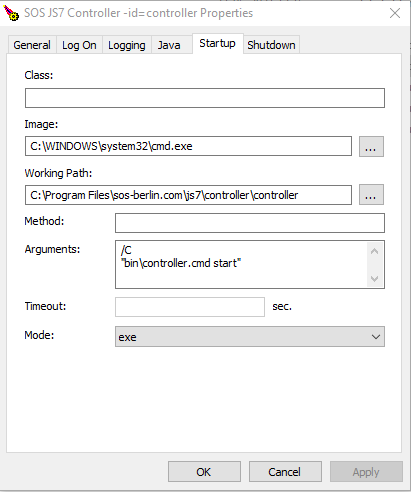Controller Instance Startup
Start Script: controller.sh, controller.cmd
The JS7 Controller includes a Start Script to manage the Controller instance:
- The default location of the Start Script is:
/opt/sos-berlin.com/js7/controller/<controller-id>/bin\controller.shon Unix andC:\Program Files\sos-berlin.com\js7\controller\<controller-id>\bin\controller.cmdon Windows.
Usage
Running the Controller Start Script without arguments displays the usage clause:
Usage: controller.sh command [options]
command:
start [options]
start_docker [options]
stop [options]
abort [options]
restart [options]
status [options]
kill [options]
options:
--id=<JS7 Controller Id> | default: controller
--http-port=<[hostname or ip address:]number> | default: 4444
--https-port=<[hostname or ip address:]number> | default:
--data-directory=<location of data directory> | default: /var/sos-berlin.com/js7/controller/var
--config-directory=<location of config directory> | default: /var/sos-berlin.com/js7/controller/var/config
--java-options=<java options> | default: -Dfile.encoding=UTF-8 -Xmx500m -Dlog4j2.contextSelector=org.apache.logging.log4j.core.async.AsyncLoggerContextSelector -Dlog4j2.asyncLoggerWaitStrategy=Block; see also https://kb.sos-berlin.com/x/aIC9
see also https://kb.sos-berlin.com/x/CKrAAw for more information.
Usage: controller.cmd command [options]
command:
start [options]
stop [options]
abort [options]
restart [options]
status [options]
kill [options]
install-service [options]
remove-service [options]
start-service [options]
options:
--id=<JS7 Controller ID> | default: controller
--http-port=<[hostname or ip address:]number> | default: 4444
--https-port=<[hostname or ip address:]number> | default:
--data-directory=<location of data directory> | default: C:\ProgramData\sos-berlin.com\js7\controller\controller
--config-directory=<location of config directory> | default: C:\ProgramData\sos-berlin.com\js7\controller\controller\config
--java-options=<java options> | default: -Dfile.encoding=UTF-8 -Xmx500m -Dlog4j2.contextSelector=org.apache.logging.log4j.core.async.AsyncLoggerContextSelector -Dlog4j2.asyncLoggerWaitStrategy=Block; see also https://kb.sos-berlin.com/x/aIC9
see also https://kb.sos-berlin.com/x/CKrAAw for more information.
Command Line Options
- --id=<JS7 Controller ID>
- Specifies a unique identifier for a Controller. You can use identifiers such as "controller-test", "controller-production" etc. Upper case and lower case characters are considered, the characters a-z, A-Z, 0-9, underscore and hyphen are allowed. Spaces are not allowed in a Controller ID.
- If you intend to operate a Controller cluster with two Controller instances for the active and for the standby cluster member, then specify the same Controller ID for both Controller instances as otherwise the instances will not be considered members of the same cluster.
- --http-port=<[hostname or ip address:]number>
- Specifies the HTTP port that the Controller instance is listening to in order to receive requests from JOC Cockpit.
controller.sh|cmd command --http-port=####- where
####is the numeric port. - This option can be also used to indicate which network interface the JS7 Controller should listen to if in addition you specify a hostname or IP address for example with
--http-port=myhost:4444.
- Without this option being used the port defaults to
4444and the Controller listens to all available network interfaces. - Should you want to specify a port then the following precedence applies:
- First precedence: command line option
- Second precedence: environment variable
JS7_CONTROLLER_HTTP_PORT(see below) - Third precedence: use of default value
- Specifies the HTTP port that the Controller instance is listening to in order to receive requests from JOC Cockpit.
--https-port=<[hostname or ip address:]number>- Specifies the HTTPS port that the Controller is listening to in order to receive requests from a Controller:
controller.sh|cmd command --https-port=####- where
####is the numeric port. - This option can be used to indicate which network interface the Controller should listen to if in addition you specify a hostname or IP address for example with
--https-port=myhost:4443. - When using the HTTPS protocol for connections from JOC Cockpit and from a pairing Controller instance consider to allow the HTTP protocol in addition for local connections as with
--http-port=localhost:4444. As the Controller Start Script makes use of an HTTP connection this protocol has to be in place to allow the Controller instance to be started, stopped etc. by its Start Script.
- Should you want to specify a port then the following precedence applies:
- First precedence: command line option
- Second precedence: environment variable
JS7_CONTROLLER_HTTPS_PORT(see below) - Third precedence: use of default value
- Specifies the HTTPS port that the Controller is listening to in order to receive requests from a Controller:
--data-directory=<location of data directory>- Specifies the location of the data directory that usually includes the
config,logsandstatedirectories. - Should you want to specify a data directory then the following precedence applies:
- First precedence: command line option
- Second precedence: environment variable
JS7_CONTROLLER_DATA(see below) - Third precedence: use of default value
JS7_CONTROLLER_HOME\var
- Specifies the location of the data directory that usually includes the
--config-directory=<location of config directory>- Specifies the location of the
configdirectory for configuration data. - Should you want to specify a configuration directory then the following precedence applies:
- First precedence: command line option
- Second precedence: environment variable
JS7_CONTROLLER_CONFIG_DIR(see below) - Third precedence: use of default value
JS7_CONTROLLER_DATA/config
- Specifies the location of the
--java-options=<java options>With Java 1.8 the initial memory allocation has changed, for details see How to manage the Java heap space.
This option can be used to apply Java options for the Controller, e.g. for memory settings.
Without this option being used the Java options default to
'-Xms500m'.Should you want to specify the Java options then the following precedence applies:
- First precedence: command line option
- Second precedence: environment variable
JAVA_OPTIONS(see below) - Third precedence: use of default value
Instance Start Script: controller_instance.sh, controller_instance.cmd
The JS7 Controller includes a template file for an Instance Start Script that can be adjusted to specify startup parameters.
- The Instance Start Script sets a number of environment variables and finally executes the Start Script.
- In the Instance Start Script you can adjust startup parameters from environment variables, see below.
It is recommended to create an individual Instance Start Script from the template file as this allows to specify individual startup parameters by use of environment variables.
Location
- The default location of the Instance Start Script template file is:
/opt/sos-berlin.com/js7/controller/<controller-id>/bin/controller_instance.sh-exampleon Unix andC:\Program Files\sos-berlin.com\js7\controller\<controller-id>\bin\controller_instance.cmd-exampleon Windows.
- Create a copy of the template file and remove the
-exampleextension from the file name. The renamed Instance Start Scriptcontroller_instance.sh(Unix) orcontroller_instance.cmd(Windows) will not be overwritten when updating the Controller later on.- If the Controller installation was performed on Windows by use of the installer, either in headless mode or in graphical mode, then the installer automatically creates the script.
- If the Controller installation was performed by extracting a .tar.gz/.zip archive then the Instance Start Script has to be created from a copy of the template file.
- With the Instance Start Script being copied you can adjust startup parameters from environment variables, see below.
Usage
The Instance Start Script can be executed with the same arguments as the Start Script, see above.
Controller Environment Variables
Most environment variables in the Instance Start Script correspond to command line options in the Start Script (explained above). The following environment variables can be adjusted in the script:
JS7_CONTROLLER_ID- The unique identifier of a Controller. You can use identifiers such as "controller-test", "controller-production" etc. Upper case and lower case characters are considered, the characters a-z, A-Z, 0-9, underscore and hyphen are allowed. Spaces are not allowed in a Controller ID.
- If you intend to operate a Controller cluster with two Controller instances for the active and for the standby cluster member, then specify the same Controller ID for both Controller instances as otherwise the instances will not be considered members of the same cluster. This identifier cannot be modified after initial start of a Controller, changes to the Controller ID require to drop the Controller's journal, i.e. the contents of its
JS7_CONFIG_DIR\statedirectory.. - Corresponding command line option:
--id
JS7_CONTROLLER_USER- The operating system user account that the Controller instance is started for. The Controller Start Script will switch to this account when being executed from a different account, e.g. if started by the root account.
- There is no corresponding command line option.
JS7_CONTROLLER_HTTP_PORT- The HTTP port that the JS7 Controller is listening to.
- This setting optionally indicates which network interface the JS7 Controller should listen to if a host or IP address is specified as e.g. with
JS7_CONTROLLER_HTTP_PORT=myHost:4444. - If only a port number is specified then the JS7 Controller listens to all available network interfaces via HTTP.
- Without setting this environment variable the port defaults to
4444. - Corresponding command line option:
--http-port
JS7_CONTROLLER_HTTPS_PORT- Sets the HTTPS port that the JS7 Controller is listening to.
- This setting indicates which network interface the JS7 Controller should listen to if a host or IP address is specified as e.g. with
JS7_CONTROLLER_HTTPS_PORT=myHost:4443 - If only a port number is specified then the JS7 Controller listens to all available network interfaces via HTTPS.
- When using the HTTPS protocol for connections from JOC Cockpit and from a pairing Controller instance consider to allow the HTTP protocol in addition for local connections as with
JS7_CONTROLLER_HTTP_PORT=localhost:4444. As the Controller Start Script makes use of an HTTP connection this protocol has to be in place to allow the Controller instance to be started, stopped etc. by its Start Script. - Without setting this environment variable the HTTPS protocol is not used.
- Corresponding command line option:
--https-port
JS7_CONTROLLER_DATA- Points to the parent directory where the JS7 Controller finds its configuration data, log data and journals.
- Without setting this environment variable the default value is
JS7_CONTROLLER_HOME\var. - For Windows systems for which the JS7 Controller is installed in the program directory that is pointed to by the
%ProgramFiles%system environment variable, it is recommended not to use the default setting. Instead specify a different path via theJS7_CONTROLLER_DATAenvironment variable, e.g. a location in the system data directory that is pointed to by the%ProgramData%environment variable such asJS7_CONTROLLER_DATA=C:\ProgramData\sos-berlin.com\js7\controller. - Corresponding command line option:
--data-directory
JS7_CONTROLLER_CONFIG_DIR- Specifies the directory where configuration files are stored.
- Without specifying this environment variable the default value is
JS7_CONTROLLER_DATA/config. - Corresponding command line option:
--config-directory
JS7_CONTROLLER_LOGS- Specifies the directory where the JS7 Controller log files are created.
- This setting defaults to the
JS7_CONTROLLER_DATA/logsdirectory. - There is no corresponding command line option.
JS7_CONTROLLER_PID_FILE_DIR- Sets the directory where the JS7 Controller PID file is created.
- This setting defaults to the directory that is specified with the
JS7_CONTROLLER_LOGSenvironment variable or the log directory default value. - There is no corresponding command line option.
JAVA_HOME- Points to the location of the Java Runtime Environment (JRE).
- Without setting this environment variable Java will be used from the location specified by the system path.
- Please consider that
JAVA_HOMEdoes not point to the location of a JDK but to a JRE directory where thebin/javaexecutable resides, for example if the location of the Java executable is/opt/java/jdk8u202-b08/jre/bin/javathenJAVA_HOME=/opt/java/jdk8u202-b08/jre. - There is no corresponding command line option.
JAVA_OPTIONS- Specifies Java options, for example the Java memory settings for the Controller instance.
- Without setting this environment variable the Java options default to
'-Xms500m'. - Corresponding command line option:
--java-options
Running the Controller Instance
- SOS does not recommend to run the JS7 Controller as
root(for Unix) or asAdministrator(for Windows) for a simple reason: there is no need to do so. - The Controller does not execute any jobs as this task is performed by Agents. Therefore any user account can be used to operate the Controller.
The below examples make use of an Instance Start Script controller_instance.sh (Unix) or controller_instance.cmd (Windows) that is created from the template file.
Starting the Controller Instance
controller_instance.sh|cmd start [options]
Stopping the Controller Instance
controller_instance.sh|cmd stop [options]
This command will safely terminate the Controller (recommended).
If a Controller cluster is operated then no fail-over will occur.
controller_instance.sh|cmd abort [options]
The Controller process is aborted immediately.
If a Controller cluster is operated then this command will cause a fail-over.
controller_instance.sh|cmd kill [options]
The Controller process is killed.
- This corresponds to sending a SIGKILL signal with a command such as
kill -9(Unix) ortaskkill(Windows).
If a Controller cluster is operated then this command will cause a fail-over.
Restarting the Controller Instance
controller_instance.sh|cmd restart [options]
Checking the Controller Instance Status
controller_instance.sh|cmd status [options]
If the Controller instance is up and running then this command will result in output such as:
id: controller
version: 2.0.0-alpha.20210706 (2021-07-06)
buildId: KvsbZFR9QfOT-GAJg33fLA
startedAt: 1625646518935
totalRunningTime: 632857.312
orderCount: 1973
system:
hostname: KA0054
cpuModel: Intel64 Family 6 Model 94 Stepping 3, GenuineIntel
mxBeans:
operatingSystem:
availableProcessors: 4
systemLoadAverage: -1
java:
version: 1.8.0_171
memory:
maximum: 501743616
total: 501743616
free: 420687192
systemProperties:
java.vendor: Oracle Corporation
os.arch: amd64
java.runtime.name: Java(TM) SE Runtime Environment
os.version: '10.0'
os.name: Windows 10
java.vm.name: Java HotSpot(TM) 64-Bit Server VM
java.version: 1.8.0_171
Should the Controller not be running then output is created like this:
ERROR: java.nio.file.NoSuchFileException: C:\ProgramData\sos-berlin.com\js7\controller\controller\state\session-token ...JS7 Controller(controller) not started!
Windows Service Interface
The following information applies to headless installation for Windows systems. For installation with a GUI and user dialog see JS7 - Controller - Installation Using the Windows Graphical Installer.
The Controller can be operated as a Windows Service. The Start Script of the Controller instance allows to install/remove the Windows Service.
The below examples make use of an Instance Start Script controller_instance.cmd that is created from the template file.
Installing the Windows Service
controller_instance.cmd install-service [--http-port=<number>]
This command installs the Controller instance's Windows Service. After the installation, you find the Windows Service with the name SOS JS7 Controller -id=<Controller ID> in the Services Manager Console. The Windows Service uses the "local system" account.
During service installation, it tries to copy the executable file for the Windows Service to the .\service directory. This operation could fail with the error "Access denied" if you have extracted the JS7 Controller to e.g. C:\Program Files\. In this case, you can change the permissions of the .\service directory or open the command prompt with elevated administrator rights and execute the above command once more.
Starting the Windows Service
controller_instance.cmd start-service [--http-port=<number>]
This command starts the Windows Service with the name SOS JS7 Controller -id=<controller-id>.
The stop command performs more than a simple stop-service command: the stop command checks if the Controller instance was started by the command line interface or as a Windows Service and stops the Controller instance accordingly. Therefore there is no stop-service command.
Removing the Windows Service
controller_instance.cmd remove-service [--http-port=<number>]
This command removes the Windows Service. After executing this command you should not find the Windows Service with the name SOS JS7 Controller -id=<controller-id> in the Services Manager Console any longer.
Configuring the Windows Service
After installation of the Windows Service, you will find the .\service\js7_controller_<controller-id>w.exe file. Run this program to configure the Windows Service.
For example, go to the "Startup" tab |
Debugging the Windows Service
- The Controller instance log level can be increased using the Controller's Apache ProcRun Demon Service Manager demon/service.
- For Windows systems this is installed in the Controller instance's
servicefolder with a name such asjs7_controller_<controller-id>w.exewhere<controller-id>is the unique Controller ID. - Start the ProcRun Manager, select the Logging tab in the Manager interface and set the level to Debug.
- The location of log files is explained above.
- Consider to revert a debug log level once you are finished with debugging.