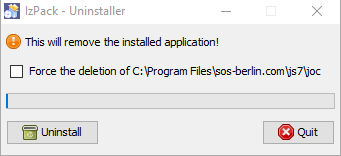Installing the JS7 JOC Cockpit
- The JOC Cockpit can be installed on Unix and Windows systems without the use of a GUI installer i.e. running the JOC Cockpit installer in headless mode.
Preparation
- Ensure that the Installation Requirements have been met.
- Unpack the JOC Cockpit archive to a suitable directory such as
/tmpon Linux systems orC:\tempon Windows.
Administrative Permissions
- On Windows systems:
- The setup asks for elevated permissions.
- On Linux systems:
- Root permissions are required when the JOC Cockpit is to be installed together with Jetty if the Jetty server is to run as a demon, i.e. the Jetty Servlet Container and JOC Cockpit are to be started automatically after a reboot of the machine.
- To install JOC Cockpit without root permissions, the start script should be called with the
-uargument, otherwise thesudoprompt will ask for a password.
Installation in Headless Mode
- The JOC Cockpit makes use of the
joc_install.xmlfile that includes the parameters such as installation path, ports etc.- For a fresh installation, the installer response file is included with the downloaded archive.
The
joc_install.xmlfile is explained with the code listing below. The comments included are intended to be self-explanatory.
Download: joc_install.xml
Running the Installer
- Headless installation is started by opening a terminal or command window in the folder containing the
setup.*file and by typing:Starting headless installation of the JOC Cockpit on Linux systems with root permissions
Starting headless installation of the JOC Cockpit on Linux systems with root permissions/tmp/joc.[release]> ./setup.sh joc_install.xml
Starting headless installation of the JOC Cockpit on Linux systems without root permissions
Starting headless installation of the JOC Cockpit on Linux systems without root permissions/tmp/joc.[release]> ./setup.sh -u joc_install.xml
Starting headless installation of the JOC Cockpit on Windows systems
Starting headless installation of the JOC Cockpit on Windows systemsC:\temp\joc.[release]> setup.cmd joc_install.xml
Initial Operation with the JOC Cockpit Login Form
Note that a working Servlet Container - either the Jetty provided with the JOC Cockpit or some other product - is required before the JOC Cockpit installation can be operated.
Call the JOC Cockpit login form in a web browser and enter the User Name and Password.
After a first installation of the JOC Cockpit the default User Name and Password of root:root and Shiro Authentication will be active if changes have not been made to the
shiro.iniconfiguration file. Note that the root user is assigned all role in the default configuration, which has all permissions available.See the Authentication and Authorization - Configuration article for information about the configuration of other user profiles and authentication methods.
Note that the web service may take a minute to start and display the login form on some systems as explained below.
Updating
Empty the Browser Cache after updating the JOC Cockpit
You should use Ctrl & F5 as well as empty the browser cache before starting the JOC Cockpit after an update.
Installation Log Files
The JOC Cockpit configuration and installation log information are written to a new log file each time an installation or update is carried out. These log files can be found in the logs folder in the jetty_base directory.
- Installation log files are named according to the pattern
Install_V<release>_<date-time>_....logwhere<release>is the release number and<date-time>refers to the point in time of installation.
- For further information about logging see JS7 - Logging.
Deinstallation
The JOC Cockpit can be uninstalled using the uninstall.cmd and uninstall.sh scripts saved in the folders:
- on Linux systems:
/opt/sos-berlin.com/js7/joc/Uninstaller
- on Windows systems:
C:\Program Files\sos-berlin.com\js7\joc\Uninstaller
Windows systems
Starting the uninstaller will open the following form on Windows systems:
Ticking the "Force the deletion of C:\Program Files\ ...." checkbox will cause the uninstall script to remove both the program and configuration files and folders.
If the checkbox is not selected, configuration files will be left in both the JOC Cockpit installation folder and the Jetty web server installation folder (if installed with the JOC Cockpit).
On Linux systems
Make a Backup!
The uninstall script on Linux systems will not open a dialog box. Instead, an uninstall script will start the Uninstaller and remove both the program and configuration files and folders.
These files contain the configuration information from the last JOC Cockpit and Jetty web server installations.
Configuration with Alternative Web Servers
The JOC Cockpit installation procedure contains the option of installing and using the Jetty Web Server that is included in the JOC Cockpit installation archive. This option was configured in Step 4 of the installation procedure described above. An alternative web server that is capable of handling Java web applications, such as Tomcat or another web server, can also be used.
If the Jetty provided with the JOC Cockpit is not to be installed, the installation program will look and see if a jetty_base shortcut from a previous installation is to be found in the jetty_home directory. Particularly relevant for system administrators would be the shiro.ini file (containing authentication and authorization information) and the joc.properties file (containing database configuration information).
- If configuration files are found then these will not be overwritten or removed.
- Default configuration files will be written to the file system in the
joc_homedirectory. - System administrators can then move the configuration files to the appropriate application directory as required.
See also links in the References section below.
Location of the resources/joc folder with a fresh installation
With a fresh installation, the installer will not find an existing Jetty and will save the resources directory by default as follows:
- on Linux systems:
/opt/sos-berlin.com/js7/joc/resources/joc
- on Windows systems:
C:\Program Files\sos-berlin.com\js7\joc\resources\joc
Location of the resources/joc folder after an installation on top of a JOC Cockpit installation with Jetty
If the JOC Cockpit is being installed without the included Jetty but on top of an installation that has included the JOC Cockpit Jetty then the resources\joc the folder will not be moved from its location. This means that the "new" resources the folder will be found after the new installation as follows (if the original installation was carried out in the default directory):
- on Linux systems:
/opt/sos-berlin.com/js7/joc/resources/joc
- on Windows systems:
C:\Program Files\sos-berlin.com\js7\joc\resources\joc
In this situation the shiro.ini and joc.properties file from the earlier installation will not be overwritten.
The "old" hibernate.cfg.xml the database configuration file will be read during the installation and the settings suggested as default values. The file itself will be deleted and a new one saved in the joc_home directory.
An update of the JOC Cockpit will neither overwrite the new or old configuration files. However new versions of the joc.properties and shiro.ini files named joc.properties-example and shiro.ini-example will be written to the resources\joc folder, alongside the originals.
File Structure
The following listings should make clear the changes that occur in the JOC Cockpit file structure during installation and de-installation.
Windows Systems
Default File Structure if Jetty is Installed
If the Jetty web server provided with the JOC Cockpit is installed then files will be added by default in the ProgramData\sos-berlin.com\joc and Program Files\sos-berlin.com\joc directories.
ProgramDatasos-berlin.comjs7jocjetty_basearchive (directory with files, remains after uninstall)lib (directory with files, remains after uninstall)logs (directory with files, remains after uninstall)patches (directory with files, remains after uninstall)resources (remains after uninstall and (empty) after full uninstall)joc (directory with files, remains after uninstall)license (directory with files, remains after uninstall)xsd (directory with files, remains after uninstall)hibernate.cfg.xml (remains after uninstall if modified)joc.properties (remains after uninstall)log4j2.xml (remains after uninstall if modified)shiro.ini.active (remains after uninstall)shiro.ini-example (only added if shiro.ini file is found)
temp (directory with files, remains after uninstall)webappsstart.ini (file, remains after uninstall)
Program Filessos-berlin.comjs7jocinstall (directory with files)install_jetty_base.cmdupdate_jetty_base.cmd
jetty (directory with files)jetty_base (symlink)serviceUninstaller (directory, the empty remains after uninstall and full uninstall)uninstall.cmduninstaller.jar
.jocinstallinformation (file, remains after uninstall)joc_install.xml (file, remains after uninstall)
Default File Structure if Jetty is not Installed
If the Jetty web server provided with the JOC Cockpit is not installed and no previous configuration files are found in the Program Files\sos-berlin.com\joc the directory then files will be added by default only in the Program Files\sos-berlin.com\joc directories.
If configuration files are found in Program Files\sos-berlin.com\joc the directory then files will be added in the ProgramData\sos-berlin.com\joc and Program Files\sos-berlin.com\joc directories as described above.
Program Filessos-berlin.comjs7jocinstallinstall_jetty_base.cmdshortcut.vbsjoc_install_tables.cmdupdate_jetty_base.cmd
logsInstall_ ... .log (files will remain after uninstall)
resourcesjochibernate.cfg.xml (remains after uninstall if modified)joc.properties (remains after uninstall)joc.properties-example (only added if joc.properties file is found at installation start)log4j2.xml (remains after uninstall if modified)shiro.ini (remains after uninstall)shiro.ini-example (only added if shiro.ini file is found at installation start)
serviceamd64 (directory)manager (directory)x86 (directory)install_jetty_windows_service.cmdLICENSE.txtNOTICE.txtRELEASE-NOTES.txtset_java_home_for_jetty_windows_service.cmdstart_jetty_windows_service.cmduninstall_jetty_windows_service.cmd
Uninstaller (the empty directory remains after uninstall)js7.icouninstall.cmduninstaller.jar
webappsjoc.war
.jocinstallinformation (file, remains after uninstall)joc_install.xml (file, remains after uninstall)
Clustering and Redundancy
With each instance running on its own server, multiple instances of the JOC Cockpit can either be installed as an active cluster or redundantly. In both cases, installation of the JOC Cockpit instances follows the standard procedure described above. The configuration of the JOC Cockpit instances then follows the instructions provided in the Authentication and Authorization - Configuration article.
The JOC Cockpit - Clustering article provides more general information about installing and configuring multiple instances of the JOC Cockpit.
JOC Cockpit Configuration
The JOC Cockpit includes certain configuration items which can be used to configure JOC Cockpit. Details about how to configure JOC Cockpit the article JS7 - JOC Cockpit Configuration Items can be followed.
Further Resources
Installation with Other Application Servers:
- Tips from a user on Installation with Tomcat