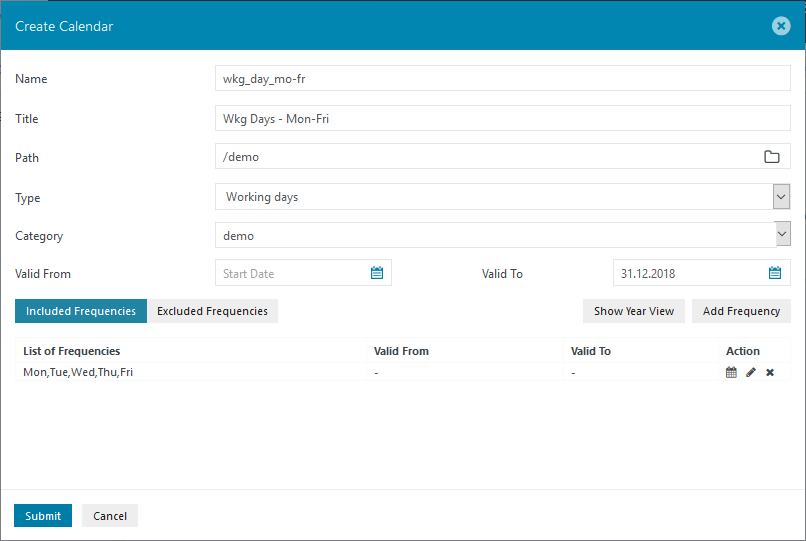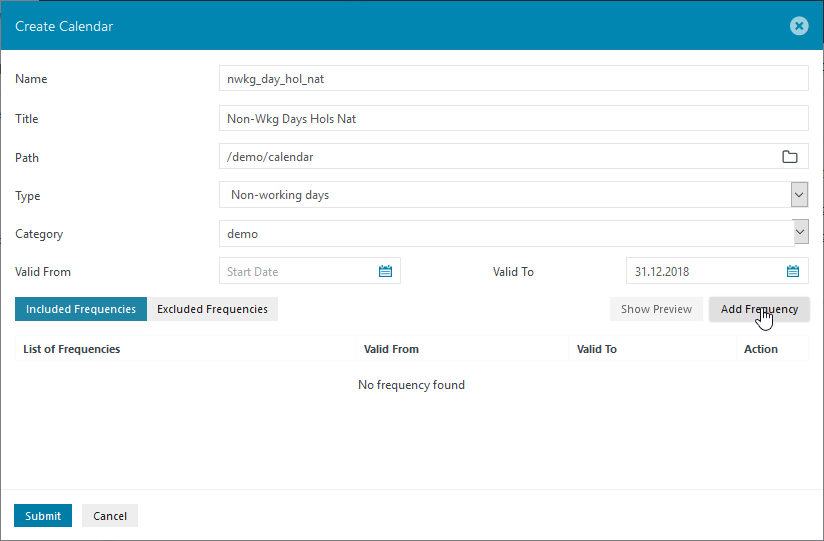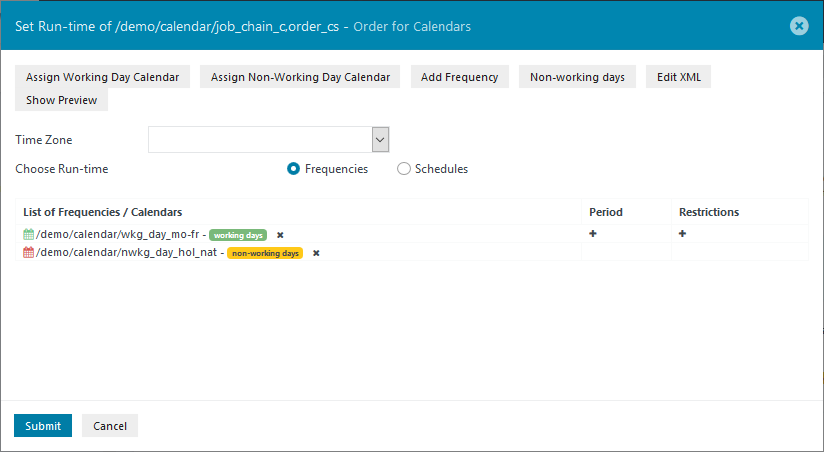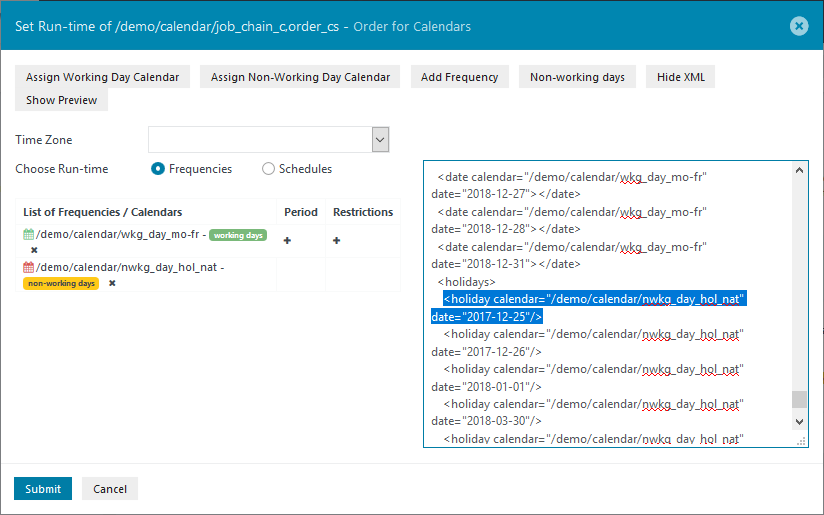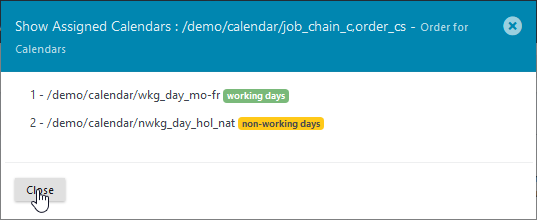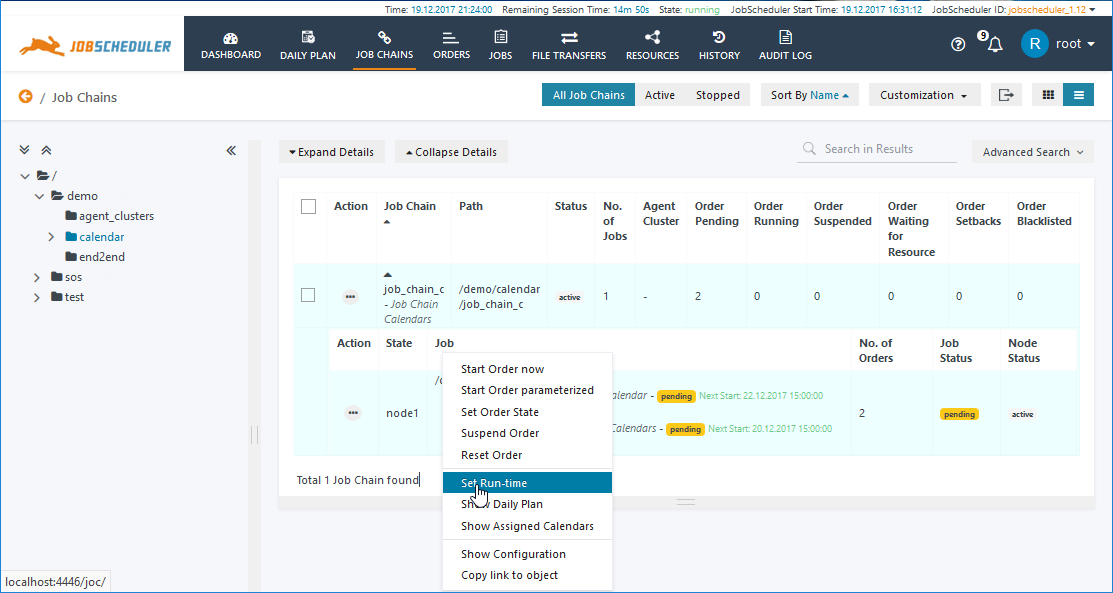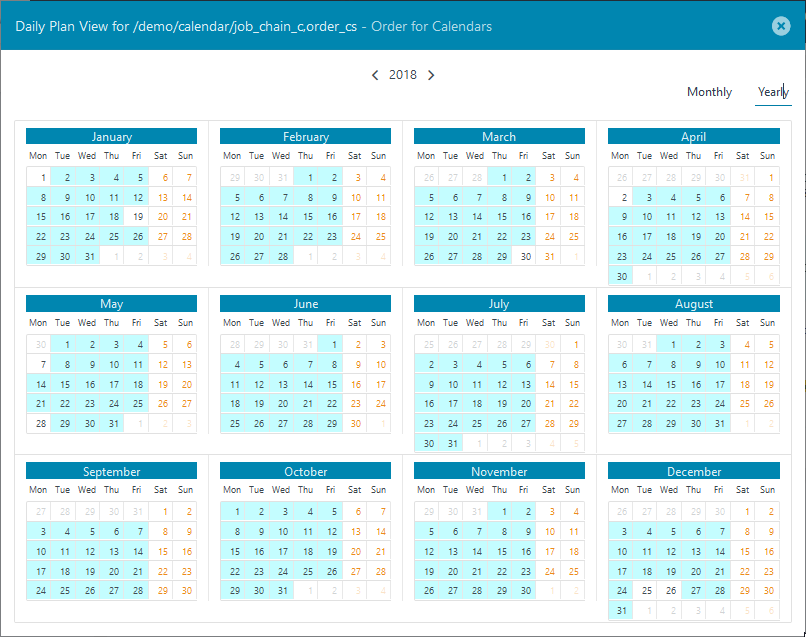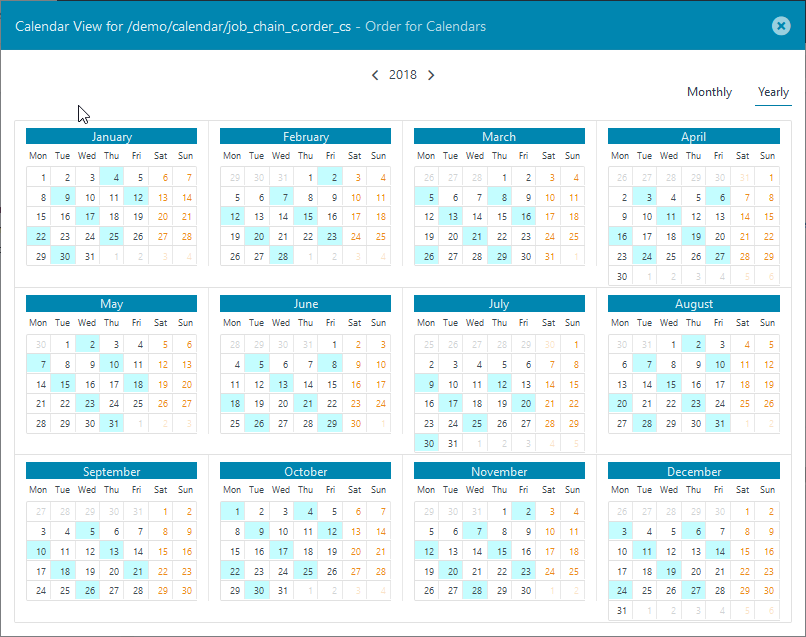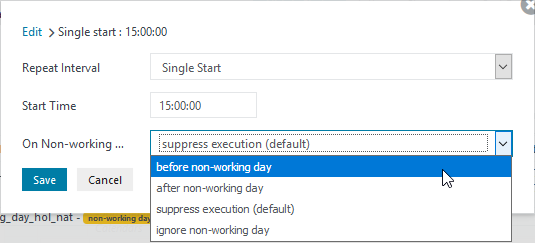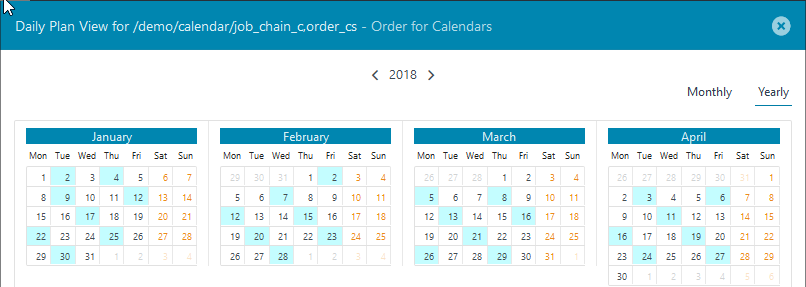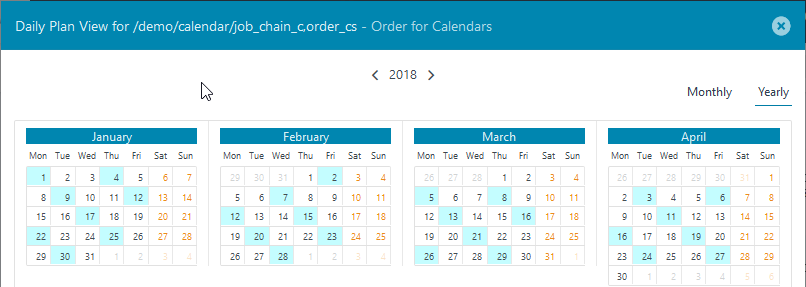Intro
In this use case separate Calendars are used to configure a basic working week - i.e. Monday to Friday as "standard working days" - and annual holiday Calenders. This approach results in changes to the administration procedure in comparison with the single Calendar configuration described in the Calendar Use Cases - Managing Working Day Calendars:
- administration
- it is easier to see which Calender or Calenders apply for a particular Job or Order (Show assigned Calendar function)
- If separate holiday calenders are specified for each year then these have to be individually assigned / removed from each Job and Order at the end of the year.
- improved performance as calendars are ignored when their validity period does not apply. WOULD THIS ALSO APPLY WITH VALIDITY SET??
In this use case the "standard working week" of Monday to Friday is configured as an Included Frequency in a Working Day Calendar and Holidays are configured as an Included Frequency in a Non-Working Day Calendar. SCREENSHOTS FOR SEPARATE ANNUAL HOLIDAY CALS This separation of function brings a degree of flexibility and provides a more transparent configuration than the single Working Days Calendar configured in the Calendar Use Cases - Managing Working Day Calendars article.
Configuration Steps
Fall a) Einrichten eines Non-Working Day Calendars und Zuweisen zu einem Auftrag gemeinsam mit einem Working Days Calendar
Create a second Working Day Calendar similar to the wkg_day_mo-fr-hol Calendar created in the Calendar Use Cases - Managing Working Day Calendars article and configure a Monday to Friday Included Frequency in this calendar. At this point the Create Calendar modal window will look like this:
Now create a Calendar specifying the National US Holidays for 2017. To do this, create a Non-Working Day Calendar and, with the Included Frequencies Tab selected, click on Add Frequency as shown in the next screenshot:
Now configure the Frequency for the Holidays 17
Note the configuration by clicking the Close button and then click Submit in the Create Calendar window to save the Calendar configuration.
Now repeat the last few steps and create a National US Holiday Calendar for 2018.
Once both Holiday Calendars have been configured the Resources / Calendars folder should look similar to the following screenshot:
Now go to the Job Chains View. For the purpose of this demonstration a second Order - order_cs - has been configured using alongside the original Order configured for the Managing Working Day Calendars use case.
Set Run-time ...
Assign Wkg and Non-Wkg Calendars
List
Show XML
Show Assigned Cals
Show Daily Plan
Daily Plan
Fall b) Zuweisen einer Restriction für Fall a). Verwendung von „on holiday“ in einer Period mit dem Wechsel auf next non-holiday bzw. previous non-holiday.
Add frequency / Recurring Days
Show Daily Plan
28th May and 4th July are to be skipped
In Show Run-time Edit Period
Execute on next working day
Ignore non-working day