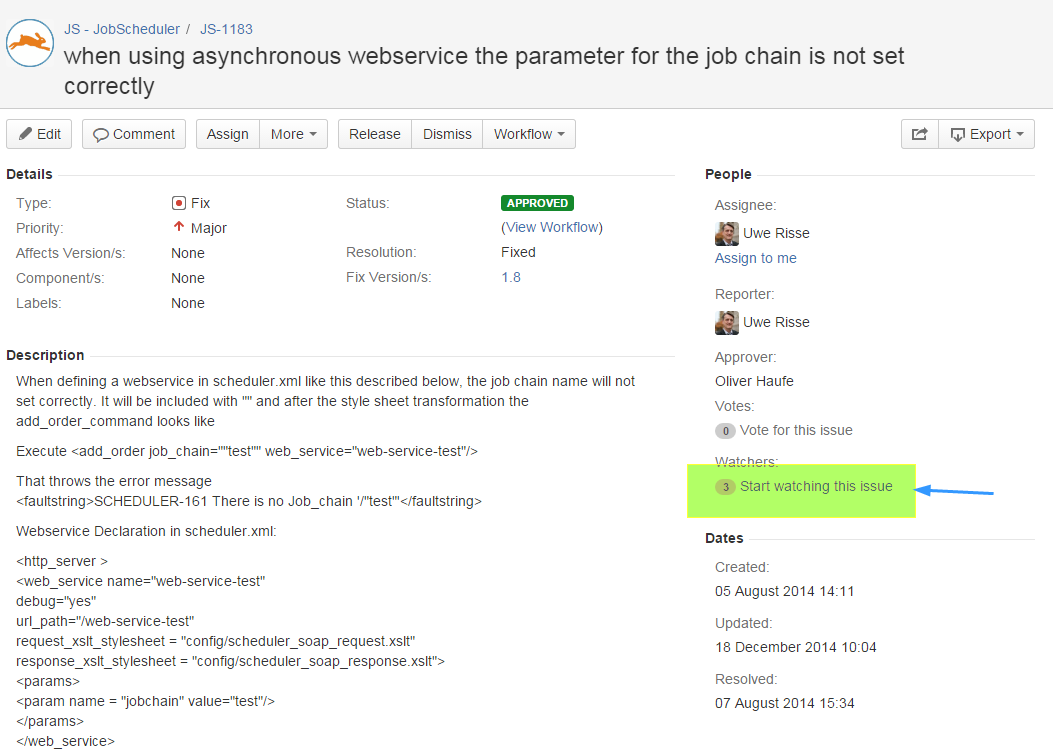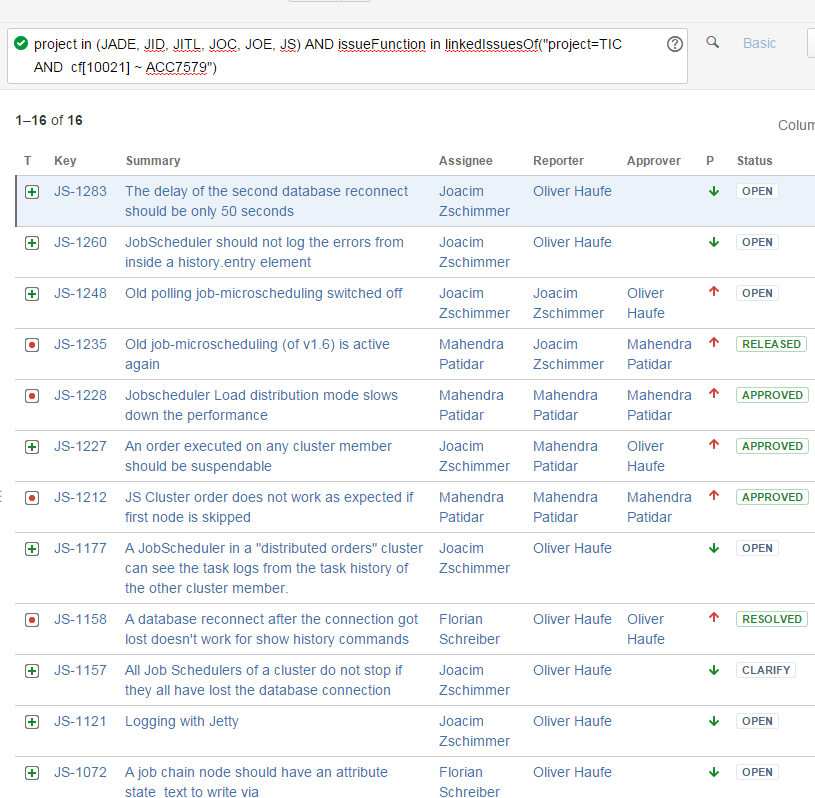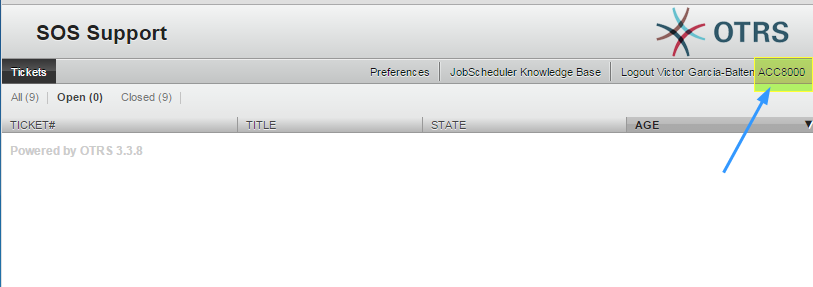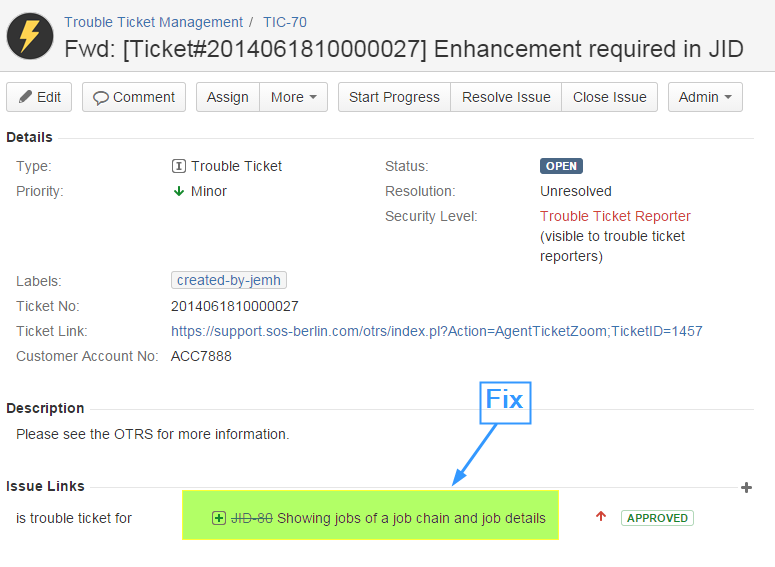| Table of Contents |
|---|
Who tracks issues?
Issues SOS keeps the status of issues in the SOS Change Management System are tracked by two groups of people: up to date for
- Interested Parties who want to stay on top of information about upcoming releases.
- Users who reported a bug or feature request in the SourceForge JobScheduler Ticket System or SourceForge YADE Ticket System and who want to track the resolution.
- Customers who reported a bug or change request in the SOS Ticket System and want to track the resolution.
- Users from Sourcefourge that have reported a Bug and that wants to follow the resolution of this Bug
- Customers that have reported a Bug in OTRS and wants to follow the resolution of this Bug
How to track issues?
There are basically three ways of tracking a number of ways how to track issues in the SOS Change Management System:
- Watching Issues
- Filter for Customers: Find your own Issues
- Linked Issues to your OTRS Ticket
Watching Issues
- (available for registered Users and Customers)
- Predefined Filters: Find issues related to your individual environment (Customers)
- Follow Linked Issues to the SOS Ticket System (Customers)
Anchor watching_issues watching_issues
Watching Issues (Users and Customers)
| watching_issues | |
| watching_issues |
Once an issue Once an issue for the reported bug has been created, you have the possibility to "watch" a JIRA Issue in the SOS this. The Change Management System . JIRA will then send you a notification by email whenever anyone updates the watched contentnotifications by e-mail whenever the watched issue is updated. You will receive email notifications for:
- Edits
- Deletions
- Attachments
- Comments
Example:
...
Predefined Filters : Find
...
issues related to your individual environment (Customers)
If you are a customerCustomer, you may like might want to create a Filter where from time to time you can can keep track of the status of the bugs you reported from time to time. For that goal, you would do the following:
- Go to "Issues" on the top of the page
- Click on "Manage Filtes"
- Go to "Search" and on the field "Search for issues"In the Search " look for "customer"
- The filter "Filter for Customer" should appear:
- You click on that filter and go to "More" and check "Label"
- Indicate your Customer Account Number and a list like this will appear:
- Save as" and give it the name you want to. Now you are the owner of this filter and it is only customizable by you.
- Change the last field in the search, so that where it says "ACCxxxx" you indicate your real Customer Account Number (where to find my Customer Number
)
- Carry out the search and finally "Save"
Example:
Hint: Automatically after you saved this filter it will appear for you in the System Dashboard in the section "Favourite Filters"!
Anchor account_number account_number
Find your Customer Account Number
| account_number | |
| account_number |
Customers will find their Customer Account Number (in the form "ACCxxxx") in the SOS Tickeet System web interface where they originally created the tickets. On the upper right part (under the logo):
Follow Linked Issues to the SOS Ticket System (Customers)
...
Another possibility for Customers to tracking track issues , from bugs they reported in OTRSreported from the SOS Ticket System, is to look for the JIRA Issue issue containing the Ticket Number in OTRS. For that goal you need to do the following:
- Navigate Go to "Issues" on the top of the page
- Click on "Search for issues"
- Go Navigate to "Project" and check "TIC - Trouble Ticket Management"
- In the Search go panel navigate to "Contains text" and indicate the Trouble Ticket Number
This issue you will be directed to is just an interface between the issue you want to track in JIRA (the fix or feature)) and the bug incident or change request that you reported in OTRS. The fix, the issue you want to track, is a linked issue and you access from where you are clicking on the issue.the SOS Ticket System. The original ticket can be accessed like this:
Example: