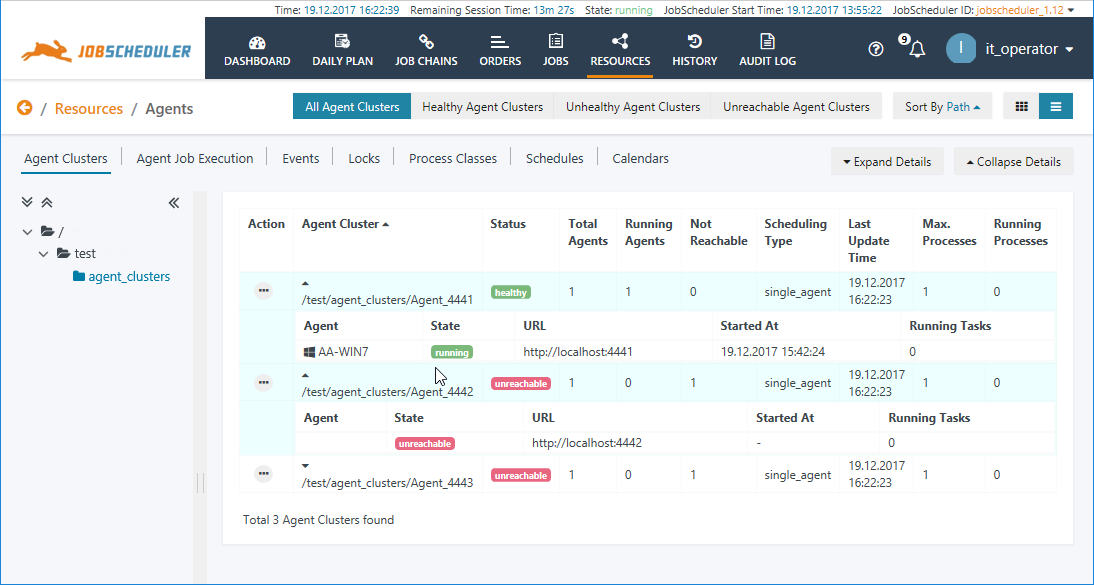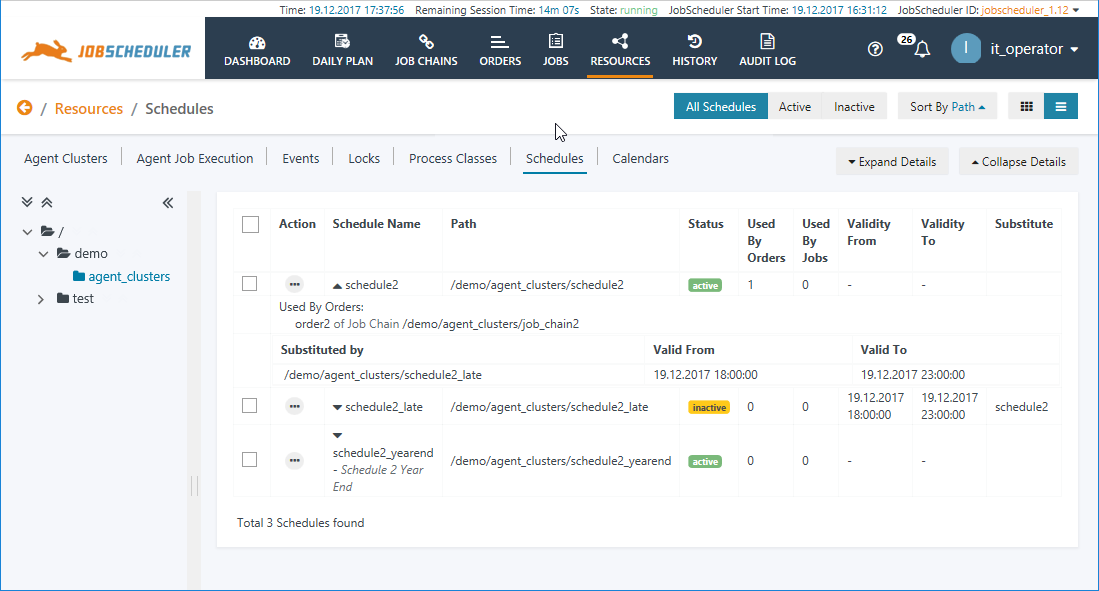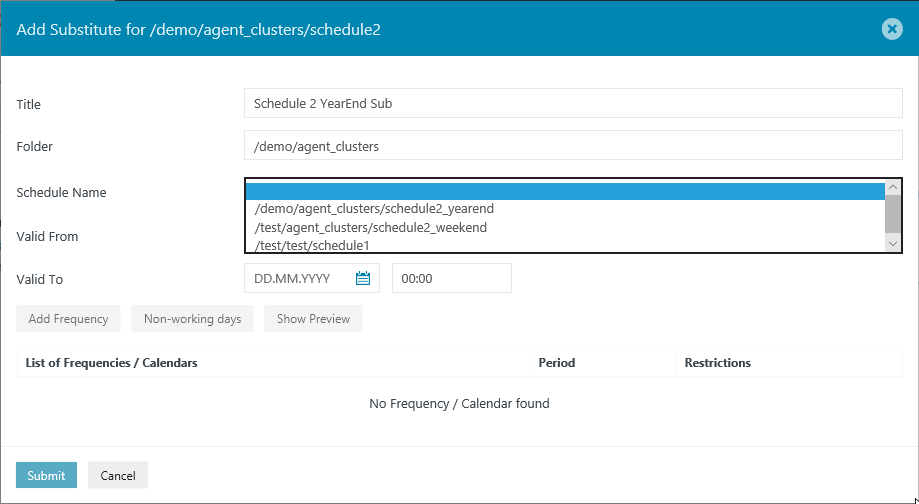| Table of Contents |
|---|
Introduction
| Excerpt |
|---|
The Resources View provides access to JobScheduler objects that are not directly bound to specific Jobs Chains or Orders. These are Agent Clusters, Locks and Process Classes and Schedules. The Resources View also provides access to the Schedule Editor. |
The Individual Sub-Views
Agent Clusters
Agent Clusters are one or more JobScheduler Agents that are accessed by a common Process Class. The Process Class defines the address or addresses - i.e. the URIs - of the individual Agents as well as the maximum number of tasks that the Cluster may execute at any one time.
Process Classes are also JobScheduler resources and are shown in the JOC Cockpit Resources / Process Classes view (see below). Each Process Class specifying one or more Universal Agents is considered as a separate Agent Cluster. (Conversely, Process Classes not including agent address information are not considered as Agent Clusters.)
...
The next screenshot shows the Resources / Agent Clusters view with three Agent Clusters on a common host and one of the Universal Agents offline. The information presented in this view is purely informational (i.e. non-interactive) and is updated in near real-time.
Permissions
Permissions for viewing both Agent Clusters and for viewing Process Classes are required to view the Resources / Agent Clusters view in the JOC Cockpit.
See the JOC Cockpit - Authentication and Authorization articles for more information about Permissions.
Further information
See the JobScheduler Universal Agent - Agent Cluster article for more detailed information about Agent Clusters.
Anchor lock lock
Locks
| lock | |
| lock |
| Excerpt Include | ||||||
|---|---|---|---|---|---|---|
|
...
Values shown in the Max. Non-Exclusive column are configured and static. Values in the Number of Lock Holders and Number Opened columns are dynamic and reflect the current situation in near real-time.
Further information
See the Locks article for more detailed information about Locks.
Anchor process-class process-class
Process Classes
| process-class | |
| process-class |
| Excerpt Include | ||||||
|---|---|---|---|---|---|---|
|
...
In addition, when a process class is being executed, detailed information is dynamically added to the table - the Agent, Job, Process and Task IDs and Running Since columns shown in the screenshot.
Further information
See the Process Classes article for more detailed information about Process Classes.
Schedules
| Excerpt Include | ||||||
|---|---|---|---|---|---|---|
|
...
See the JOC Cockpit Run-time Editor article for more information about the persistence of changes to Schedules made with the JOC Cockpit.
Substituting and Run-times
Schedules and Run-times are mutually exclusive.
Substituting and modifying Schedules
Schedules can be substituted in the JOC Cockpit by either:
- Selecting the Schedule or Schedules to be substituted from the Schedules tab list view and then opening the Substitute modal window by clicking the Substitute button at the top right of the view. This will open a list of all the schedules in the live folder of the JobScheduler Master as shown in the next screenshot.
- Using the Additional Options menu for an individual Schedule and selecting Add Schedule. The Additional Options menu is reached by clicking the ellipsis symbol as shown in the screenshot below
Object Level Schedule Substitution
Schedules, like all JobScheduler objects, are saved as files within the JobScheduler Master's live folder. Scheduler substitutions can also be configured at this level, either using JOE - JobScheduler Object Editor or by editing the substitute schedule object file using a text editor. The JOC Cockpit can take account of substitution at this level. The following screenshot shows a folder in the Resources / Schedules view with three schedules:
...
Each of these Schedules can be further substituted as described above.
Further information
See the Schedules article for more detailed information about Schedules.
...