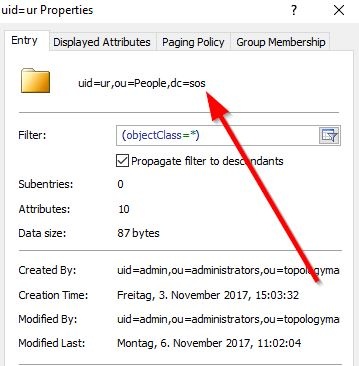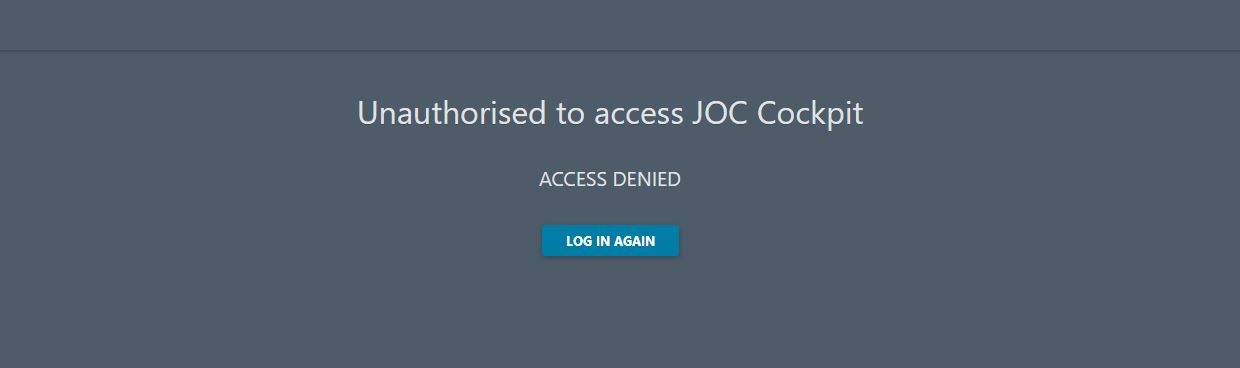...
This article describes the configuration of the JOC Cockpit to use an LDAP Directory Service for authentication and authorization that is performed with Apache Shiro. The authoritative documentation of Shiro is provided by the Shiro project and may differ from the below explanations depending on the Shiro version in use.
This configuration is done in the JOC Cockpit's shiro.ini file whose overall configuration is described in the Authentication and Authorization - Configuration article. A general introduction to authentication and authorization in the with JOC Cockpit is provided with the JOC Cockpit - Authentication and Authorization article.
After changing the shiro.ini configuration file either by using the JOC Cockpit Account Manager or a text editor, no restart of JOC Cockpit is required.
Relevant Tools
- An LDAP Browser:
- The screenshots shown used in this article were are made with for the "Softerra LDAP Browser" that had been is configured to use the relevant LDAP serverDirectory Service.
- A command line utility:
- The example commands shown were used are executed with ldapSearch
How to set up an LDAP configuration
...
- Set up the basic LDAP configuration
- Set up the authentication
- Set up the authorization
- Defining the groupRolesMapping (optional)
- Defining the Roles per user account in the
[users]section (optional) - Defining the search for groups
- Add Shiro settings
...
| Flowchart |
|---|
1 [label="1. Set up basic LDAP config\n(URL, etc)"] 1 -> 2 [weight=5, len=0.5] 2 [label="2. Set up the authentication\n(userDnTemplate)"] 2 -> 3 3 [label="3. Set up the authorization"] 3 -> 4 4 [shape="diamond", label="Are roles to be assigned \nwith groups from LDAP?",fillcolor="lightblue"] 4 -> 5 [label="Yes"] 5 [label="Define GroupRoles mapping"] 4 -> 10 [label="No"] 10 [label="Use Shiro to assign roles to usersaccounts"] 10 -> E2 E2 [shape="circle", label="", color="pink"] 5 -> 6 6 [shape="diamond", label="Has useraccount record a\nmemberOf attribute?",fillcolor="lightblue"] 6 -> 20 [label="Yes"] 20 [label="Specify User Search\l - searchBase\l - userSearchFilter"] 20 -> E3 E3 [shape="circle", label="", color="pink"] 6 -> 7 [label="No"] 7 [label="Specify Group Search\l - groupSearchBase\l - groupSearchFilter\l - groupNameAttribute"] 7 -> 8 8 [shape="diamond", label="Does member attribute contain\nusernamenaccount name from login?",fillcolor="lightblue"] 8 -> E4 [label="Yes"] E4 [shape="circle", style="filled", label="", color="pink"] 8 -> 9 [label="No"] 9 [label="Specify User Search\l - searchBase\l - userSearchFilter"] 9 -> E5 E5 [shape="circle", label="", color="pink"] |
...
After setting up the Basic LDAP Configuration your [main] section looks like this:
| Code Block | ||||
|---|---|---|---|---|
| ||||
[main] ldapRealm = com.sos.auth.shiro.SOSLdapAuthorizingRealm ldapRealm.contextFactory.url = ldap://myHost:389 rolePermissionResolver = com.sos.auth.shiro.SOSPermissionResolverAdapter rolePermissionResolver.ini = $iniRealm ldapRealm.rolePermissionResolver = $rolePermissionResolver securityManager.realms = $ldapRealm |
...
| Key | Value | Description |
|---|---|---|
ldapReam | com.sos.auth.shiro.SOSLdapAuthorizingRealm | The key is the name of the realm. You can define any name. The name is taken as a reference to set the properties of the realm. The value is the name of the class that implements the realm. The implementation from SOS extends Please note that you can have more than one LDAP configuration. |
ldapRealm.contextFactory.url | ldap://host:port | The host and the port of your LDAP server. You can check whether the server is reachable with Make sure that the firewall is open for the given port. |
ldapRealm.useStartTls | true|false | To enable Starttls set the value to Please note that the server must be prepared to serve with Starttls. To check this, you can use an LDAP browser such as the "Softerra LDAP Browser". Configure your LDAP Server there and click the "Enable Starttls Button" On client side you will need the certificate and you have to add the certificate to your truststore. The path to your truststore is defined in the
Example values:
Note: we have had faced difficulties when using Starttls with the JRE1JRE 1.8.0_151 and have overcome these by installing a the respective JDK. |
ldapRealm.hostNameVerification | on|off true|false | To enable Enables the host name verification of the certificate. The default value is off. |
rolePermissionResolver | com.sos.auth.shiro.SOSPermissionResolverAdapter | The implementation of the permission resolver. The SOS implementation sets an uses the org.apache.shiro.realm.text.IniRealm class to resolve the permissions. That This means that the permissions a role is assigned are specified with the configuration file shiro.ini in the same way as it is done when using the iniRealm. |
ldapRealm.rolePermissionResolver | $rolePermissionResolver | Sets the role permission resolver for the LDAP realm. |
securityManager.realms | $ldapRealm [, $ldapRealm [, $iniRealm]] | Sets the list of realms that should be used for authentication. This is a comma separated list of items. Example values:
|
...
With authentication you will check for a valid account/password combination. To achieve this you have to specify the userDnTemplate. The parameters for the userDnTemplate can be taken from a from an account's properties page as shown displayed in the below screenshot from an LDAP browser below.
For the account in the screenshot the template would be (replacing the uid value with {0}):
...
This works with a Microsoft Active Directory® that supports domain login.
- Change the
userDnTemplatetoldapRealm.userDnTemplate = uid={0} - Add the userSearch
- Use
domain\accountoraccount@domainfor the login whereaccountis the value of thesAMAcountNameattribute.
| Anchor | ||||
|---|---|---|---|---|
|
Account Names
The account name for a Microsoft Active Directory® can have one of the following login patterns:
sAMAccountName@domain- the The
sAMAccountNameattribute is a unique identifier for an account.
- the The
domain\sAMAccountNamecn- the The Common Name attribute of the account is used.
- this This format requires the Common Name of an account to be unique.
Note that LDAP account names may contain blank spaces. See the Authorization section below for a description of how blank spaces are handled when LDAP authentication is used with Shiro authorization.
...
- Example Configuration with a Microsoft Active Directory®:
adLdapRealm.userDnTemplate = cn={0},ou=Users,dc=sos,dc=berlin,dc=com
...
| Code Block | ||||||||
|---|---|---|---|---|---|---|---|---|
| ||||||||
# ur, People, sos dn: uid=ur,ou=People,dc=sos mail: ********* uid: ur givenName: Uwe objectClass: top objectClass: person objectClass: organizationalPerson objectClass: inetorgperson sn: Risse cn: Uwe Risse preferredLanguage: de # search result search: 2 result: 0 Success # numResponses: 2 # numEntries: 1 |
Example for
...
a public LDAP server
For this server the command to check the userDnTemplate in the ldapSearch utility would be:
...
Try to login with an LDAP account:password combination. Use an account that you have verified to be correct by executing the ldapSearch command described above. If there are no role(s) configured for the account but the authentication works then you will see the following screen that complains about missing authorization after successful authentication:
| Anchor | ||||
|---|---|---|---|---|
|
...
Authorization is the assignment of Roles to User Accounts. Roles, in turn, have permissions that are listed in the shiro.ini configuration file. An Account has the sum of all the Permissions coming from specified by the Roles they have been that the Account is assigned.
There are two options for assigning Roles to Accounts:
...
- If Roles are to be assigned in the
shiro.inifile using the JOC Account Management: The LDAP Groups the account Account is a member of have no effect. Proceed with Assigning roles in the shiro.ini File - If Roles are to be assigned with the group roles mapping: The LDAP Groups the account is a member of are assigned to JOC Cockpit roles. Proceed with Assigning Roles from LDAP Groups
- If a mix of 1. and 2. is to be used: Proceed with Assigning roles in the shiro.ini File and then with Assigning Roles from LDAP Groups
...
After assigning Roles in the shiro.ini file the [users] section of the file will look like this:
| Code Block | ||||||||
|---|---|---|---|---|---|---|---|---|
| ||||||||
[users] user1 = ,all user2 = ,it_operator,administrator [main] ... |
...
| Anchor | ||||
|---|---|---|---|---|
|
If the roles Roles are assigned with the JOC Cockpit Account Manager (Management, i.e. there is is a [users] section available in the shiro.ini configuration file) , then you can skip this chapter.
The
...
Group/Roles mapping
Settings:
ldapRealm.groupRolesMap
If the roles Roles are assigned with the JOC Cockpit Account Manager (Management, i.e. there is is a [users] section available in the shiro.ini configuration file) , then you can skip this chapter.
shiro.ini configuration file. This is done with the groupRolesMap setting.shiro ini file will look like this:| Code Block | ||
|---|---|---|
| ||
[main] ... ldapRealm.groupRolesMap = \ group1 : it_operator, \ group2 : all |
...
ldapRealm.groupRolesMap = \group1 : list_of_roles, \group2 : list_of_roles
where list_of_roles is a list of Roles that are configured in the [roles] section of the shiro.ini configuration file. Multiple Roles are separated with a bar |.
Note that the value of the group depends on the result of the search. It is the value of the attribute that you have specified in with the groupNameAttribute.
Example
ldapRealm.groupRolesMap = \sos : it_operator, \apl : administrator|application_manage
Getting the Groups
...
an Account is a member of
If the roles are assigned with the JOC Account Manager (Cockpit Account Management, i.e. there is a [users] section availab le in the shiro.ini configuration file) , then you can skip this chapter.
...
This approach looks for the account entry and then reads the memberOf attribute. This attribute is often used when, for example, configuring Microsoft Active Directory® LDAP servers.
Define a userSearchFilter and a searchBase that will find the account (%s will be replaced by the account name from the login without the domain)
...
ldapRealm.searchBase = ou=People,dc=sosldapRealm.userSearchFilter = (uid=%s)
Example for user search in Active Directory®
ldapRealm.searchBase = dc=example,dc=comldapRealm.userSearchFilter = (sAMAcountName=%s)
...