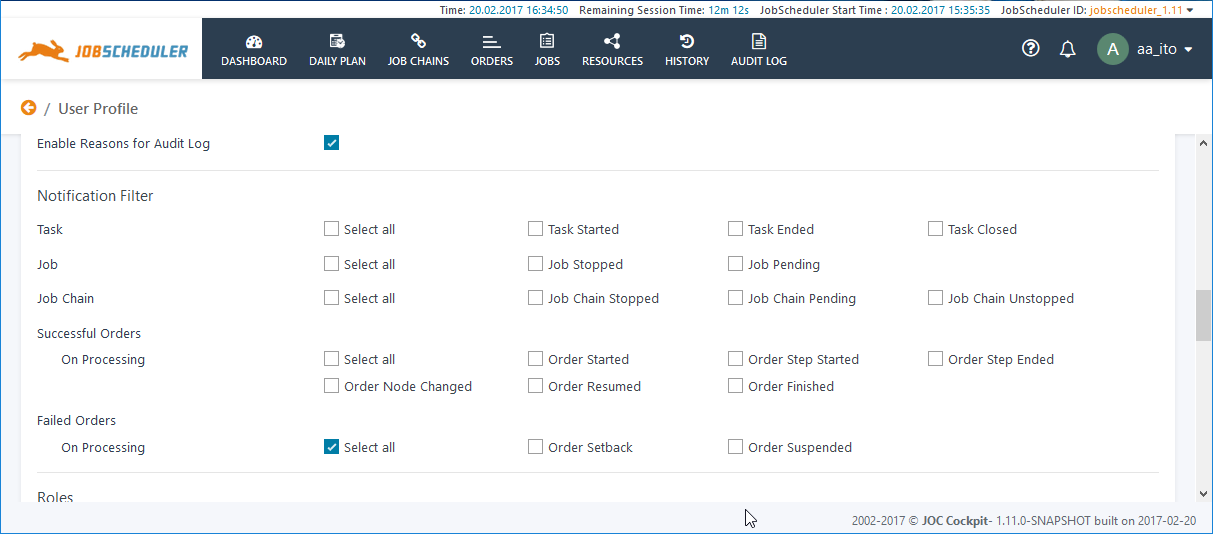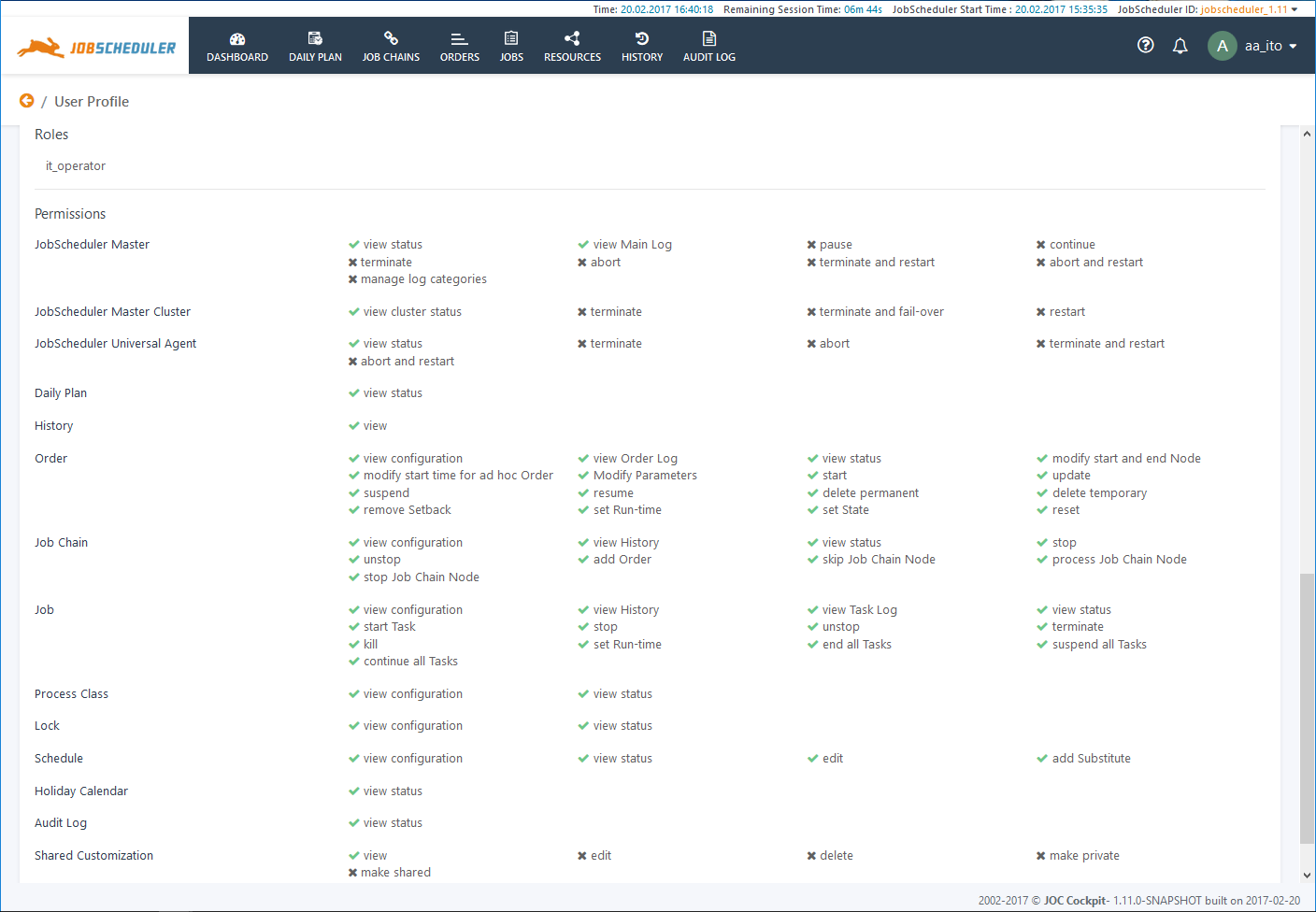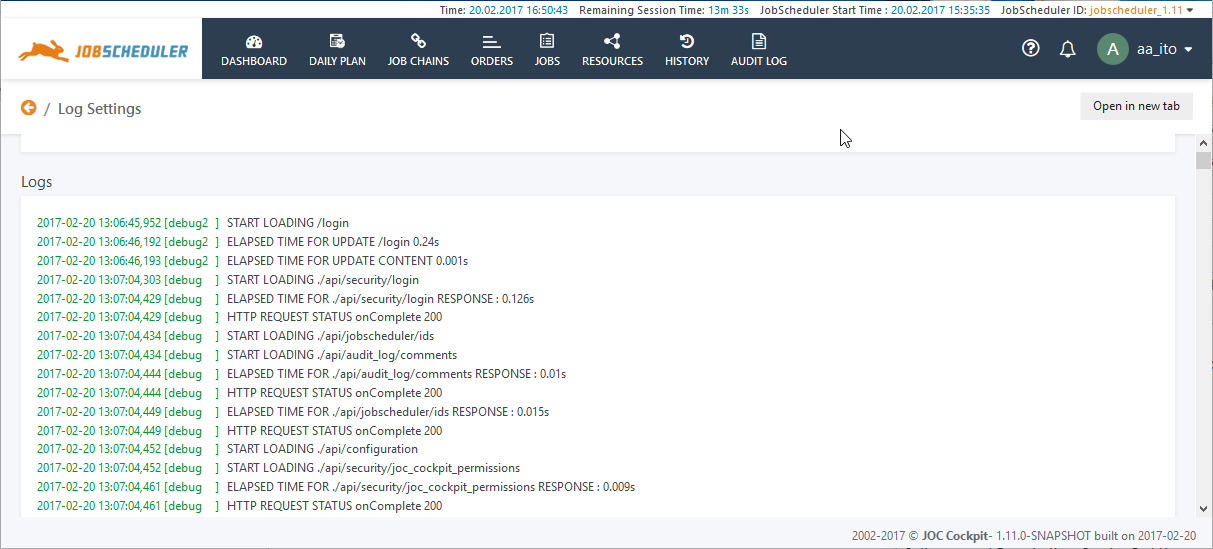...
The Maximum Number of Entries settings determine the number of entries that will be read by the JOC Cockpit from the JobScheduler and Reporting database(s) at any one time. They are freely configurable to allow users to avoid slowing down the JOC Cockpit through the downloading of large ammounts amounts of data which is are hardly ever used, yet have the flexability to do so if necessary, for example, to export a History with several hundred thousand entries at the end of a month. .
Maximum numbers of Entries per Page
This parameter is particularly relevant when exporting long lists such as may be required when exporting the history file from an environment with a large number of operations. Setting this parameter temporarily to, for example, 5000, will allow this number of entries covering a longer period to be loaded into the history view, where they can then be exported to an Excel file in a single operation. Loading such a large number of items into a view may take a few minutes and is not generally desirable or required so this parameter would then be reduced after the export has been completed.
The most recent entries are always loaded into the JOC Cockpit.
| Anchor | ||||
|---|---|---|---|---|
|
Three themes for the JOC Cockpit are provided with the installation file.Show If
| group | sos-members |
|---|
Users requiring a theme for special needs such as branding or accessibility are free to develop their own and include it in the JOC cockpit joc.war file. This file will be found for a default installation on Windows in:
C:\ProgramData\sos-berlin.com\joc\webapps
Show Logs
The
See the Navigation and Usability article for more information about these themes.
Show Logs
Specifies whether log files should be opened in an new browser window or a new tab.
Show Show Tasks / Orders immediately in views
Specifies whether Tasks or Orders should be included in relevant views immediately - i.e. in near real time - as they are generated or their state changes.
Caution: activating this setting in an environment with a large number of active jobs and orders can make the use of some views extremely difficult due to the continual addition or changing of objects. The
Enable Reasons for Audit Log
The Users have the option of activating Reasons when their use has not been made mandatory - see the Reasons section of the Audit Log article for more information.
User Profile
...
Notification Filter
Users can configure the Notifications they receive informing them of scheduling events that occur for the JobScheduler Masters and Master Clusters the user is operating with the JOC Cockpit. The Notifications themselves are described in the JOC Cockpit - Notifications article.
Users' Event Filters are A user's Notifications Filter is only configurable for users with the necessary permissions.
...
The following screenshot shows the Permissions granted to a user that has been allocated all the roles a the IT_Operator role as specified in the default configuration delivered with the JOC Cockpit. This configuration is described in more detail in in the Authentication and Authorization - Configuration article.
User Permissions are the sum of all the permissions granted with the Roles allocated to a user. This list of User Permissions is read-only - the configuration of User Roles and Permissions is carried out separately from the JOC Cockpit GUI and is described in the Authentication and Authorization - Permissions for the JOC Cockpit Web Service and Authentication and Authorization - Configuration articles.
...
The debug log for the interaction between the User's JOC Cockpit GUI and Web Services is shown in the second part of the Log Settings page.
An error stack trace will be automatically shown in the Log if an error occurs in the interaction between a user's JOC Cockpit GUI and the Web Services as shown in the next screenshot.
...