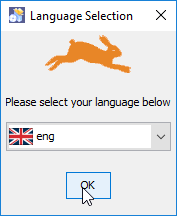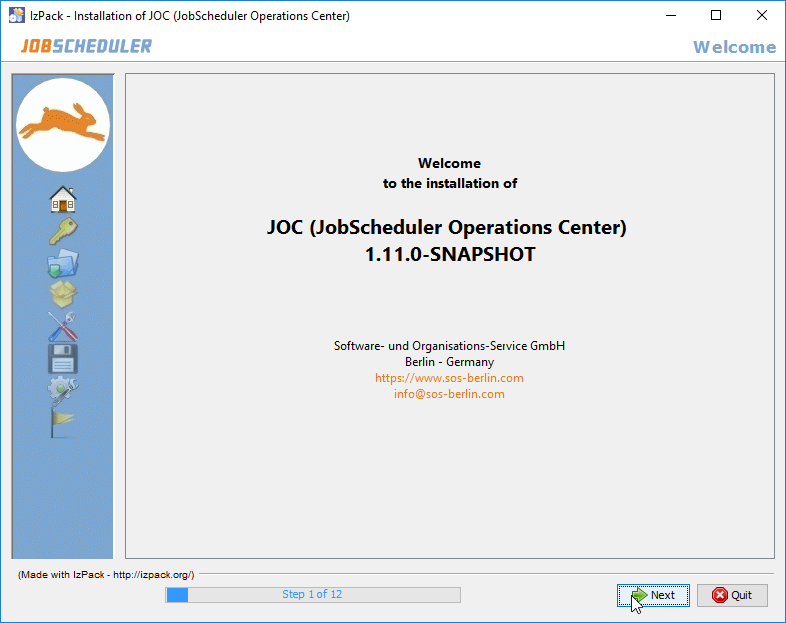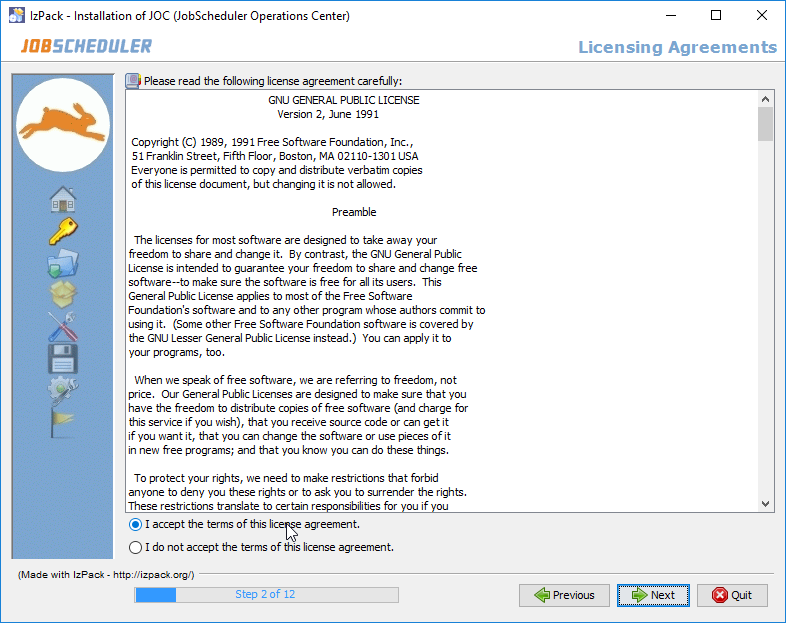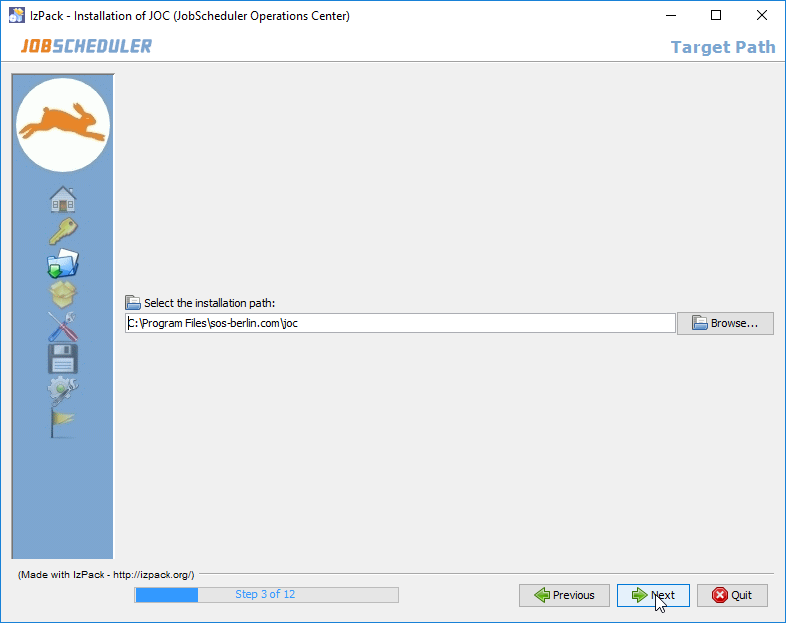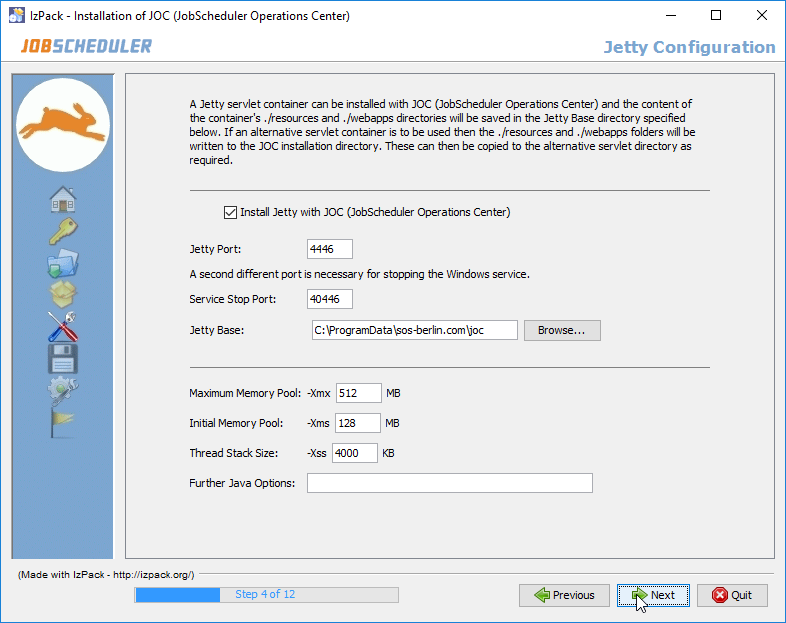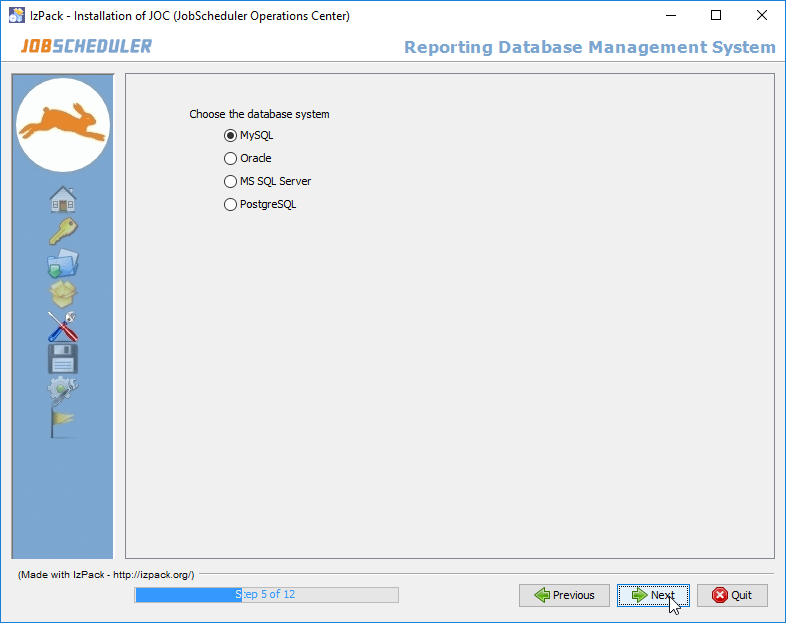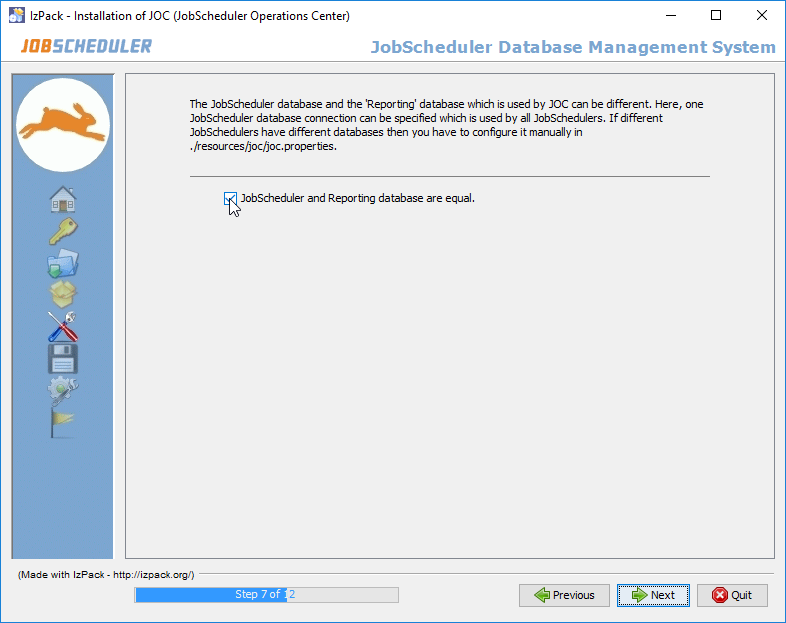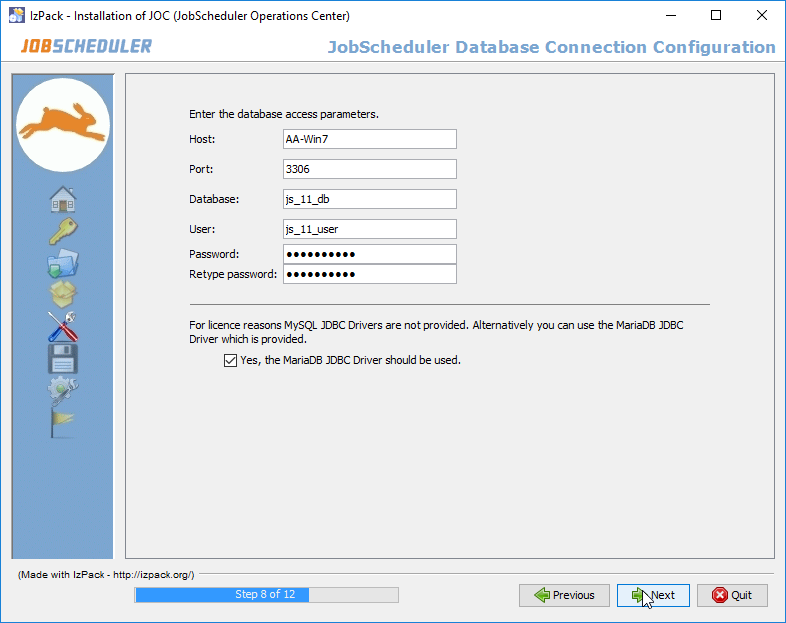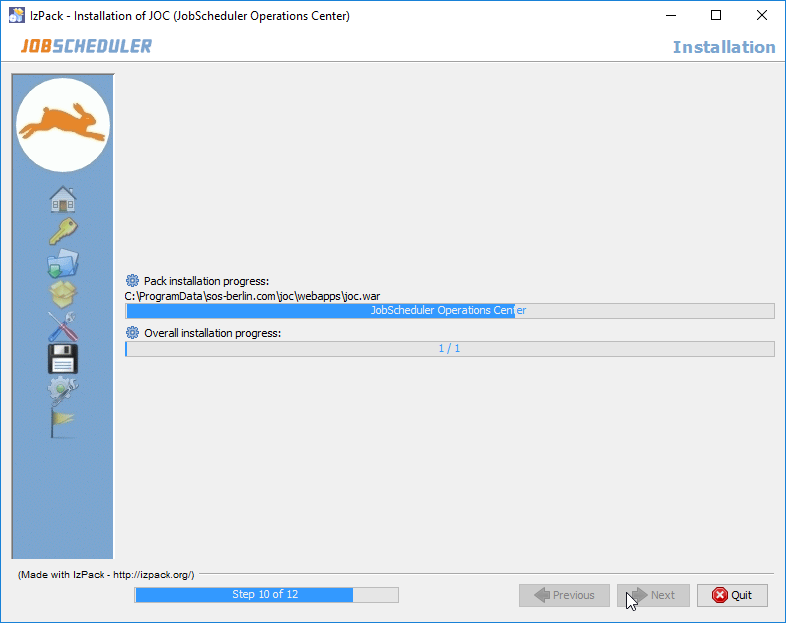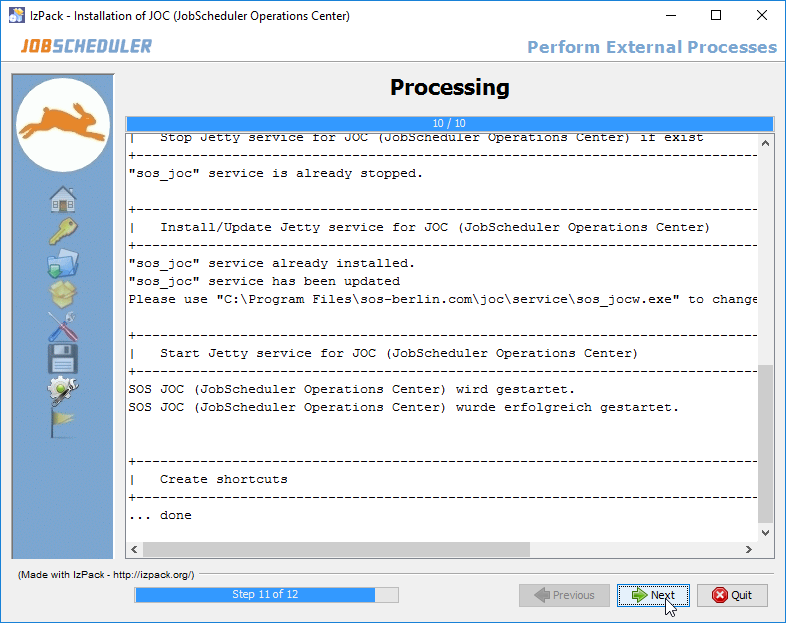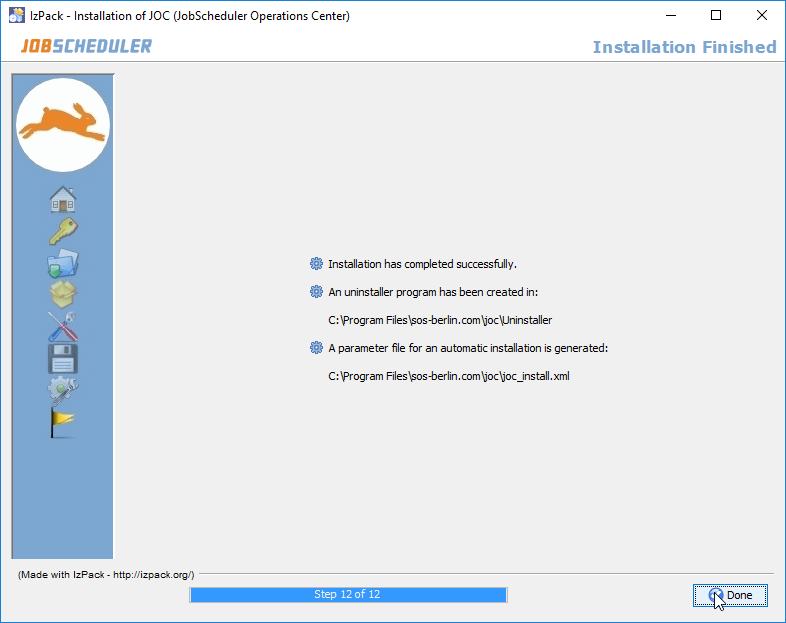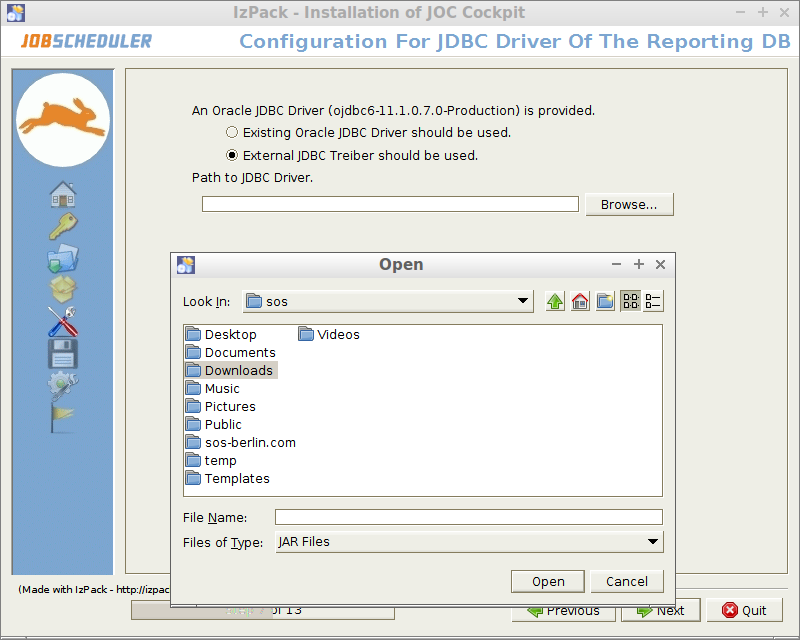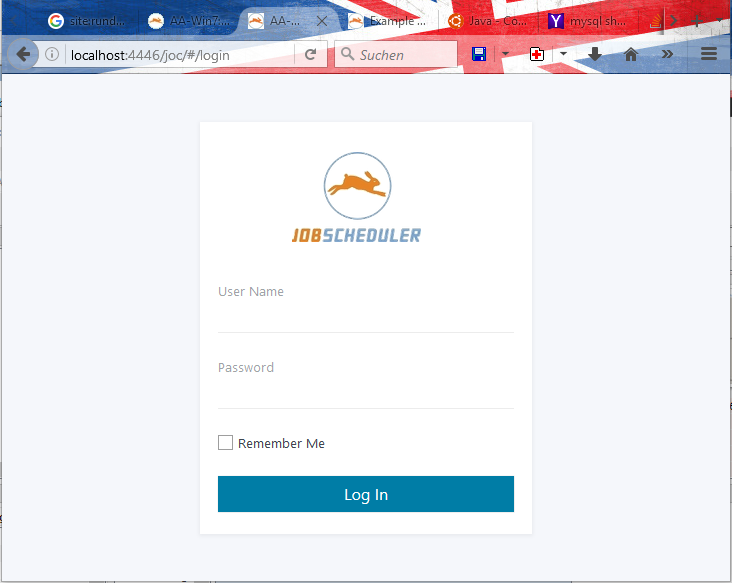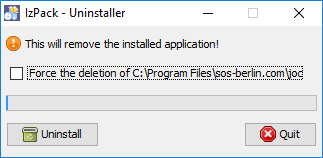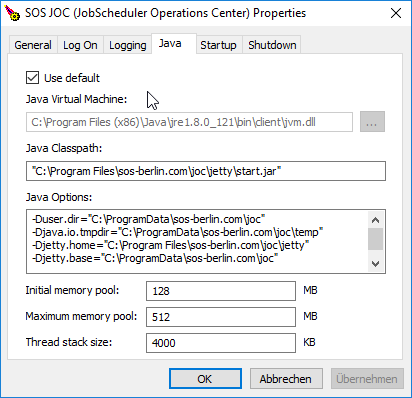...
Language Selection
Select the language to be used for the setup: English and German are available.
Step 1 - Welcome Screen
Step 2 - Licensing Agreement
The License Agreement shown in Step 2 of the installation has to be accepted before installation can take place.
Step 3 - Target Path for the Installation
- The path to the installation directory for the JOC Cockpit program files - referred to later in this page as the joc_installation_directory - is set in this step.
The default installation paths for the JOC Cockpit are:
/opt/sos-berlin.com/jocon Linux systems andC:\Program Files\sos-berlin.com\jocon Windows.
- Users can use the Step 3 installation form shown below to specify their own installation path for the JOC Cockpit if required.
Step 4 - Jetty Installation & ConfigurationAnchor jetty-base jetty-base - The JOC Cockpit requires a Java-capable web server and comes with a Jetty server. Step 4 allows system administrators to specify whether this web server is to be installed and if so, to specify its configuration - i.e. the port(s) it uses, installation path, memory pool, etc..
- The Install JOC ... including Jetty checkbox specifies whether the Jetty web server should be installed.
Default Paths
- While the Jetty web server delivered with the JOC Cockpit is installed in the joc_installation_directory, which was configured in the previous step - the Jetty configuration files are installed in the jetty_base directory. The Jetty Base field in the form shown in the screenshot can be used to set the jetty_base directory.
- The default path to the jetty_base directory on Linux systems leads to the user's home directory:
- e.g.
/home/sos/sos-berlin.com/joc
- e.g.
- Log files are saved by default in:
/var/log/sos-berlin.com/jocon Linux systems.
- The default path to the jetty_base directory and log files on Windows systems is:
C:\ProgramData\sos-berlin.com\joc.
- The default path to the jetty_base directory on Linux systems leads to the user's home directory:
- Note that if If the Jetty delivered with the JOC Cockpit is not to be installed and either an alternative Jetty installation or another web server is to be used, then relevant configuration files for such a server such as the
shiro.iniandjoc.propertiesfiles will still be written to the file system. These files can then be moved by the system administrator to the suitable location for their web server as required. See the Configuration with Alternative Web Servers section below for more information.
Step 5 - Specify the Reporting DBMS
Choose the DBMS to be used by the JOC Cockpit for the Reporting Database.
Caution: the order in which the Reporting and JobScheduler Databases are configured is the opposite to that used in the installation of the JobScheduler.
Step 6 - Configure the Reporting Database Connection
Specify the parameters for the connection to the Reporting Database.
It will be probably be obvious from the names given to the parameters in the screenshot above that the values are for a database to be used by the JobScheduler. In this case the Reporting Database Tables will be integrated in the JobScheduler Database. This will be described in the next step.
The database configuration for the JOC Cockpit is written to an XML file during installation and saved in the
jetty_base/resources/jocfolder.
The default name of the database configuration file is:reporting.hibernate.cfg.xml
This file can be modified at a later date if required using a text editor. The JOC Cockpit service will then have to be restarted before changes made to this file are implemented.
The name and location of the database configuration file itself is specified in the
joc.propertiesfile, which can also be found in thejetty_base/resources/jocfolder.
Step 7 - Specify the JDBC Driver for the Reporting Database Connection
Used by the JobSchedulerSpecify whether a separate connection it to be specified for the JobScheduler Database
- If the JobScheduler(s) and JOC Cockpit share the same database then clicking Next will cause the Installation to proceed to Step 10. This step starts the installation process itself and changes to the configuration are no longer possible.
- If the JobScheduler(s) and JOC Cockpit use separate databases then the checkbox in the form should be deselected. In this case, clicking Next will cause the Installation to proceed to the specification of the DBMS and the connection parameters for the JobScheduler database, which are described next.
Step 8 - Specify the JobScheduler DBMS
- This form is identical to those already shown for the Reporting Database in Steps 5 above.
- This form is identical to those already shown for the Reporting Database in Steps 5 above.
Specify the parameters for the connection to the JobScheduler Database.
- The DBMS type can be found in the database configuration for job history section of the
$JOBSCHEDULER_DATA/factory.inifile of one of the JobSchedulers to be operated from the JOC Cockpit, where$JOBSCHEDULER_DATAis defined in the JobScheduler Master Installation - 2 - Dialog Installation article.
- The DBMS type can be found in the database configuration for job history section of the
- The database configuration for the JOC Cockpit is written to an XML file during installation and saved in the
jetty_base/resources/jocfolder.
The default name of the database configuration file is:jobscheduler.hibernate.cfg.xml
This file can be modified at a later date if required using a text editor. A JOC Cockpit user will then have to log in again before changes made to this file are implemented.
The name and location of the database configuration file itself is specified in the
joc.propertiesfile, which can also be found in thejetty_base/resources/jocfolder.This step shows the progress of the first part of the installation procedure.
Changes to the installation configuration can no longer be made once this step has started. Step 11 - External Processes
This step shows the progress of the second part of the installation procedure.
The information shown in this step will be written to the installation log file, which can be found in the
jetty_base/logsfolder
Step 12 - Completion
The last step of the installation shows a summary of the installation (success/error) and paths to relevant information.
Note that if a problem occurs during installation a warning message will be shown here and a link to the installation log file will be provided.
Operation
- Go to the Initial Operation section of this article for information about opening the JOC Cockpit Interface.
Step 9 - Configure the JobScheduler Database Connection
Step 10 - Processing the Installation
Instead configuration files such as those in the
jetty_base/resources/joc folder can modified manually and then the JOC Cockpit restarted.Batch installation
Configuration
The joc_install.xml file has to be configured with parameters such as the installation path, database connections, etc. before installation can start.
The joc_install.xml file is shown in the code listing below. The extensive comments are intended to be self-explanatory.
- Specify if an JDBC driver provided with the installation should be used for the Reporting Database Connection or whether an external driver is required.
The information shown in this form depends on the DBMS previously selected:- The jTDS JDBC
®driver delivered with the JobScheduler is only shown as an option when Sybase® or Microsoft SQL Server® DBMSs have been specified. - If you have specified a MySql® DBMS then you will get a checkbox for specifying whether you want to use the MariaDB® JDBC® driver provided with the JobScheduler.
- If you do not check the jTDS JDBC® or the MariaDB JDBC drivers then you must enter your own JDBC® driver in the form shown below.
- The jTDS JDBC
Configuring the JDBC Driver-URL for Oracle RAC databases
The JDBC driver URL for Oracle RAC databases should be entered in the Host field of the database connection form. For example:
Code Block jdbc:oracle:thin:@(DESCRIPTION=(ADDRESS_LIST=(LOAD_BALANCE=OFF)(FAILOVER=ON) (ADDRESS=(PROTOCOL=TCP)(HOST=tst-db1.myco.com)(PORT=1604)) (ADDRESS=(PROTOCOL=TCP)(HOST=tst-db2.myco.com)(PORT=1604))) (CONNECT_DATA=(SERVICE_NAME=mydb1.myco.com)(SERVER=DEDICATED)))In addition the Schema and Port fields should be left empty.
- Specify if an JDBC driver provided with the installation should be used for the Reporting Database Connection or whether an external driver is required.
Step 8 - Specify the Database Connection Used by the JobScheduler
Specify whether a separate connection it to be specified for the JobScheduler Database
- If the JobScheduler(s) and JOC Cockpit share the same database then clicking Next will cause the Installation to proceed to Step 10. This step starts the installation process itself and changes to the configuration are no longer possible.
- If the JobScheduler(s) and JOC Cockpit use separate databases then the checkbox in the form should be deselected. In this case, clicking Next will cause the Installation to proceed to the specification of the DBMS and the connection parameters for the JobScheduler database, which are described next.
Step 9 - Specify the JobScheduler DBMS
- This form is identical to those already shown for the Reporting Database in Steps 5 to 8 above.
Step 10 - Configure the JobScheduler Database Connection
Specify the parameters for the connection to the JobScheduler Database.
- The DBMS type can be found in the database configuration for job history section of the
$JOBSCHEDULER_DATA/factory.inifile of one of the JobSchedulers to be operated from the JOC Cockpit, where$JOBSCHEDULER_DATAis defined in the JobScheduler Master Installation - 2 - Dialog Installation article.
- The DBMS type can be found in the database configuration for job history section of the
- The database configuration for the JOC Cockpit is written to an XML file during installation and saved in the
jetty_base/resources/jocfolder.
The default name of the database configuration file is:jobscheduler.hibernate.cfg.xml
This file can be modified at a later date if required using a text editor. A JOC Cockpit user will then have to log in again before changes made to this file are implemented.
The name and location of the database configuration file itself is specified in the
joc.propertiesfile, which can also be found in thejetty_base/resources/jocfolder.
Step 11 - Processing the Installation
This step shows the progress of the first part of the installation procedure.
Changes to the installation configuration can no longer be made once this step has started.
Instead configuration files such as those in thejetty_base/resources/jocfolder can modified manually and then the JOC Cockpit restarted.
Step 12 - External Processes
This step shows the progress of the second part of the installation procedure.
The information shown in this step will be written to the installation log file, which can be found in the
jetty_base/logsfolder
Step 13 - Completion
The last step of the installation shows a summary of the installation (success/error) and paths to relevant information.
Note that if a problem occurs during installation a warning message will be shown here and a link to the installation log file will be provided.
Operation
- Go to the Initial Operation section of this article for information about opening the JOC Cockpit Interface.
Batch installation
Configuration
The joc_install.xml file has to be configured with parameters such as the installation path, database connections, etc. before installation can start.
The joc_install.xml file is shown in the code listing below. The extensive comments are intended to be self-explanatory.
Code Block language xml title Configuration of the joc_install.xml file linenumbers true collapse true <?xml version="1.0" encoding="UTF-8" standalone="no"?> <!-- XML configuration file for JOC If you call the installer with this XML file then you accept at the same time the terms of the licence agreement under GNU GPL 2.0 License (see http://www.gnu.org/licenses/gpl-2.0.html) --> <AutomatedInstallation langpack="eng"> <com.izforge.izpack.panels.UserInputPanel id="home">Code Block language xml title Configuration of the joc_install.xml file collapse true <?xml version="1.0" encoding="UTF-8" standalone="no"?> <!-- XML configuration file for JOC If you call the installer with this XML file then you accept at the same time the terms of the licence agreement under GNU GPL 2.0 License (see http://www.gnu.org/licenses/gpl-2.0.html) --> <AutomatedInstallation langpack="eng"> <com.izforge.izpack.panels.UserInputPanel id="home"> <userInput/> </com.izforge.izpack.panels.UserInputPanel> <com.izforge.izpack.panels.HTMLLicencePanel id="gpl_licence"/> <com.izforge.izpack.panels.TargetPanel id="target"> <!-- SELECT THE INSTALLATION PATH It must be absolute! --> <installpath>[:choose absolute installation path of JOC:]</installpath> <userInput/> </com.izforge.izpack.panels.TargetPanel>UserInputPanel> <com.izforge.izpack.panels.UserInputPanelHTMLLicencePanel id="jettygpl_licence"> <userInput> <!-- JOC requires a servlet container such as Jetty. If a servlet container already installed then you can use it. Otherwise a Jetty will be installed in addition if withJettyInstall=yes. You need root permissions to install JOC with Jetty. --> <entry key="withJettyInstall" value="yes"/> <entry key="jettyPort" value="4446"/> /> <com.izforge.izpack.panels.TargetPanel id="target"> <!-- SELECT THE INSTALLATION PATH It must be absolute! <!-- Only necessary for Windows --> <entry key="jettyStopPort" value="40446"/> For example: <!-- Only necessary for Unix -->/opt/sos-berlin.com/joc on Linux <entry key="withJocInstallAsDaemon" value="yes"/ C:\Program Files\sos-berlin.com\joc on Windows --> <installpath>[:choose absolute installation path of <!-- Path to Jetty base directory -->JOC:]</installpath> </com.izforge.izpack.panels.TargetPanel> <entry key<com.izforge.izpack.panels.UserInputPanel id="jettyBaseDir" value=""/jetty"> <userInput> <!-- Java options for Jetty. --> <!-- Initial memory pool (-Xms) in MB --> JOC requires a servlet container such as Jetty. <entry key="jettyOptionXms" value="128"/> If a servlet container already installed then you can use it. <!-- Maximum memory pool (-Xmx) in MB --> Otherwise a Jetty will be installed in <entry key="jettyOptionXmx" value="512"/>addition if withJettyInstall=yes. <!-- Thread stack size (-Xss) in KBYou need root permissions to install JOC with Jetty. --> <entry key="jettyOptionXsswithJettyInstall" value="4000yes"/> <!-- Further Java options --> <entry key="jettyOptionsjettyPort" value="4446"/> </userInput> </com.izforge.izpack.panels.UserInputPanel> <com.izforge.izpack.panels.UserInputPanel id="reportingDatabase"> <userInput> <!-- Reporting Database Configuration --> <!-- Specify the name of the Windows service or Linux Daemon (default: joc). Only necessary for multiple instances of JOC on one server. It must be <!-- Choose the database management system.unique Supportedper valuesserver. areThis 'mysql'entry foris MySQL, deactivated by a comment because it 'oracle' for Oracle, 'mssql' for MSMUST SQLNOT Server, 'pgsql' for PostgreSQL.BE CHANGED DURING OVER-INSTALLATION! --> <entry key="reporting.databaseDbms<!-- <entry key="jettyServiceName" value="mysqljoc"/> --> </userInput> </com.izforge.izpack.panels.UserInputPanel> <com.izforge.izpack.panels.UserInputPanel id="reportingDbconnection"> !-- Only necessary for Windows --> <userInput><entry key="jettyStopPort" value="40446"/> <!-- Reporting Database ConfigurationOnly necessary for Unix (root permissions required) --> <entry key="withJocInstallAsDaemon" value="yes"/> <!-- EnterPath theto nameJetty orbase ipdirectory address of the database host --> <entry key="reporting.databaseHost" value=""/>For example: /home/[user]/sos-berlin.com/joc on Linux <!-- Enter the port number for the database instance. Default ports are for MySQL 3306, C:\ProgramData\sos-berlin.com\joc on Windows --> <entry key="jettyBaseDir" value=""/> Oracle 1521, MS SQL Server 1433, postgreSQL 5432. --> <entry key="reporting.databasePort" value=""/> <!-- Java options for Jetty. --> <!-- Enter the schema Initial memory pool (-Xms) in MB --> <entry key="reporting.databaseSchemajettyOptionXms" value="128"/> <!-- EnterMaximum thememory user name for database accesspool (-Xmx) in MB --> <entry key="reporting.databaseUserjettyOptionXmx" value="512"/> <!-- Thread stack size (-Xss) in KB --> <entry key="jettyOptionXss" value="4000"/> <!-- EnterFurther the password for database accessJava options --> <entry key="reporting.databasePasswordjettyOptions" value=""/> </userInput> </com.izforge.izpack.panels.UserInputPanel> <com.izforge.izpack.panels.UserInputPanel id="databasereportingDatabase"> <userInput> <!-- JobSchedulerReporting Database Configuration --> <!-- SetDatabase 'yes'connection ifsettings thecan Reportingbe andspecified thewith JobSchedulerfollowing databaseentries are the same.such as If 'yes' then further JobScheduler database variables are ignoreddatabaseHost, databasePort, ... or by a hibernate configuration file Posible values are 'withoutHibernateFile' (default) and 'withHibernateFile'. --> <entry key="sameDbConnectionreporting.databaseConfigurationMethod" value="yeswithoutHibernateFile"/> <!-- Choose the database management system. Supported values are 'mysql' for MySQL, 'oracle' for Oracle, 'mssql' for MS SQL Server, 'pgsql' for PostgreSQL,. 'db2'Only for DB2 and 'sybase' for Sybase.if reporting.databaseConfigurationMethod=withoutHibernateFile --> <entry key="reporting.databaseDbms" value="mysql"/> </userInput> </com.izforge.izpack.panels.UserInputPanel> <com.!-- Path to a hibernate configuration file if reporting.databaseConfigurationMethod=withHibernateFile --> <entry key="reporting.hibernateConfFile" value=""/> </userInput> </com.izforge.izpack.panels.UserInputPanel> <com.izforge.izpack.panels.UserInputPanel id="dbconnectionreportingDbconnection"> <userInput> <!-- JobSchedulerReporting Database Configuration if reporting.databaseConfigurationMethod=withoutHibernateFile --> <!-- Enter the name or ip address of the database host --> <entry key="databaseHost" value=""/> This entry can also be used to configure the URL(s) for Oracle RAC databases. <!-- Enter the port number forFor theexample: database instance. Default ports are for MySQL 3306, <entry key="reporting.databaseHost" value="(DESCRIPTION=(ADDRESS_LIST=(LOAD_BALANCE=OFF)(FAILOVER=ON) Oracle 1521, MS SQL Server 1433, postgreSQL 5432, DB2 50000, Sybase 5000. --> (ADDRESS=(PROTOCOL=TCP)(HOST=tst-db1.myco.com)(PORT=1604)) <entry key="databasePort" value=""/> (ADDRESS=(PROTOCOL=TCP)(HOST=tst-db2.myco.com)(PORT=1604))) <!-- Enter the schema --> (CONNECT_DATA=(SERVICE_NAME=mydb1.myco.com)(SERVER=DEDICATED)))"/> <entry key=" The "reporting.databaseSchema" and value="reporting.databasePort"/> entries should then be <!-- Enter the user name for database access left empty. --> <entry key="databaseUserreporting.databaseHost" value=""/> <!-- Enter the passwordport number for the database access --> instance. Default ports are for MySQL 3306, <entry key="databasePassword" value=""/> Oracle 1521, MS SQL Server 1433, postgreSQL 5432. --> <!-- You have to provide the MySQL, MS SQL Server, Sybase or DB2 JDBC driver respectively if you selected<entry key="reporting.databasePort" value=""/> <!-- Enter the schema --> corresponding DBMS type. For license reasons MySQL, Sybase and MS SQL Server JDBC Drivers are <entry key="reporting.databaseSchema" value=""/> not provided. Alternatively you can use<!-- Enter the mariadbuser JDBC Drivername for MySQLdatabase andaccess --> <entry key="reporting.databaseUser" value=""/> the jTDS JDBC Driver for MS SQL Server and Sybase which is provided. --> <!-- Enter the password for database access --> <entry <!-- You can choose between 'yes' or 'no' for using the jTDS JDBC Driverkey="reporting.databasePassword" value=""/> </userInput> </com.izforge.izpack.panels.UserInputPanel> This entry affects only MS SQL Server or Sybase --> <com.izforge.izpack.panels.UserInputPanel id="reportingJdbc"> <userInput> <!-- Reporting <entry key="connectorJTDS" value="yes"/>Database Configuration NOT SUPPORTED FOR SYBASE AND DB2 <!--> You can choose between 'yes' or 'no' for using the mariadb JDBC Driver <!-- You can specify an external JDBC Thisconnector entrythen affectsset onlyreporting.internalConnector MySQL= -->no <entry key="connectorMaria" value="yes"/> For license reasons MySQL, MS SQL Server and Oracle ojdbc7 JDBC </userInput> </com.izforge.izpack.panels.UserInputPanel> <com.izforge.izpack.panels.UserInputPanel id="jdbc"> drivers are not provided. <userInput> <!-- JobScheduler Database Configuration --> Alternatively you can use the mariadb JDBC Driver for MySQL and <!-- Configuration forthe jTDS JDBC Driver for MS SQL Server and Sybase which This entry is only necessary if you selected a DBMS type such as MySQL, is provided. MSAn SQLOracle Server,ojdbc6 SybaseJDBC otdriver DB2is in the previous <userInput> elementalso provided. --> <!-- You havecan tochoose providebetween the MySQL, MS SQL Server, Sybase or DB2 JDBC driver respectively if you selected 'yes' or 'no' for using the internal JDBC connector or not --> corresponding DBMS type. For license reasons MySQL and MS SQL Server JDBC Drivers are <entry key="reporting.internalConnector" value="yes"/> not provided. Specify the JDBC Driver source (e.g. mysql-connector-java-*.jar for MySQL, <!-- Select the path to JDBC Driver --> <entry sqljdbc.jar for MS SQL Server, jconn3.jar for Sybase). Alternatively you can use the mariadb key="reporting.connector" value=""/> </userInput> </com.izforge.izpack.panels.UserInputPanel> JDBC Driver for MySQL and the jTDS JDBC Driver for MS SQL Server and Sybase which is provided. --> <com.izforge.izpack.panels.UserInputPanel id="database"> <userInput> <!-- JobScheduler Database Configuration --> <!-- Select the path to JDBC Driver <!--> Set 'yes' if the Reporting and the JobScheduler database are <entry key="connector" value=""/>the same. If 'yes' then further JobScheduler database variables <!-- Only for DB2: Select the path to DB2 license file for JDBC Driver are ignored. --> <entry key="connectorLicensesameDbConnection" value="yes"/> </userInput> </com.izforge.izpack.panels.UserInputPanel> <com.izforge.izpack.panels.UserInputPanel id="end"> <!-- Database connection settings can be specified with following entries such as <userInput/> </com.izforge.izpack.panels.UserInputPanel> <com.izforge.izpack.panels.InstallPanel id="install"/> <com.izforge.izpack.panels.ProcessPanel id="process"/> <com.izforge.izpack.panels.FinishPanel id="finish"/> </AutomatedInstallation>
Batch installation is started by opening a terminal or command window in the folder containing the setup.* file and typing:
Code Block language text title Starting batch installation of the JOC Cockpit on Linux systems with root permissions /tmp/joc.[release]> ./setup.sh joc_install.xmlCode Block language text title Starting batch installation of the JOC Cockpit on Linux systems without root permissions /tmp/joc.[release]> ./setup.sh -u joc_install.xmlCode Block language text title Starting batch installation of the JOC Cockpit on Windows systems C:\temp\joc.[release]> setup.cmd joc_install.xml
...
Initial Operation with the JOC Cockpit Login Form
Note that a functioning web server - either the Jetty provided with the JOC Cockpit or another - is required before the JOC Cockpit installation can be operated..
Call the JOC Cockpit login form in a web browser and enter the User Name and Password.
After a first installation of the JOC Cockpit the default User Name and Password of root:root and Shiro Authentication will be active, if changes have not been made to the
shiro.iniconfiguration file. Note that in the default configuration the root user is assigned the all role, which has all permissions available.See the Authentication and Authorization - Configuration article for information about the configuration of other user profiles and authentication methods.
Note that on some systems the web service may take a minute to start and display the login form shown below.
Operation from the Command Line
The default configuration for the Jetty server means that it automatically started with the operating system. However it can also be stopped and started from the command line.
On Linux systems
- In the folder:
/opt/sos-berlin.com/joc/jetty/bin
- Enter:
./jetty.sh stop|start
On Windows systems
- In the folder:
C:\Program Files\sos-berlin.com\joc\service
- Enter:
start_jetty_windows_service.cmd stop|start
Updating
Empty the Browser Cache after updating the JOC Cockpit
You should use Ctrl & F5 as well as emptying the browser cache before starting the JOC Cockpit after an update.
Installation Log Files
The JOC Cockpit configuration and installation log information are written to a new log file each time an installation or update is carried out. These log files can be found in the logs folder in the jetty_base directory.
Installation log files are named according to the pattern Install_V[release]_[date&time]_....log where release is the version release number and date and time refer to the installation.
Deinstallation
The JOC Cockpit can be uninstalled using the uninstall.cmd and uninstall.sh scripts saved in the folders:
- on Linux systems:
/opt/sos-berlin.com/joc/Uninstaller
- on Windows systems:
C:\Program Files\sos-berlin.com\joc\Uninstaller
Windows systems
Starting the uninstaller will open the following form on Windows systems:
...
If the checkbox is not selected then configuration files will be left in both the JOC Cockpit installation folder and in the Jetty web server installation folder (if installed with the JOC Cockpit).
On Linux systems
Make a Backup!
The uninstall script on Linux systems will not open a dialog box. Instead an uninstall script will start the Uninstaller and remove both the program and configuration files and folders.
These files contain the configuration information from the last JOC Cockpit and Jetty web server installations.
Files that are not removed during a normal uninstall (i.e. when the checkbox is not ticked) are noted in the File Structure section of this article below.
...
The JOC Cockpit installation procedure contains the option of installing and using the Jetty Web Server that is included in with the JOC Cockpit installation archive. This option was configured in Step 4 of the installation procedure described above. An alternative web server that is capable of handling Java web applications, such as Tomcat or another web server, can also be used.
If the Jetty provided with the JOC Cockpit is not to be installed, the installation program will look and see if a jetty_base shortcut from a previous installation is to be found in the jetty_home directory. Particularly relevant for system administrators would be the shiro.ini file (containing authentication and authorization information) and the joc.properties file (containing database configuration information).
- If configuration files are found then these will not be overwritten or removed.
- Default configuration files will be written to the file system in the
joc_homedirectory. - System administrators can then move the configuration files to the appropriate application directory as required.
Location of the resources/joc folder with a fresh installation
With a fresh installation, the installer will not find an existing Jetty and will save the resources directory by default as follows:
- on Linux systems:
/opt/sos-berlin.com/joc/resources/joc
- on Windows systems:
C:\Program Files\sos-berlin.com\joc\resources\joc
Location of the resources/joc folder after an installation on top of a JOC Cockpit installation with Jetty
If the JOC Cockpit is being installed without the included Jetty but on top of an installation that has included the JOC Cockpit Jetty then the resources\joc folder will not be moved from its location. This means that the "new" resources folder will be found after the new installation as follows (if the original installation was carried out in the default directory):
- on Linux systems:
/opt/sos-berlin.com/joc/resources/joc
- on Windows systems:
C:\Program Files\sos-berlin.com\joc\resources\joc
In this situation the shiro.ini and joc.properties file from the earlier installation will not be overwritten.
The "old" hibernate.cfg.xml database configuration file will be read during the installation and the settings suggested as default values. The file itself will be deleted and a new onw saved in the joc_home directory.
An update of the JOC Cockpit will neither overwrite the new or old configuration files. However new versions of the joc.properties and shiro.ini files named joc.properties-example and shiro.ini-example will be written to the resources\joc folder, alongside the originals.
File Structure
The following listings should make clear the changes that occur in the JOC Cockpit file structure during installation and deinstallation.
Windows Systems
Default File Structure if Jetty is Installed
If the Jetty web server provided with the JOC Cockpit is installed then files will be added by default in the ProgramData\sos-berlin.com\joc and Program Files\sos-berlin.com\joc directories.
ProgramDatasos-berlin.comjocjoc_home(symlink, remains after uninstall)logs(directory with files, remains after uninstall)resources(remains after uninstall and (empty) after full uninstall)jocjobscheduler.hibernate.cfg.xml(remains after uninstall if modified)joc.properties(remains after uninstall)log4j.properties(remains after uninstall if modified)reporting.hibernate.cfg.xml(remains after uninstall if modified)shiro.ini(remains after uninstall)shiro.ini-example(only added ifshiro.inifile is found)
temp(directory with files, remains after uninstall)webappsstart.ini(file, remains after uninstall)
Program Filessos-berlin.comjocinstall(directory with files)install_jetty_base.cmdupdate_jetty_base.cmd
jetty(directory with files)jetty_base(symlink)serviceUninstaller(directory, the empty remains after uninstall and full uninstall)uninstall.cmduninstaller.jar
.jocinstallinformation(file, remains after uninstall)joc_install.xml(file, remains after uninstall)
Default File Structure if Jetty is not Installed
If the Jetty web server provided with the JOC Cockpit is not installed and no previous configuration files are found in the Program Files\sos-berlin.com\joc directory then files will be added by default only in the Program Files\sos-berlin.com\joc directories.
If configuration files are found in Program Files\sos-berlin.com\joc directory then files will be added in the ProgramData\sos-berlin.com\joc and Program Files\sos-berlin.com\joc directories as described above.
Program Filessos-berlin.comjocinstallinstall_jetty_base.cmdshortcut.vbssleep.exeupdate_jetty_base.cmd
logs- Install_ ... .log (files will remain after uninstall)
resourcesjocjobscheduler.hibernate.cfg.xml(remains after uninstall if modified)joc.properties(remains after uninstall)joc.properties-example(only added ifjoc.propertiesfile is found at installation start)log4j.properties(remains after uninstall if modified)jobscheduler.hibernate.cfg.xml(remains after uninstall if modified)shiro.ini(remains after uninstall)shiro.ini-example(only added ifshiro.inifile is found at installation start)
serviceamd64(directory)ia64(directory)manager(directory)x86(directory)install_jetty_windows_service.cmdLICENSE.txtNOTICE.txtRELEASE-NOTES.txtset_java_home_for_jetty_windows_service.cmdstart_jetty_windows_service.cmduninstall_jetty_windows_service.cmd
Uninstaller(the empty directory remains after uninstall)jobscheduler.icouninstall.cmduninstaller.jar
webappsjoc.war
.jocinstallinformation(file, remains after uninstall)joc_install.xml(file, remains after uninstall)
JOC Cockpit Configuration
The joc.properties File
The main configuration information for the JOC Cockpit can be found after installation in the joc.properties file.
This file is not changed during an update of the JOC Cockpit.
The default location of this file after installation is the resources/joc folder.
Detailed descriptions of each parameter are included in the file and are intended to be self-explanatory.
...
| language | text |
|---|---|
| title | Example Listing of the joc.properties File |
| linenumbers | true |
| collapse | true |
...
databaseHost, databasePort, ... or by a hibernate configuration file Posible values are 'withoutHibernateFile' (default) and 'withHibernateFile'. --> <entry key="databaseConfigurationMethod" value="withoutHibernateFile"/> <!-- Choose the database management system. Supported values are 'mysql' for MySQL, 'oracle' for Oracle, 'mssql' for MS SQL Server, 'pgsql' for PostgreSQL, 'db2' for DB2 and 'sybase' for Sybase. Only if databaseConfigurationMethod=withoutHibernateFile --> <entry key="databaseDbms" value=""/> <!-- Path to a hibernate configuration file if databaseConfigurationMethod=withHibernateFile --> <entry key="hibernateConfFile" value=""/> </userInput> </com.izforge.izpack.panels.UserInputPanel> <com.izforge.izpack.panels.UserInputPanel id="dbconnection"> <userInput> <!-- JobScheduler Database Configuration if databaseConfigurationMethod=withoutHibernateFile --> <!-- Enter the name or ip address of the database host This entry can also be used to configure the URL(s) for Oracle RAC databases. For example: <entry key="databaseHost" value="(DESCRIPTION=(ADDRESS_LIST=(LOAD_BALANCE=OFF)(FAILOVER=ON) (ADDRESS=(PROTOCOL=TCP)(HOST=tst-db1.myco.com)(PORT=1604)) (ADDRESS=(PROTOCOL=TCP)(HOST=tst-db2.myco.com)(PORT=1604))) (CONNECT_DATA=(SERVICE_NAME=mydb1.myco.com)(SERVER=DEDICATED)))"/> The "databaseSchema" and "databasePort" entries should then be left empty. --> <entry key="databaseHost" value=""/> <!-- Enter the port number for the database instance. Default ports are for MySQL 3306, Oracle 1521, MS SQL Server 1433, postgreSQL 5432, DB2 50000, Sybase 5000. --> <entry key="databasePort" value=""/> <!-- Enter the schema --> <entry key="databaseSchema" value=""/> <!-- Enter the user name for database access --> <entry key="databaseUser" value=""/> <!-- Enter the password for database access --> <entry key="databasePassword" value=""/> </userInput> </com.izforge.izpack.panels.UserInputPanel> <com.izforge.izpack.panels.UserInputPanel id="jdbc"> <userInput> <!-- JobScheduler Database Configuration --> <!-- You can specify an external JDBC connector then set internalConnector = no For license reasons MySQL, Sybase, MS SQL Server and Oracle ojdbc7 JDBC drivers are not provided. Alternatively you can use the mariadb JDBC Driver for MySQL and the jTDS JDBC Driver for MS SQL Server and Sybase which is provided. An Oracle ojdbc6 JDBC driver is also provided. An internal JDBC connector for DB2 is not available --> <!-- You can choose between 'yes' or 'no' for using the internal JDBC connector or not --> <entry key="internalConnector" value="yes"/> <!-- Select the path to JDBC Driver --> <entry key="connector" value=""/> <!-- Only for DB2: Select the path to DB2 license file for JDBC Driver --> <entry key="connectorLicense" value=""/> </userInput> </com.izforge.izpack.panels.UserInputPanel> <com.izforge.izpack.panels.UserInputPanel id="end"> <userInput/> </com.izforge.izpack.panels.UserInputPanel> <com.izforge.izpack.panels.InstallPanel id="install"/> <com.izforge.izpack.panels.ProcessPanel id="process"/> <com.izforge.izpack.panels.FinishPanel id="finish"/> </AutomatedInstallation>
Batch installation is started by opening a terminal or command window in the folder containing the setup.* file and typing:
Code Block language text title Starting batch installation of the JOC Cockpit on Linux systems with root permissions /tmp/joc.[release]> ./setup.sh joc_install.xmlCode Block language text title Starting batch installation of the JOC Cockpit on Linux systems without root permissions /tmp/joc.[release]> ./setup.sh -u joc_install.xmlCode Block language text title Starting batch installation of the JOC Cockpit on Windows systems C:\temp\joc.[release]> setup.cmd joc_install.xml
| Anchor | ||||
|---|---|---|---|---|
|
Initial Operation with the JOC Cockpit Login Form
Note that a functioning web server - either the Jetty provided with the JOC Cockpit or another - is required before the JOC Cockpit installation can be operated..
Call the JOC Cockpit login form in a web browser and enter the User Name and Password.
After a first installation of the JOC Cockpit the default User Name and Password of root:root and Shiro Authentication will be active, if changes have not been made to the
shiro.iniconfiguration file. Note that in the default configuration the root user is assigned the all role, which has all permissions available.See the Authentication and Authorization - Configuration article for information about the configuration of other user profiles and authentication methods.
Note that on some systems the web service may take a minute to start and display the login form shown below.
Operation from the Command Line
The default configuration for the Jetty server means that it automatically started with the operating system. However it can also be stopped and started from the command line.
On Linux systems
- In the folder:
/opt/sos-berlin.com/joc/jetty/bin
- Enter:
./jetty.sh stop|start
On Windows systems
- In the folder:
C:\Program Files\sos-berlin.com\joc\service
- Enter:
start_jetty_windows_service.cmd stop|start
Updating
Empty the Browser Cache after updating the JOC Cockpit
You should use Ctrl & F5 as well as emptying the browser cache before starting the JOC Cockpit after an update.
Installation Log Files
The JOC Cockpit configuration and installation log information are written to a new log file each time an installation or update is carried out. These log files can be found in the logs folder in the jetty_base directory.
Installation log files are named according to the pattern Install_V[release]_[date&time]_....log where release is the version release number and date and time refer to the installation.
Deinstallation
The JOC Cockpit can be uninstalled using the uninstall.cmd and uninstall.sh scripts saved in the folders:
- on Linux systems:
/opt/sos-berlin.com/joc/Uninstaller
- on Windows systems:
C:\Program Files\sos-berlin.com\joc\Uninstaller
Windows systems
Starting the uninstaller will open the following form on Windows systems:
Ticking the "Force the deletion of C:\Program Files\ ...." checkbox will cause the uninstall script to remove boththe program and configuration files and folders.
If the checkbox is not selected then configuration files will be left in both the JOC Cockpit installation folder and in the Jetty web server installation folder (if installed with the JOC Cockpit).
On Linux systems
Make a Backup!
The uninstall script on Linux systems will not open a dialog box. Instead an uninstall script will start the Uninstaller and remove both the program and configuration files and folders.
These files contain the configuration information from the last JOC Cockpit and Jetty web server installations.
Files that are not removed during a normal uninstall (i.e. when the checkbox is not ticked) are noted in the File Structure section of this article below.
| Anchor | ||||
|---|---|---|---|---|
|
The JOC Cockpit installation procedure contains the option of installing and using the Jetty Web Server that is included in with the JOC Cockpit installation archive. This option was configured in Step 4 of the installation procedure described above. An alternative web server that is capable of handling Java web applications, such as Tomcat or another web server, can also be used.
If the Jetty provided with the JOC Cockpit is not to be installed, the installation program will look and see if a jetty_base shortcut from a previous installation is to be found in the jetty_home directory. Particularly relevant for system administrators would be the shiro.ini file (containing authentication and authorization information) and the joc.properties file (containing database configuration information).
- If configuration files are found then these will not be overwritten or removed.
- Default configuration files will be written to the file system in the
joc_homedirectory. - System administrators can then move the configuration files to the appropriate application directory as required.
See also links in the References section below.
Location of the resources/joc folder with a fresh installation
With a fresh installation, the installer will not find an existing Jetty and will save the resources directory by default as follows:
- on Linux systems:
/opt/sos-berlin.com/joc/resources/joc
- on Windows systems:
C:\Program Files\sos-berlin.com\joc\resources\joc
Location of the resources/joc folder after an installation on top of a JOC Cockpit installation with Jetty
If the JOC Cockpit is being installed without the included Jetty but on top of an installation that has included the JOC Cockpit Jetty then the resources\joc folder will not be moved from its location. This means that the "new" resources folder will be found after the new installation as follows (if the original installation was carried out in the default directory):
- on Linux systems:
/opt/sos-berlin.com/joc/resources/joc
- on Windows systems:
C:\Program Files\sos-berlin.com\joc\resources\joc
In this situation the shiro.ini and joc.properties file from the earlier installation will not be overwritten.
The "old" hibernate.cfg.xml database configuration file will be read during the installation and the settings suggested as default values. The file itself will be deleted and a new onw saved in the joc_home directory.
An update of the JOC Cockpit will neither overwrite the new or old configuration files. However new versions of the joc.properties and shiro.ini files named joc.properties-example and shiro.ini-example will be written to the resources\joc folder, alongside the originals.
File Structure
The following listings should make clear the changes that occur in the JOC Cockpit file structure during installation and deinstallation.
Windows Systems
Default File Structure if Jetty is Installed
If the Jetty web server provided with the JOC Cockpit is installed then files will be added by default in the ProgramData\sos-berlin.com\joc and Program Files\sos-berlin.com\joc directories.
ProgramDatasos-berlin.comjocjoc_home(symlink, remains after uninstall)logs(directory with files, remains after uninstall)resources(remains after uninstall and (empty) after full uninstall)jocjobscheduler.hibernate.cfg.xml(remains after uninstall if modified)joc.properties(remains after uninstall)log4j.properties(remains after uninstall if modified)reporting.hibernate.cfg.xml(remains after uninstall if modified)shiro.ini(remains after uninstall)shiro.ini-example(only added ifshiro.inifile is found)
temp(directory with files, remains after uninstall)webappsstart.ini(file, remains after uninstall)
Program Filessos-berlin.comjocinstall(directory with files)install_jetty_base.cmdupdate_jetty_base.cmd
jetty(directory with files)jetty_base(symlink)serviceUninstaller(directory, the empty remains after uninstall and full uninstall)uninstall.cmduninstaller.jar
.jocinstallinformation(file, remains after uninstall)joc_install.xml(file, remains after uninstall)
Default File Structure if Jetty is not Installed
If the Jetty web server provided with the JOC Cockpit is not installed and no previous configuration files are found in the Program Files\sos-berlin.com\joc directory then files will be added by default only in the Program Files\sos-berlin.com\joc directories.
If configuration files are found in Program Files\sos-berlin.com\joc directory then files will be added in the ProgramData\sos-berlin.com\joc and Program Files\sos-berlin.com\joc directories as described above.
Program Filessos-berlin.comjocinstallinstall_jetty_base.cmdshortcut.vbssleep.exeupdate_jetty_base.cmd
logs- Install_ ... .log (files will remain after uninstall)
resourcesjocjobscheduler.hibernate.cfg.xml(remains after uninstall if modified)joc.properties(remains after uninstall)joc.properties-example(only added ifjoc.propertiesfile is found at installation start)log4j.properties(remains after uninstall if modified)jobscheduler.hibernate.cfg.xml(remains after uninstall if modified)shiro.ini(remains after uninstall)shiro.ini-example(only added ifshiro.inifile is found at installation start)
serviceamd64(directory)ia64(directory)manager(directory)x86(directory)install_jetty_windows_service.cmdLICENSE.txtNOTICE.txtRELEASE-NOTES.txtset_java_home_for_jetty_windows_service.cmdstart_jetty_windows_service.cmduninstall_jetty_windows_service.cmd
Uninstaller(the empty directory remains after uninstall)jobscheduler.icouninstall.cmduninstaller.jar
webappsjoc.war
.jocinstallinformation(file, remains after uninstall)joc_install.xml(file, remains after uninstall)
Clustering and Redundancy
Multiple instances of the JOC Cockpit, with each instance running on its own server, can either be installed as an active cluster or redundantly. In both cases, installation of the JOC Cockpit instances follows the standard procedure described above. The configuration of the JOC Cockpit instances then follows the instructions provided in the Authentication and Authorization - Configuration article.
The JOC Cockpit - Clustering article provides more general information about installing and configuring multiple instances of the JOC Cockpit.
JOC Cockpit Configuration
The joc.properties File
The main configuration information for the JOC Cockpit can be found after installation in the joc.properties file.
This file is not changed during an update of the JOC Cockpit.
The default location of this file after installation is the resources/joc folder.
Detailed descriptions of each parameter are included in the file and are intended to be self-explanatory.
| Code Block | ||||||||
|---|---|---|---|---|---|---|---|---|
| ||||||||
################################################################################
### Path to log4j configuration file. Path can be absolute or relative
### to this file.
log4j.configuration = log4j.properties
################################################################################
### Path to hibernate configuration file of JOC's reporting database.
### Path can be absolute or relative to this file.
hibernate_configuration_file = reporting.hibernate.cfg.xml
################################################################################
### Path to hibernate configuration file of a JobScheduler database.
### Path can be absolute or relative to this file.
### The key must have the format 'hibernate_configuration_file_<jobschedulerId>'
### for a specific JobScheduler (cluster)
### or 'hibernate_configuration_scheduler_default_file'
### for all JobSchedulers which don't have a specific setting.
hibernate_configuration_scheduler_default_file = jobscheduler.hibernate.cfg.xml
################################################################################
### The time (in milliseconds) to establish the connection with the
### remote host. Default = 2
jobscheduler_connection_timeout = 2
################################################################################
### The time (in milliseconds) waiting for data after the connection
### was established; maximum time of inactivity between two data packets.
### Default = 5
jobscheduler_socket_timeout = 5
################################################################################
### Should hostname verification be carried out for https certificate.
### Default false
https_with_hostname_verification = false
################################################################################
### Location of the configuration file with e.g. url mapping, etc.
### Path can be absolute or relative to this file.
# configuration_file = joc.configuration.properties
################################################################################
### Location, type and password of the Java truststore which contains the
### certificates of eachJobScheduler Master for HTTPS connections. Path can be
### absolute or relative to this file.
# truststore_path = ../../etc/joc.jks
# truststore_type = PKCS12
# truststore_password =
################################################################################
### Requests to all web services which modify JobScheduler objects such as
### "start order", "stop job" etc. can contain a comment to describe the reason.
### This flag controls if the comment is required or not. Default false
force_comments_for_audit_log = false
################################################################################
### Settings for a custom logo file on the login page
### The logo file has to be located in ./jetty_base/webapps/root/ext/images
### Possible units for width are according to
### https://www.w3schools.com/cssref/css_units.asp (default px)
### Possible values for the position are "top" or "bottom" (default=bottom).
custom_logo_name =
custom_logo_height =
custom_logo_position =
################################################################################
### A default profile should be available that includes any profile settings
### that are applied by default to new users.
default_profile_account = root
################################################################################
### Pre-defined comments used for example in the 'reasons' describing actions in
### the audit log.
comments = System maintenance; \
Repeat execution; \
Business requirement; \
Restart failed execution; \
Re-instantiate stopped object; \
Temporary stop; \
Change of JobScheduler object; \
Rerun with parameter changes; \
Change of external dependency; \
Application deployment and upgrade |
Explanations
https_with_hostname_verificationThis setting should be considered carefully. Effectively it forces the host name in an HTTPS connection to a JobScheduler Master to be verified from the host's certificate. This guarantees that the certificate has been created for the respective host (FQDN).
- With this setting being assigned the value
falseno host name verification takes place and the HTTPS connection is vulnerable to man-in-the-middle attacks.
configuration_fileThis file is used for configuration details that are independent from the JOC Cockpit installation, see chapter The
joc.configuration.propertiesFile.
truststore_path, truststore_type, truststore_passwordA trust store is used if an HTTPS connection between clients, e.g. user browsers, and JOC Cockpit is used. For details see the JOC Cockpit - HTTPS Authentication article.
force_comments_for_audit_logComments can be added whenever an operation is performed that modifies a JobScheduler object, e.g. if a job or job chain is started.
- Basically a user can choose in his profile to add comments which pops up a dialog box to select or enter a comment. If this profile setting is not active then a number of operations, such as starting a job, are performed immediately without additional dialog.
- With the
force_comments_for_audit_logsetting in place all users are forced to add a comment when modifying a JobScheduler object - independent of their profile settings.
custom_logo_name, custom_logo_height, custom_logo_positionThe custom logo is displayed on the login page.
Jira server SOS JIRA columns key,summary,type,created,updated,due,assignee,reporter,priority,status,resolution serverId 6dc67751-9d67-34cd-985b-194a8cdc9602 key JOC-473
default_profile_account- The user profile of the account specified for this setting provides the default values for the profiles of new users.
- An account is specified exactly as the user would type for login. If LDAP Configuration is in place then the domain account is specified, optionally including the domain, e.g.
domain\accountoraccount@domainor by use of thesamAccountNameor the respective LDAP attribute configured by the JOC Cockpit administrator. Jira server SOS JIRA columns key,summary,type,created,updated,due,assignee,reporter,priority,status,resolution serverId 6dc67751-9d67-34cd-985b-194a8cdc9602 key JOC-477
comments- Add/modify/replace items to the list of comments in any language.
- Each comment ends with a semicolon. If comments are to follow then the line for the current comment ends with a backslash.
| Anchor | ||||
|---|---|---|---|---|
|
joc.configuration.properties FileThis file is used for configuration details that are independent from a JOC Cockpit installation.
This file is not changed during an update of the JOC Cockpit.
The default location of this file after installation is the resources/joc folder.
Detailed descriptions of each parameter are included in the file and are intended to be self-explanatory.
| Code Block | ||||||||
|---|---|---|---|---|---|---|---|---|
| ||||||||
################################################################################
### In almost all cases a JobScheduler Master has a URL in the form
### http(s)://[jobSchedulerHost]:[jobSchedulerHTTP(S)Port].
### JOC Cockpit web services know this URL because the JobScheduler Master stores
### this information to the Reporting Database.
### If the JobScheduler Master is running in a docker container or behind a reverse
### proxy then the URL can be different and the JobScheduler Master cannot know by
### which URL it is accessible.
### Here you can set a url mapping in the form
###
### jobscheduler_url_myJobSchedulerHost_myJobschedulerHTTPPort = url
###
### all entries have a prefix "jobscheduler_url_"
### Please note that the key has to be in lowercase and contains always the
### HTTP port even if the URL uses the HTTPS protocol
# jobscheduler_url_localhost_40444 = http://docker_url |
Explanations
jobscheduler_url_<host>_<port>- This setting is used if a JobScheduler Master is operated, e.g. in a Docker environment, without DNS support and requires URL mapping.
- On startup of JobScheduler Master it will propagate its hostname and port to the Reporting Database.
- If this hostname is not publicly known in the network, e.g has not been added to the DNS, then JOC Cockpit cannot address the JobScheduler Master.
- This setting allows to map the URL reported by the Master to the Reporting Database to a URL that is accessible by JOC Cockpit, e.g. a URL that includes an IP address.
...
Database Configuration Files
...
- on Linux systems in the directory:
/etc/default/jocif the installer was executed by the root account./home/<user>/jocrcif the installer was executed by a user account (./setup.sh -u <user>).- On startup JOC Cockpit will check the
/home/<user>/jocrcfile and only if this cannot be found it will check the/etc/default/jocfile.
- on Windows systems in the Registry under:
HKLM\SOFTWARE\WOW6432Node\Apache Software Foundation\Procrun 2.0\sos_joc\Parameters\Java
- Java Memory options can also be configured by opening the
sos_jocw.exewhich can be found in thejoc_home\servicedirectory.
| Anchor | ||||
|---|---|---|---|---|
|
...
Installation with Other Application Servers:
- Tips from a user on Installation with Tomcat