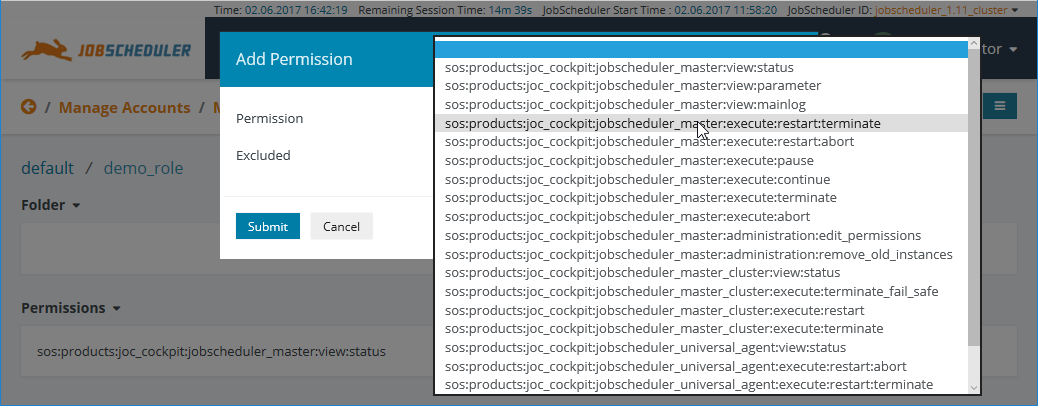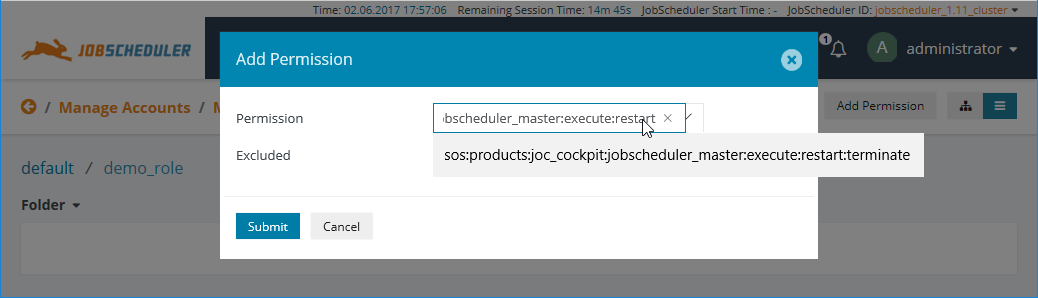...
Three editing procedures are available:
Adding Permissions:
- The Add Permission button in the Permissions View allows a Permission to be selected from a list of all available Permissions as shown in the screenshot below.
- Note that the Permissions listed are all individual Permissions. They can be edited to make them higher level / less specific.
- For example, the screenshot below shows that the
...jobscheduler_master:execute:restart:terminatepermission in the process being selected. - Once selected the Permission can be edited before the Submit button is clicked. This allows, for example, the Permission to be modified to
..., allowing the Role to carry out all operations covered by this Permission. These are:jobscheduler_master:execute:restartsos:products:joccockpit:jobscheduler_master:execute:restart:terminatesos:products:joccockpit:jobscheduler_master:execute:restart:abort
- The following screenshot shows the edited version alongside the original:
- A selected permission can also be made subtractive - i.e. to remove a specific part of a higher level Permission.
- This is done by ticking the Excluded checkbox.
- For example, the screenshot below shows that the
- Note that the Permissions listed are all individual Permissions. They can be edited to make them higher level / less specific.
- The Add Permission button in the Permissions View allows a Permission to be selected from a list of all available Permissions as shown in the screenshot below.
Modifying Existing Permissions:
- The pencil symbol shown alongside existing Permissions in the Permissions view (shown in the screenshot above) can be used to change the function of a Permission in a Role - to make an additive Permission subtractive and vice-versa. It cannot be used to edit a Permission.
- The X symbol shown alongside existing Permissions in the Permissions view can be used to remove an existing Permission from a Role.
- Graphical Permissions Editing:
- ...
| Show If | ||
|---|---|---|
| ||
JobScheduler-Specific PermissionsBy default User Accounts are granted Permissions for all the JobScheduler Masters and JobScheduler Master Clusters in a scheduling environment. However, Roles can be created that are only able to access one or more specific JobScheduler Masters or JobScheduler Master Clusters in the environment. This is done in the Masters section of the Manage Accounts view as shown in the next screenshot. Note that if one of the default Roles is configured to apply for a specific JobScheduler Master then it will no longer apply for the other Masters in the environment. It is therefore ... < VERIFY |
...