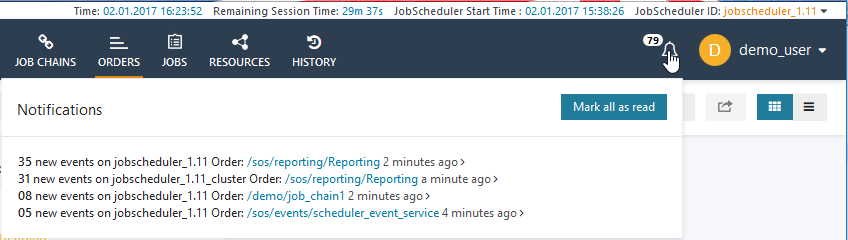...
| Excerpt |
|---|
The JOC Cockpit notifies the operator of user about scheduling events from all the JobScheduler Masters and Master Clusters being operated from the JOC Cockpit in near real-time. |
...
The number of open - i.e. unread - Notifications is shown alongside the bell symbol in the Menu Bar as can be seen in the screenshot below. Clicking on this bell symbol opens a summary of the new events for each JobScheduler Master and Master Cluster Order as shown.
Clicking on an Order Path link (shown in blue in the above screenshot) opens a summary of the new events for each JobScheduler Master or Master Cluster Order.
Order Event Filters
The Order Events triggering a Notifications notifications can be filtered, with users able to configure their own individual filters in their User Profile. See the JOC Cockpit - User Profile article for more information.
...
Clicking on the Order link in each Notifications Summary notifications summary will list all the open / unread events for that Order order as shown in the screenshot below:
...
Clicking a View Object link will cause the relevant object - in this case the Order order - to be loaded into the JOC Cockpit Ordersview. Note that this will not cause the panel containing the Notifications to close automatically.
Clicking on an individual notification will mark the notification as having being read, while the Mark all as read link marks all Notifications for the current Order order as having been read.