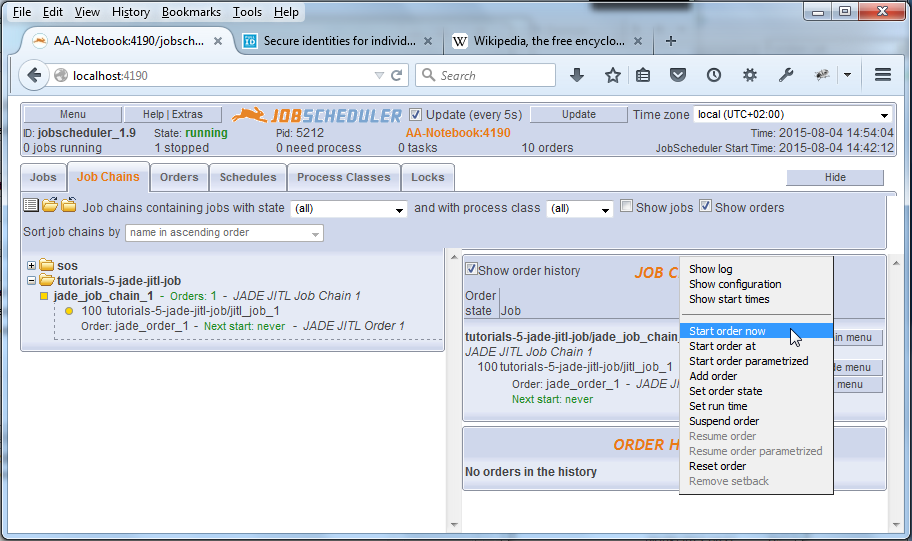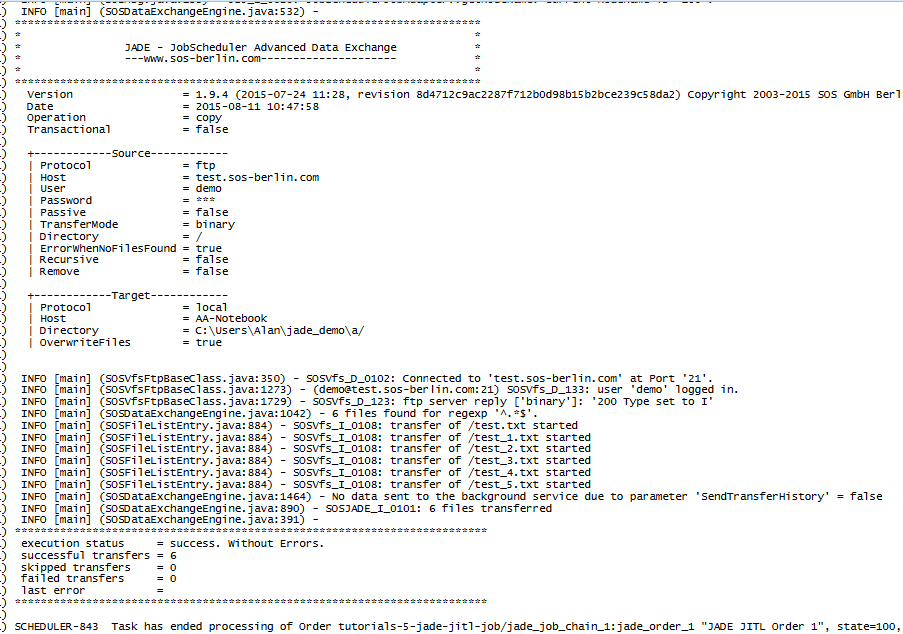...
A separate installation of JADE is not required for this tutorial.
Configuration
...
The first three steps have already been described in detail in the JobScheduler - Tutorial 2 - Editing a Simple Job with JOE tutorial and are therefore only summarized here:
...
Download
- An archive containing the the job, job chain and order objects used in this tutorial is available for download:
...
- This file can be unpacked and the contents copied to your JobScheduler live folder where they can be run with one minor change:
- The archive contains three sets of JobScheduler elements, each made up of a job, a job chain and an order. The elements relevant to the examples all have the suffix _1 in their names.
Note that the value for the author's username in the local_dir parameter in the download file has to been changed from the value shown in the screenshots (Alan) to myUserName. You will need to change this value to the appropriate value for your own system.
- The archive contains three sets of JobScheduler elements, each made up of a job, a job chain and an order. The elements relevant to the examples all have the suffix _1 in their names.
Configuration of a simple JITL JADEJob (FTP protocol, password authentication)
The first three steps have already been described in detail in the JobScheduler - Tutorial 2 - Editing a Simple Job with JOE tutorial and are therefore only summarized here:
- Start JobScheduler
- Open the JobScheduler Object Editor (JOE)
- Open the JobScheduler Live Folder:
- A sub-folder "tutorials-5-jade-jitl-job" of the live folder is used in this tutorial for all the objects.
This sub-folder is created from the above Configuration Download
- A sub-folder "tutorials-5-jade-jitl-job" of the live folder is used in this tutorial for all the objects.
- In the left hand pane of JOE mark the Jobs icon - opening the JobScheduler icon if necessary.
- Start the wizard function by clicking on the button of the same name as shown in the screenshot below.
- Select Order controlled job in the small window that opens and then Next, which will open the Import Jobs window as shown in the next screenshot.
- Enter a Jobname such as jitl_job_1.
- In the Jobs pane, scroll down until the two JADE Jobs are visible and select the job with the jadeJob.xml file name.
This will cause the Title field to be filled with "API Job for JobScheduler ...." Click on the Finish button to create the new job and close the wizard.
Info title Deprecated Parameters Note that use of the wizard to configure the job parameters as described in Tutorial 4 - Configuring and Running a JITL Job - i.e. proceeding by clicking on Next instead of Finish - is not recommended for this job.
This is because in releases up to and including 1.9 the wizard uses deprecated parameters which considerably restricts the configurations possible for the JITL Job.
For more information see
.Jira server SOS JIRA columns key,summary,type,created,updated,due,assignee,reporter,priority,status,resolution serverId 6dc67751-9d67-34cd-985b-194a8cdc9602 key JITL-201
- You will now be returned to JOE's Jobs tab.
- Open the jitl_job_1 element you have just created In the editor's left hand Scheduler Elements pane and select the Parameter element as shown in the next screenshot.
- Open the jitl_job_1 element you have just created In the editor's left hand Scheduler Elements pane and select the Parameter element as shown in the next screenshot.
- Now enter the JITL job parameter name/value pairs.
- There are a number of approaches that can be taken to specifying the parameter name/value pairs:
- Use the job Parameter form shown to enter parameter pairs and store the information in the job configuration. This is the simplest approach and will be described first in this tutorial.
- Specify a
settings.inifile and Profile in job Parameter form and then enter the necessary parameters in this file using a text editor. This procedure is described in the Use of a Profile and settings.ini file section of this tutorial. - It is also possible to create a custom JITL job by duplicating the JADE JITL job in the JobScheduler data jobs folder and directly editing this file. This procedure is outside the scope of this tutorial.
The values of the necessary parameter name/value pairs can be taken from the list below:
Code Block language text title JADE Parameter Settings
" of the live folder is used in this tutorial for all the objects. - There are a number of approaches that can be taken to specifying the parameter name/value pairs:
- In the left hand pane of JOE mark the Jobs icon - opening the JobScheduler icon if necessary.
- Start the wizard function by clicking on the button of the same name as shown in the screenshot below.
Select Order controlled job in the small window that opens and then Next, which will open the Import Jobs window as shown in the next screenshot. - Enter a Jobname such as jitl_job_1.
- In the Jobs pane, scroll down until the two JADE Jobs are visible and select the job with the jadeJob.xml file name.
This will cause the Title field to be filled with "API Job for JobScheduler ...." - There are a number of approaches that can be taken to specifying the parameter name/value pairs:
- Use the job Parameter form shown to enter parameter pairs and store the information in the job configuration. This is the simplest approach and will be described first in this tutorial.
- Specify a
settings.inifile and Profile in job Parameter form and then enter the necessary parameters in this file using a text editor. This procedure is described in the Use of a Profile and settings.ini file section of this tutorial. - It is also possible to create a custom JITL job by duplicating the JADE JITL job in the JobScheduler data jobs folder and directly editing this file. This procedure is outside the scope of this tutorial.
The values of the necessary parameter name/value pairs can be taken from the list below:
Code Block language text title JADE Parameter Settings [ftp_server_2_local] operation = copy source_host = test.sos-berlin.com source_protocol = ftp source_port = 21 source_user = demo source_password = demo source_dir = / target_host = localhost target_protocol = local target_dir = ${USERPROFILE}\jade_demo\a- The use of the job Parameter form is very similar to the use of the JITL job parameter wizard already mentioned. The use of the wizard was described in the Configuring and Running a JITL Job tutorial and the use of the Parameter form should therefore not require any further explanation.
- The Job Parameter form will appear as shown below once the parameter pairs have been entered:
- Note that the value of the target_dir parameter shown in the screenshot has been changed from the parametrized value used in JADE (
${USERPROFILE}\jade_demo\a) to an absolute value.
This is because the JobScheduler on the system used to develop this tutorial does not run under the normal Windows user account and therefore the ${USERPROFILE} variable would return the wrong path. - Information about finding exact JADE parameter definitions is given in the JobScheduler - Tutorial 5 - The JADE JITL Job - Configuring and running a simple file transfer job section in this tutorial.
- Note that the value of the target_dir parameter shown in the screenshot has been changed from the parametrized value used in JADE (
- Create a new job chain for the job:
- Add the job to the job chain along with two end nodes as shown:
- Create and configure an order for the job chain:
- Don't forget to save the configuration as shown:
Start the Order in JOC, the JobScheduler Operations Center using the Order menu button as shown
Open the log file after the order has run using the Show Log link as shown in the next screenshot:
The screenshot below shows an extract from the log file for this order and the detailed log information that is available for JADE file transfer operations:
As can be seen from the log file, six files have been copied to the...\jade_demo\afolder. These were all the files in the remote folder as a filter was not specified to select particular files.
A copy of this sub-folder can be downloaded from ????
Click on the Finish button to create the new job and close the wizard.
| Info | ||||||||||
|---|---|---|---|---|---|---|---|---|---|---|
| ||||||||||
Note that use of the wizard to configure the job parameters as described in Tutorial 4 - Configuring and Running a JITL Job - i.e. proceeding by clicking on Next instead of Finish - is not recommended for this job.
|
You will now be returned to JOE's Jobs tab.Open the jitl_job_1 element you have just created In the editor's left hand Scheduler Elements pane and select the Parameter element as shown in the next screenshot.
Now enter the JITL job parameter name/value pairs.
Configuration Download
- An archive containing the the job, job chain and order objects used in this tutorial is available for download:
- This file can be unpacked and the contents copied to your JobScheduler live folder where they can be run with one minor change:
- The archive contains three sets of JobScheduler elements, each made up of a job, a job chain and an order. The elements relevant to the above example all have the suffix _1 in their names.
Note that the value for the author's username in the local_dir parameter in the download file has to been changed from the value shown in the screenshots (Alan) to myUserName. You will need to change this value to the appropriate value for your own system.
- The archive contains three sets of JobScheduler elements, each made up of a job, a job chain and an order. The elements relevant to the above example all have the suffix _1 in their names.
File Transfer using the SFTP protocol and public/private key authentication
JADE and therefore the JITL JADEJob can be configured to use a range of protocols, including SFTP, and to use public/private key authentication. The configuration of a JITL JADEJob using SFTP and public/private key authentication is the subject of this section.
As with the simple file transfer using FTP protocol and password authentication described above, this job downloads files from the SOS demo server and saves them on the local file system. The configuration of the JADE Command Line Client to carry out this operation was described in The JADE Client Command Line Interface - Tutorial 6 - Public / Private Key Authentication tutorial and we recommend that you follow the instructions contained in that tutorial to download and install the necessary rsa private key file.
Job Configuration
...
- Follow the instructions in the JADE Tutorial 6 - Public / Private Key Authentication article linked above to download and correctly save the demo_id_rsa private key.
...
- In the test environment used to make the screenshots for this tutorial the job, job chain and order created for the previous tutorial were first simply copied on the file system and their names changed from *_1 to *_2.
- If returning the focus to JOE does not bring a message that files have been modified and and the question if the configuration should be reloaded, then force a reload using the grey Reload button with the arrow at the top left of JOE.
- Update the job in the job chain object and the job chain in the order object to the correct values, if necessary following the screenshots in the Simple File Transfer example above as a guide.
...
- Do not forget the change the value of the author's username (Alan) in the local_dir parameter to a suitable value for your system.
...
- The value set for the local_dir parameter is an absolute value, whereas a global variable -
${USERPROFILE}- was used in the JADE Client tutorial linked above.
This is because the JITL Job is executed under the JobScheduler user whereas the JADE example is executed under the current user account ID.
menu button as shown
- Open the log file after the order has run using the Show Log link as shown in the next screenshot:
The screenshot below shows an extract from the log file for this order and the detailed log information that is available for JADE file transfer operations:
As can be seen from the log file, six files have been copied to the...\jade_demo\afolder. These were all the files in the remote folder as a filter was not specified to select particular files.
File Transfer using the SFTP protocol and public/private key authentication
JADE and therefore the JITL JADEJob can be configured to use a range of protocols, including SFTP, and to use public/private key authentication. The configuration of a JITL JADEJob using SFTP and public/private key authentication is the subject of this section.
As with the simple file transfer using FTP protocol and password authentication described above, this job downloads files from the SOS demo server and saves them on the local file system. The configuration of the JADE Command Line Client to carry out this operation was described in The JADE Client Command Line Interface - Tutorial 6 - Public / Private Key Authentication tutorial and we recommend that you follow the instructions contained in that tutorial to download and install the necessary rsa private key file.
Job Configuration
- Public/private key installation
- Follow the instructions in the JADE Tutorial 6 - Public / Private Key Authentication article linked above to download and correctly save the demo_id_rsa private key.
- Create a job, job chain and order for the file transfer using JOE (the JobScheduler Object Editor)
- We recommend that you use the job, job chain and order created for the Simple File Transfer tutorial described above as a basis.
- In the test environment used to make the screenshots for this tutorial the job, job chain and order created for the previous tutorial were first simply copied on the file system and their names changed from *_1 to *_2.
- If returning the focus to JOE does not bring a message that files have been modified and and the question if the configuration should be reloaded, then force a reload using the grey Reload button with the arrow at the top left of JOE.
- Update the job in the job chain object and the job chain in the order object to the correct values, if necessary following the screenshots in the Simple File Transfer example above as a guide.
- In JOE's left hand Scheduler elements pane open the jitl_job_2 object and then select the Parameter object
- Update the port and protocol parameters to the values shown in the screenshot below.
(The procedure for setting and modifying parameters in JOE was described in the JobScheduler Simple File Transfer tutorial.)- Do not forget the change the value of the author's username (Alan) in the local_dir parameter to a suitable value for your system.
- Add the ssh_auth_method parameter set to publickey.
- Remove the password element by selecting the parameter and then clicking the Remove button.
- Note the following points (already mentioned in the Simple File Transfer example above):
- The value set for the local_dir parameter is an absolute value, whereas a global variable -
${USERPROFILE}- was used in the JADE Client tutorial linked above.
This is because the JITL Job is executed under the JobScheduler user whereas the JADE example is executed under the current user account ID.
- The value set for the local_dir parameter is an absolute value, whereas a global variable -
- Update the port and protocol parameters to the values shown in the screenshot below.
- Save the modified configuration.
- We recommend that you use the job, job chain and order created for the Simple File Transfer tutorial described above as a basis.
- Run the new order (jade_order_2 in the download) in JOC (the JobScheduler Operations Center) in the same way as described in the Simple File Transfer example above.
The file transfer log (accessed in JOC as described in the Simple File Transfer example) should show that one file was copied to the local_dir folder.
Note that the file_spec parameter set in this example introduces file name filtering and reduces the number of files found - six were found in the Simple File Transfer example - to one.
Configuration Download
- An archive containing the the job, job chain and order objects used in this tutorial is available for download:
- This file can be unpacked and the contents copied to your JobScheduler live folder.
Note that the value for the author's username in the local_dir parameter in the download file has to been changed from Alan to myUserName.
Use of a Profile and settings.ini file
The JADE JITL Job can also be configured to use file transfer configurations saved in a file independent of the JITL job. This has the advantage that the configuration - or parts of the configuration - can be tested and reused in a number of JITL jobs.
Note that up to and including release 1.10 of JADE and JobScheduler both the JADE JITL job and the Command Line Client save configurations in the form of one or more Profiles in a text-based settings.ini file. From release 1.11 onwards this approach will be replaced with an XSD schema-based XML file. See the JADE User Manual - Using the JADE Client article for more information about this change.
Profiles can be called from other Profiles, which means that a system of reusable configuration fragments can be built up. This is described in the Example of a global profile with fragments article.
The profile and settings file are specified with parameters of the same names in the JITL job Parameter form, as shown in the screenshot below:
| Info | ||||||||||
|---|---|---|---|---|---|---|---|---|---|---|
| ||||||||||
We recommend that only the settings and profile parameters are set in the JITL job parameter form and that all other configuration parameters are set in the Profiles. While this may appear contradictory to our design policy for other SOS products, where merging configuration sources is possible, inconsistencies in the implementation of JITL job parameters when used together with a settings.ini file make this approach recommendable. For more information see
|
Note also:
- The path to the settings.ini file is relative to the ${SCHEDULER_DATA} folder, which on a Windows 7/8 computer with a default JobScheduler installation would be:
C:\ProgramData\sos-berlin.com\jobscheduler\JobScheduler_ID\
where JobScheduler_ID is the ID given to the JobScheduler during installation
- We suggest that the settings.ini file is included in a folder within the JobScheduler live folder to simplify portability. For example:
- settings =
config\live\js-tutorials-jade-jitl-job\jade_conf\settings.ini
- settings =
- Parameter variables such as ${SCHEDULER_DATA}, which can be used when configuring a file transfer in the JITL Job Parameter form, are not interpreted from a settings file.
- This means that the target_dir parameter which in the listing in the Parameter Settings in JADE subsection above has the value:
${USERPROFILE}\jade_demo\a
is changed to:
- This means that the target_dir parameter which in the listing in the Parameter Settings in JADE subsection above has the value:
- Parameter variables such as
${base_path}can be defined and used within a Profile. However they are not available in other profiles. For more information seeJira server SOS JIRA columns key,summary,type,created,updated,due,assignee,reporter,priority,status,resolution serverId 6dc67751-9d67-34cd-985b-194a8cdc9602 key JADE-47
...
The file transfer log (accessed in JOC as described in the Simple File Transfer example) should show that one file was copied to the local_dir folder.
Note that the file_spec parameter set in this example introduces file name filtering and reduces the number of files found - six were found in the Simple File Transfer example - to one.
Configuration Download
- An archive containing the the job, job chain and order objects used in this tutorial is available for download:
- This file can be unpacked and the contents copied to your JobScheduler live folder.
Note that the value for the author's username in the local_dir parameter in the download file has to been changed from Alan to myUserName.
Use of a Profile and settings.ini file
The JADE JITL Job can also be configured to use file transfer configurations saved in a file independent of the JITL job. This has the advantage that the configuration - or parts of the configuration - can be tested and reused in a number of JITL jobs.
Note that up to and including release 1.10 of JADE and JobScheduler both the JADE JITL job and the Command Line Client save configurations in the form of one or more Profiles in a text-based settings.ini file. From release 1.11 onwards this approach will be replaced with an XSD schema-based XML file. See the JADE User Manual - Using the JADE Client article for more information about this change.
Profiles can be called from other Profiles, which means that a system of reusable configuration fragments can be built up. This is described in the Example of a global profile with fragments article.
...
| Info | ||
|---|---|---|
| ||
We recommend that only the settings and profile parameters are set in the JITL job parameter form and that all other configuration parameters are set in the Profiles. While this may appear contradictory to our design policy for other SOS products, where merging configuration sources is possible, inconsistencies in the implementation of JITL job parameters when used together with a settings.ini file make this approach recommendable. See the JADE JITL Job Wizard behavior inconsistent when used with settings.ini file issue for more information. |
Note also:
- The path to the settings.ini file is relative to the ${SCHEDULER_DATA} folder, which on a Windows 7/8 computer with a default JobScheduler installation would be:
C:\ProgramData\sos-berlin.com\jobscheduler\JobScheduler_ID\
where JobScheduler_ID is the ID given to the JobScheduler during installation
- We suggest that the settings.ini file is included in a folder within the JobScheduler live folder to simplify portability. For example:
- settings =
config\live\js-tutorials-jade-jitl-job\jade_conf\settings.ini
- settings =
- Parameter variables such as ${SCHEDULER_DATA}, which can be used when configuring a file transfer in the JITL Job Parameter form, are not interpreted from a settings file.
- This means that the target_dir parameter which in the listing in the Parameter Settings in JADE subsection above has the value:
${USERPROFILE}\jade_demo\a
is changed to:
- This means that the target_dir parameter which in the listing in the Parameter Settings in JADE subsection above has the value:
- Parameter variables such as
${base_path}can be defined and used within a Profile. However they are not available in other profiles. See the JADE-47 - Make parameter-substitution in profiles possible issue for more information.
Further Configuration Topics
...