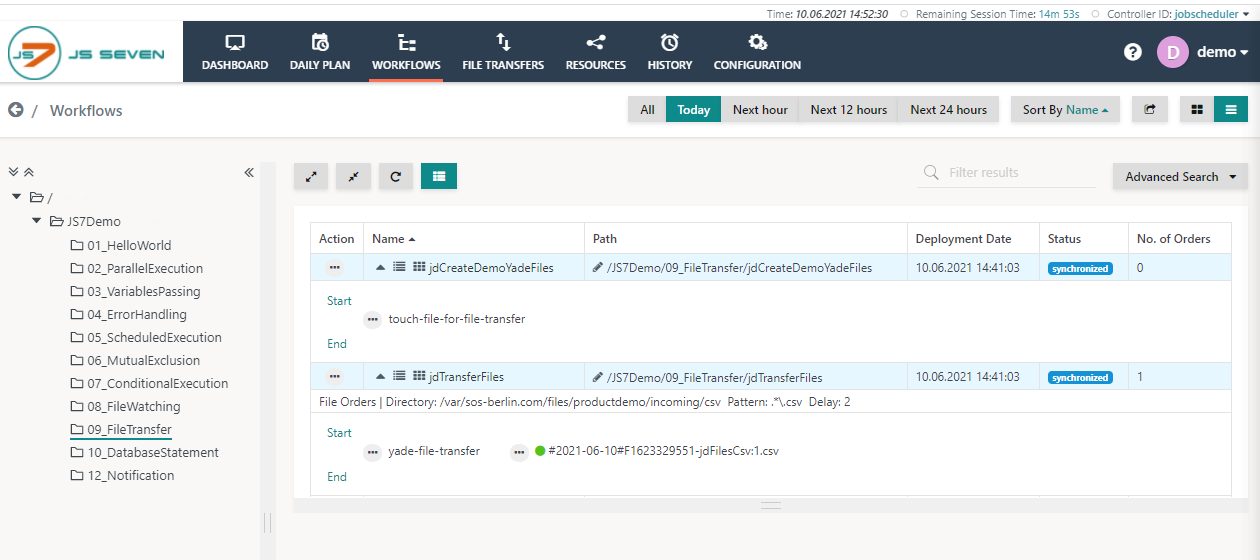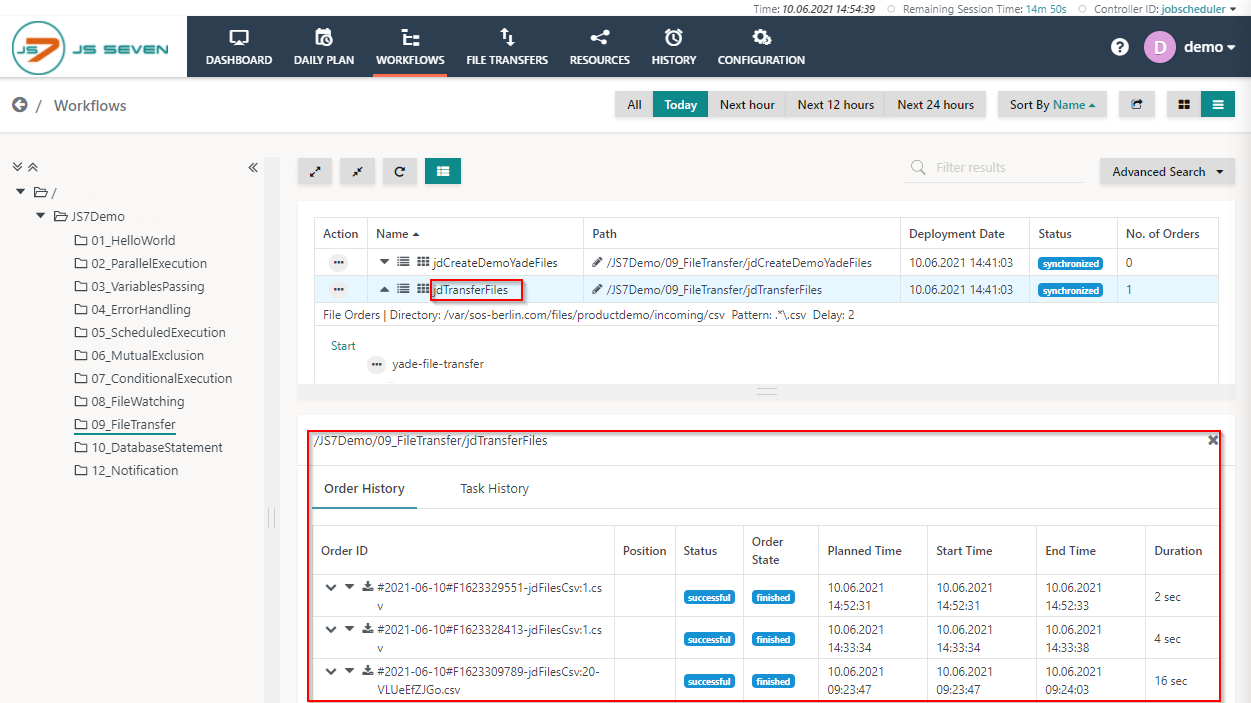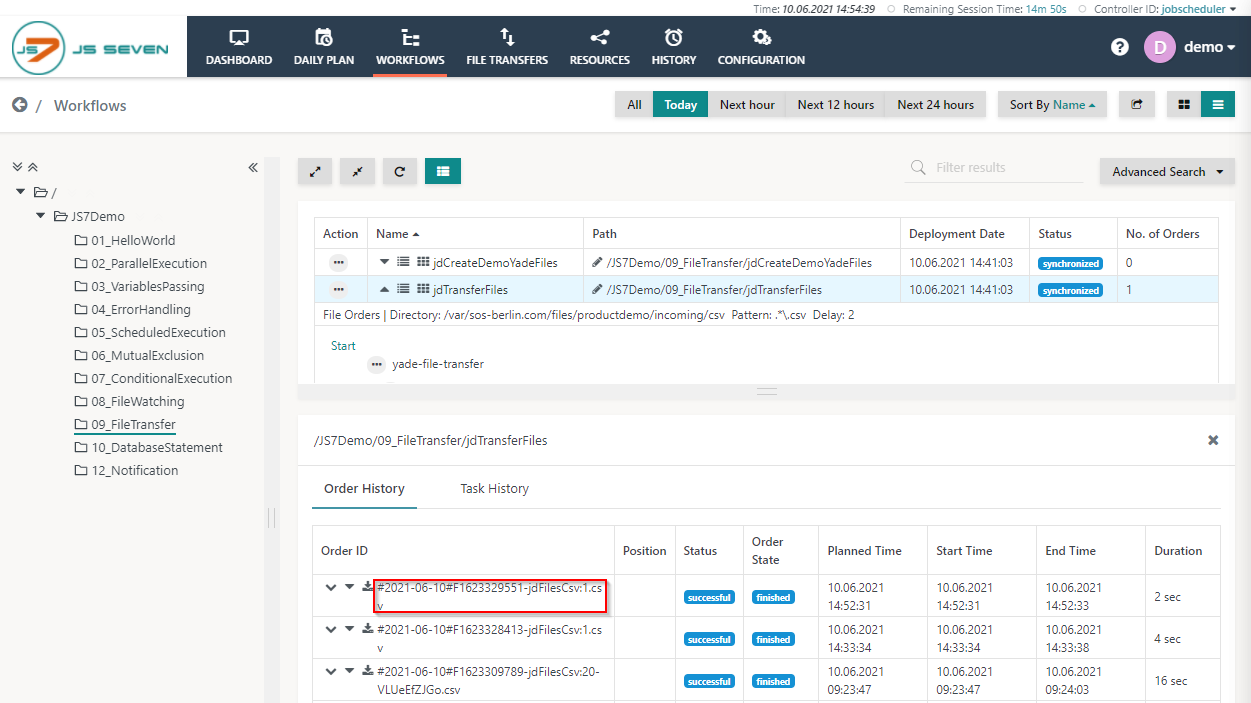Introduction
The JS7 - File Transfer capabilities can be used to transfer files by a number of protocols such as FTP, FTPS, SFTP, WebDAV, HTTP/HTTPS, etc. The JS7 Agent includes the YADE client that is available in the Agent's home directory.
Workflow
The jdCreateDemoYadeFiles workflow includes a shell job that creates files for transfer with the jdTransferFiles workflow. The transfer of files is automatically triggered by JS7 - File Watching:
- The jdCreateDemoYadeFiles workflow creates the files,
- File Watching automatically picks up the files and
- starts the jdTransferFiles workflow by adding one order per file created. This workflow transfers files to an SFTP server.
To execute the workflow from the 09_FileTransfer folder, follow the steps described below:
- Click the 09_FileTransfer folder and expand the jdCreateDemoYadeFiles workflow. Add an order to this workflow as explained with the JS7 - Online Demo - Workflow - jdCreateDemoYadeFiles article.
- In the same folder expand the jdTransferFiles workflow. You should see that an order is automatically added to this workflow.
- To check the status of the order click the name of the workflow to make the Order History panel appear.
- In the Order History panel, you can verify that 1 or more orders are added to the workflow with each order representing the a file transfer. From the Order History panel, you can verify if the orders are successful and have finished. Click the Order ID to see the log output created by jobs executed for the relevant order.
- A log window will open and the order log will be displayed. The order log contains the output of all jobs executed by the order. In the screenshot below, you can review the detailed information about the file transfer by SFTP with source and target details.
- You can download the log file by clicking the Download button in the upper right-hand corner of the log view window. Also, you can expand and collapse all the job output using the chevron icons in the upper left-hand corner of the log view window.
Overview
Content Tools