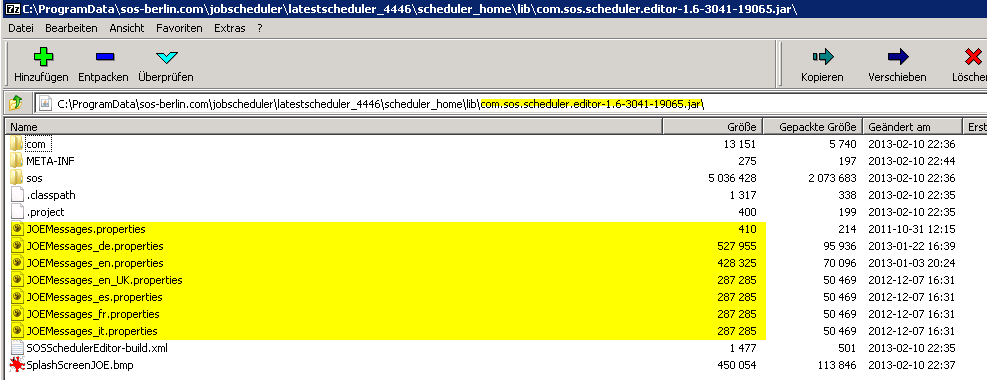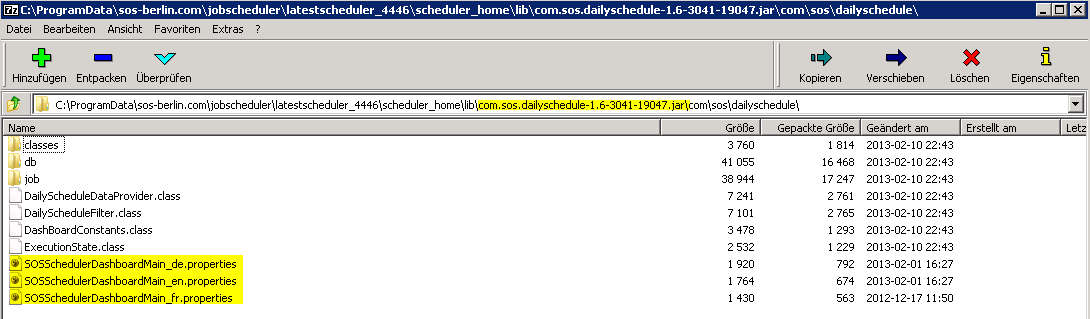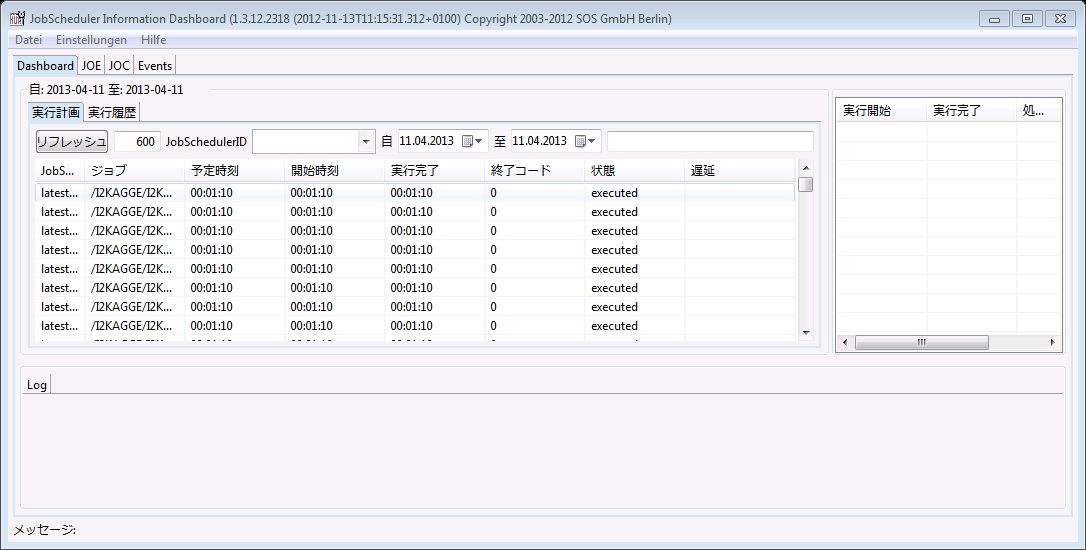The three JobScheduler user interfaces (JOC, JOE and JID) have been internationalized (i18n) to allow the support of languages such as Japanese and Russian. There is a separate file for each language, which means localisation (L10n) of these interfaces is relatively straightforward:
- JOC: you have to create an additional language file for your language. This is described in the Language section of our OperationsGUI Wiki page. We recommend you just copy and rename the English file and change the texts to your language.
- JOE: for every language there is a properties file in the .jar file as show in the screen shot below. You simply copy the English file and rename it to, for example, JOEMessages_ja.properties (for Japanese) following the pattern shown in the screen shot. Then you translate the English texts to your language.
- JID: same as for JOE. The properties file is located in the jar as shown below:
Please use the IETF language codes when you are naming your language properties file and underscores ("_") as separators. For example, you would name a Japanese language file either "JOEMessages_ja.properties" or "JOEMessages_ja_JP.properties".
Conversion Notes
You have to take into account that take Java is not able to process .property files which are not encoded in ISO-8859-1. If you do not do this, it is likely that you will get an error when starting, for example, {{dashboard.com }}:
[root@JobScheduler ~]# /opt/sos-berlin.com/jobscheduler/scheduler/bin/dashboard.sh Exception in thread "main" java.util.MissingResourceException: Can't find bundle for base name com.sos.dailyschedule.SOSSchedulerDashboardMain, locale en at java.util.ResourceBundle.throwMissingResourceException(ResourceBundle.java:1427) at java.util.ResourceBundle.getBundleImpl(ResourceBundle.java:1250) at java.util.ResourceBundle.getBundle(ResourceBundle.java:777) at com.sos.localization.Messages.getBundle(Messages.java:81) at com.sos.localization.Messages.<init>(Messages.java:65) at com.sos.JSHelper.Basics.JSToolBox.setMessageResource(JSToolBox.java:69) at com.sos.JSHelper.Basics.JSToolBox.<init>(JSToolBox.java:55) at com.sos.i18n.I18NBase.<init>(I18NBase.java:63) at com.sos.dailyschedule.SosSchedulerDashboardMain.<init>(SosSchedulerDashboardMain.java:55) at com.sos.dailyschedule.SosSchedulerDashboardMain.main(SosSchedulerDashboardMain.java:50)
Here you have to carry out an intermediate step to convert from UTF-8 to ISO-8859-1, using the native2ascii program, which is part of the Java JDK:
native2ascii -encoding utf-8 SOSSchedulerDashboardMain_ja.orig SOSSchedulerDashboardMain_ja.properties
The content of the file may look a little bit strange after conversion )
SOSDashB_Reset = \u30ea\u30bb\u30c3\u30c8 SOSDashB_Today = \u672c\u65e5\u5206\u8868\u793a SOSDashB_only_executed = \u5b9f\u884c\u6e08\u306e\u307f\u8868\u793a SOSDashB_show_log_in_new_tab = \u30ed\u30b0\u3092\u65b0\u3057\u3044\u30bf\u30d6\u3067\u8868\u793a SOSDashB_open_scheduler = JobScheduler\u3092\u958b\u304f SOSDashB_only_stand_alone_jobs = \u30b8\u30e7\u30d6\u306e\u307f\u8868\u793a SOSDashB_only_job_chains = \u30b8\u30e7\u30d6\u30c1\u30a7\u30fc\u30f3\u306e\u307f\u8868\u793a SOSDashB_only_with_error = \u30a8\u30e9\u30fc\u306e\u307f\u8868\u793a SOSDashB_only_running = \u5b9f\u884c\u4e2d\u306e\u307f\u8868\u793a SOSDashB_only_successfull = \u6210\u529f\u306e\u307f\u8868\u793a SOSDashB_only_late = \u9045\u5ef6\u306e\u307f\u8868\u793a SOSDashB_only_waiting = \u5f85\u6a5f\u306e\u307f\u8868\u793a SOSDashB_start_now = \u5373\u6642\u5b9f\u884c SOSDashB_close = \u9589\u3058\u308b SOSDashB_new_log = \u65b0\u898f\u30ed\u30b0 SOSDashB_NAME_TAB_HISTORY = \u5b9f\u884c\u5c65\u6b74 SOSDashB_NAME_TAB_PLANNED = \u5b9f\u884c\u8a08\u753b SOSDashB_NAME_TAB_JOBNET = JobNet SOSDashB_FROM = \u81ea
Now include the ISO property file in the jar-file.
Use the "update" function of the jar-utility, don't create a new jar:
C:\temp\jars>jar -uvf com.sos.dailyschedule.jar com/sos/dailyschedule/SOSSchedulerDashboardMain_ja.properties Add: com/sos/dailyschedule/SOSSchedulerDashboardMain_ja.properties
Finally, do not forget that the new language file must be located at the same place as the other language files. If not, it is possible that you will get an error message if the program tries to read an english message every time a message in your new language is not found.
When all goes well, your interface should look something like this (JID Interface in Japanese):
See also: Support of Unicode with UTF-8 encoding for languages such as Japanese in addition to English
Get in touch with us if you have any problems not covered by the above or wish to check if your language is already being localised.
If it is possible for you to send your language files to us, we will incorporate these files into future releases, with, if you wish, an acknowledgement of your contribution.