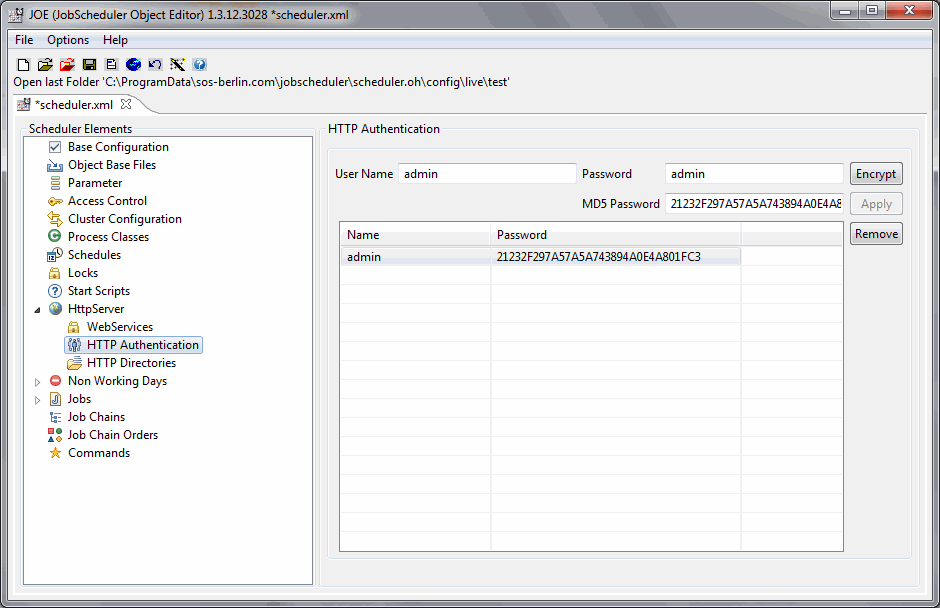This article only applies to the Classic JOC user interface
The Classic JOC user interface is entering retirement:
FEATURE AVAILABILITY ENDING WITH RELEASE 1.11
The JOC Cockpit user interface replaces the Classic JOC interface:
FEATURE AVAILABILITY STARTING FROM RELEASE 1.11
See the JOC Cockpit - Authentication and Authorization Article for more information.
Scope
There are three options to enable HTTP authentication for JOC
- Configure ./config/scheduler.xml
- Configure an Apache and use it as a proxy
- Configure the Jetty plugin
Configure ./config/scheduler.xml
You can use JOE to configure the user name and password for authentication by the following steps:
- Open the ./config/scheduler.xml file in JOE via Ctrl+O
- Goto HTTPServer->HTTP Authentication
- Enter User Name and Password
- Click the Encrypt button
- Click the Apply button
- Save the configuration via Ctrl+S
Then the http.user element is inserted to the ./config/scheduler.xml file; see also http://www.sos-berlin.com/doc/en/scheduler.doc/xml/http.authentication.xml
...
<http_server>
<http.authentication>
<http.users>
<http.user name="admin" password_md5="21232F297A57A5A743894A0E4A801FC3"/>
</http.users>
</http.authentication>
</http_server>
...
Configure Apache for use as a Proxy
see How to operate JOC with an Apache Proxy
Configure the Jetty Plugin
See How to operate JobScheduler with Jetty