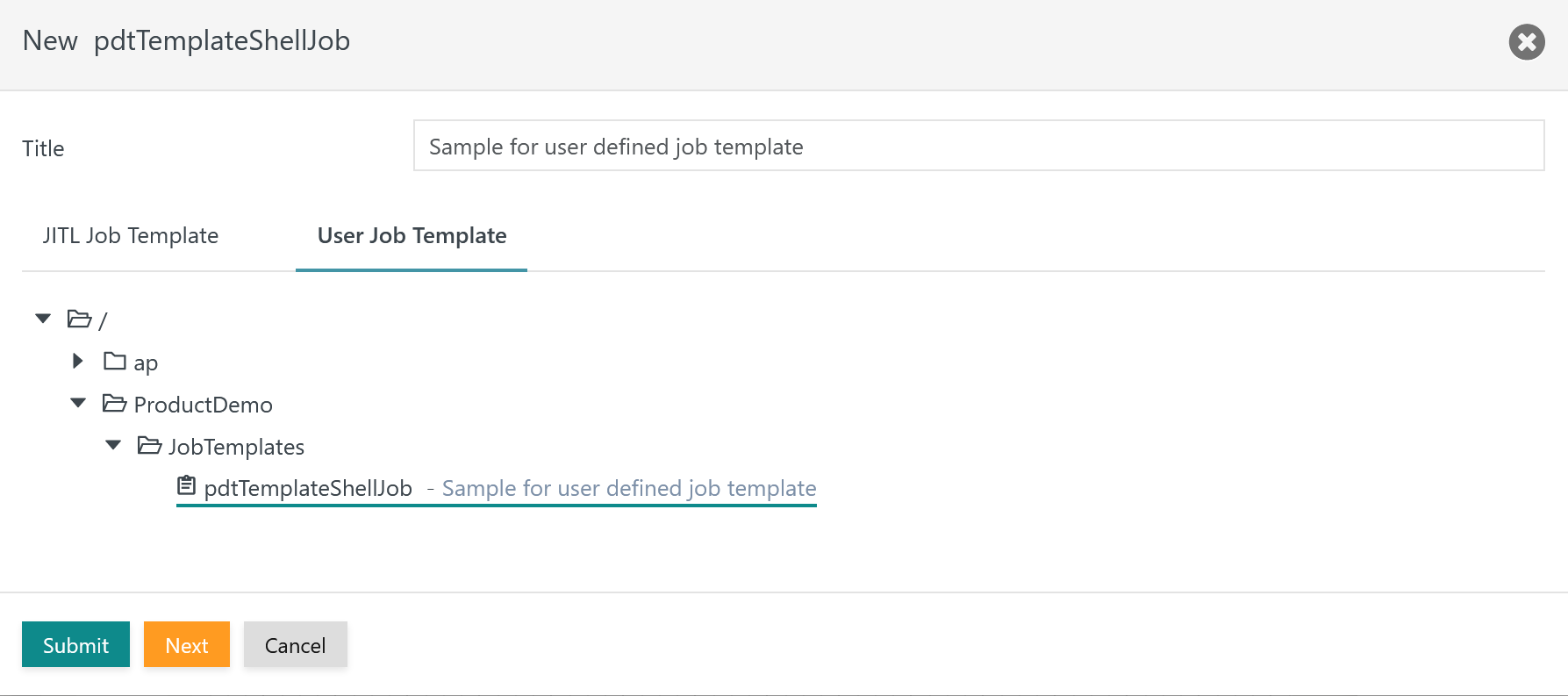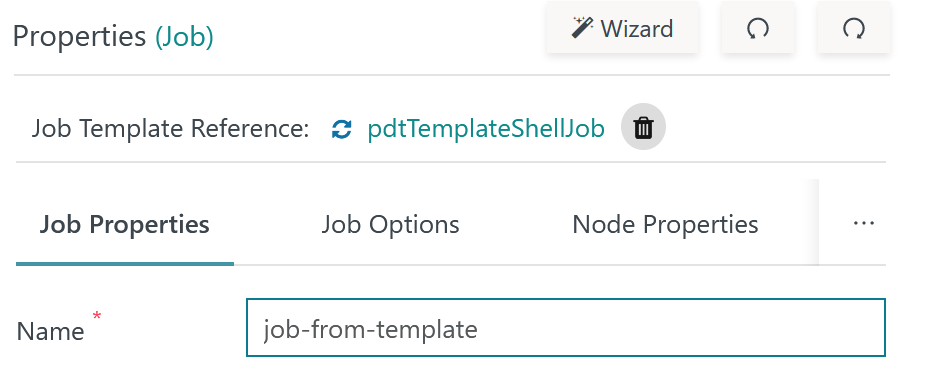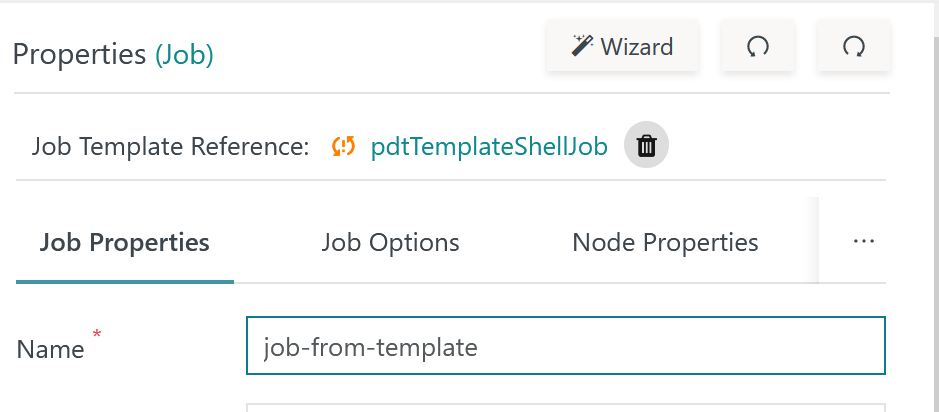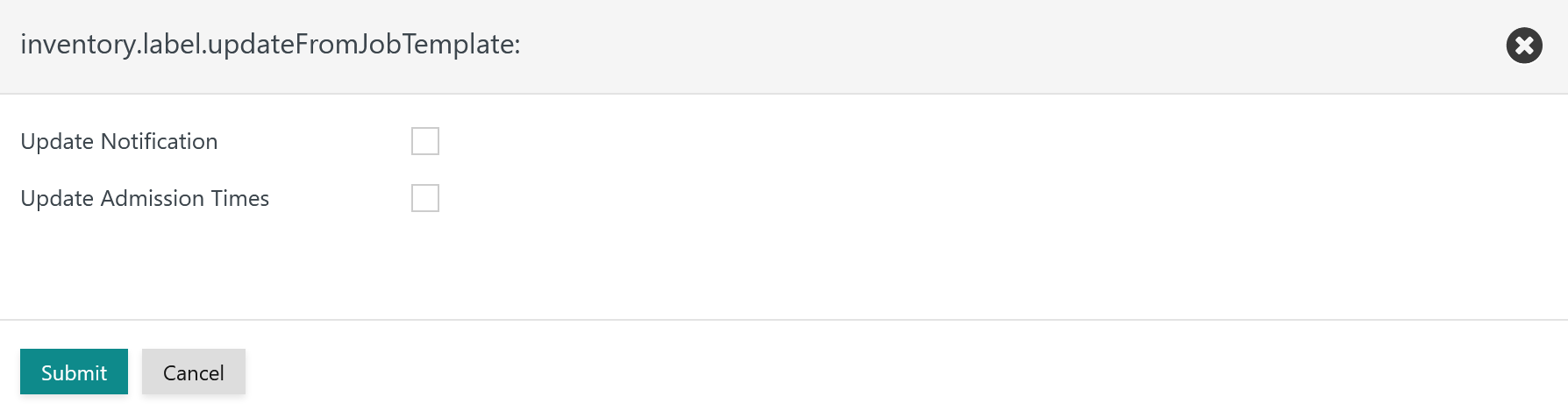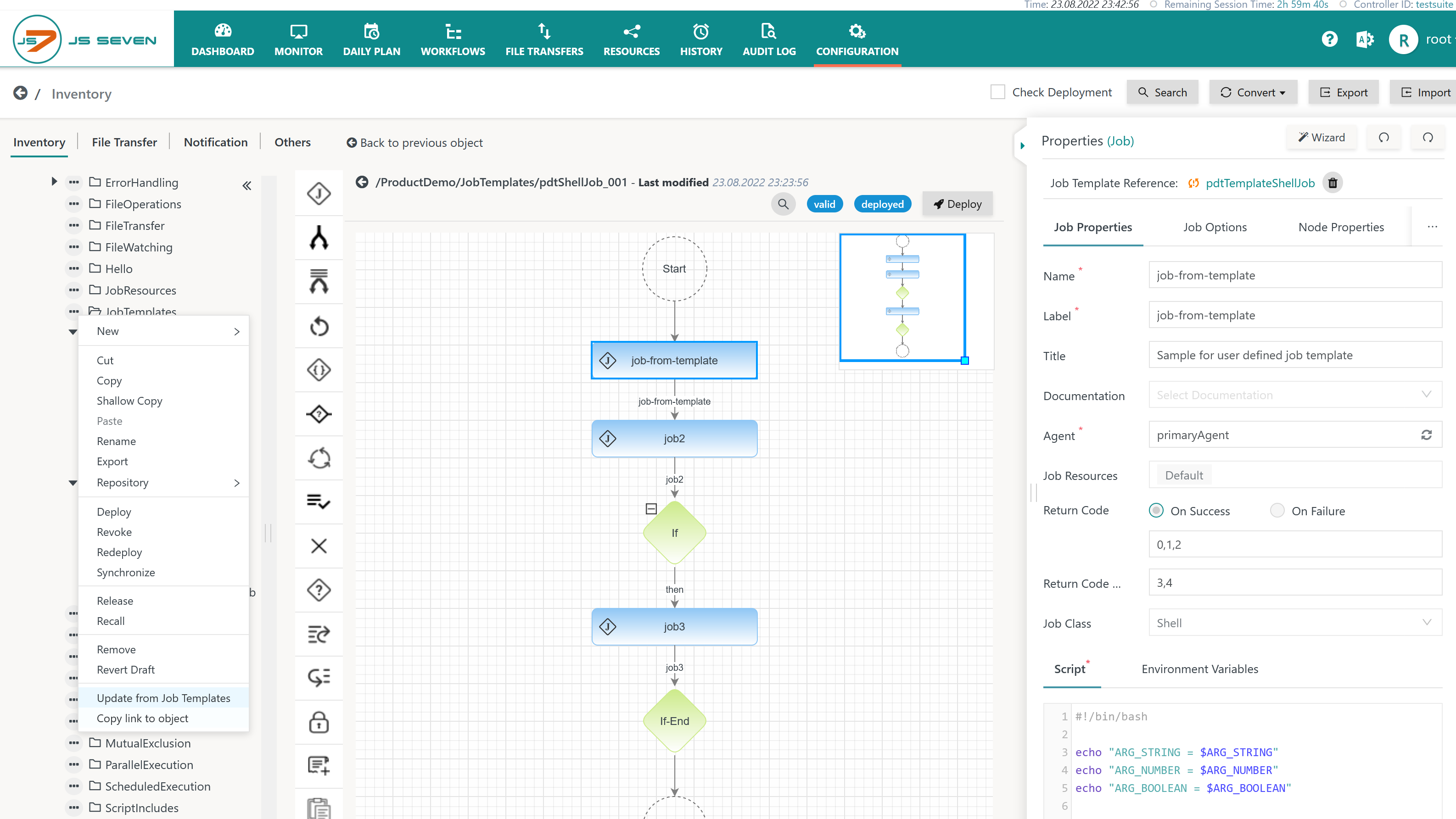Introduction
Users can define their own job templates for use with jobs in workflows.
- Job templates can be applied to re-use existing jobs in a number of workflows.
- Job templates can be used to update any workflows that include jobs that have been derived from a given job template.
User Defined Job Templates are available for Shell Jobs and for JITL Jobs.
- Access to Job Templates is subject to folder permissions.
FEATURE AVAILABILITY STARTING FROM RELEASE 2.4.1
Using Job Templates
Adding a Job from a Job Template
User Defined Job Templates are applied in a similar way to JITL Job Templates:
- Drag & drop a new job element to the workflow.
- Assign a job name, label and Agent
- Invoke the Wizard button.
Clicking the Wizard button brings forward a popup window that allows:
- choice of JITL Job Templates and User Defined Job Templates,
- navigation in the object tree,
- selection of a Job Template from the tree.
The current job will be populated from the Job Template like this:
Updating a Job from a Job Template
The Job Properties tab indicates if the current job is in sync with its Job Template:
- The blue sync icon indicates that the job is in sync with the currently released version of its Job Template.
- A link that allows navigation to the Job Template can be found to the right of the sync icon.
- A trash icon to remove the reference to the Job Template can be found to the right of the Job Template link.
If the current job is not in sync with its Job Template then the Job Template reference indicator will show:
- the orange sync icon, indicating that the job is not in sync with the currently released version of its Job Template.
Clicking the orange sync icon brings forward the following popup window:
- Users can choose if certain groups of job properties should be exempted from updating, for details see JS7 - Managing User Defined Job Templates, chapter: Updating Job Templates.
- Update Notification: This includes events when notifications are sent by e-mail including recipients of e-mails - for details see JS7 - Job Instruction.
- Update Admission Times: This includes opening hours for jobs, for details see JS7 - Admission Times for Jobs.
Removing a Job Template Reference
The trash icon with the Job Template reference indicator which allows users to remove the reference to the Job Template can be found in the Job Properties tab:
- When clicking the trash icon then the reference to the Job Template is removed.
- Except for the Job Template reference the current job will not be modified.
- The job no longer is subject to updates from the Job Template, for example by Bulk Operations for Update from Job Templates.
- Users can later on use the Wizard button to update the current job from a Job Template and thus renew the reference to the Job Template.
Bulk Operations for Update from Job Templates
Updating any Jobs in any Workflows located in a Folder Hierarchy from Job Templates
This bulk operation is available from all folders in the tree panel:
- The operation will traverse all sub-folders of the selected folder.
- All jobs included with the workflows in the folder hierarchy will be updated from any Job Templates referenced by the respective jobs.
Updating any Jobs in a Workflow from Job Templates
This bulk operation is available from the the action menu of an individual workflow located in the Workflows object folder of the tree panel:
- All jobs included with the selected workflow will be updated from any Job Templates referenced by the respective jobs.