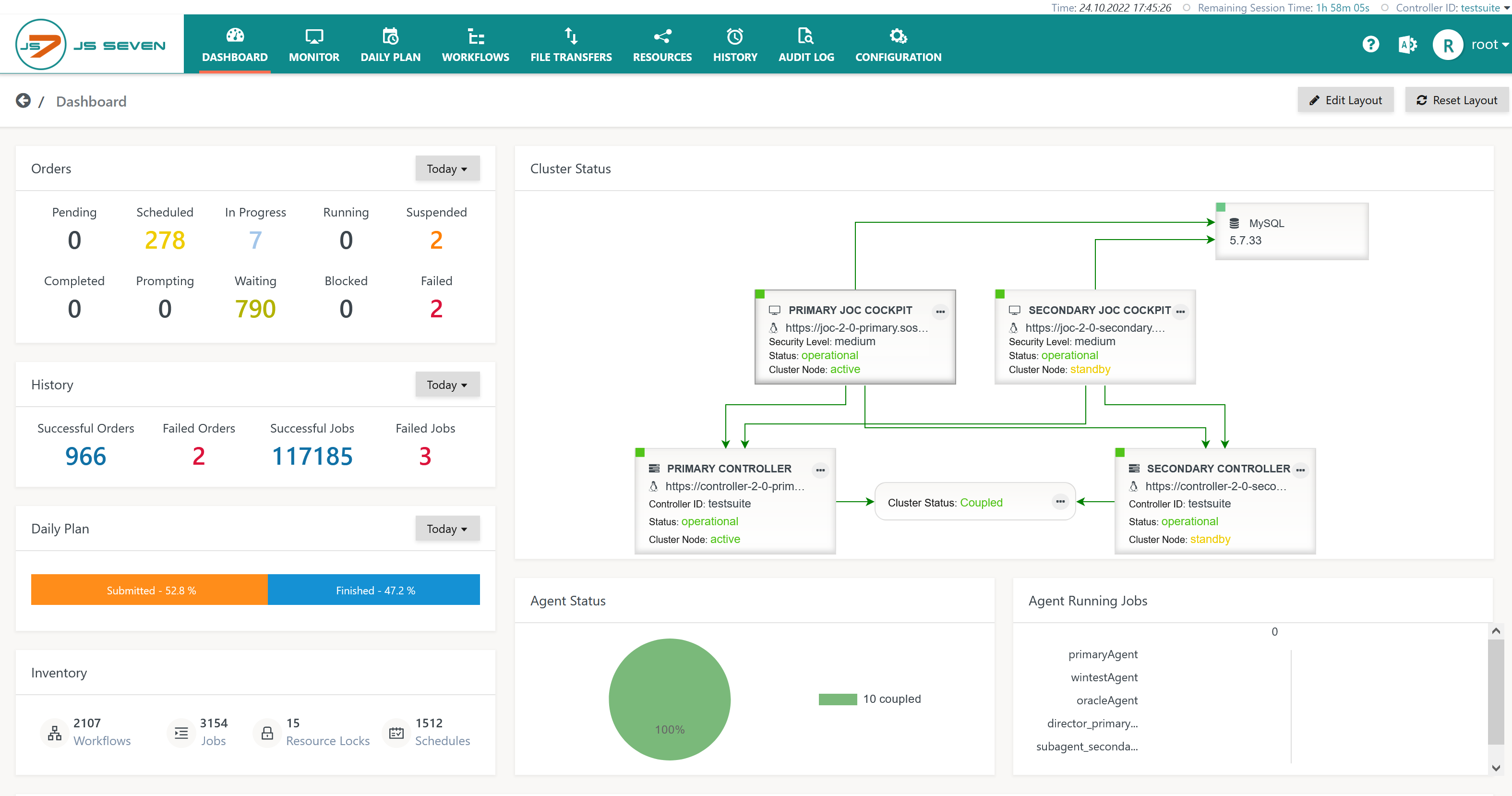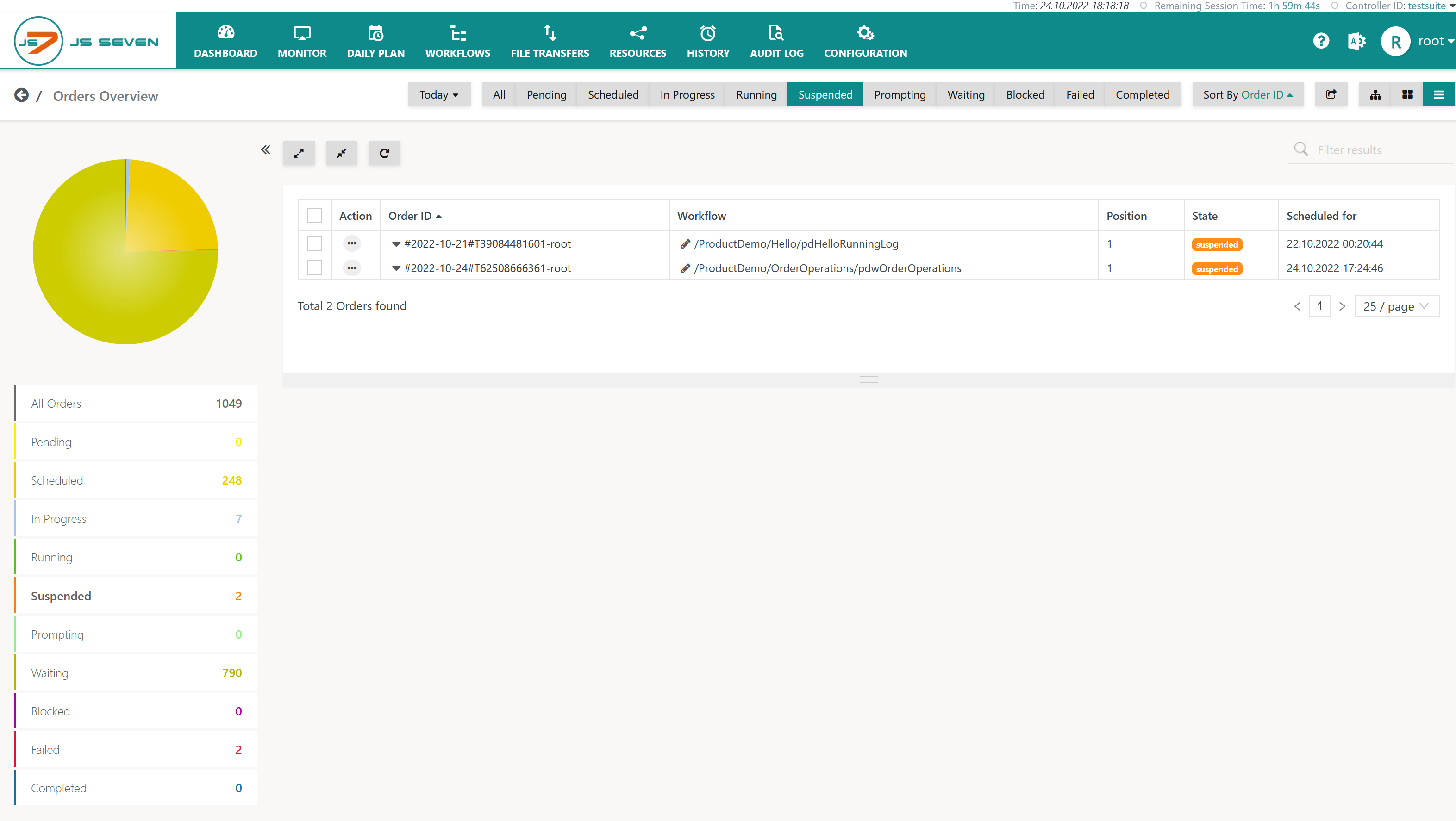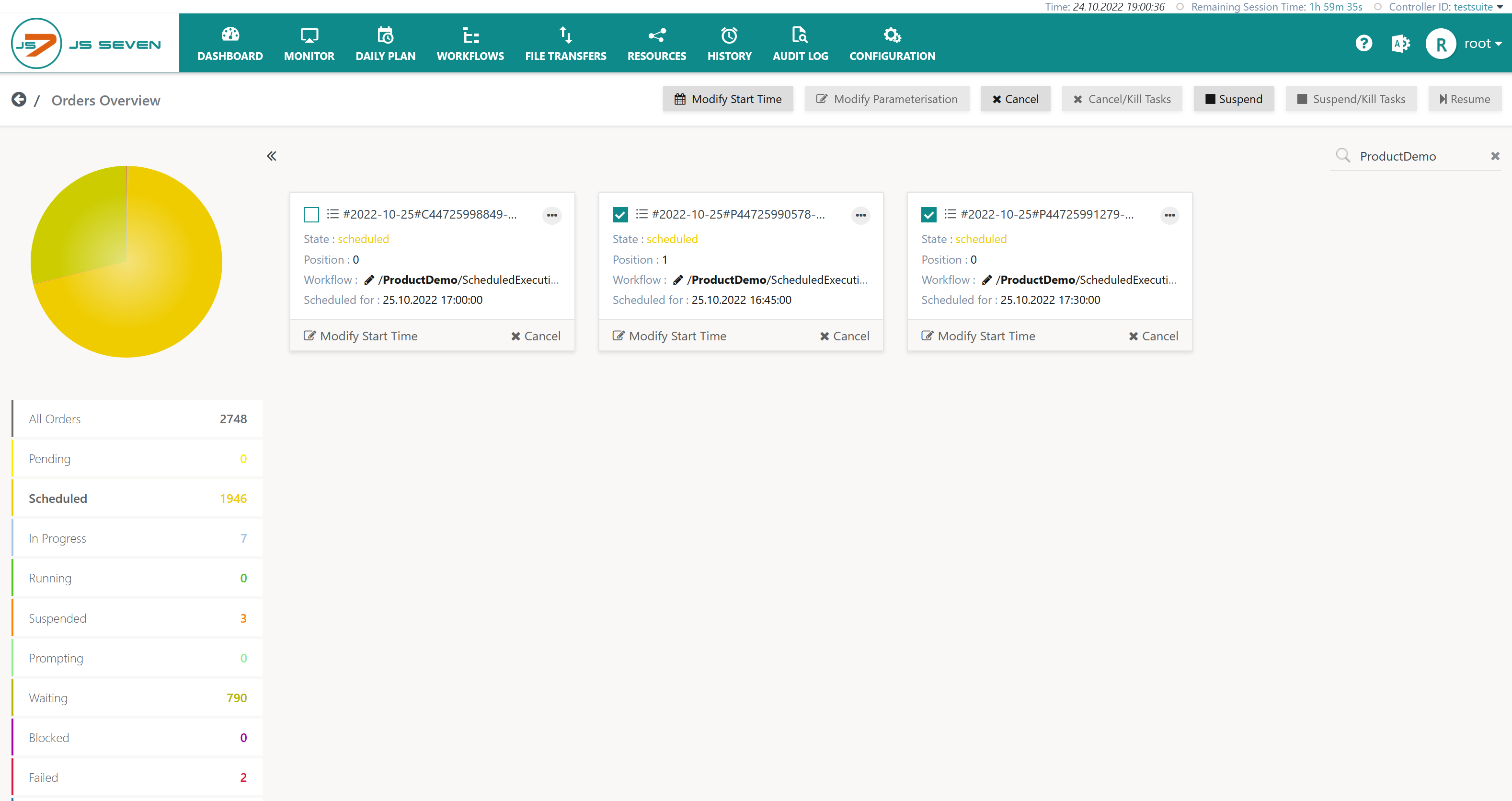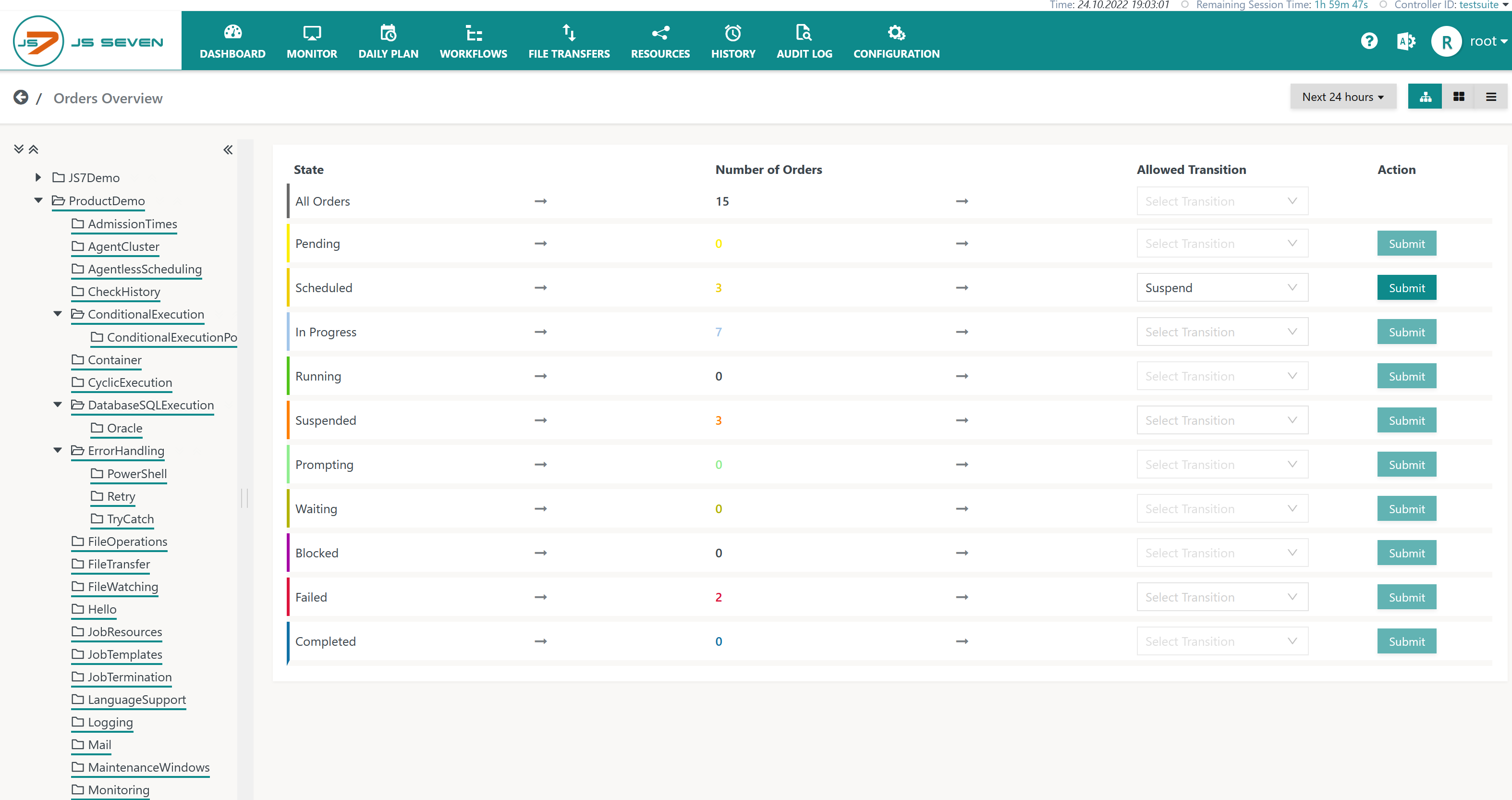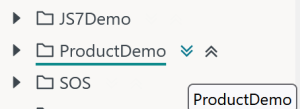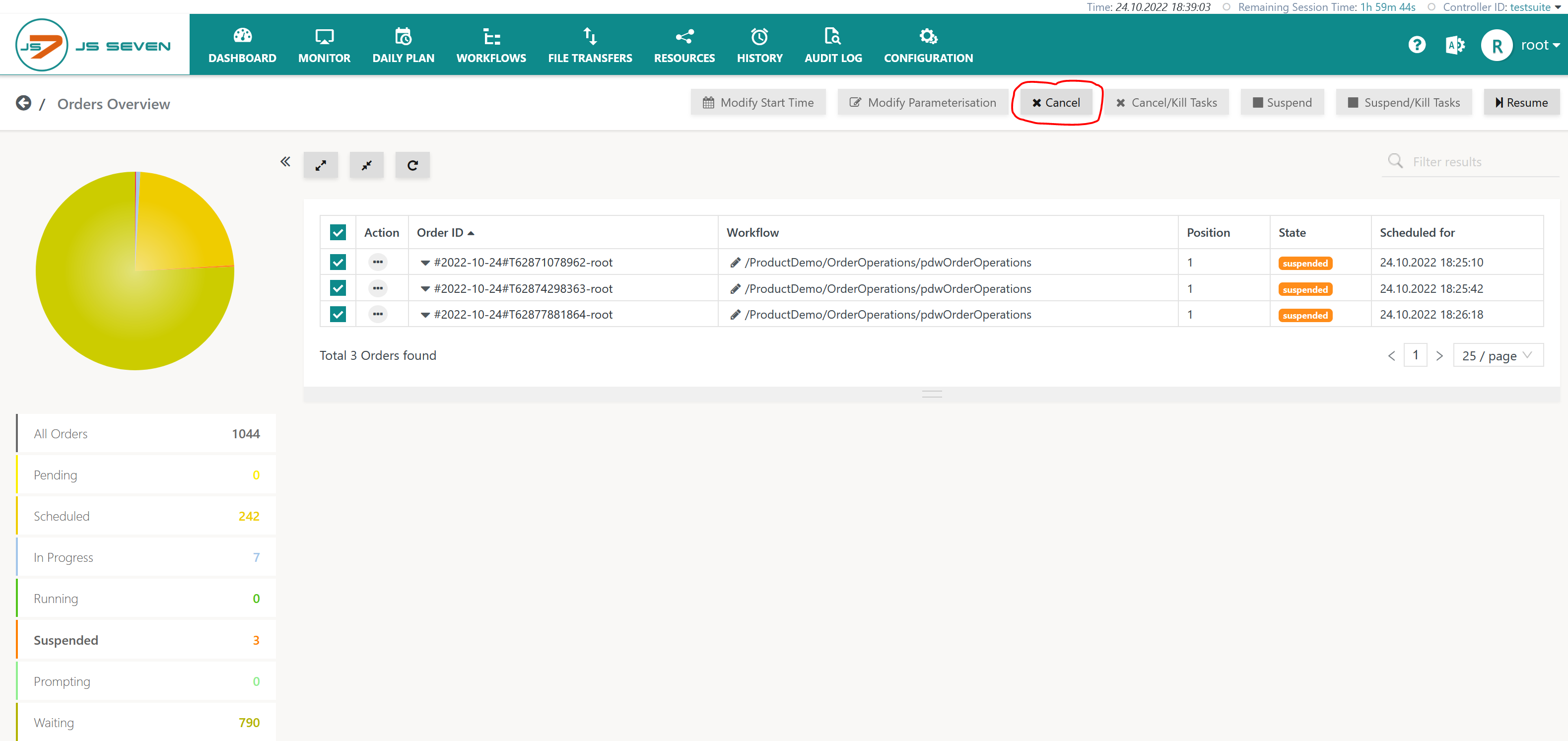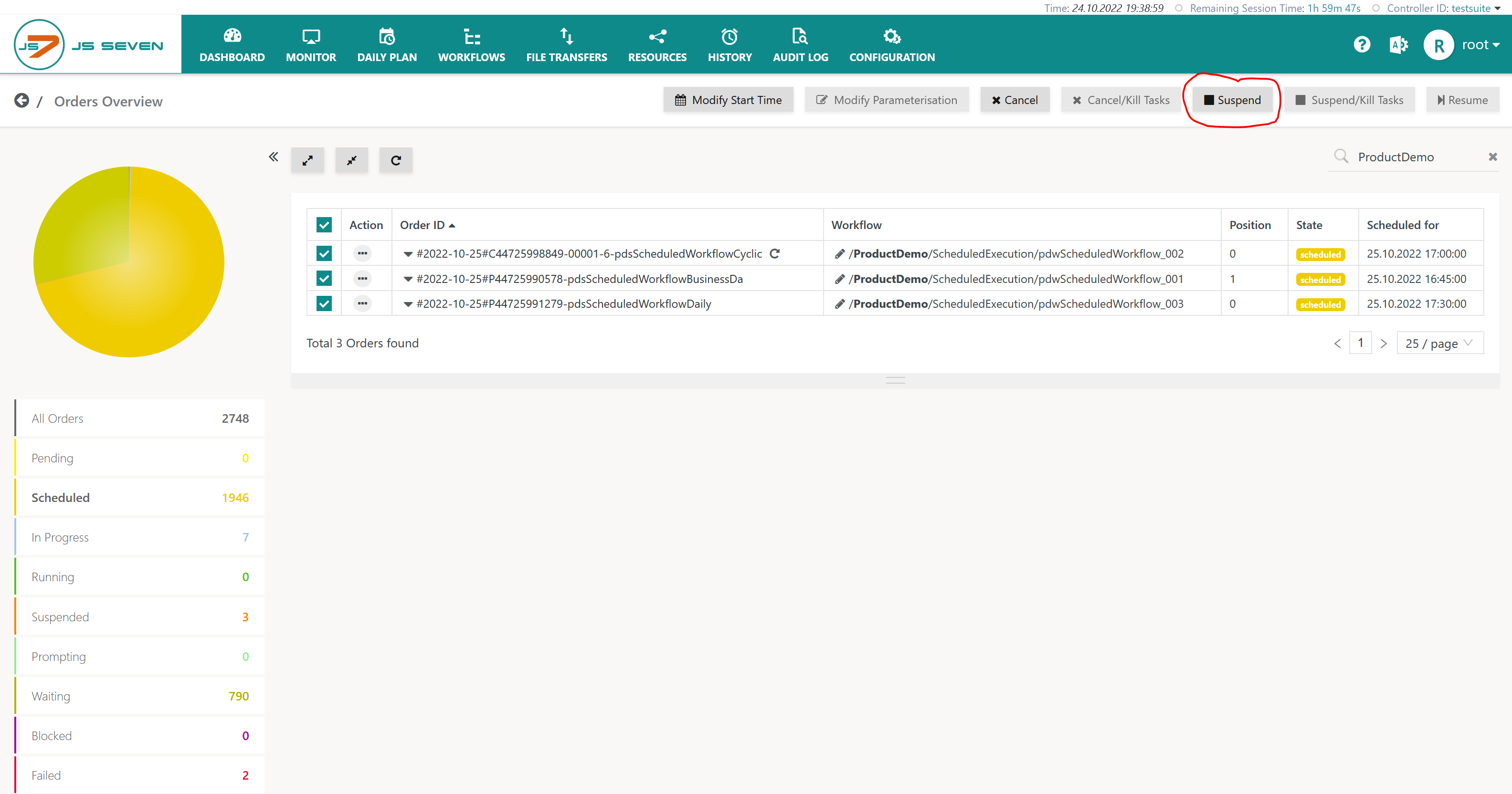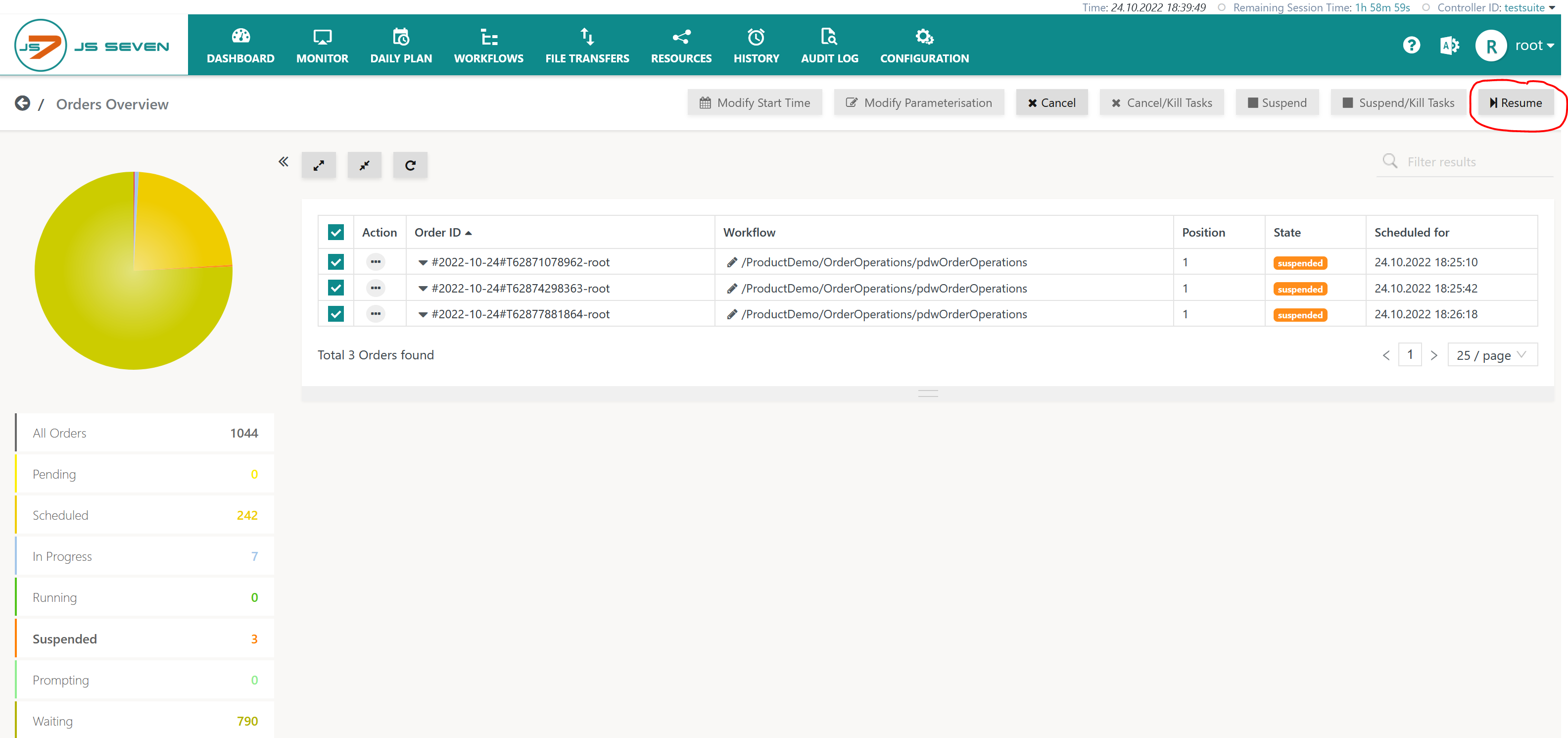Introduction
JS7 - Workflows implement jobs and dependencies for workload automation. Orders are triggers that cause the execution of workflows.
- The Workflows View offers a tactical execution view that can be used to monitor the processing of orders with workflows in near real-time and to perform interventions if required. For details see JS7 - Workflows - Status Operations on Orders
- The Dashboard View offers a summary of current order states and navigation to the Orders Overview which allows bulk operations.
Orders can be cancelled, can be suspended to prevent execution of jobs and they can be resumed from bulk operations.
Dashboard
The Order Summary is visible in near real-time from the JS7 - Dashboard view:
- In the left upper corner of the Dashboard the Orders widget displays the overall number of orders per state.
- Find details about order states from the JS7 - Orders article.
Explanation:
- The widget displays the number of orders per state.
- Information about order states is provided in the JS7 - Order State Transitions article.
- Detailed information about this widget is provided in the JS7 - Orders article.
- The Order Summary is displayed for a selected date range (today, next hour etc.).
- Users can navigate to the Orders Overview by clicking the indicated number of orders per state.
Orders Overview
The view is available in the following forms:
- Tabular View
- Card View
- Bulk View
Orders Overview: Tabular View
The Tabular View is indicated by the selector icon in the right upper corner of the window like this:
Explanation:
- The view provides a number of filters for dates and order states.
- In addition, bulk operations are available:
- for canceling and suspending orders,
- for resuming orders after suspension or failed execution,
- for modifying order variables,
- for modifying the start times of orders in the PENDING and SCHEDULED states.
- Clicking the Order ID updates the Order History in the lower part of the window.
Orders Overview: Card View
The Card View is indicated by the selector icon in the right upper corner of the window like this:
Explanation:
- The view is suitable if bulk operations are to be performed on a smaller number of orders.
- The view allows selection of individual orders.
- Similar to the Tabular View, this view provides a number of filters for dates and order states.
Orders Overview: Bulk View
The Bulk View is indicated by the selector icon in the right upper corner of the window like this:
Explanation:
- The view is suitable if operations are to be performed on a larger number of orders.
- The view allows to selection of orders per folder:
- The tree displayed in the left-hand panel provides a hierarchical view for the selection of folders:
- Moving the mouse over a folder name displays the (expand) and (collapse) chevron icons like this:
- The chevron icon will select all orders of the currently selected folder and any sub-folders.
- The chevron icon will unselect a previous selection.
- Moving the mouse over a folder name displays the (expand) and (collapse) chevron icons like this:
- The number of orders per state in a selected folder hierarchy is displayed in the right-hand panel.
- The tree displayed in the left-hand panel provides a hierarchical view for the selection of folders:
- The view allows the transition of order states:
- The Allowed Transition column shows the transitions possible according to the order state.
- The view does not allow filtering for dates.
Bulk Operations on Orders
Bulk operations are explained from the Tabular View, they are similarly available from the Card View and Bulk View.
Cancel Order
Orders in a PENDING, SCHEDULED, IN PROGRESS, RUNNING, SUSPENDED, PROMPTING, WAITING, BLOCKED or FAILED state can be cancelled - for details see JS7 - Order State Transitions:
- Cancel: The operation allows the order to complete the current instruction, for example executing a job, and after completion of the instruction the order leaves the workflow with a failed history outcome.
- Cancel/Kill Task: The operation kills processing of the current instruction, for example a running task for a job, and makes the order leave the workflow.
Suspend Order
Orders in a PENDING, SCHEDULED, IN PROGRESS, RUNNING, PROMPTING, WAITING or BLOCKED state can be suspended:
- Suspend: The operation allows the order to complete the current instruction, for example executing a job, and after completion of the instruction the order is put to the SUSPENDED state.
- Suspend/Kill Task: The operation kills processing of the current instruction, for example a running task, and puts the order to the SUSPENDED state.
Resume Order
FAILED or SUSPENDED orders can be resumed from the Orders Overview view like this:
- Resume: The orders are resumed from their current position in the workflow.
Explanation:
- The bulk operation will resume orders from their current position.
- The bulk operation does not allow modification of an order's position and variables.
Further Resources
- JS7 - Order State Transitions
- JS7 - Workflows - Start Positions and End Positions of Orders
- JS7 - Workflows - Status Operations on Orders