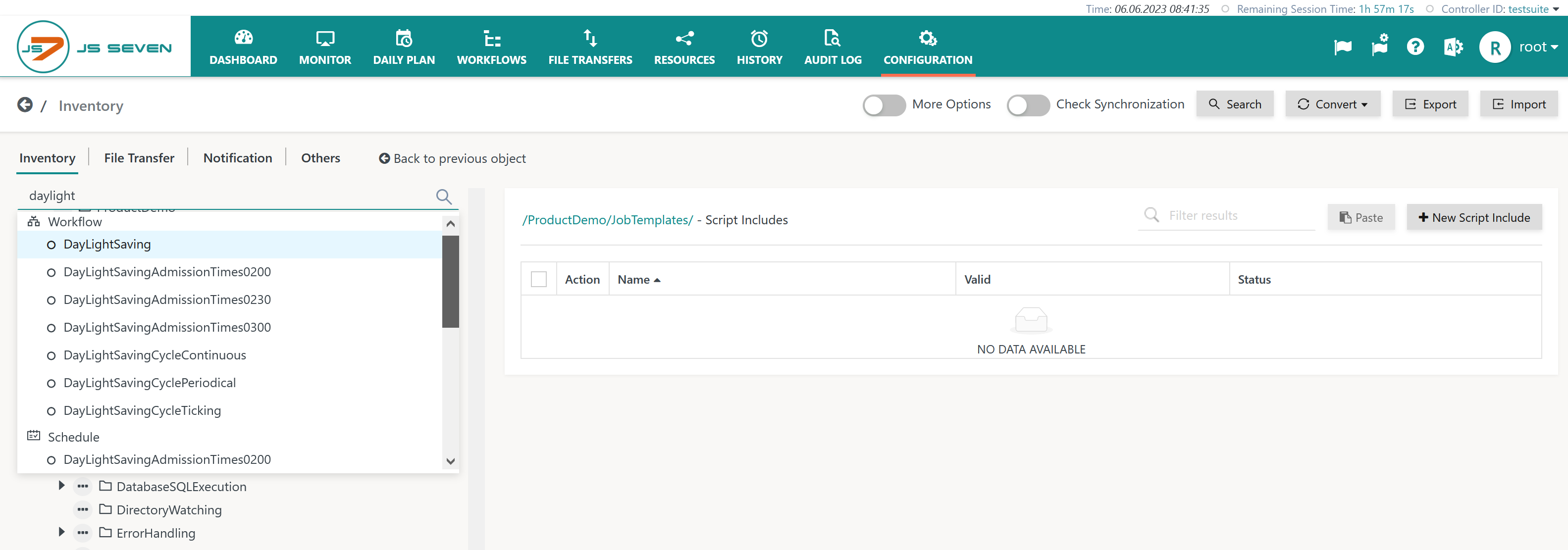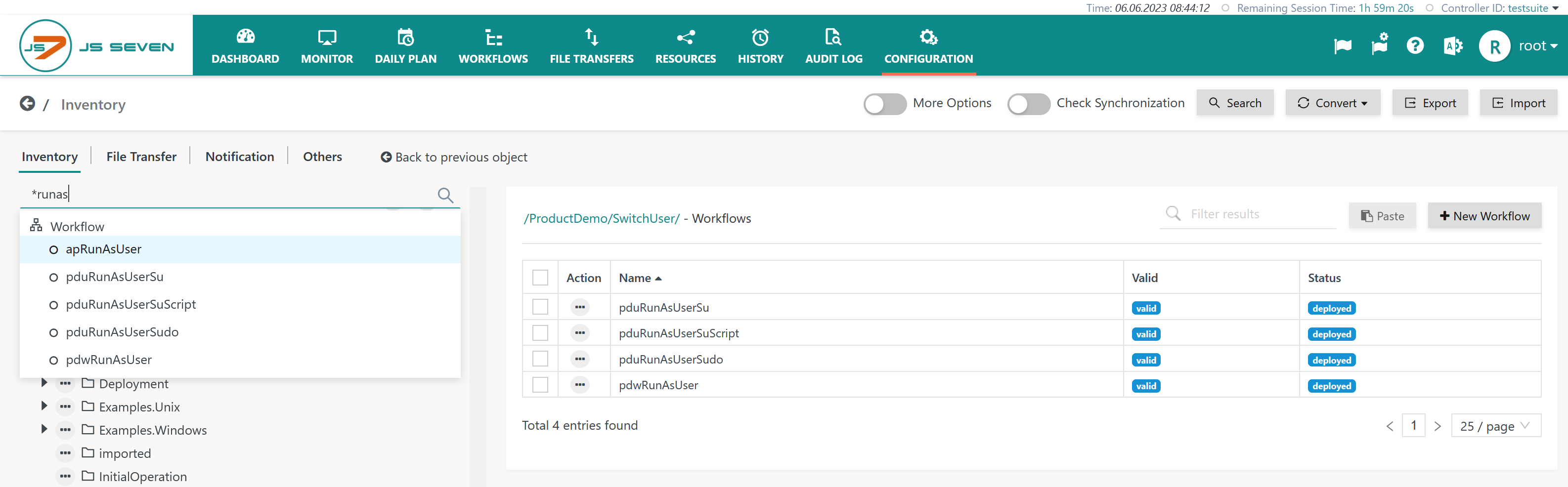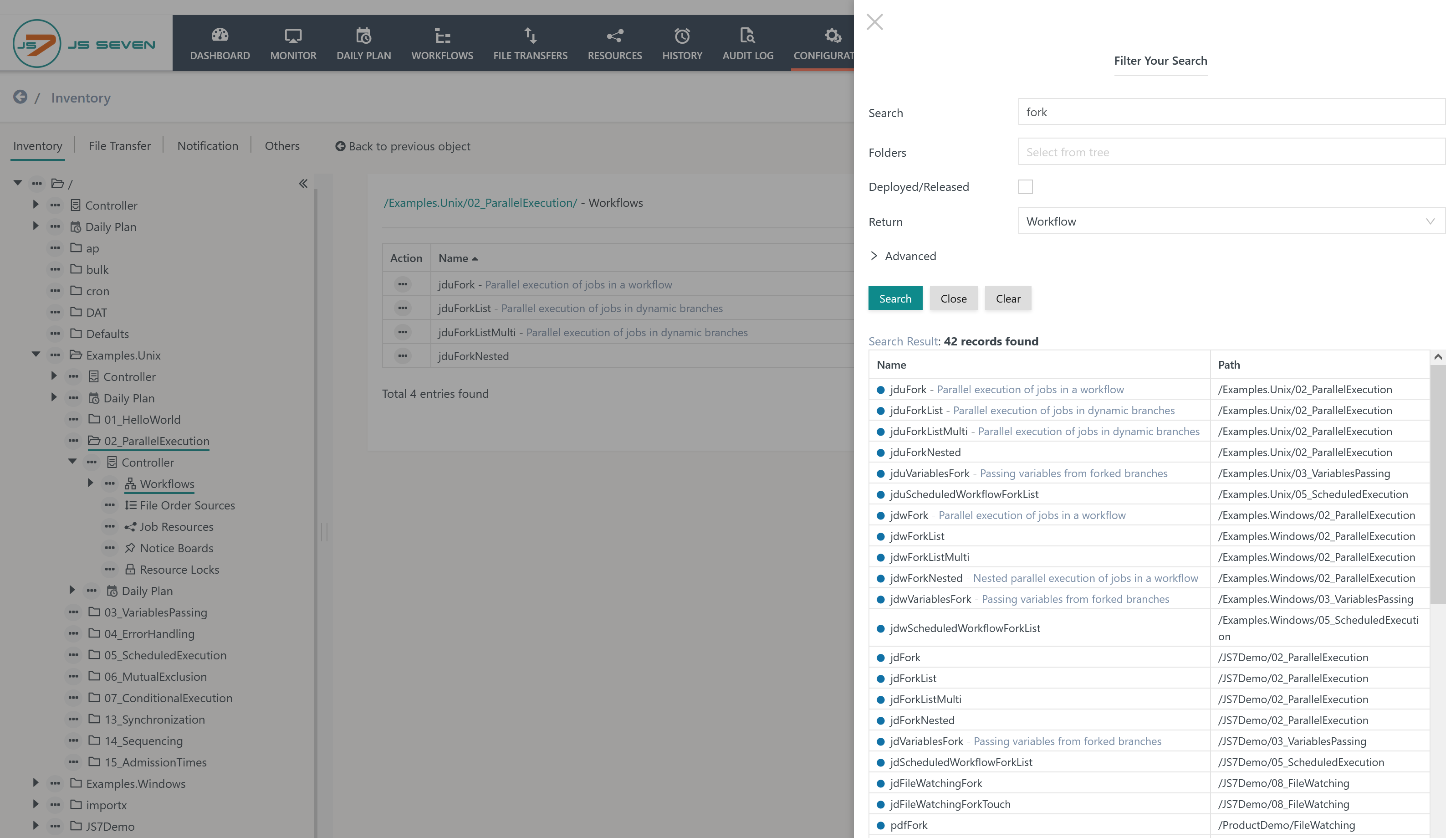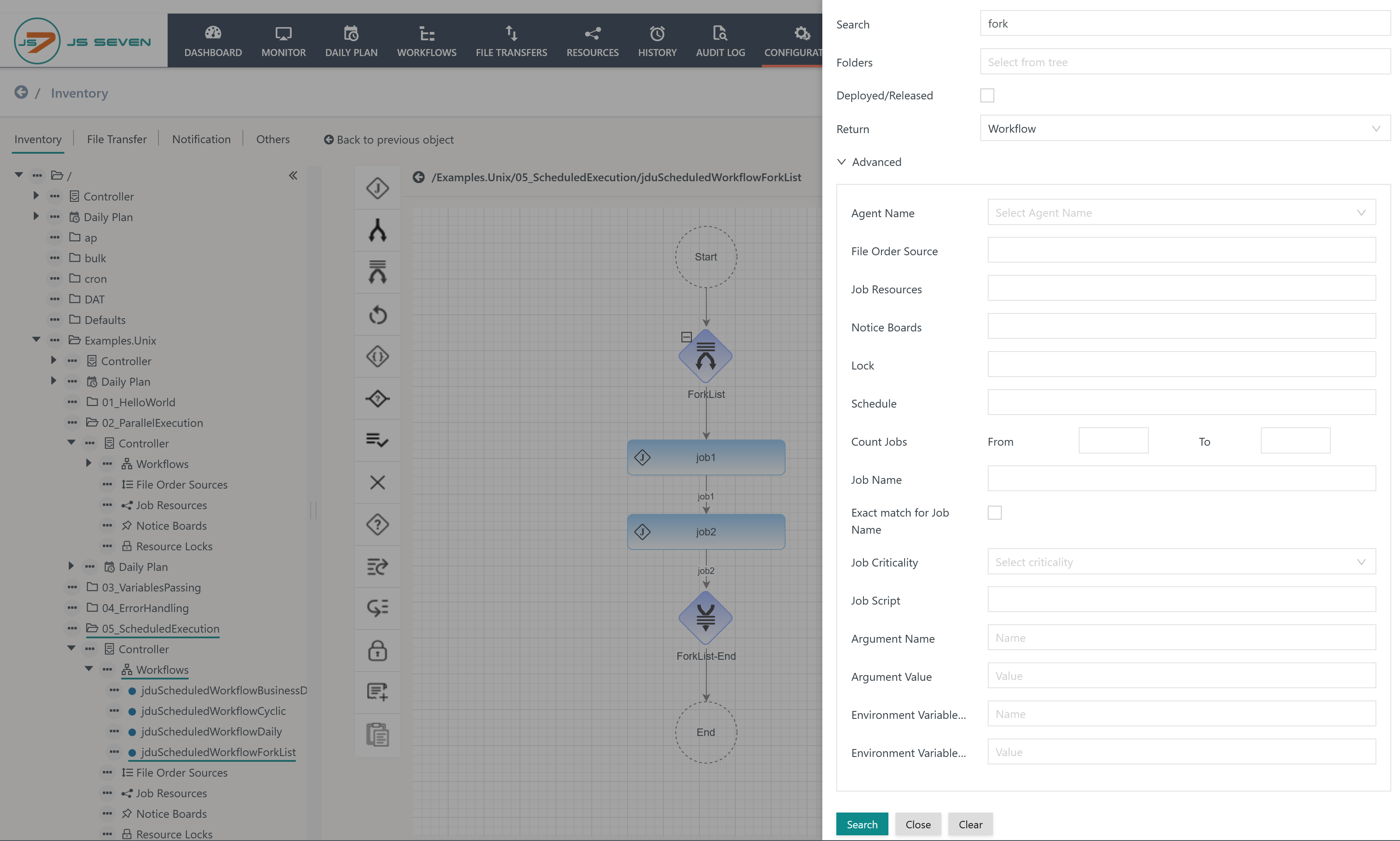Introduction
- The Configuration view provides versatile search functions for looking up inventory items. Search functions include
- Quick Search: inventory objects are looked up immediately based on keyboard input.
- Deep Search: inventory objects are looked up based on references, for example searching for workflows that holds jobs using specific JS7 - Job Templates.
- Any hits from search results can be used to immediately navigate to an inventory object, for example to a workflow.
Quick Search
The Quick Search is activated by clicking the search icon:
Based on keyboard input matching objects are looked up in the inventory:
- Quick Search is case-insensitive.
- Quick Search looks up object names independently from folder locations.
- Quick Search looks for any object types.
The Quick Search displays results grouped per object type like this:
Users can apply meta characters using the asterix (*) for zero or more characters and the question mark (?) for a single character.
Clicking one of the resulting hits will navigate directly to the respective object.
Deep Search
Standard Search Options
Clicking the Search button in the Configuration view causes a form to be displayed that allows search criteria to be entered as shown:
Explanation:
- The search term used is "fork". This term is sought in object names and titles, i.e. in workflow objects, resource lock objects, etc.
- The search term can occur anywhere in an object name or title.
- A case-insensitive search is performed.
- Additional search criteria include:
- limiting results to objects located in specific folders.
- limiting results to objects that have been deployed or released. This will exclude any draft objects from search results.
- Search results are specified to include specific object types such as Workflows, File Order Sources, Job Resources etc.
- Results are displayed in a list that allows entries to be clicked on in order to open that entry for editing.
Advanced Search Options
The Advanced Search is available by expanding the Advanced block for additional search criteria:
Explanation:
- The Advanced Search is used to limit search results by object dependencies. For example,
- to return Workflows that are triggered by File Order Sources matching the search string,
- to return Workflows that include Resource Locks matching the search string.
- Criteria added to the Advanced Search have to be matched before an object will appear in the search results.
- Searching for Agent Name will only return results that include jobs executed with the specified Agent.
- Searching for Count Jobs limits search results to workflows that use the minimum number of jobs specified with the From term. If used with the To term then workflows are returned that include a number of jobs in a range between From and To. If only the To term is used then all workflows are returned that do not include a number of jobs exceeding the To term.
- Searching for Job Name returns workflows that include jobs matching the given name.
- When using the Exact Match for Job Name checkbox then the search term entered has to fully match a job name including case-sensitive spelling.
- In addition, searching for job names allows JS7 - Inventory Bulk Operations on Jobs.
- Search terms can occur anywhere in an object name or title.
- The search meta character * can be used to specify that a dependency is required, e.g. from a Resource Lock, whatever name the Resource Lock might use. For example:
- search with the meta character * for File Order Sources will return any workflows making use of a File Order Source.
- search with the meta character * for Resource Locks will return any workflows using a Resource Lock.
- In addition, search meta characters can be used as wildcards in search terms:
- the * meta character suggests zero or more characters.
- the ? meta character suggests a single character.